Inkscape is an amazing open source and free vector design tool for Linux. It’s very powerful with lots of tools and features for digital vector work and poster creations. This tool is very similar and an alternative to Adobe Illustrator, but there are many features available in photoshop. Thus, it can be considered as a Linux photoshop and Illustrator alternative. Inkscape is a compact software package including vector editor, text tools, drawing tools, support for Bezier and spiro curves, etc. In this tutorial, I show you how to install Inkscape on your Ubuntu Linux system.

Features of Inkscape
- It’s a free and open-source vector graphics editor similar to Adobe Illustrator.
- Best suitable for image creation for illustrations, art, and logos, which require high scalability.
- For designers of all kinds, including marketing/branding, engineering/CAD, web graphics, cartooning) and individual uses.
- Cross-platform runs on Windows, Linux, and macOS.
- Focuses on community-oriented development.
- Offers a set of object creation tools like pencil tool, pen tool, calligraphy tool, shape tool, text tool, etc.
- There are a set of Object manipulation tools like Transformation, Z-order operations, Grouping objects, Layers, etc.
- Fill and stroke with various color combination tools.
- Provides Operations on path tools like Node editing, Converting to a path, Boolean operations, Path simplification, Bitmap tracing, etc.
- Text editing support
- Supports industry-standard various file formats.
How to Install Inkscape on Ubuntu Linux
You can install Inkscape on Ubuntu from the software center as a snap package or using the official Ubuntu PPA. Here I will describe both the ways for you.
1. Install Inkscape Using Snap Package
You can install Inkscape on Ubuntu or any other Linux distros using the snap package. In case you don’t know how to use the snap package, check out my tutorial on how to install software and use the snap package on Ubuntu Linux.
You can search and install Inkscape from Ubuntu software center as a snap package.
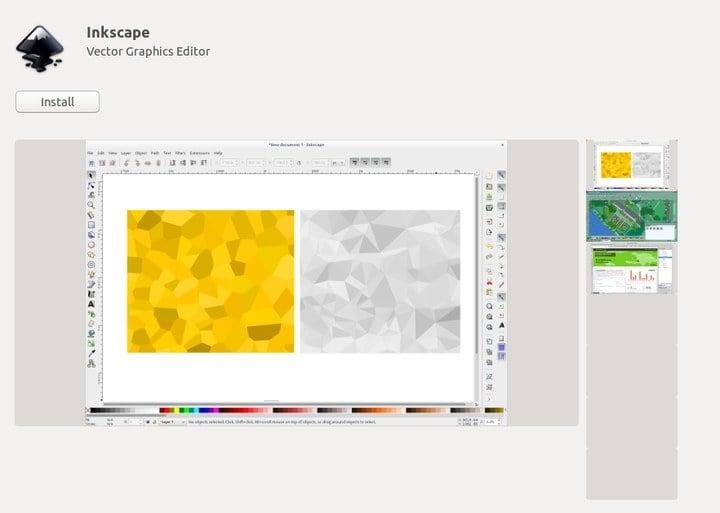
Or just run the below command into the Terminal:
sudo snap install inkscape
How to Remove Inkscape
If you have installed Inkscape using a snap package, then remove it via Ubuntu software center or just run the following command:
sudo snap remove inkscape
2. Install Inkscape via Ubuntu PPA
Inkscape officially offers PPA for installing it on Ubuntu. Run the following command one by one:
sudo add-apt-repository ppa:inkscape.dev/stable sudo apt-get update sudo apt-get install inkscape
3. Install Inkscape using Deb Package
If you are not comfortable with any installation process stated above, then download the deb package. In case you don’t know how to install the deb package, check out my tutorial on all possible ways to install the deb package on Ubuntu Linux.
Download Inkscape (.deb package)
Did you find this tutorial is helpful? If so, then please share it on your social media. Let me know your experiences with using Inkscape in the comment section.
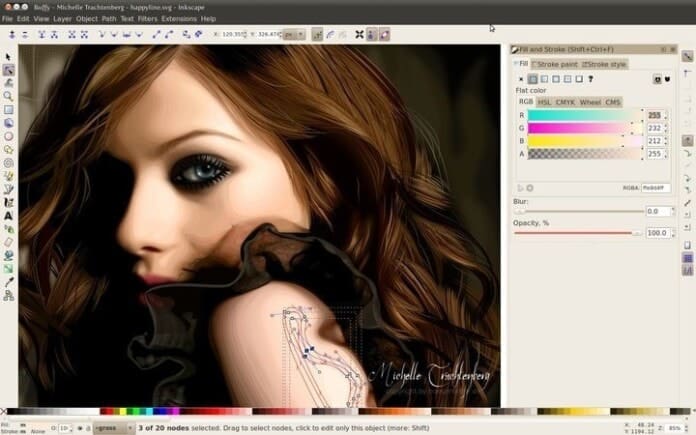
Thank you for this.
I spent hours trying to remove it- everything pointed to it not being installed but it showed in software manager.
I found your post in error and the realised it was snap.
I wanted to remove and reinstall as it kept crashing but as above- ran into issue removing.
My fault, didn’t scroll far enough to find the Ubuntu source – the SNAP package was top of a long list.
Using Ubuntu 19.10 – comes with a snap Chromium by default which is also dodgy , crashes and takes a while to load.
For my money snaps are more trouble than they are worth.
Have used Ubuntu since 12.04, 18.10 and 19.04 ran like clockwork, never missed a beat but the last upgrade has been a disaster.
I realise 19.10 is “beta” but this is the crappiest version- it keeps freezing.
Hoping 20.04 overcomes this.