The Masalla icon theme is a perfect choice for anyone looking to spruce up their Linux desktop. The theme comes with more than 15,000 different icons, including a wide variety of options for applications, devices, categories, places/folders, and much more. It’s also compatible with the most popular Linux desktops like Gnome, Cinnamon, Xfce, Unity, KDE, Mate, LXDE, and others.
If you have any interest in design, you’ve probably noticed that the current trend is ‘flat’ looks. And I absolutely love it! Hayder Majid, an Iraqi engineer, created this flat Masalla icon theme. The name of his project was “Obelisk” in Arabic and Uruk city (like the Obelisk of Hammurabi in the History of Iraq).
I had wanted to write about the Masalla icon theme for a long time because I really liked it. Unfortunately, there have been no updates from the developer in over 4 years. Recently, though, an updated version of Masalla was released 3 months ago.
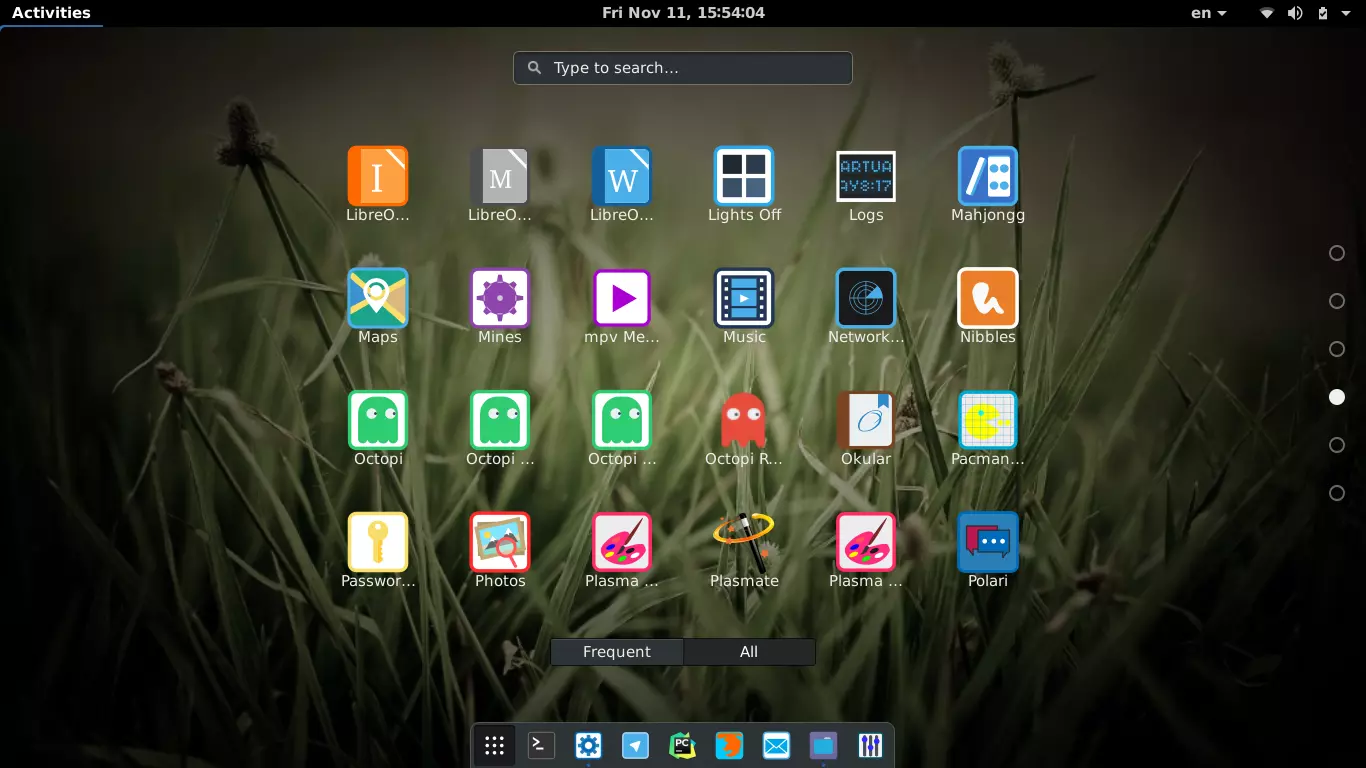
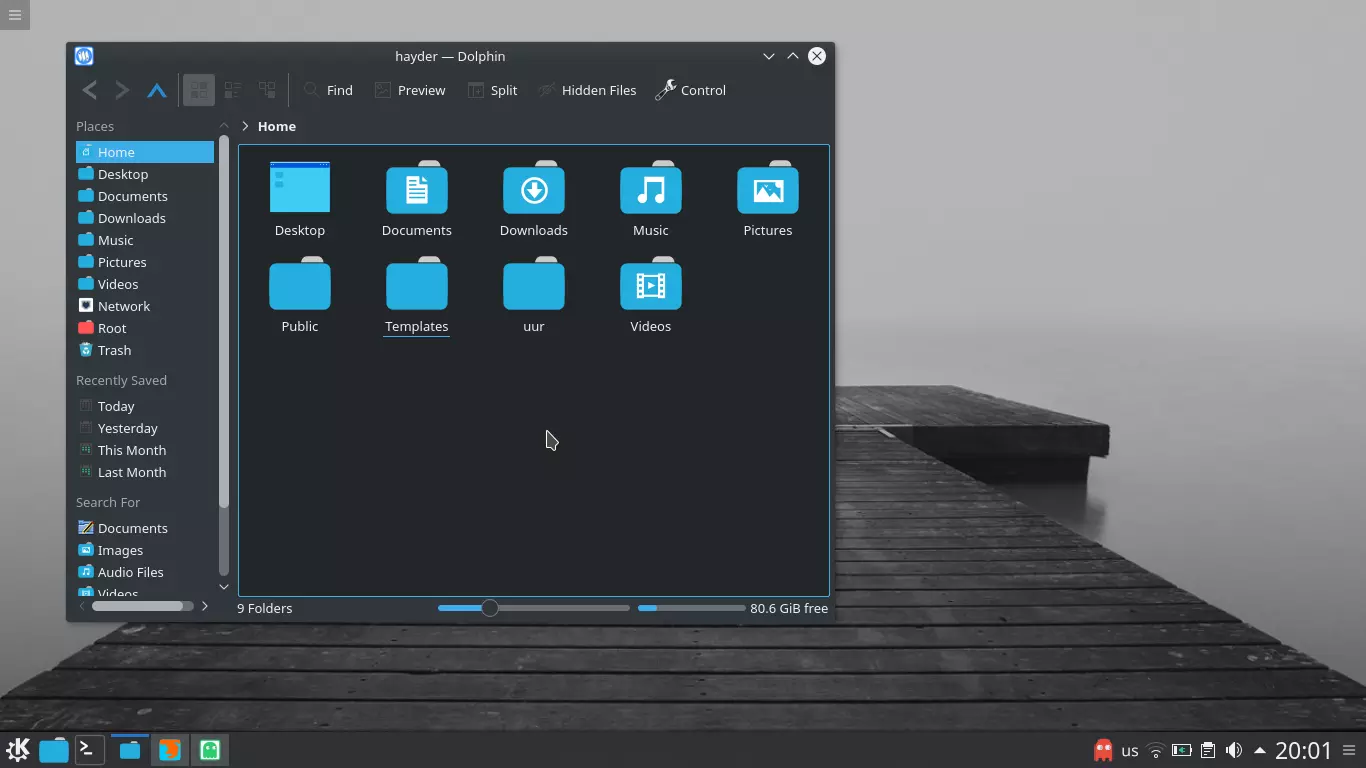
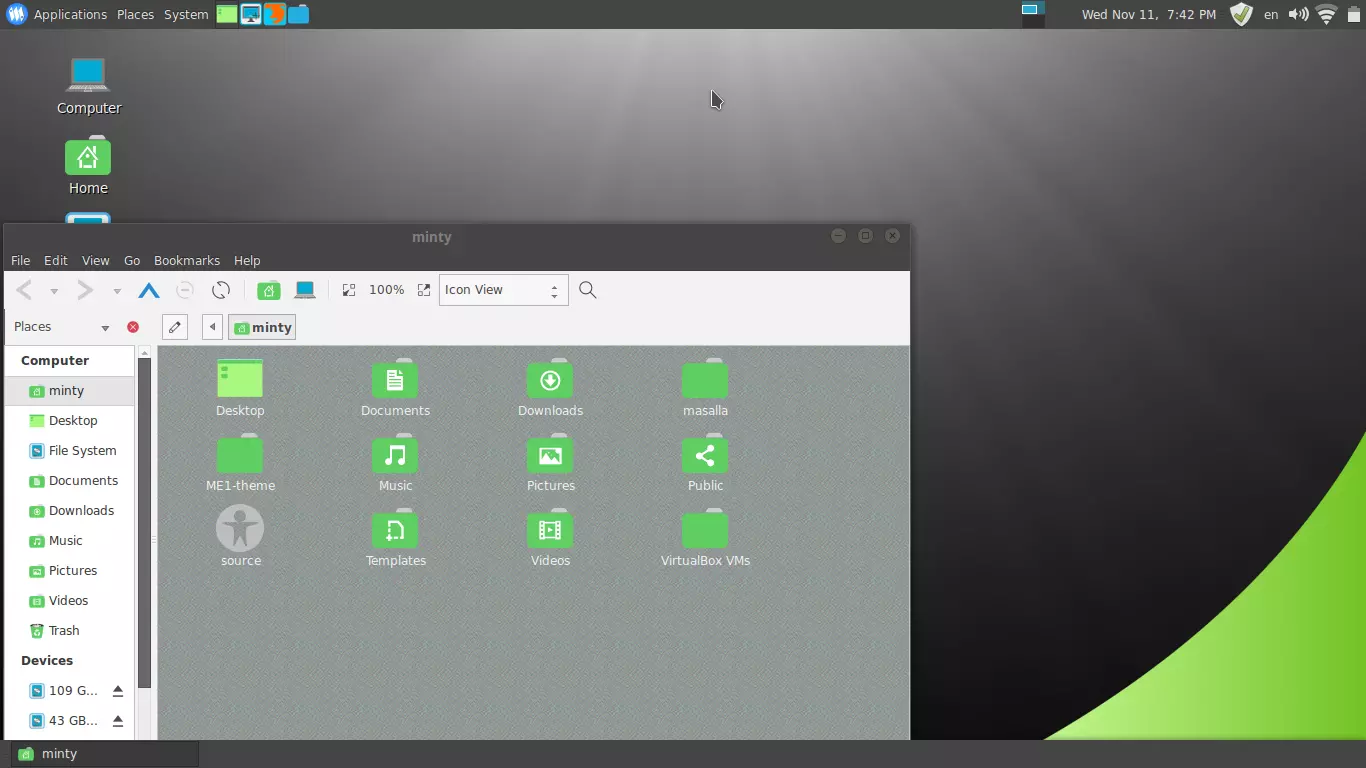
How To Install Masalla icon Theme
Installing the Masalla icon theme is a quick and easy process for Ubuntu users and those who utilize other Ubuntu-based Linux distributions such as Linux Mint, elementary OS, etc. Individuals running Arch or Manjaro can also take advantage of this flat icon theme.
To install the Masalla icon theme, download the .tar.gz file from
https://notabug.org/masalla-art/masalla-icon-theme/releases
You can also download the file from Gnome-look.
Now extract it. Then, in the terminal, run “./install” as root (recommended) and follow the onscreen instructions that appear next.
If you use KDE, please keep in mind that you should install icons as the root user.
To select the “masalla icon theme” for your system, go to your setting (tweak tool, unity tweak, lxappearance,….etc). To remove the theme, run the “uninstall” script as root.
You can easily install the Masalla Icon Theme on Arch-based systems such as Arch Linux, Antergos, Manjaro, and Apricity OS through the AUR repository.
yay -S masalla-icon-theme
Installation from the official repository is available to Manjaro Linux users.
sudo pacman -S masalla-icon-theme
How To Change the Appearance or icon Theme
- To change your icons in the GNOME Desktop, follow these steps:
- Open Gnome Tweak Tool.
- Go to Appearance.
- Choose the Icon from the drop-down box followed by “Icons”.
- Finally, close the App and enjoy your new look!
- You can change the icons on your Unity Desktop by following these steps:
- Open the Unity Tweak Tool.
- Go to Appearance and then Icon.
- Choose the icon you want from the list provided.
- Close the app when you’re finished.
- To change your Cinnamon Desktop icon, follow these steps:
- Go to Menu > Appearances > System Settings.
- Choose the desired icon from the drop-down box in the Theme section.
- Finally, close the System Settings window.
- LXDE Desktop: To change the icon, follow these steps:
- Go to Menu >> Appearances >> Customize Look and Feel.
- Select Icon Theme from the options on the left-hand side of the window that appears.
- Choose your desired icon from the list in the middle of the window that appears next.
- Click Apply at the bottom right corner of the same window.
- Close reappears; click it to finish.
- Follow these steps to change your icons in XFCE Desktop:
- Select Menu from the top left of the desktop screen.
- Click Settings, then Appearance.
- In the Icons section, select “Choose the desired icon from the list”.
- Close Appearance.
If you’re a fan of flat design, then you’ll love the Masalla Icon Theme for Linux. This theme is inspired by the latest trend in flat design, and it looks great on any screen. The icons are simple and stylish, and they work well with any desktop environment. Whether you’re using Gnome, KDE, or Xfce, the Masalla Icon Theme will give your desktop a fresh new look.
I hope you liked this Masalla icon Theme and found this tutorial helpful. I would appreciate it if you could let me know your thoughts on this theme in the comment box below. Also, if you have any questions, please feel free to ask. I will answer as soon as possible! Thank you for reading, and have a great day!