Linux users always appreciate the flow of regular updating of system applications. Linux provides three kinds of push notifications of updating system packages. They are daily, weekly, and monthly updates. Trust me, Linux update notifications makes the users happy where Windows update notifications are often annoying. It’s better to have an up to date Linux system. But sometimes due to security patch issues or other unusual behavior of packages, force downgrade of a package is necessary for Linux. System hardware capability can also be a big reason to downgrade a package in Linux.
Downgrading Packages on Ubuntu / Linux Mint
When it left no choices, the downgrading process is not an option but an obligatory. In Ubuntu Linux, we can use several methods to downgrade a package. They are the terminal methods, synaptic package manager method, Linux software store method, and Snap Store methods. In this post, we are going to cover up the different processes of how to downgrade Packages in Ubuntu/Linux Mint and why it is necessary.
Method 1: Downgrading Package by dpkg Command
Let you’re using the updated version of a software in your Linux machine; now, for some hardware configuration issues, you need to downgrade the software version. For that, you can use the following terminal command. In that case, you need to download the .dep package of the desired version of that software.
After downloading the desired version, you can now initialize the process of downgrading using the dpkg command. Let, the desired package you’ve downloaded is named as package-file-x.0.9.deb. The following command will remove the current version and install the desired version of that package.
$ dpkg -i package-file-x.0.9.deb
Method 2: Downgrading Package Using apt command
There is an option for downgrading Packages in Linux using the apt command in the terminal. For that, you need to know the version of the desired package. Then we can run the following terminal commands in Linux to downgrade the package. To install an older version of any package, first, you must know the running version of the package in your Linux system.
To check the running version, you can use the apt policy command in the terminal. Let me check the version of my current Firefox Web Browser version. To check the Firefox version, follow the terminal command, which is given below.
$ apt policy firefox
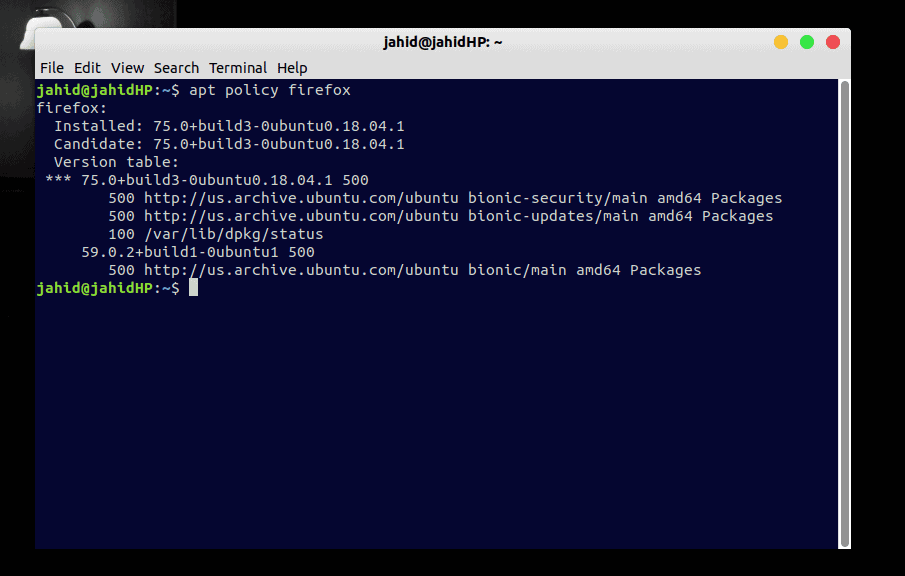
And to download and install the version you want of Firefox, just note the version details and type the following command-line in your Linux terminal. Let you want to install the 63.0+build1 version of Firefox Web Browser, so your command line will be like the following command.
$ sudo apt install firefox=63.0+build1-0ubuntu1
If you get any error for the repository, you need to remove the repository from your Linux server. You can use the purge command to remove the current repository form the Linux system. Then, you will be using the Personal Package Archive(PPA) command to update the repository.
$ sudo apt-get install ppa-purge $ sudo ppa-purge ppa:user/ppa-name $ apt install packagename=version
Method 3: Downgrading Package Using Synaptic Package Manager
The synaptic package manager is the graphical package manager tool for Linux. It has a very user-friendly graphical user interface to download, upgrade or downgrade packages in Linux. Very first, you need to install Synaptic package manager in your Linux system. To install the Synaptic package manager, follow the apt commands in your Linux terminal.
$ sudo apt-get update $ sudo apt-get install synaptic
You can also download and install the Synaptic package manager form your Linux software store.
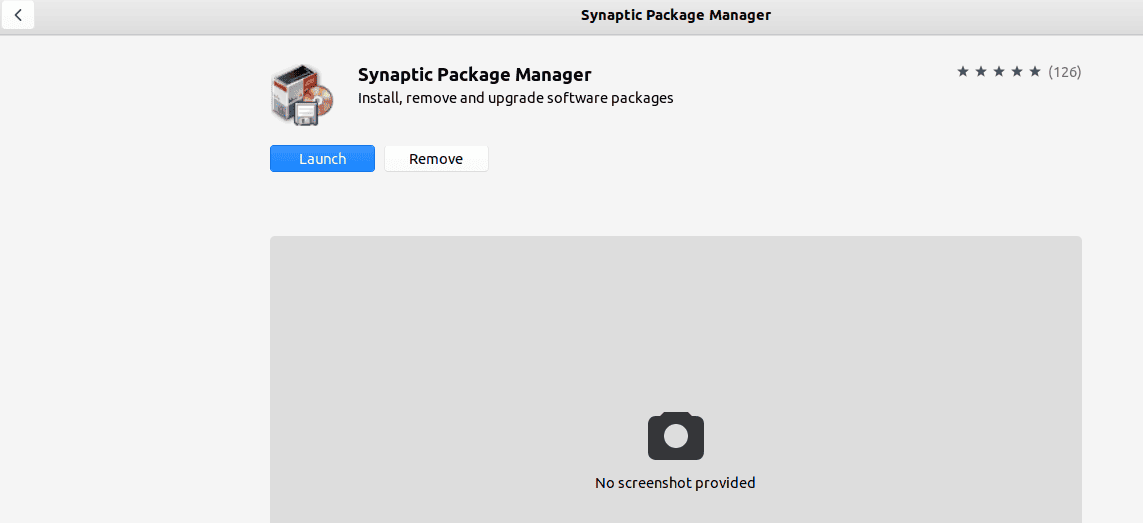
After the installation is finished, now you are good to go to downgrade a package from the Synaptic package manager. All you need to do is to search the package name inside the search box at the right corner of the Synaptic package manager. Then find the package name and from the top menu bar, select Package and from the drop-down menu select Force version.
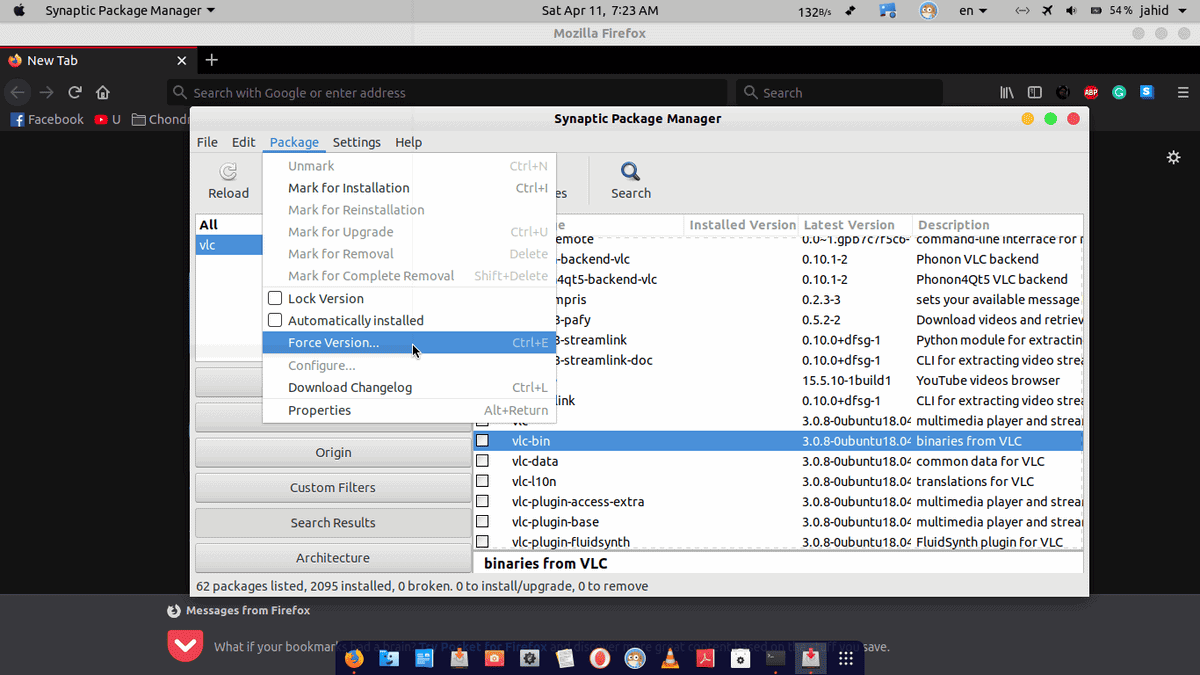
There you will find the available versions of that specific package in your Linux system, and now you can choose your desired version to downgrade the package.
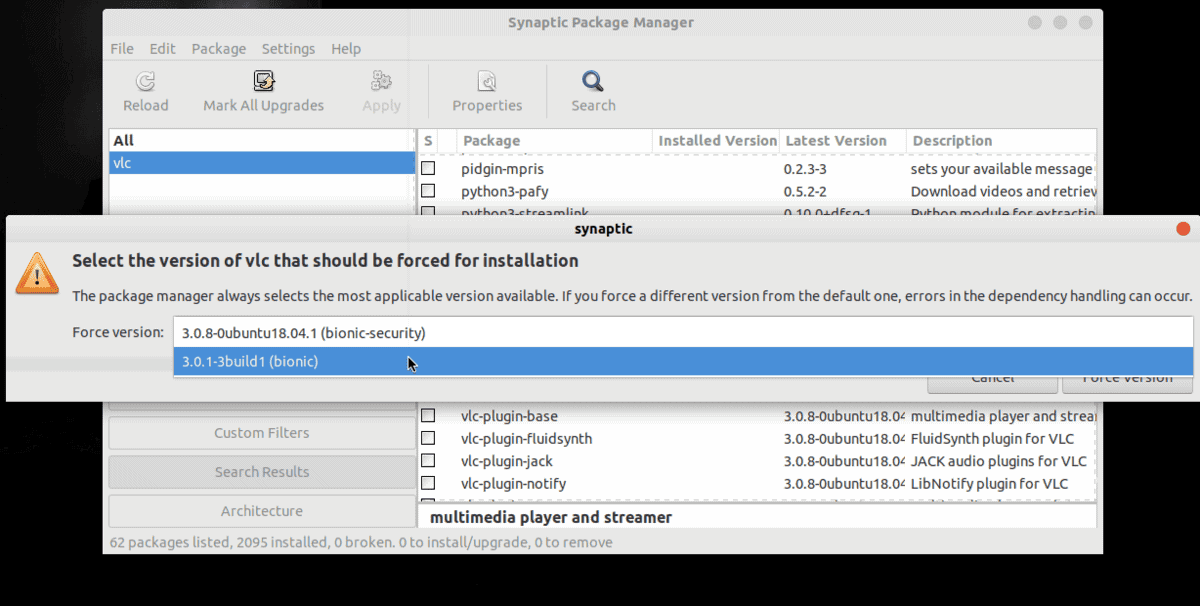
Method 4: Downgrading Package Using Snap Store
Using Snap Store in Ubuntu, you can also downgrade any package. For that first, you need to install the Snap Store in your Linux system. You can install the Snap Store either from the Linux software store, or you can use the following terminal commands to install.
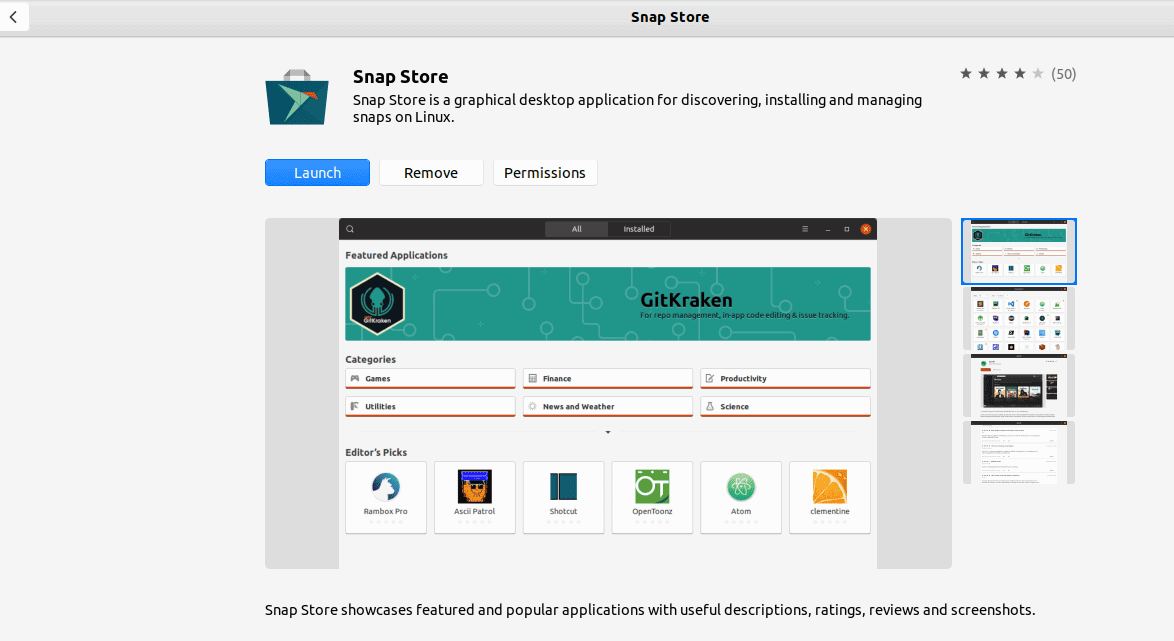
$ sudo apt update $ sudo apt install snapd
After the installation of the Snap Store is done, you can check the list of packages installed in your system by typing the following snap-list command in the terminal. There you will get the name of packages with versions. You can now choose which version you want to keep, remove or downgrade in your Linux system. For the downgrading process, you can always run the revert terminal command.
$ snap list $ sudo snap refresh --list $ sudo snap revert <package name>
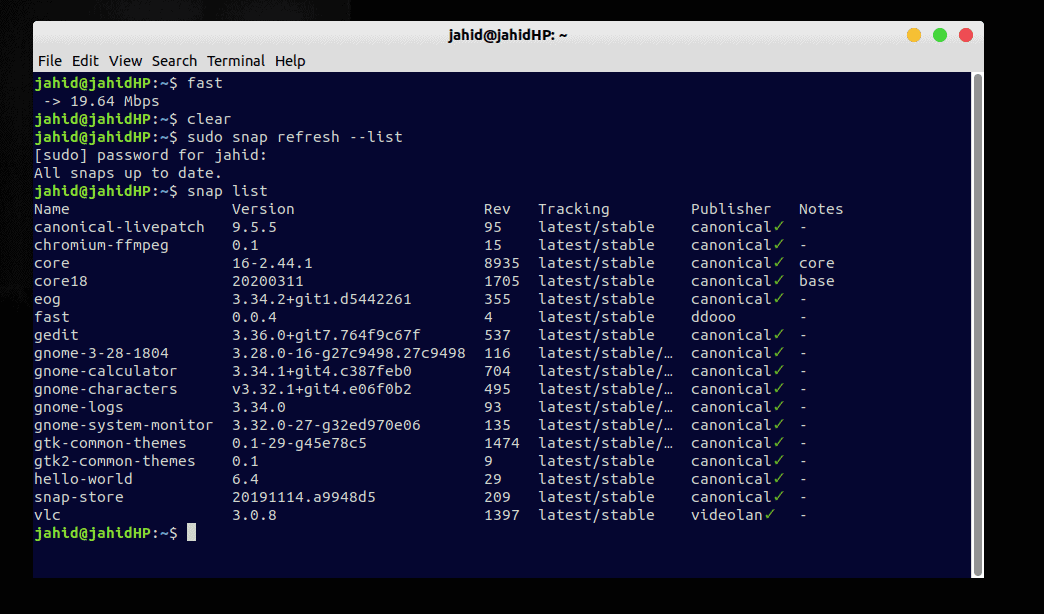
Method 5: Removing Packages form System Repository
After removing or uninstalling any packages form your Linux system, you should remove the repository files from the Linux Software & Updates. This will empty a bit of your system hard disk and will also make your system faster.
To remove the broken or uninstalled files from your Linux repository, open your Software & Updates application and go to the Other Software menu. Here you will find all the software repositories that you’ve installed. To remove the broken or unused files, simply uncheck the file names and reload the cache files.
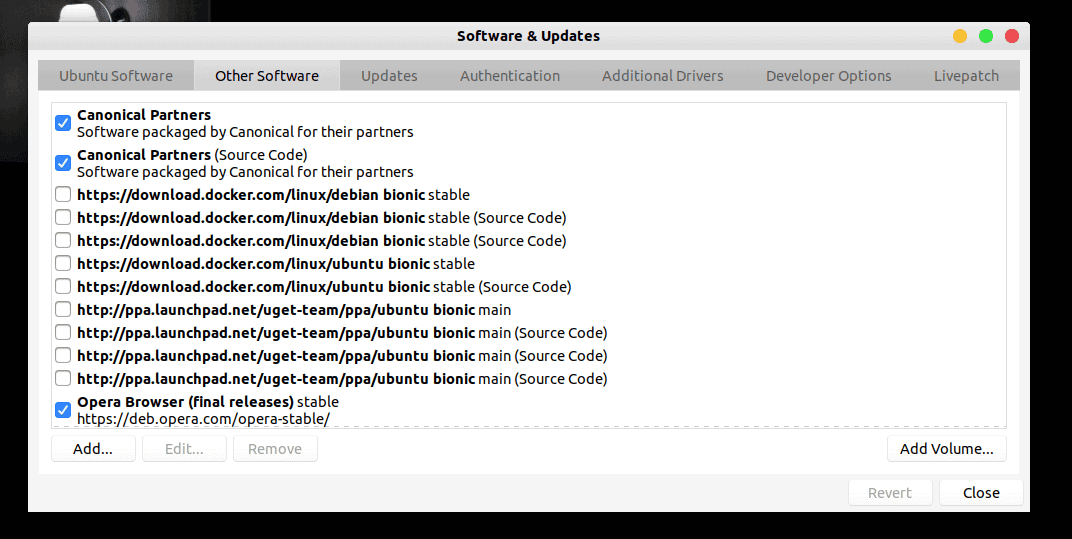
Method 6: Install Older Version of Packages form Official Software Releases
There is another way to downgrade your Linux package; you can go to the official website of the particular software and find the releases section to get your desired older version. For example, I am demonstrating how to find all the new and older versions of the VLC player. After getting the releases directory, you can easily download and install your aimed version of VLC.
Downgrade Packages on Red Hat Linux
Red Hat Linux is a bit different from the traditional Linux distributions. It uses the yum (Yellowdog Updater Modified) command instead of the sudo command. To downgrade a package in Red Hat, you can use the following yum commands in your Linux terminal. Usually, Red Hat packages are downgraded due to hardware or Kernel issue.
Let, you want to downgrade the Very Secure FTP Daemon(vsftpd) version: 2.0.5-12.el5 to the HTTP version: 2.2.3-22, from your Red Hat Linux. For that, your yum command will be as given below. Then you can check the version history.
$ yum downgrade vsftpd-2.0.5-12.el5 $ yum downgrade httpd-2.2.3-22.el5 $ yum history list all
Downgrade Packages on CentOS
In the variety of Linux distributions, CentOS is the next level operating system that is associated with Red Hat. In a nutshell, the Cent OS is also known as a joint venture of Red Hat Enterprise Linux. So, the CentOS also follows the yum command, as well as the Red Hat. Let, you want to downgrade the Firefox Web Browser version in your Cent OS, for that I am literally spoon-feeding you all the terminal commands to understand the downgrade process.
$ firefox --version $ rpm -Uvh --oldpackage Downloads/firefox-60.5.0-2.el7.centos.x86_64.rpm $ yum --showduplicates list firefox $ sudo yum downgrade firefox
Downgrade Packages on Fedora
As the Fedora OS also uses an RPM (RedHat Package Manager) package manager, so either you can use the Red Had command lines, or you can use the advanced (DNF) Dandified yum package manager to upgrade, downgrade or install packages in your Florida Linux. All the primary command lines for installing the specific version of a package in Florida Linux is provided below.
$ sudo dnf --showduplicates list package_name $ sudo dnf install package_name-version.fc28 $ sudo dnf history
Downgrade Packages on Linux Arch
If you’re a beginner in Linux, you’re in the right direction. Linux Arch is the most lightweight OS among Linux distributions. If you need to downgrade any packages in your Linux Arch, first, you need to find the location of that package in your root directory.
To find the root directory, you can always use the ls command in the terminal. Then you will need to use the Pacman package manager in your Linux Arch to install your desired .pkg file. For your better understanding, the command lines are provided below.
$ ls /var/cache/pacman/pkg/ | grep package_name $ sudo pacman -U /var/cache/pacman/pkg/package_name-version.pkg.tar.xz
Final Thoughts
Downgrading packages in Linux is not a very tough job for an expert Linux user. I’ve explained the ways of how to downgrade a package in both terminal based command line method and graphical user interface method for most used Linux distributions. In this post, you’ll find all the processes and steps are explained with a brief demonstration so that you can gain a clear concept of the downgrading process of packages on Linux.
If you think that this post was helpful for you, please don’t forget to share this post with your Linux community so that they can also get benefitted. And feel free to write your opinions and thoughts about this post in the comment section.
