Stellarium is one of the best Astronomy Software which shows a 3D simulation of a night sky. The users who love to know about planetary things can use it to learn in-depth knowledge about stars, planet etc. It’s a free and open source educational software for all the major OS.
Features of Stellarium
Sky
- Default catalog of over 600,000 stars
- Extra catalogs with more than 177 million stars
- Default catalog of over 80,000 deep-sky objects
- Extra catalog with more than 1 million deep-sky objects
- Asterisms and illustrations of the constellations
- Constellations for 20+ different cultures
- Images of nebulae (full Messier catalog)
- Realistic Milky Way
- The very realistic atmosphere, sunrise, and sunset
- The planets and their satellites

Interface
- A powerful zoom
- Time control
- Multilingual interface
- A fisheye projection for planetarium domes
- Spheric mirror projection for your own low-cost dome
- All new graphical interface and extensive keyboard control
- Telescope control
Visualisation
- Equatorial and azimuthal grids
- Star twinkling
- Shooting stars
- Tails of Comets
- Iridium flares simulation
- Eclipse simulation
- Supernovae and novae simulation
- 3D sceneries
- Skinnable landscapes, now with spheric panorama projection
- Customizability
- Plugin system adding artificial satellites, ocular simulation, telescope configuration and more
- Ability to add new solar system objects from online resources…
- Add your own deep sky objects, landscapes, constellation images, scripts…
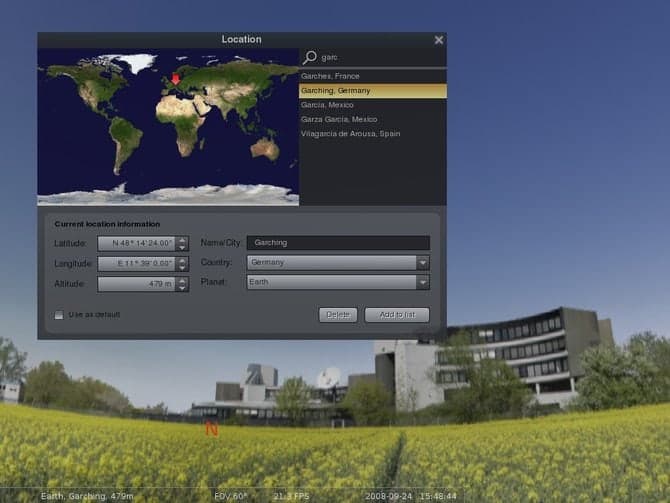
System Requirements
Minimal
- Linux/Unix; Windows 7 and above; Mac OS X 10.11.0 and above
- 3D graphics card which supports OpenGL 3.0 and GLSL 1.3
- 512 MiB RAM
- 250 MiB on disk
Recommended
- Linux/Unix; Windows 7 and above; Mac OS X 10.11.0 and above
- 3D graphics card which supports OpenGL 3.3 and above
- 1 GiB RAM or more
- 1.5 GiB on disk
How to Install Stellarium on Ubuntu
Here I will show you all the possible ways to install the latest GIMP in Ubuntu Linux. This tutorial is for the beginner users.
1. Install via Ubuntu PPA
The official PPA has been build for the Ubuntu and Ubuntu-based derivatives. Follow the below procedure to install it.
- Add the PPA by running the following command.
sudo add-apt-repository ppa:stellarium/stellarium-releases
- Install it for the first time
sudo apt-get update sudo apt-get install stellarium
- Upgrade if installed earlier. Open Software Updater Utility and Install now
2. Install from Ubuntu Software Center
This method is the easiest way to install any software for Ubuntu. But it makes a bit delay to hit the latest packages on software center. Search the package name and hit the install button.
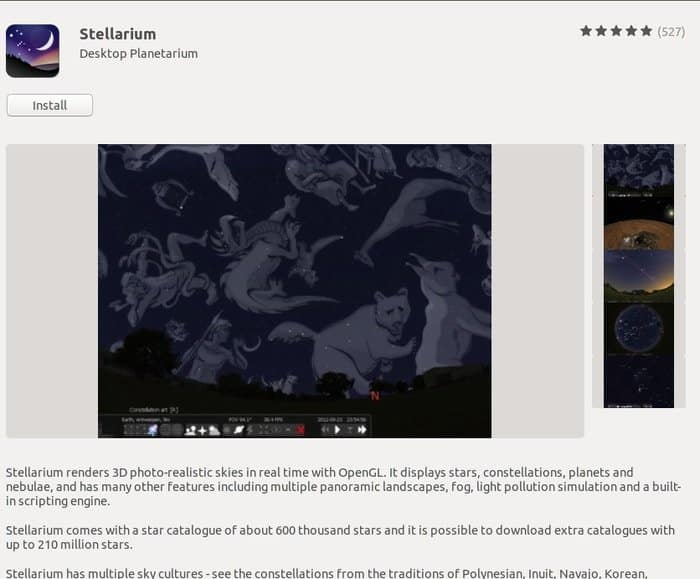
3. Install as Snap
Snap is a universal software package for installing software across the distros. Stellarium provides official repositories for the snap package. You can search it as a snap package on Snap store or Ubuntu software center. Check the tutorial in case you don’t know how to use the snap package on Linux.
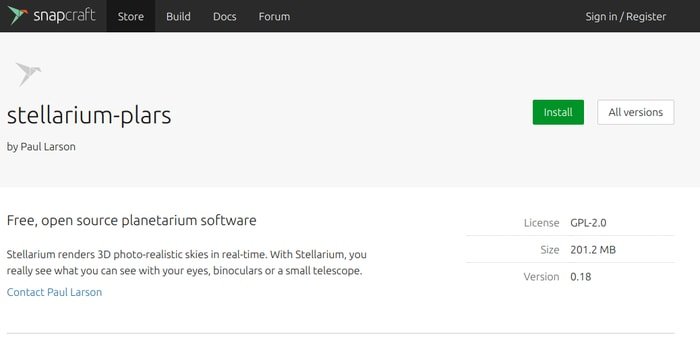
Or else you can just run the following command:
Stable version
sudo snap install stellarium-plars
Latest version
sudo snap install stellarium-plars --edge
How to Remove
- Through System Package Manager or running the command.
sudo apt-get remove --autoremove stellarium
- How to Remove the PPA
For removing PPA, follow “Software & Updates >> Other Software Tab >> Select and Remove Specific PPA”.
Is this tutorial helpful? Please do share it with your friends and family on social media. Let us know your experiences and suggestion in the comment below.
All the information is collected from the Stellarium official site.
