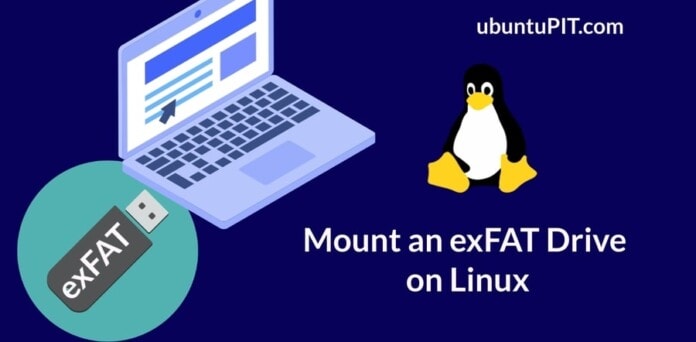As a Linux user, you probably already know that Linux uses the Ext4 journaling file system, where the entire operating system is stored inside the root directory. Other operating systems and a lot of digital gadgets use NTFS, Fat, Exfat, and other file systems. Here, the problem is Linux kernel doesn’t support the exFAT file system. Now, you might be fine with the Ext4, Fat and NTFS, and other file formats on your Linux system. But you need to know how to handle and mount an exFAT drive on your Linux system to use an exFAT Pendrive or flash drives.
exFAT on Linux
The exFAT stands for Extended File Allocation Table, which is developed by Microsoft. The reason why Linux doesn’t support the exFAT file format is, the exFAT file is proprietary to Microsoft’s file system, and the filesystem is still not open source.
On Red Hat, Fedora, Arch, and other Linux distributions, you can mount an exFAT drive by installing the exFAT utility tool on your system. This post will see how you can install the exFAT utility tool and mount an exFAT drive on your Linux system.
1. Mount an exFAT Drive on Debian/Ubuntu Linux
Installing the exfat-utils tool on Ubuntu and Debian derivatives is a straightforward process. The exfat-utils tool is available for Debian Linux and can be installed through the aptitude package management tool. Before installing the exFAT utility tool, ensure that you have the universe repository installed on your system.
sudo add-apt-repository universe
Run the following command on your terminal shell to install the tool on your Ubuntu Linux. The following command will also be executed on Linux Lite, Linux Mint, Deepin, and other Debian-based distributions.
sudo apt update sudo apt install exfat-fuse exfat-utils
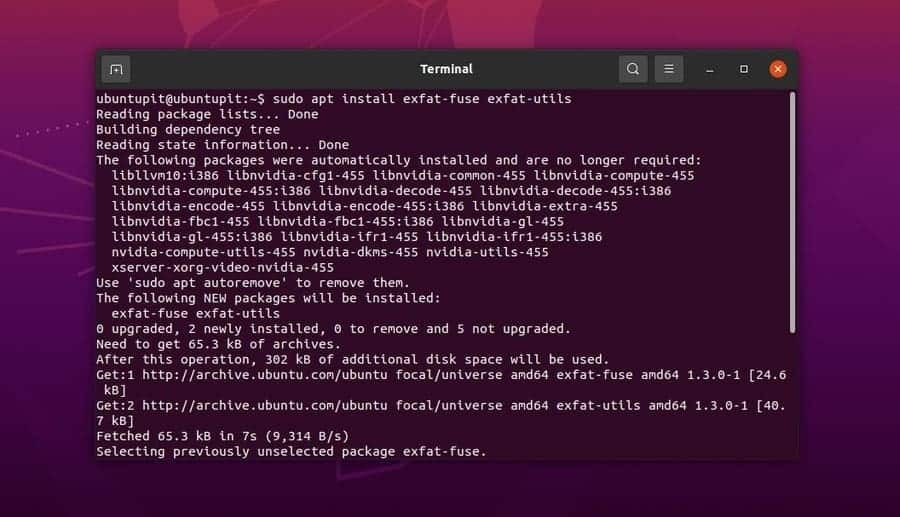
When the installation of the tool is successful, you may now mount an exFAT drive on your system. Run the following command line given below on your terminal shell to mount your exFAT drive. Don’t forget to replace the drive path with yours.
sudo mount -t exfat /dev/sdb1 /media/exfat
After mounting the drive, you can check whether it functions or not by running the lsblk command on your terminal shell.
lsblk
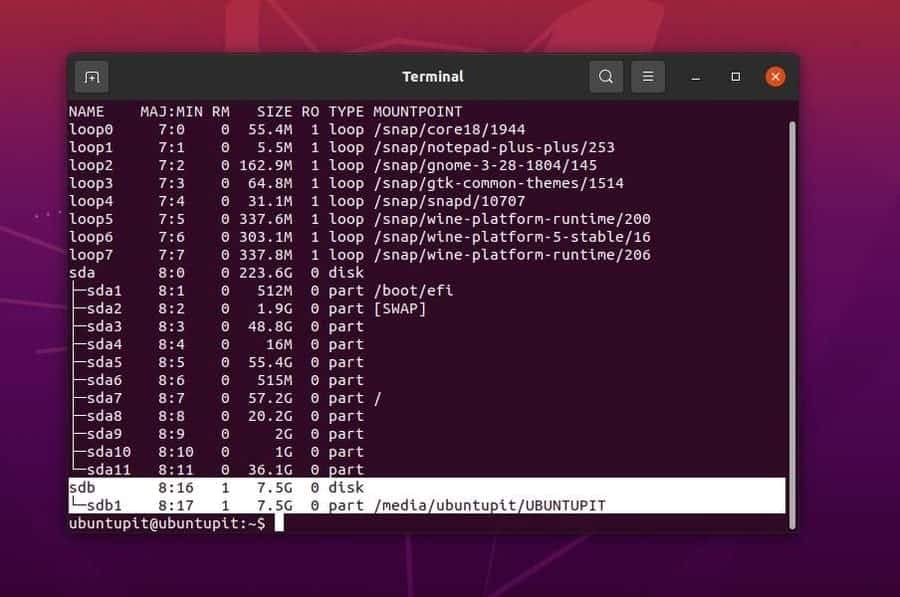
You can also check the filesystem status and mounting path from the Disk utility tool on your Ubuntu system. Then you can copy the path of your device and open your storage device directly through a web browser.
file:///media/ubuntupit/UBUNTUPIT
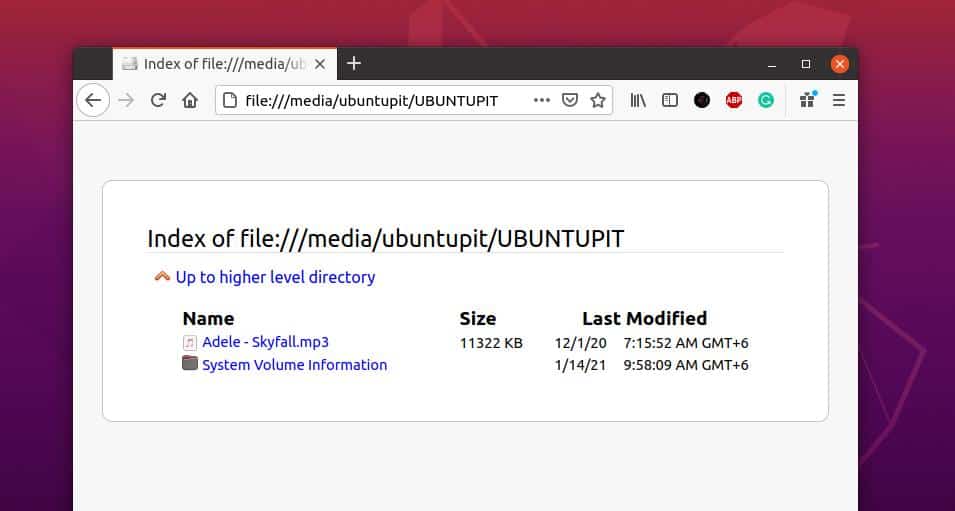
2. Mount an exFAT Drive on Red Hat and Fedora Linux
If you are a Fedora and Red Had-based Linux user, you can install the exFAT tool on your system through the DNF and YUM command. Run the following DNF commands to install the exfat and fuse-exfat tool on your Fedora system.
sudo dnf -y install exfat sudo dnf -y install fuse-exfat
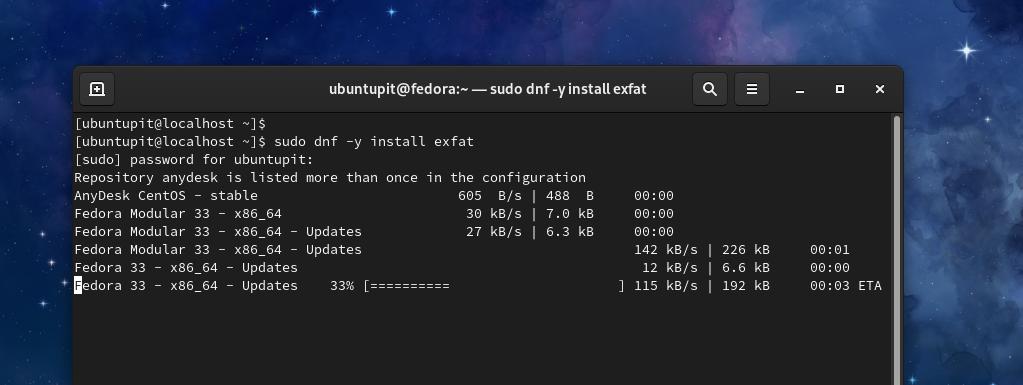
Red Hat Linux users should run the following RPM command on their terminal shell to get the exFAT utility tool.
sudo yum install fuse-exfat
You can also download the exFAT utility tool’s compiled RPM package for the Red Hat and Fedora workstation. The complied RPM package is available on the web; click here to download the package. When the download finishes, open it through the default software store and install it.
You can now mount the exFAT drive on your Red Hat and Fedora Linux system. Running the following command on your terminal shell would help mount the drive quickly on your system. You can mount the exFAT drive manually as well.
sudo mount /dev/sdb1 /media
3. Mount an exFAT Drive on Arch Linux
Mounting an exFAT drive on Arch and Arch-based Linux is pretty much similar to other Linux distributions. If your Arch Linux doesn’t support an exFAT drive, you can install the exFAT utility tool on your device. Here, I am using the Manjaro KDE to demonstrate the process of installing the exFAT tool on an Arch Linux; the following command would work on other Arch-based Linux systems.
pamac install exfat-utils
When the installation is successful, you may now mount an exFAT drive on your system. Run the following command on your terminal shell to mount the exFAT drive on your Arch Linux system. Don’t forget to replace the file path and destination path with yours.
sudo mount -t exfat /dev/sdb1 ~/sdcard
You can also find and install the exFAT tools on your Arch Linux through the software center. To install the utility tool for the Extensible File Allocation Table, open your software center and search for the exFAT tools. You would find two items for the exFAT tool, install both on your system.
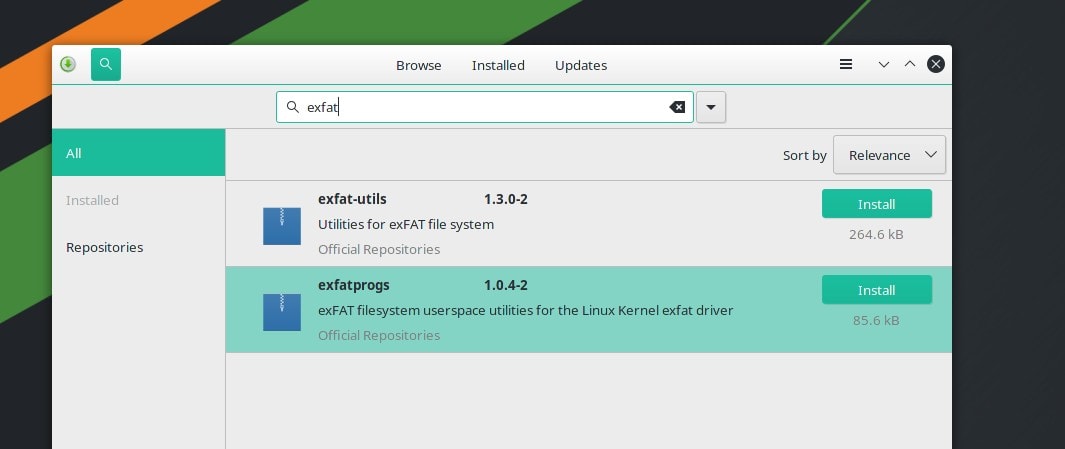
Final Words
Different operating systems use different types of file system architecture to store the operating system and utilize space management. Based on the file system’s design, sometimes you might find limitations on the file system architecture. As Microsoft is gradually making the exFAT file format open-source, we hope that Linux will soon adapt the exFAT filesystem and add it into the latest kernel as a sub filesystem.
I have described how you can install the exFAT utility tool and mount an exFAT drive on your Linux system in the entire post. Please share it with your friends and the Linux community if you find this post useful and informative. You can write down your opinions regarding this post in the comment section.