In Ubuntu and other Linux distributions, the third party and additional sound, wifi, graphics drivers come pre-installed with the OS. The additional drivers for the CPU, GPU, and sound card are downloaded from the official Linux repository. Despite installing the latest official driver software on your machine, you might find some sound issues while using the computer. The noise issues, no sound issues, audio in one ear, and other sound issues can be solved by installing a few additional drivers and re-configuring your Ubuntu Linux system.
Sound Issues on Ubuntu Linux
If you’re using the latest stable version of Ubuntu Linux, you don’t need to worry about the sound and audio drivers. Probably your device already has the latest sound driver installed. To fix the sound issues on your Ubuntu Linux, you need to find where the problem actually is occurring.
If there is no sound while playing a media file, the chance is that your speakers are not configured properly. If your friends can’t hear your voice over a call, it may be caused due to microphone issues. In this post, we will see how to solve the most common sound issues on Ubuntu Linux.
Know Your Hardware Info
“No sound” issues on a Ubuntu system can be occurred due to many reasons. No matter what the reason is, you can always rely on the quick Inxi tool to get detailed info about the sound and other hardware status on your Linux system. Knowing the hardware details might be helpful to fix the sound issues on your Ubuntu machine.
sudo apt install inxi
Now check the system hardware information through the inxi tool.
inxi -SMA
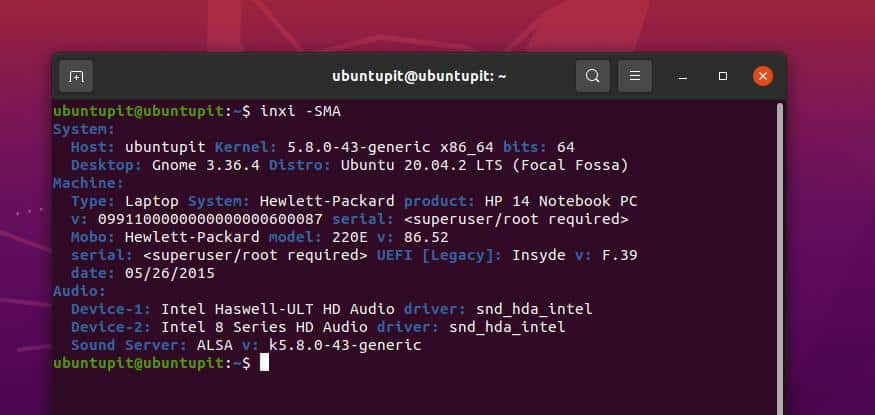
1. Fix Low Output on Ubuntu Linux
If you are experiencing a low sound issue on your Ubuntu Linux, make sure that you have increased the volume of your audio output devices (headphone, soundbox). After checking the output device, you can now increase your device volume from the top-right menu of your Ubuntu system.
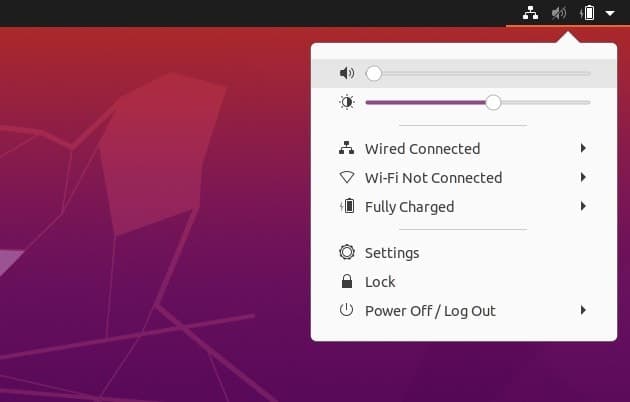
If your keyboard supports multimedia functions, you can also control volume from the keyboard. You can try pressing the F7 and F8 buttons to control the audio volume on a notebook or a laptop.
If you still experience low volume output, you can amplify the output sound from the main Ubuntu settings. To enable the amplification, you need to enter the main settings and find the sound settings. Then you would find the amplify option to enable the sound amplification.
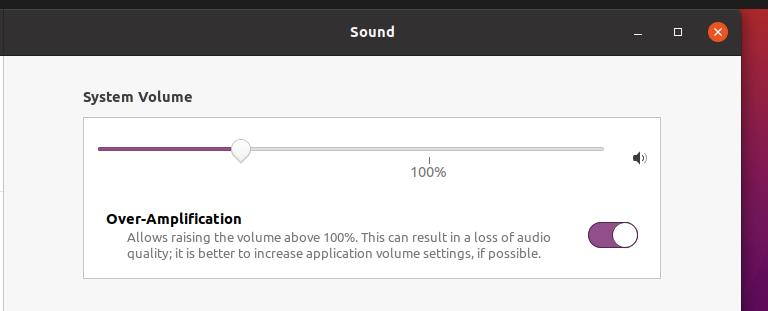
2. Fix “No Audio” in Ubuntu Linux
Often, the “no audio” issue occurs due to the system driver mismatches. Make sure that the sound drivers are working properly. Despite having the default media drivers installed on your Ubuntu system, you can install the advanced Linux sound architecture (ALSA) driver on your system to reload the sound drivers.
You can run the following aptitude command-line on your terminal shell to install the latest ALSA driver from the Linux repository.
sudo apt-get install --reinstall alsa-base pulseaudio
When the install finishes, you can now run the following command on your terminal shell to reload the sound and other media drivers on your Ubuntu system.
sudo alsa force-reload
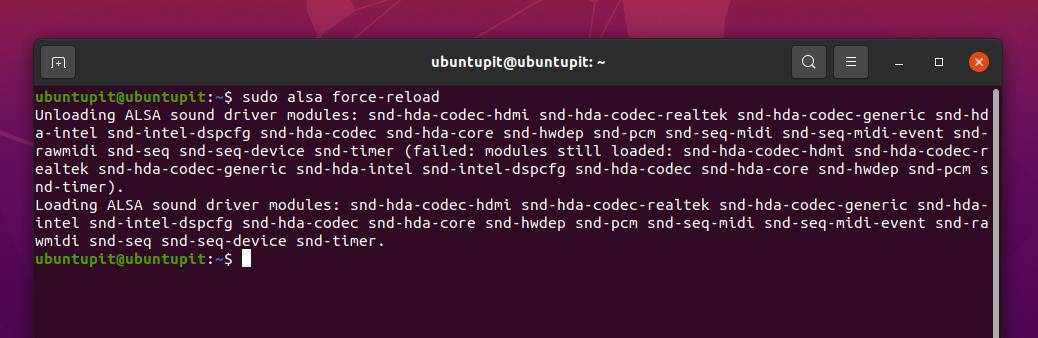
To fix the no sound and other sound-related issues on your Debian-based Linux system, you can also install the PulseAudio volume control tool. Run the following command given below to install the PulseAudio volume control tool on your device.
sudo apt-get install pavucontrol
When the install finishes, run the PulseAudio command to start it on your device.
pulseaudio --start
However, if you still experience no sound issue on your Ubuntu system, you can run the following command to reset the sound drivers.
pulseaudio -k && sudo alsa force-reload
3. Fix Sound Imbalance Issues on Ubuntu Linux
The imbalanced sound issue means that the stereo audio output is not working properly on your Ubuntu system. You can solve this issue by checking the volume balance settings from the Audio settings on your device. To check the stereo settings, you need to enter the main settings of your Ubuntu system, then find out the Sound settings.
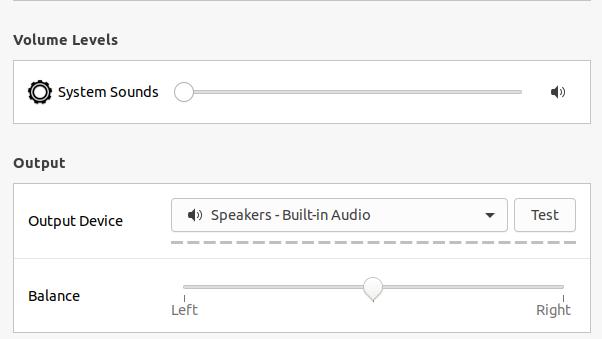
When the sound settings open, scroll down and find out the Balance sound option. You can now adjust and balance the stereo output by dragging the left-right volume bar.
4. Fix Mic Issues on Ubuntu Linux
In Ubuntu, microphone issues occur during audio, video calls, or recording something on the device. To make sure that your audio input device works perfectly, you can click on this link and perform a quick online sound record test.
If your microphone is perfect, there is a chance that you’ve muted the audio input device. To fix the sound input issue on a Ubuntu Linux, you can click on the top-right menu and unmute the audio input device. Ubuntu also allows you to control microphone volumes during internet calling or sound recording.
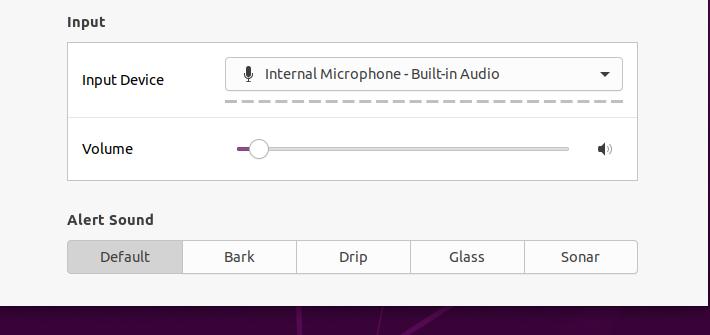
5. Edit Sound Configuration Script
Editing the sound configuration script might look like the advanced level of Linuxing, but it is not that hard. You can apply two methods to your Ubuntu system to fix the sound issues on your Ubuntu Linux. You can run the following command-line on your terminal shell to edit the default Debian speech-dispatcher settings on your device.
sudo gedit /etc/default/speech-dispatcher
When the configuration script opens, please make the following changes inside the script. Change the default setting RUN=yes to RUN=no and save the script.
You can also edit the ALSA-based sound configuration script to fix the audio issues on your Ubuntu Linux. Here, we will edit the ALSA-base configuration script to load the snd-hda-intel module on our Ubuntu device. Run the following command on your terminal shell to edit the ALSA-base script.
sudo gedit /etc/modprobe.d/alsa-base.conf
Now, add the following line at the bottom of the script, then save and exit the file.
options snd-hda-intel dmic_detect=0
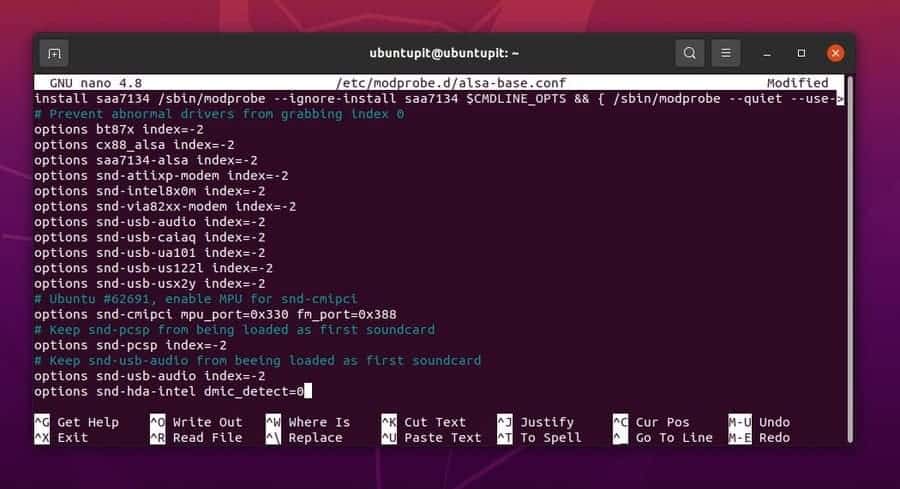
Final Words
Sound issues can occur in any digital device that has multimedia functionality. In the entire post, we have seen the common reasons for occurring sound issues on a Ubuntu Linux system and how to fix them. We have used both GUI and CLI methods to fix sound issues on Ubuntu. If you’re using any external media device with your system, make sure that the device has the compatibility to play sound.
Please share it with your friends and the Linux community if you find this post informative and helpful. You can also write down your opinions regarding this post in the comment section.
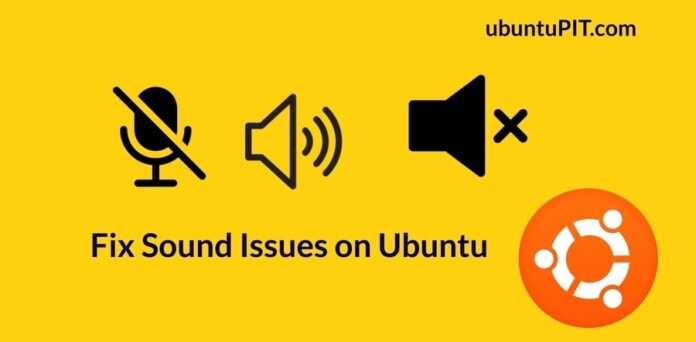
The second fix helped with my issue. i had an issue with alert sounds being very low i hadn’t noticed till i installed WhatsApp and couldn’t hear any of the notifications
E: Unable to locate package inix