The GNU Emacs is one of the best and leading text file editors for software developers and programmers. It is so much more than a text editor that you can use to see scheduled events, browse files, and do other little funny kinds of stuff. If you’re thinking about switching to Emacs on your Linux, or you’ve just switched to it, you will find that Emacs is not that hard to use. The simple and clean user interface of Emacs will attract you.
Now, you might be comfortable with your existing text editor, but there is no harm in trying a new editor. No matter if you’re a power Linux user or a newbie, you would love to use the Emacs editor on your Linux machine. If you have other operating systems, you can install Emacs on them too; it is also available for Windows and Mac.
Install Emacs on Linux
The Emacs text editor is free and open-source; it is built under the GNU General Public License (GPL). The GNU Emacs editor is written in the C and Lisp (List Processing) programming language. It was initially built under the GNU project; later, it is used widely for almost every Linux distribution. In this post, we will focus on the basics of the Emacs text editor and also see how to install it on a Linux machine.
1. Install Emacs on Debian/ Ubuntu
Emacs text editor is available on the official Linux repository. You need to install the build dependency packages on your Linux machine to run the Emacs package on your machine. First, run the following command-line on your terminal shell to get the repository universe package on your Ubuntu/Debian Linux.
sudo add-apt-repository universe
Now, update your system repository and run the following apt-get command on your shell with root privilege to install the latest version of Emacs text editor on your Ubuntu Linux.
sudo apt-get update sudo apt-get install emacs
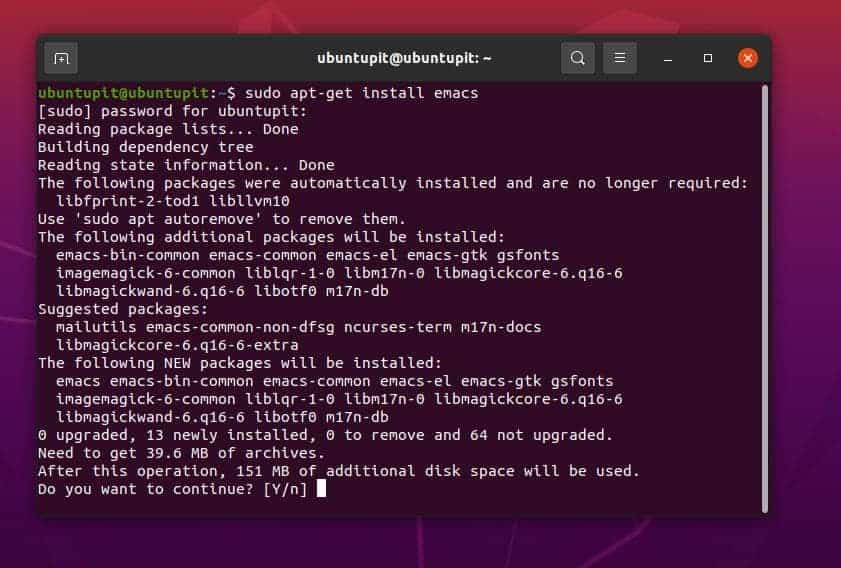
If you need to install a lower version of Emacs on your Debian system, you can run the following PPA and aptitude commands on your shell to install an earlier version of Emacs on your system.
sudo apt-add-repository -y ppa:adrozdoff/emacs sudo apt update sudo apt install emacs25
2. Install Emacs on Arch Linux
Installing Emacs text editor on an Arch and Arch-baed Linux system is straightforward. You can run the following Pacman command on your terminal shell (Konsole) with root privilege to install it on your system. I’ve tested the following command on my Manjaro KDE Linux; it would also be working on other Arch-based Linux systems.
$ sudo pacman -S emacs
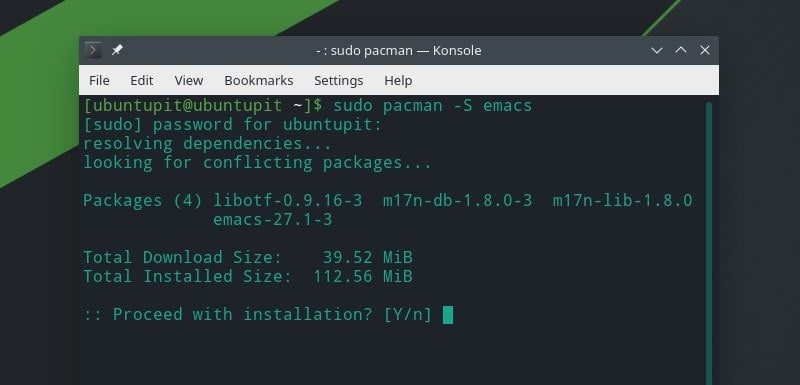
3. Install Emacs on Fedora and Red Hat Linux
The Fedora Linux users can run the following DNF command on the terminal shell to find the appropriate Emacs tool for your system.
sudo dnf search emacs | grep "text editor"
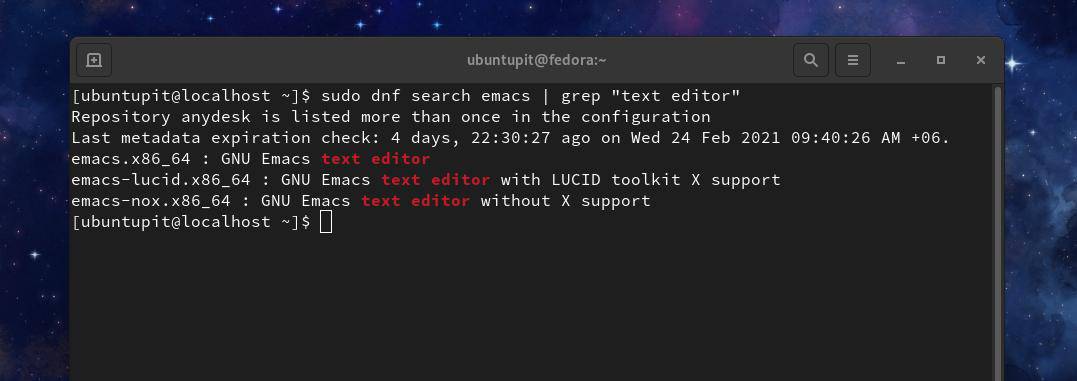
In the search result, you would see a few versions of Emacs on the window. You can now see the detailed info about the selected version of Emacs.
sudo dnf info emacs
Finally, run the following DNF command on your terminal shell to install the Emacs text editor on your Fedora Linux.
sudo dnf install emacs
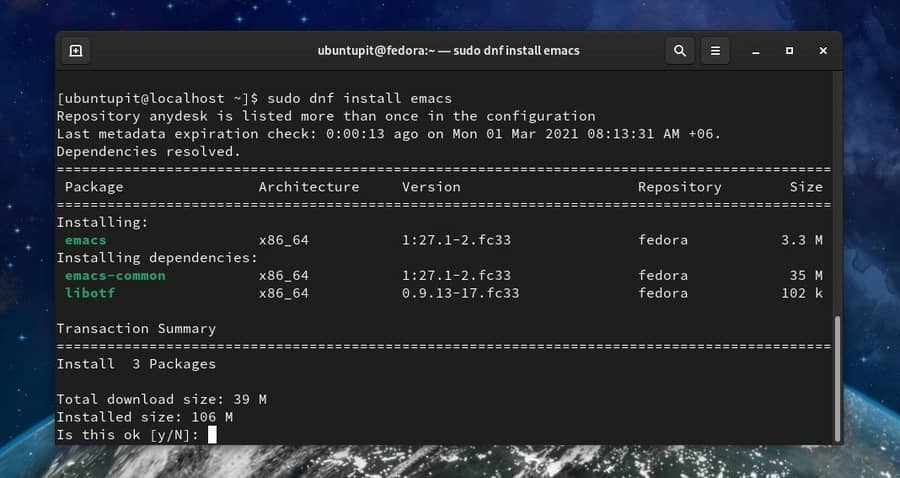
If you’re a Red Hat Enterprise Linux user, you can just run the following YUM command on your terminal shell to install Emacs on your device.
$ sudo yum install emacs
4. Install Emacs on SuSE Linux
Installing Emacs on SuSE Linux and openSuSE is easy; you only need to run the following zypper command on your terminal shell with root privilege to install it on your system. Before running the following command, make sure that you’ve updated your system repository.
$ sudo zypper install emacs
If you find any issues installing it on your SuSE Linux, you can open this link to find a compiled Emacs package for SuSE Linux. You can download the package and install it through your software store.
Navigate Emacs Text Editor
When installing Emacs finishes, you can now check its version to know if it is installed correctly or not. You would see the version, privacy license, and copyright information about the editor on the output screen.
$ emacs --version
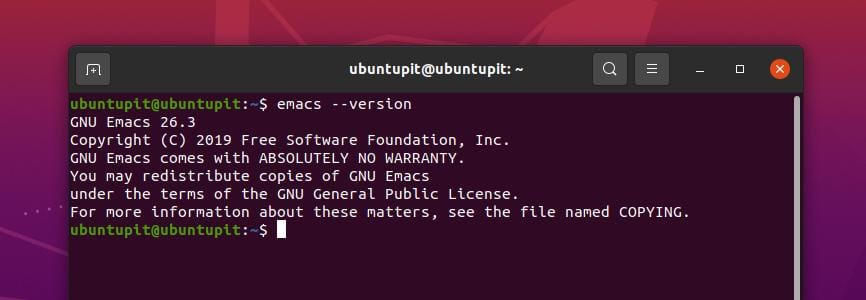
To open it on your Linux machine, type Emacs on your terminal shell and hit the Enter button. On the welcome screen, you would see the meta link to watch Emacs Tutorial; Emacs guided tour, manuals, and other helping sources.
$ emacs
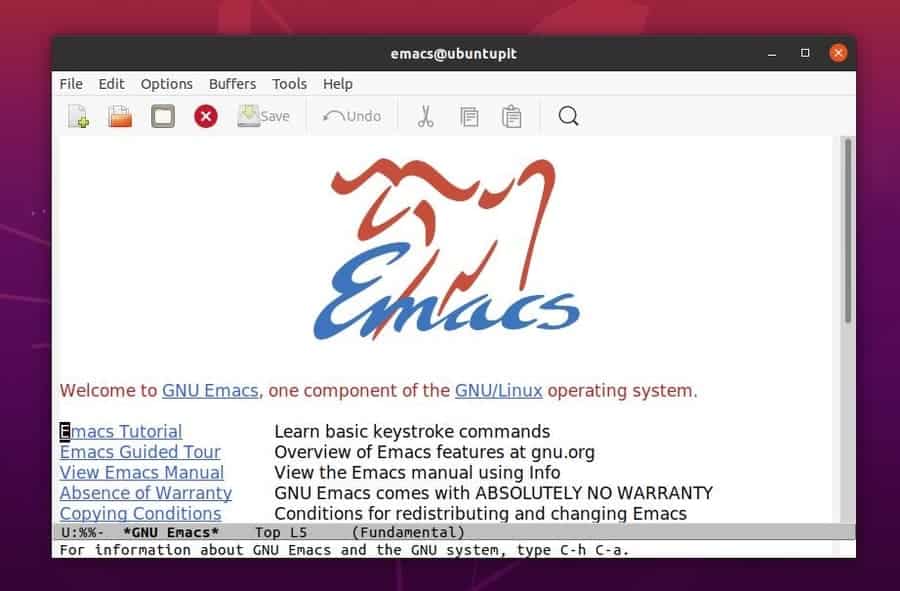
After opening Emacs, you would find the File, Edit, Options, Tools, Help, and other navigation buttons on the Emacs editor. To compose a new script, you can just start typing on the white surface. Emacs does headlights the programming syntaxes and has commands for indentation. You can also change the surface color as your need.
Final Words
If you’re keener to learn about Emacs, you can study the Emacs guidelines and manuals. Here is a fun fact, you can install the Emacs web browser on your Linux system to get the taste of a command-line-based browser.
I’ve described how to install and get started with the Emacs text editor on a Linux system in the entire post. If you have trouble installing it on your system, you see the method of installing Emacs through the Snap store on your Linux system.
Please share it with your friends and the Linux community if you find this post useful and informative. You can also write down your opinion regarding this post in the comment section.

konsole is a GUI terminal emulator not a terminal shell