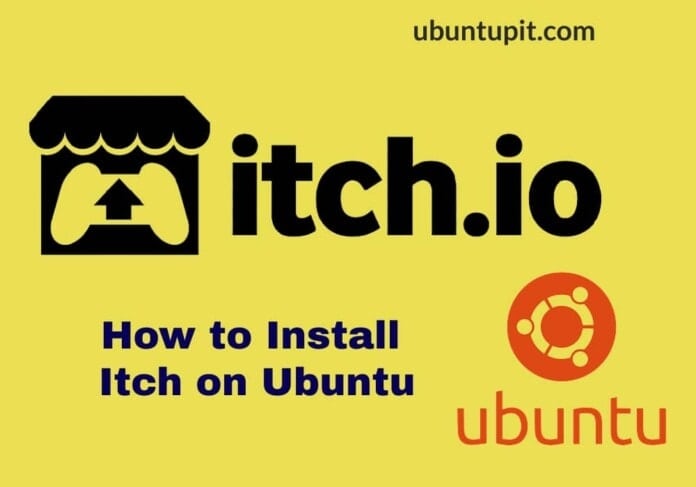Gaming on Linux has been a bit complex. Since most game developers don’t release versions for Linux, however, using the Stream might have solved a bit of that issue. True gamers always love to play the independent video game that is not developed by professionals, but they are playing to the fun. If you have been an old-school gamer and had been using the Itch desktop client on your other operating systems for a while, you can now install and use the Itch tool on your Ubuntu machines as well and enjoy the full Itch.io experience.
After you install the Itch tool, you can browse games, update games, and play right there in the application. Itch allows you to pay for the games and play your desired paid games without any hassle.
Gaming on Ubuntu Via Itch
Itch allows using multiplayer mode for gaming. Moreover, Itch hosts a separate section for Linux, where you would find apps and games that are coatable for Linux/Ubuntu distributions. This section might help you to decide whether you need to install Itch or not if you’re a newbie on Itch.io.
With the Itch web tool, you can download both free & paid games, books, comics on your local machine. If you’re a developer, you can also upload your games. For general discussion, Itch has its support and tips forum. The Itch community tries to solve the issues that occur.
Itch on Ubuntu Linux
Basically, the Itch tool functions as the app version of the Itch.io gaming marketplace. It is safe and secure to make transactions and play. Not only you will always buy games from Itch, but the Itch.io also allows creators to sell their own developed games.
In Linux, the Itch tool uses Sandbox technology, so it does not acquire a lot of resources of your Linux machine. In this post, we will how to install the Itch on Ubuntu.
Step 1: Download the Itch Setup Tool on Ubuntu
Installing the Itch tool on the Ubuntu system is pretty nifty, clean, and straightforward. So far, the Itch doesn’t have any official Linux repository, so we still can’t use the conventional package manager commands to install the Itch tool on Ubuntu. Itch offers a setup file for Ubuntu distribution that we can download and install.
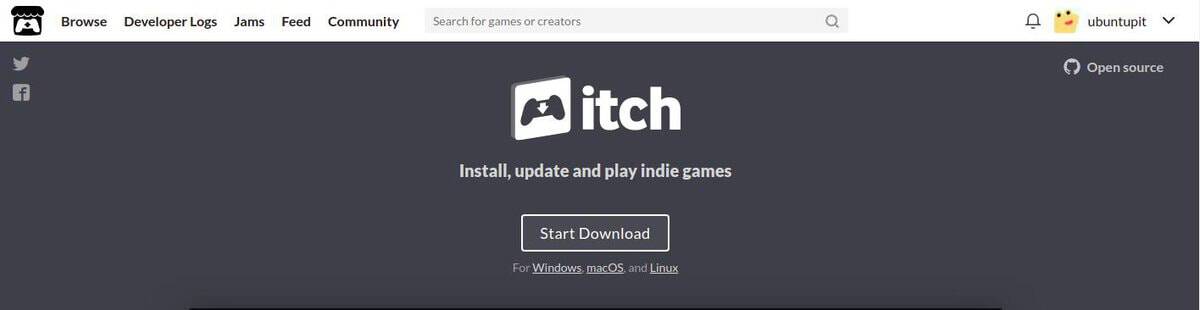
First, you need to download the Itch setup file on your Ubuntu filesystem. You can get the Itch client tool for Linux from here. The Setup file will be executable on all major Linux distributions.
Step 2: Install Itch on Ubuntu Linux
Once the download is done, then browse the directory where you stored the file. Then right-click on the setup file and open the Security tab. Under the Security tab, you will find the option to checkmark the ‘Allow executing file as program‘. Please make sure that the check box is ticked, then close the tab. You may now double-click on the Itch setup file to run Itch on your Ubuntu/Debian-Linux systems.
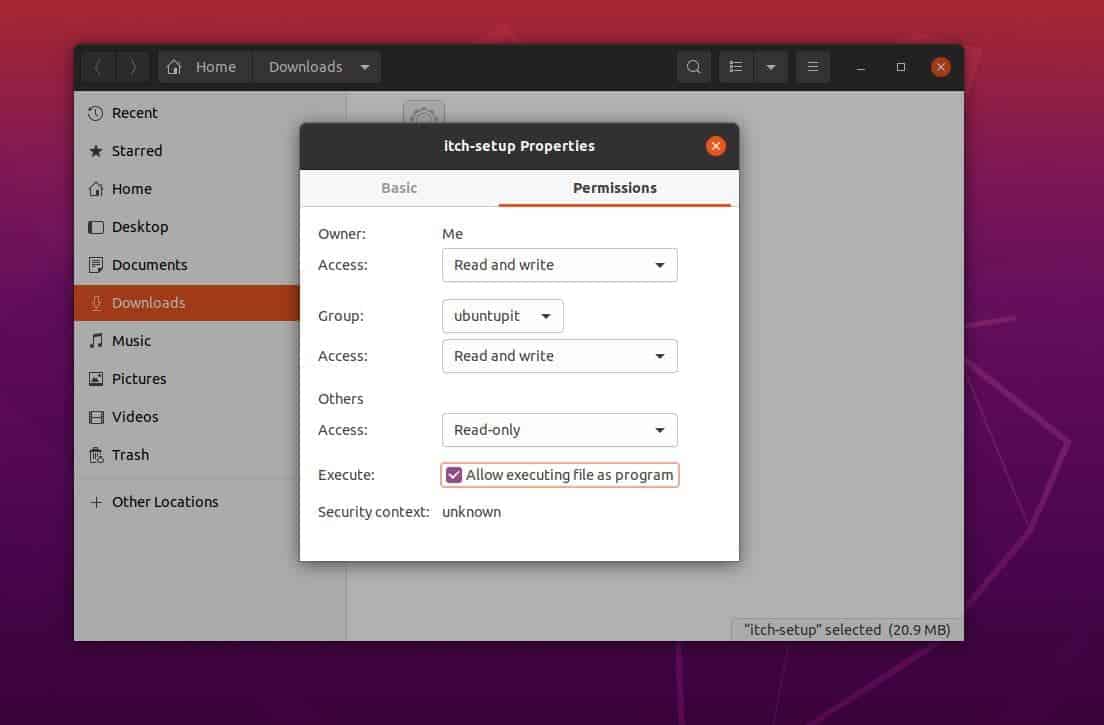
If you face any issues executing the Itch setup by the GUI method described above, you may browse the downloaded directory and make sure that the file is there. Then execute the following command given below on Your terminal shell to install the Itch tool on your Linux system. The command will also be executable on all major Linux distributions.
chmod +x itch-setup && ./itch-setup
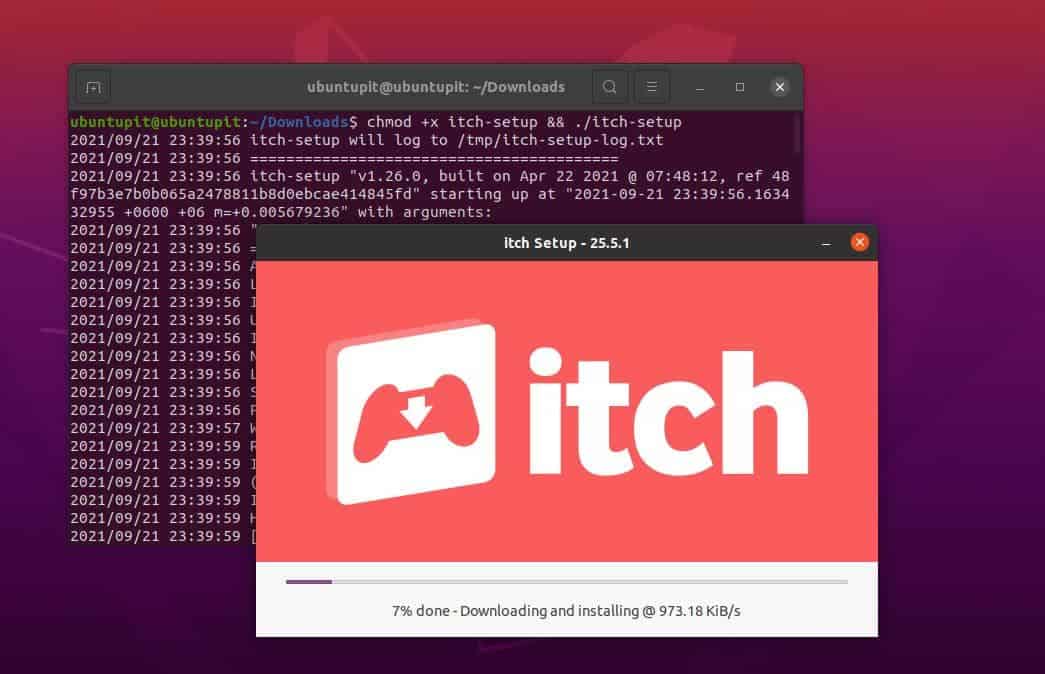
When you execute the command for installing Itch, it will open the Itch tool and start downloading the additional files for Itch on your Ubuntu system. When the download of the installation file ends, it will finalize the installation and show up the login page to Itch.
Get Started with Itch on Ubuntu
After successfully installing the Itch tool, we will now look into it and see how we can use it on Ubuntu. If you have an active Itch account, you can log in to that or if you want to create a new Itch account, just click on the Register button. It will automatically redirect you to the Itch signup page through your web browser. After signing in, you can enter into the Itch platform for gaming on Linux.
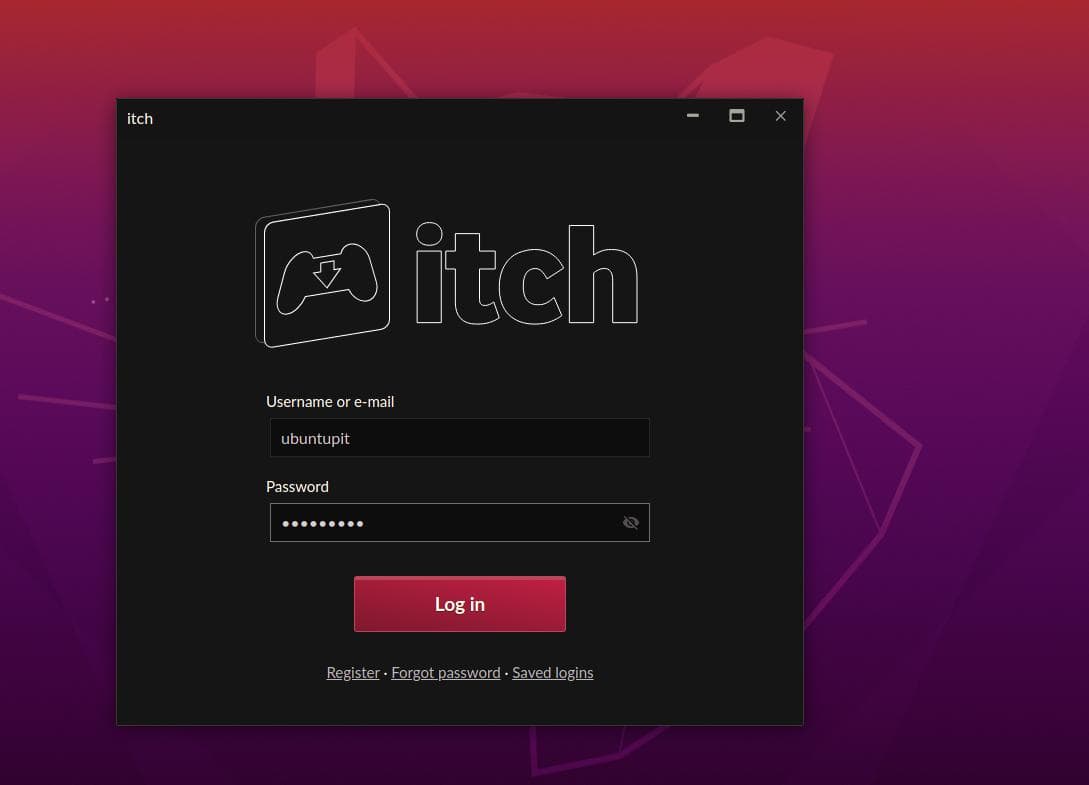
On the top-right corner, you will find options to set up the Itch client tool on your Ubuntu and Debian-based Linux system. Itch allows you to assign a filesystem directory for downloading and enabling sandbox. You can also manage, install, and explore new games for your system on the Itch client tool.
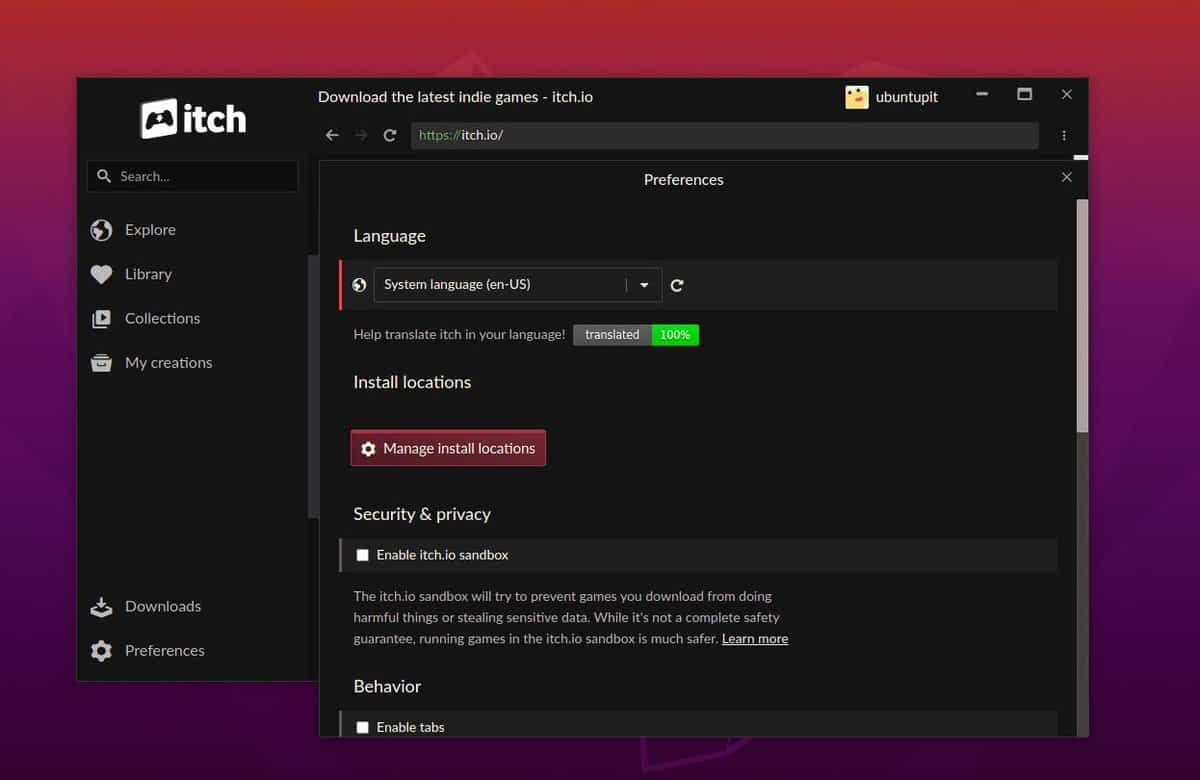
By default, Itch keeps running in the system’s background after you exit it by clicking on the red cross icon. You can navigate the Itch controls on your Ubuntu top-right corner.
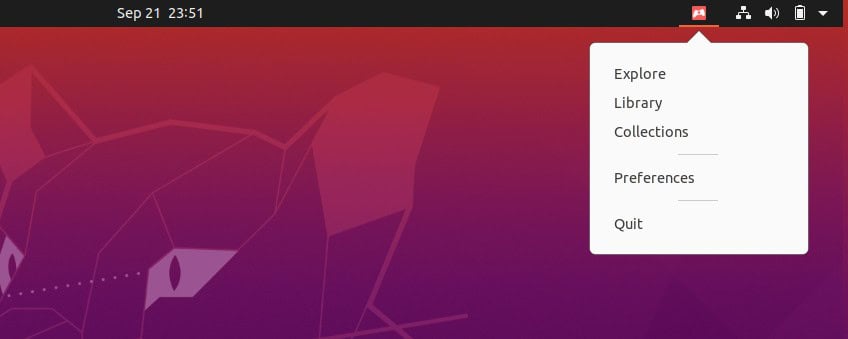
Remove Itch.io Tool
Removing the Itch tool is simple and easy. You can execute the following command provided below to remove the Itch client tool from Ubuntu and Debian-based Linux.
~/.itch/itch-setup --uninstall
You can also remove setup files and configuration files of Itch from your Ubuntu filesystem by running the following rm command with root access.
rm -r ~/.config/itch
Final Words
Installing the Itch tool on the Linux system doesn’t require any programming skills or professional knowledge. If you’ve been a fan of the Minecraft game, you sould give Itch a shot since Minecraft was originally an indie game. Using the Itch tool on Ubuntu and Debian-based Linux is safe and secure. In the entire post, I’ve described the GUI and CLI methods of installing the Itch tool on the Ubuntu system.
Please share it with your friends and the Linux community if you find this post useful and informative. You can also write down your opinions regarding this post in the comment section.