If you are an android application developer, then Android Studio software is must-have for your Linux environment. This app is a free and open source multi-platform supported and java based developer tool that helps the developer create and develop their android based applications. It comes from Google as an android tools project that is also based on the Linux kernel.
It provides the options, a graphical user interface (GUI), an app project, importing existing projects, changing the configuration, running the app in debug mode, and overall, offers all the opportunity to make cross-platform Android apps for various devices.
SEE MORE – Best Linux Code Editor: Top 10 Reviewed and Compared
How to Install it on Ubuntu
Method 1 – Ubuntu Software Center or as Snap Package:
Open Ubuntu Software Center and search for Android Studio and install or use the command-line tool – Terminal to install Android Studio. Just run the following command:
snap install android-studio --classic
For Ubuntu 14.04 and Ubuntu 16.04, you need to install the first snapd daemon. Open terminal either via Ctrl+Alt+T or by searching ‘terminal’ from app launcher. When it opens, run the command:
sudo apt-get install snapd snapd-xdg-open
Method 2 – Using Unofficial PPA :
Install Java First
sudo add-apt-repository ppa:webupd8team/java sudo apt-get update sudo apt-get install oracle-java8-installer sudo apt-get install oracle-java8-set-default
Install Android Studio
sudo add-apt-repository ppa:paolorotolo/android-studio sudo apt-get update sudo apt-get install android-studio
Remove Android Studio
sudo apt-get install ppa-purge sudo apt-get remove android-studio sudo ppa-purge ppa:paolorotolo/android-studio
Method 3 – Install Android Studio using official Canonical’s Ubuntu Make
Installing Ubuntu Make :
Ubuntu 14.04 LTS
sudo add-apt-repository ppa:ubuntu-desktop/ubuntu-make sudo apt-get update sudo apt-get install ubuntu-make
Ubuntu 15.10 and up
sudo apt-get install ubuntu-make
Version Check
umake --version
Installing Android Studio :
umake android
If you are running a 64-bit version of Ubuntu (16.04), you need to install some 32-bit libraries:
sudo apt-get install lib32stdc++6
or
sudo apt-get install lib32z1 lib32ncurses5 lib32bz2-1.0 lib32stdc++6
For more information, follow the official documents
If you face any error message related to license, run the following command :
umake android --accept-license
Remove the Android Studio
umake android --remove
During the process of installation, you may find some on-screen configuration. Complete those very carefully.
SEE MORE – How to Install Kodi on Ubuntu, Debian, Arch Linux, and OpenSUSE
Extra Tips
#Make a desktop file
Run the following command into the terminal to create a desktop file
nano ~/.local/share/applications/androidstudio.desktop
Add The Bellow Lines to It
[Desktop Entry] Version=1.0 Type=Application Name=Android Studio Exec="/opt/android-studio/bin/studio.sh" %f Icon=/opt/android-studio/bin/studio.png Categories=Development;IDE; Terminal=false StartupNotify=true StartupWMClass=android-studio
SEE MORE – How to Install Lollypop Music Player on Ubuntu / Linux Mint
Note: The features mentioned here are not all-inclusive. The features mentioned are compiled either from their respective official websites or from my personal experience using them.
PS: If you liked this tutorial on installing Android Studio on Ubuntu, please share it with your friends through social networks or simply leave a reply below. Thanks.
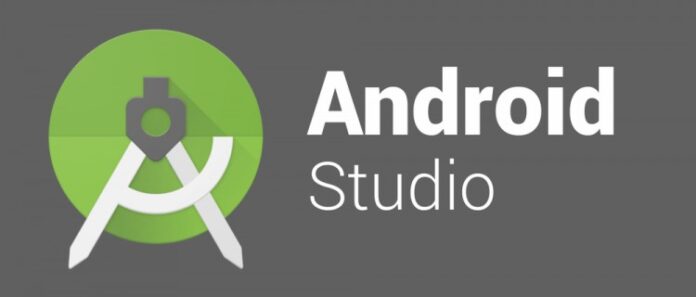
Hmmm… Didn’t just work for me (lnux mint). Any suggestions welcomed…
#apt-get install android-studio
The following NEW packages will be installed
android-studio
0 to upgrade, 1 to newly install, 0 to remove and 544 not to upgrade.
35 not fully installed or removed.
Need to get 0 B/40.4 kB of archives.
After this operation, 80.9 kB of additional disk space will be used.
(Reading database … 346010 files and directories currently installed.)
Preparing to unpack …/android-studio_5.2.1-ubuntu0_all.deb …
–2019-03-21 20:23:12– https://dl.google.com/dl/android/studio/ide-zips/2.1.0.9/android-studio-ide-143.2790544-linux.zip
Resolving dl.google.com (dl.google.com)… 216.58.206.46, 2a00:1450:4009:812::200e
Connecting to dl.google.com (dl.google.com)|216.58.206.46|:443… connected.
HTTP request sent, awaiting response… 404 Not Found
Very nice tutorial, but, i heaved some issues, so, i download the Linux version of the android studio, i unzip it, and then with the terminal CD: bin and type ./studio.sh
it worked.