Coding is great fun. You can make useful and great apps for your operating system if you learn how to code well. To be a great applications developer, you have to know about all the details of coding or programming in various applications.
There are various types of code editors, text editors, or HTML editors for several operating systems that are available to make your coding capability easy and quick, while some of them have worked really great across the OS.
There are lots of Linux code editors available to create new software in Linux; those can make you an expert Linux code developer. IDEs (Integrated Development Environments) or code editors are amazing and great for building new programs or apps with tons of handy features.
We are here to make a list of the top 10 best Linux code editors, which come to us with features like auto-complete tags and classes, plugins that have extra capabilities, and even bits and pieces of code without having to type it.
Best Linux Code Editors
Here, we are coming up with the best 10 Linux Code Editors with their review and comparison. These 10 are the best and most popular Linux code editors with distinctive features for the Linux system.
1. Visual Studio Code
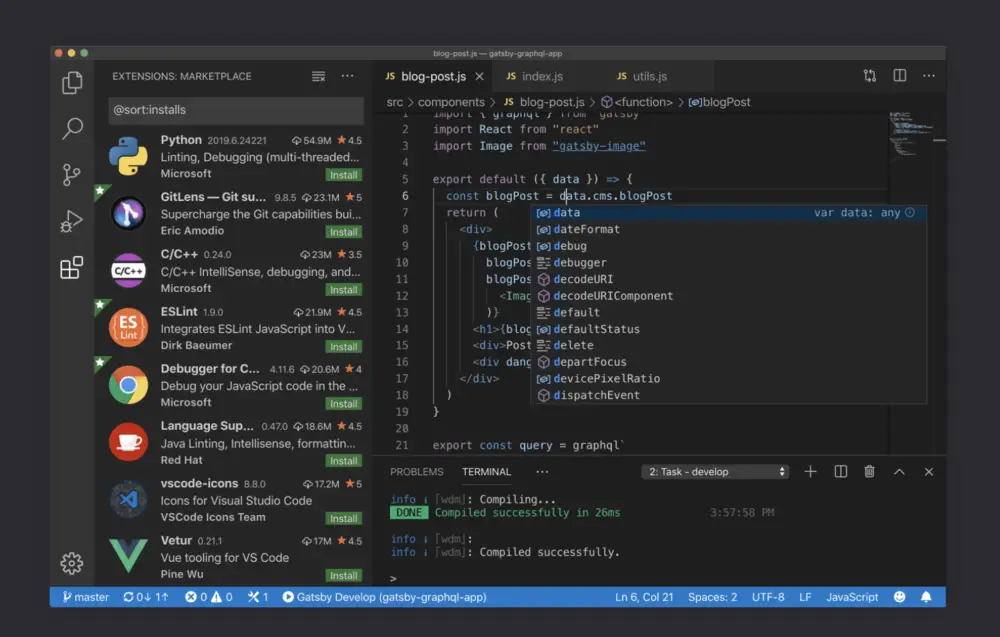
Visual Studio Code is completely open source code editing software for Linux. It has lots of amazing and effective features that help both the newbie and advanced developer create and maintain the project efficiently. This app is lightweight and suitable for web development.
Mainly, it supports auto-completion and helpful hints while coding, built-in extension managers, integrated Terminal, and debugging tools, and overall offers an easy way to code in a huge number of programming languages.
2. Brackets: The Code Editor for Everyone
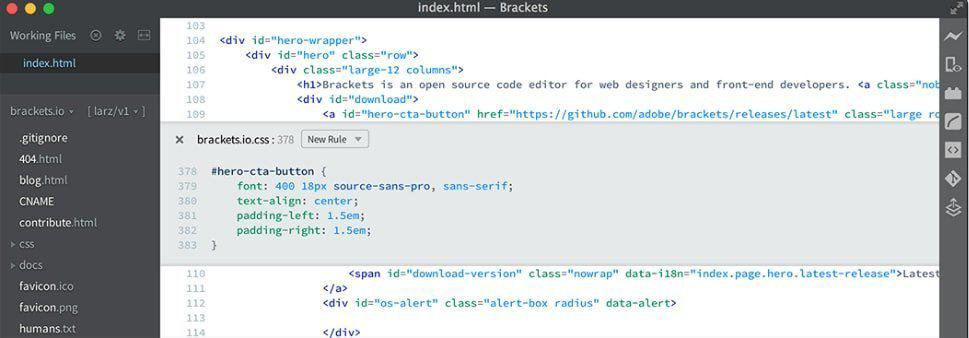
Brackets is an open-source Linux code editor for web design and development. It uses top web technologies such as HTML, CSS, and JavaScript. This HTML editor is available for Linux, Windows, and Mac OS.
Brackets Linux HTML editor has many great features, such as cross-platform editing, live preview, inline editors, and preprocessor support, including SCSS and LESS. This Linux HTML editor has some great extension support, including Emmet, Indent Guides, W3C Validation, etc.
3. Sublime Text 3
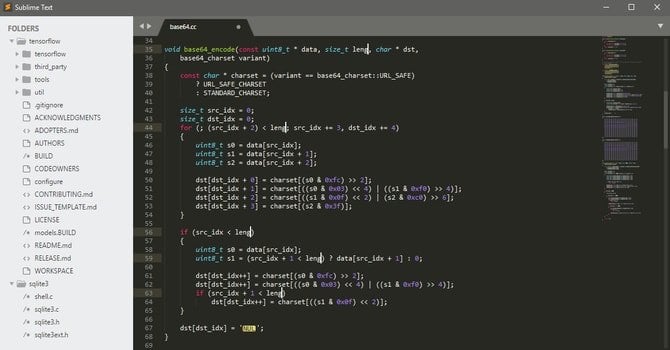
Sublime Text 3 for Ubuntu is an amazing text editor for coding, markup, and style. It allows for code highlighting and better presentation. It also has a custom regex engine that significantly speeds up file indexing and loading.
The command palette feature of the sublime code editor offers access to frequently used features like sorting, changing the arrangement, and changing the indentation settings. Sublime Text is highly customizable. You can customize everything with simple JSON files such as Menus, Macros, Key Bindings, Snippets, Completions, etc.
4. Vim – The Editor for Programmers Who Can’t Remember to Save
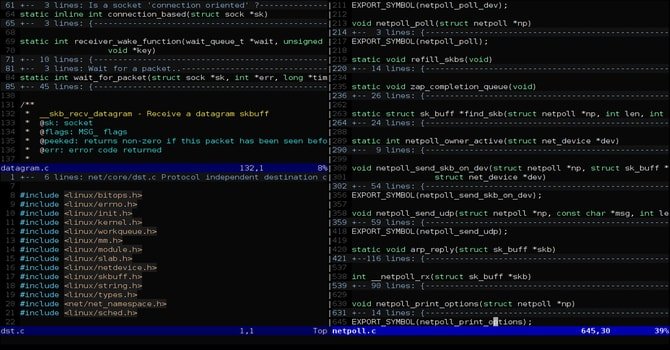
Vim is one of the most successful and best code editors of UNIX. Vim is most likely the same as the Vi, but it has better features than it. Vim is a highly customizable Linux text editor built to create and change any kind of text effectively.
You can edit or create your Linux software easily. This Linux code editor also supports multiple plugins and hundreds of old and modern file formats and programming languages.
5. Gedit – Integrated Development Environment
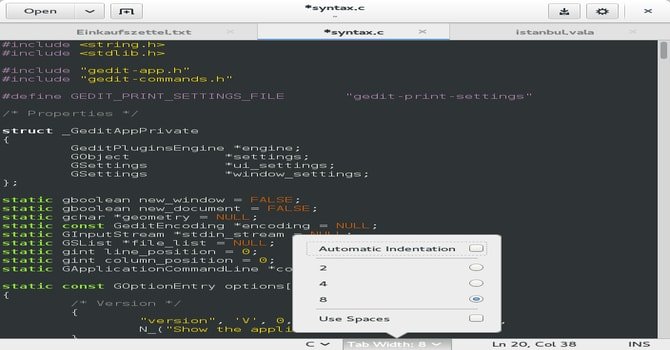
Gedit is an Integrated Development Environment (IDE) that comes preinstalled as the default code editor for the GNOME desktop environment on Linux. This Linux text editor was created for general purposes and aims to be efficient and simple. Gedit came into the light in 2000, its first release, while it is written in C programming language.
This open source free Text Editor comes with complete support for internationalized text. Gedit offers you customizable syntax highlighting for several widely used programming languages such as C, C++, HTML, JavaScript, XML, Python, Perl, and other modern languages. Users can also edit the file remotely. It provides an option for a Clipboard facility (cut/copy/paste)
6. Bluefish
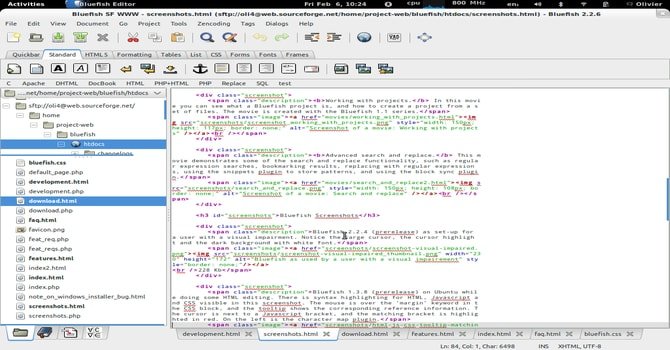
If you are a newbie in the world of Linux web development, then Bluefish Linux code editor can be a great choice. Bluefish is a code editor that is designed for various operating systems like Linux, Mac OS, Windows, Solaris, and other Linux distros.
This best Linux HTML editor offers some great and advanced features, such as support for the integration of external programs, auto-completion of tags and classes, auto-indentation, installation of additional plug-ins, etc.
This Linux code editor has a neat and clean, lightweight graphical user interface, which is very useful for beginners who are starting to code on Linux. Unlike other best code editors of Linux, it also supports multiple external programs such as Lint, Web-lint, XML-lint, Javac, and Tidy. One very important feature of this fantastic code editor is auto-recovering data after a certain system crash or shutdown.
7. CodeLite
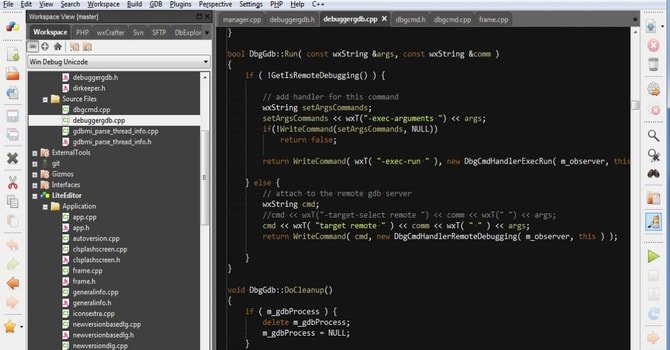
CodeLite is an IDE that is free, open-source, and supports cross-platform. This code editor offers the most used programming languages like C, C++, PHP, and JavaScript. CodeLite was developed with widely used platforms such as Windows, MacOS-X, and Linux in mind.
This code editor for Linux has some great and useful features like refactoring, source control plugins, code navigation, etc. It supports the RAD (Rapid Application Development) Tool, LLDB Next Generation Debugger, and several compilers and shows errors as a code glossary.
8. Eclipse – IDE
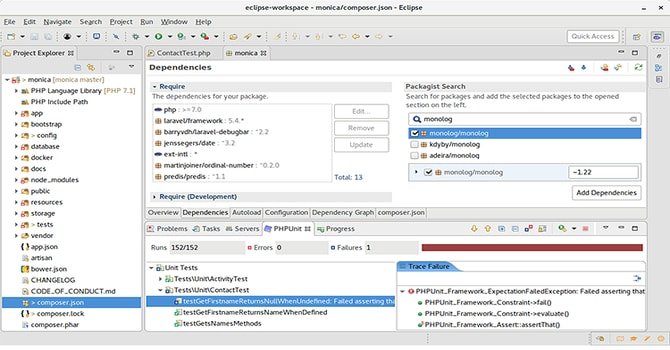
Eclipse is one of the best open-source, cross-platform Linux code editors in today’s programming world. This widely used IDE offers its users a great GUI with support for drag and drop functionality for easy and quick composition of UI elements. With source navigation, Eclipse also supports syntax highlighting.
This app provides several knowledge tools, including call graphs, type hierarchies, built-in browsers, and more. It supports folding and hyperlink navigation. Users can easily create a project and edit it later. Visual debugging is also possible with this amazing code editor.
9. Code::Blocks Code Editor
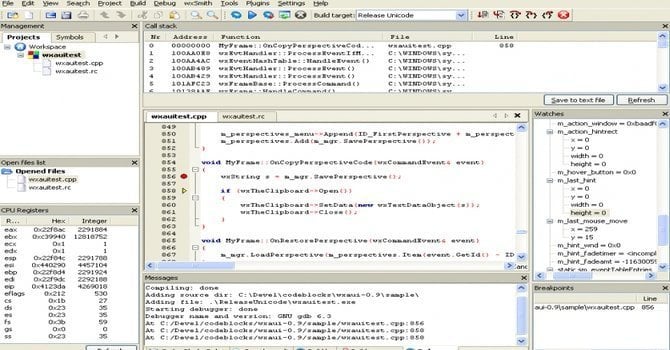
Code::Blocks is a free but highly customizable and extensible cross-platform code editor that offers the most demanded and ideal features. Because of its consistent UI, it has become one of the most renowned C++ code editors on all the major platforms.
The most important feature of this code editor is that it permits users to easily use various plugins written by Code::Blocks and individual developers.
This Linux code editor loads the file fast and smoothly. It supports several compilers, including GCC, C++ 5.5, Clang, Borland, etc. There are many great features of this Linux code editor, including multi-target projects, workspace support, display of local functions symbols, syntax highlighting, custom memory dump, and much more.
10. Geany
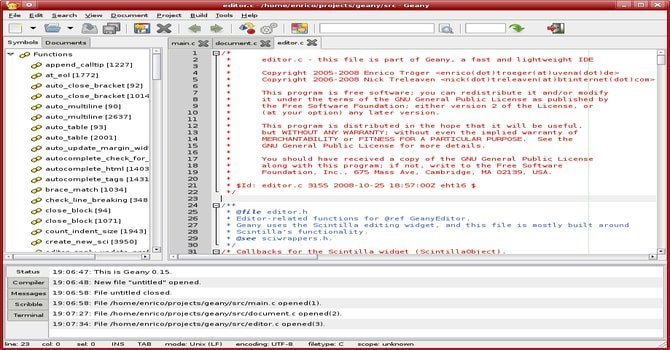
Geany is a great IDE that is used for the GTK+ toolkit integration to provide an excellent development environment. If you are searching for a Linux code editor that works more like an IDE, Geany could be the perfect one for your system.
This lightweight code editor for Linux supports all the major and modern programming languages with fewer dependencies from other combinations.
The key features of Geany are a pluggable and configurable user interface, syntax highlighting, line numbering, etc. While it has a simple UI and plenty of configurable features, the developers had written it in C and C++ programming languages.
You can do a lot more tasks with this great Linux code editor, including auto-completion tags, code navigation, code folding, symbol listing, project management, etc.
Final Thought
Now, I can’t say which one is the best Linux code editor because it totally depends on how a user uses it for his/her specific task. I recommend you justify all the features of the code editors for Linux, compare them, and find which one helps you complete your requirements. We consider their features and ease of use to rate them and pick them in our top pick list.

I find it very arguable to add VS Code as a free and open-source editor because Microsoft, as was expected, is making it more and more commercial. The fact that it’s now shipped with “Kite”, a paid “companion” for coders, is one thing that rules out VS Code for me. I also don’t like all the PowerShell, WSL/Linux subsystem for Windows stuff that microsoft integrates to VS Code, bloating it for people who have absolutely no interest in those things, whatsoever. VS Codium might be an alternative of a good code editor but, at this point, since it’s the boilerplate for VS Code, it might be shipping with too much unecessary stuff for linux users. I need to confirm that last part.
About Visual Studio Code, and for anti-Microsoft users or Open Source users, I need to say the existence of VSCodium, the Open Source version of VSCode. This includes an unbranded version, without telemetry, branding … with all same features. The bonus: It exists for Raspberry and all ARM, this is a bonus.
My winner is Codelobster – https://www.codelobster.com
Great article! I know it’s 3 years old now, but the terminal install instructions still work just fine. Thanks for going through all the work of putting together such a well structured article. Well done!
Yes, I’ve hardly ever touch __GaNooooU__/emacs, but it surely should make the list.
Also glaring with it’s absence is __the standard editor__: **ed**(1)
…which I currently use as my daily.
Thanks for sharing this cool code editor well, I like atom and I wanted to know which theme you have integrated in an atom. Keep doing good work.
You just missed the best, most known to experts and most flexible Editor: Emacs.
Especially if you use it with the awesome spacemacs distribution, which fuses emacs and vim.
So this activity looks a bit silly.
Emacs doesn’t hold a candle to VIM. Emacs users are just delusional.
I totally agree with you!
what is emacs!
Nice joke ..
Too bad more and more people moving from vim to emacs with evil mode support … (spacemacs)
I’m yet to see emacs users to go to vim ….. From this you an conclude that only thing that is keeping people with vim is its keybinding and not its features …. but I guess we all know saying …. Emacs can do everything Vim can but reverse isn’t true ….
Gedit – IDE? Are you sure? )
If Eclipse is here, where is Netbeans?
why do you add unofficial repositories when some of them are already in the Ubuntu repository?
Thanks for the comment. Please let me know the exact app with official repositories. I will be updating the content as soon as possible.
Wait a moment, is this allowed or… alert(“Hello!”);
“is free but highly customizable”. You have the wrong mindset. “is free and highly customizable” is clearly the superior phrasing. I don’t know why you haven’t included Emacs,
but I don’t care a lot since Vim is better