Email is the best source for communicating with others on the Internet. There are many email servers that provide us with special advantages. We mainly use Email service from a browser. However, email apps are very useful because they are user-friendly. There are several Email apps for Ubuntu. Most of them are good. But Geary, an amazing Thunderbird Email Client Alternative for Linux, is the best email client application for Ubuntu, which was recently updated.
This update now includes Reach Text Compose and Yahoo, as well as Outlook Archiving functions. The keyboard shortcut features worked well when creating a help sheet. This version of Geary also provides a better mailing experience.
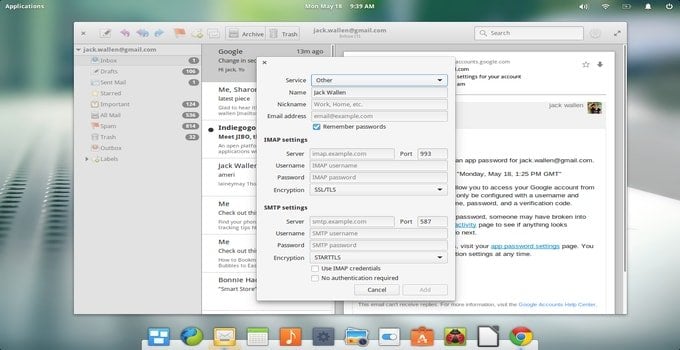
Now, let’s see the full features of Geary:
Features
- Insert images inline features added when you compose rich-text messages.
- Multiple spell-checker Addons were added.
- It provides an improved interface when you insert links in rich text messages.
- Offer message archiving advantages for Yahoo! Mail and Outlook.com.
- Comes with an excellent interface.
- Easy Saving for remote inline images.
- Distribution via Flatpak is possible.
- The user interface, layout, and design were updated.
- Improved designing when moving and labeling conversations at the same time.
- It offers to unfold the starred messages when you are in a conversation.
- The keyboard navigation is incredible.
- Application keyboard shortcut help (Ctrl + ?) added.
- Advanced security when displaying any messages.
- Internal bug fixed.
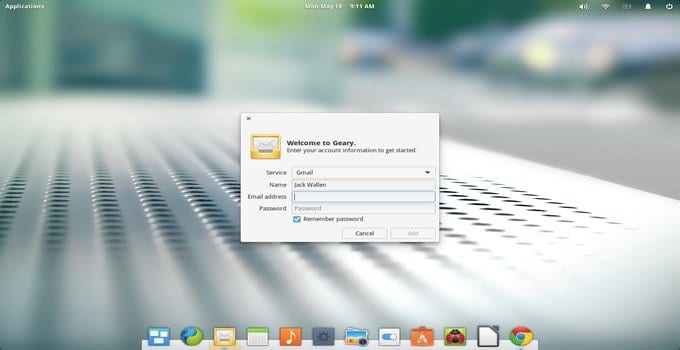
These are the important features of Geary. Now, let’s look at Geary’s installation process. Installing Geary on Ubuntu is very simple. You just follow some steps to complete it. Geary 0.12 has the official PPA.
Installation Process (Stable Build):
First, you should Open the terminal holding Ctrl+Alt+T or search for “Terminal” from the apps. It only takes a few moments to open up. After opening it, you should run the command to add the PPA in the command window:
sudo add-apt-repository ppa:geary-team/releases
After typing the command, you should input your password when it requests you to hit Enter.
You can update the latest version of Geary via software updater if you recently used the old version of it.
If you fail to upgrade Geary by software updater, you will have the chance to do it by the following commands to install Geary on Ubuntu successfully.
sudo apt-get update sudo apt-get install Geary
Note: If you want to connect your Google account via Geary, you have to update your Google Account Settings.
Installation Process (Dev Build):
If you want to install Geary email client- Dev Builds on Ubuntu, Linux Mint, and other Ubuntu related derivatives, then run the following command.
sudo add-apt-repository ppa:geary-team/dev-daily sudo apt-get update sudo apt-get install geary
How to Uninstall:
It is very simple to uninstall Geary from Ubuntu. You just have to spend a moment. For complete uninstallation of the Geary email client, you have to use your system package manager either or run the command:
sudo apt-get remove –autoremove geary
Finally, you can also remove the PPA by opening the Software & Updates utility.
Geary is one of the best Email Client apps for Ubuntu. It doesn’t require any additional command to start. You just install it and then enjoy its service. I think you have a clear concept of Geary’s features, installation process, and uninstallation system. Thank you very much.
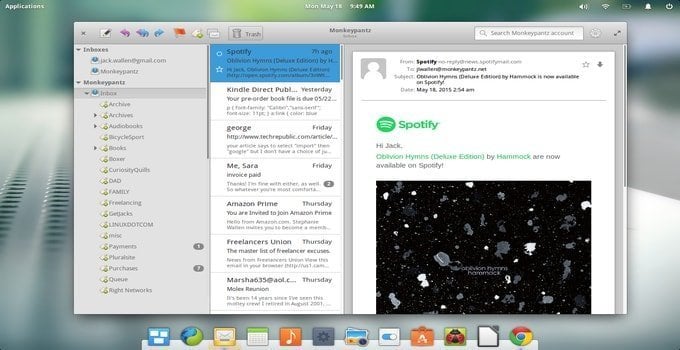
Linux operating system is best for work. Thanks for sharing this informative blog.
Is GPG supported natively or via plugin ?
GPG support either natively or via a plugin.