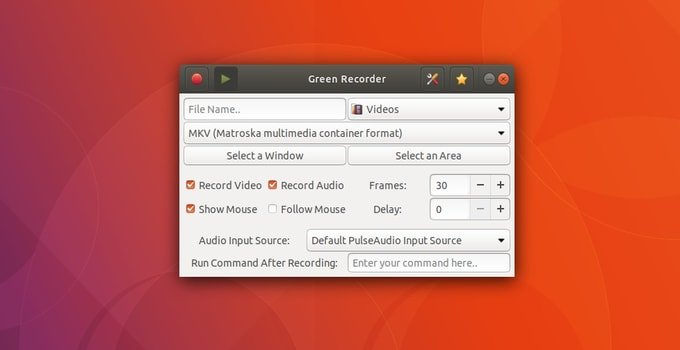Screen Recorder is an essential productivity tool to record your screen. There are several screen recorder apps for Linux that work well. But, at present, Green Recorder will provide you some great features which will blow your mind. It is a simple screen recorder app that supports Xorg as well as Wayland – Gnome Session. It’s built on top of Python, GTK+ 3, and ffmpeg.
However, today I am here to share the great features of Green Recorder and its Installations process on Ubuntu. So, first, let’s see what has been included in Green Recorder Latest Version.
Green Recorder Features:
- Green Recorder supports GIF format now, which means recording will be 10x better than the standard ffmpeg recording with GIF format at all.
- It offers you to edit the default value from the preference settings.
- You can now edit the pipeline from the preference menu and other things.
- It offers you to choose the audio input source.
- Improved graphical user interface.
- Codes are much more precise and simpler.
- Included play button to record video easily.
- Provides improved audio and video recording
- Offers improved ffmpeg detection on Xorg.
- Internal Bugs are fixed, and you can edit them from everywhere.
These are the features of Green Recorder. Now let’s see how you will install it on Ubuntu.
Installations Process Of Green Recorder on Ubuntu:
It is so simple to Install Green Recorder on Ubuntu. It takes less than 2 minutes to complete. You need to enable multiverse and universe repositories when you will install it. You have to open the following PPA to do it.
sudo add-apt-repository ppa:fossproject/ppa sudo apt update sudo apt install green-recorder
For Debian Package:
Now Green Recorder is available to install via the Debian package. To do it, you have to manage your Debian packages directly from the PPA. After that, you have to install it on any Debian directory. You should have the “green-recorder” package and “python-Pydbus”:
Green Recorder For Fedora:
You can easily install Green Recorder on Fedora. It supports Fedora version 24,25, and 26.
For Fedora 24: You have to type this command for Fedora 24.
sudo dnf config-manager –add-repo https://download.opensuse.org/repositories/home:mhsabbagh/Fedora_24/home:mhsabbagh.repo sudo dnf install green-recorder
For Fedora 25: You have to type this command for Fedora 25.
sudo dnf config-manager –add-repo https://download.opensuse.org/repositories/home:mhsabbagh/Fedora_25/home:mhsabbagh.repo sudo dnf install green-recorder
For Fedora 26: You have to type this command for Fedora 26.
sudo dnf config-manager –add-repo https://download.opensuse.org/repositories/home:mhsabbagh/Fedora_26/home:mhsabbagh.repo sudo dnf install green-recorder
For Fedora Rawhide:
Sudo dnf config-manager –add-repo https://download.opensuse.org/repositories/home:mhsabbagh/Fedora_Rawhide/home:mhsabbagh.repo sudo dnf install green-recorder
How to Install on CentOS 7:
Type the following commands as root to successfully install.
cd /etc/yum.repos.d/ wget https://download.opensuse.org/repositories/home:mhsabbagh/CentOS_7/home:mhsabbagh.repo yum install green-recorder
Arch Linux:
Just type the following command.
yaourt -S green-recorder-git
Other Distros
If you want to use it on other distros, first install the pydbus python module by running the following command.
sudo pip install pydbus
It’s time to download the master source code from Github, which includes all the necessary dependencies. Run the following command to install it.
sudo python setup.py install
Note: Right this moment, Green Recorder is not working on python three but running fine on python 2.
I think you have got a clear concept of the Features, Installations Process of Green Recorder 3.0. Thank you very much.
Images and Information are collected from Official Github Page.