Screencasting is an important task for many people for many reasons, including making a video tutorial, creating a presentation, compiling a how-to tutorial, doing a software review, or having the fun of streaming while playing PC games. Moreover, nowadays, many users are making earning opportunities for themselves through YouTube, Facebook videos, or any other video hosting sites by making many helpful how-to guide videos.
There are lots of Linux screen recorders available on the market. Still, I will only share a list of the best Linux screen capture and live video streaming software here.
Best Linux Screen Recorders
This list of best Linux screen recorders is not listed in any specific order. I could not also include all the features, and all the points were collected from their respective official websites.
1. Kazam Screencaster
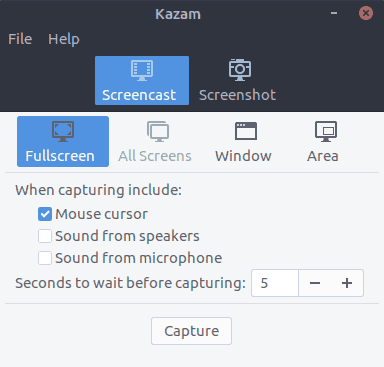
Kazam is one of the best lightweight screen recorders available for the Linux desktop. It’s a very simple and nifty tool for screencasting. Kazam comes with little configuration and is best for newbie users who just need to capture screen content and record a video file. It supports audio recording and various video file formats.
2. SimpleScreenRecorder
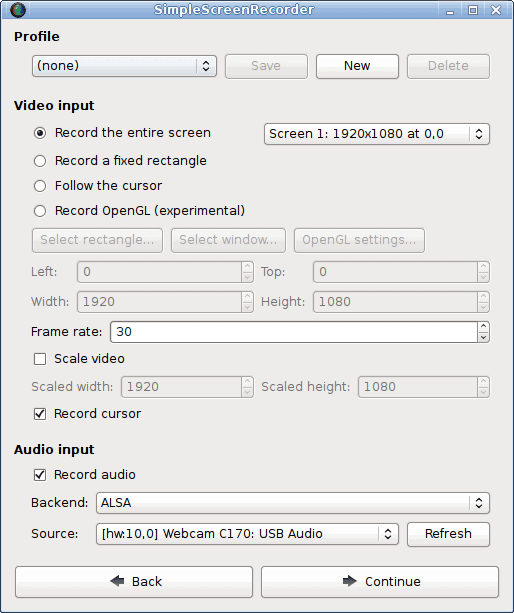
As its name implies, SimpleScreenRecorder is a simple and easy-to-go Linux screen recorder software. It’s a Qt-based screencasting application. Like Kazam, it also supports various video output formats and audio recording. This Linux screen capture software is very lightweight and works smoothly on an old system.
3. RecordMyDesktop
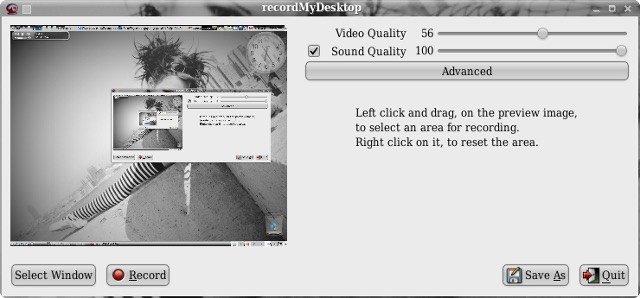
RecordMyDesktop is a screencasting app that can make videos with synchronized audio, and users can select either any selected desktop area or the entire screen. It’s basically a CLI-based Linux screen capture app that is created on top of the C programming language.
It offers two different GUIs based on GTK and QT4. Users can pause the screencast and resume at any time. It lets you highlight the important section of your video tutorial or screencasting.
4. Vokoscreen
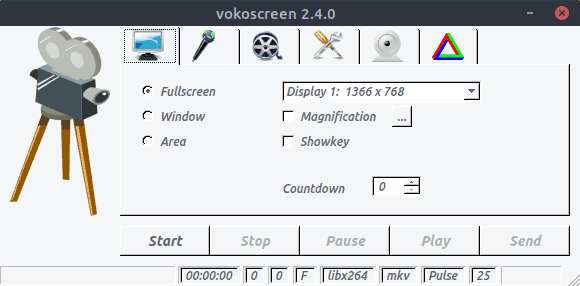
Vokoscreen is a simple and easy-to-use Linux screen capture app for screen casting. It also supports multiple video output formats and suitable audio input. Vokoscreen can record a specific area or the whole desktop screen.
5. Open Broadcaster Software (OBS)
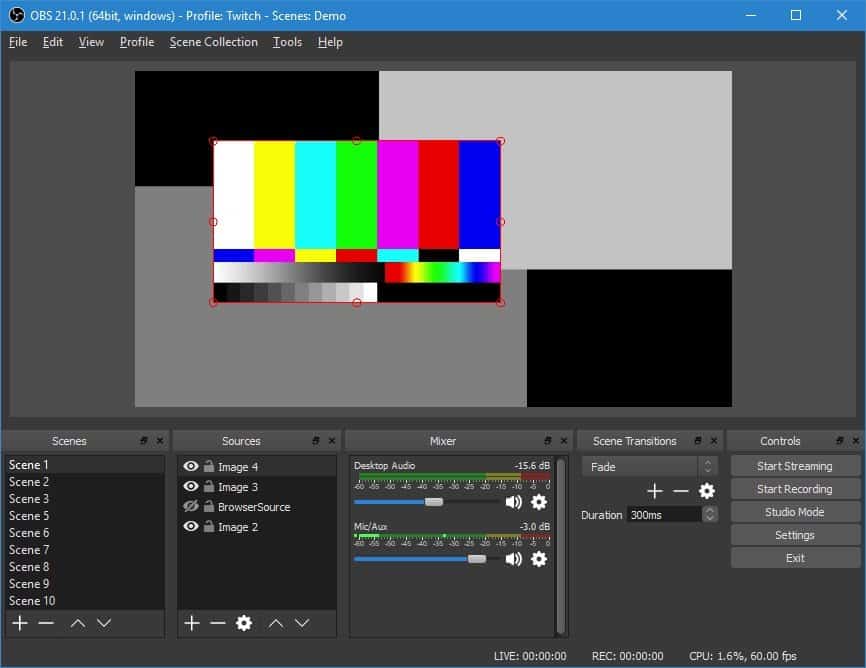
OBS is the most advanced and feature-rich Linux screen recorder available out there. This screencasting application can be streamed directly via YouTube, Twitch, DailyMotion, and much more. It’s the best screen capture software for Ubuntu Linux.
It’s suitable for advanced users who really need to make tech videos or watch live game streaming. However, anyone can use it after learning all the plugins and configuration settings.
6. Peek
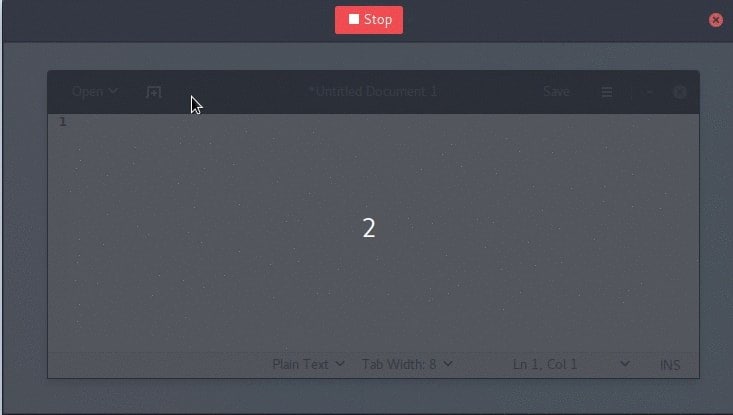
Peek is a simple tool that lets us create an animated gif for the desktop screen. The main features of this app are that it lets you set up the frame rate and delay time. It offers a modern and sleek graphical user interface.
7. ScreenStudio
ScreenStudio is yet another easy-to-go but powerful screencasting software for Linux. It provides a simple option for recording the desktop in video format, which, later on, can be directly streamed through YouTube, Twitch, or any other video host services.
8. Byzanz
Byzanz is a CLI-based screencasting app for Linux. This tool can record video and audio in OGG and FLV formats. It also can be used to create an animated gif
9. Gifine
Unlike Peek, Gifine is a screencasting tool for Linux that is used to record and stitch together small animated gifs or videos. It supports both GIF and MP4 video output.
10. VLC
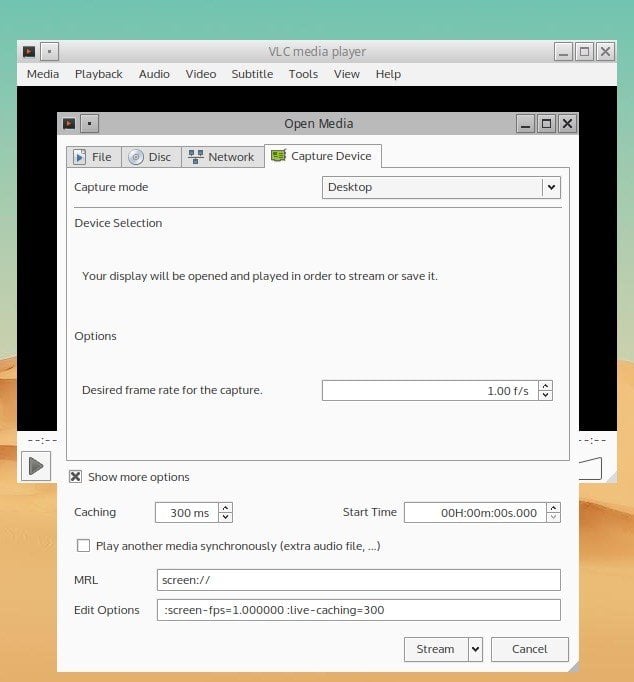
There might be none who have not heard the name of VLC – the most powerful and popular Linux Multimedia Player. It comes prepacked with lots of features, and screencasting is one of them. You need to change the capture mode to desktop mode in the options setting. You can also save the recording video or stream it live online.
11. Wink
Wink is mainly used to create interactive tutorial content. This Linux screen capture software comes with very competitive features for screen recording. It also supports all the major OS platforms, including Windows, Linux, and Unix-based systems.
12. Freeseer
Freeseer is created to make distant conference streaming simple and easy. Both the video and audio streaming are supported simultaneously. It’s a free screencasting app and offers cross-platform resources.
13. Shutter
Shutter is one of the best Linux screen recorders, but it is simple and offers a modern user interface. It also provides an image editing tool that can be used to customize the captured image. You can capture the entire portion of the desktop screen or just a selected area.
14. Krut
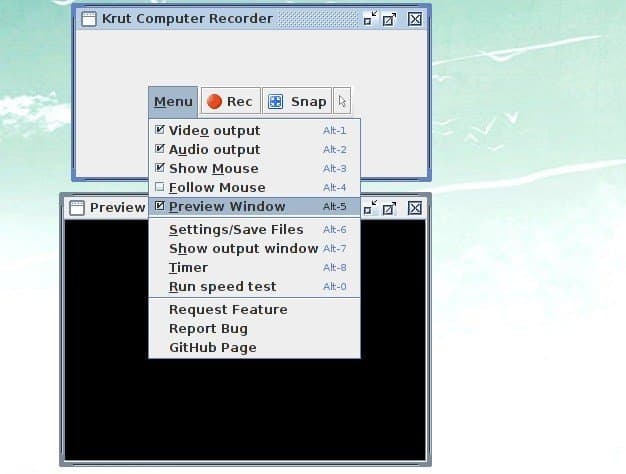
Though Krut’s interface doesn’t look nice, it’s one of the lightest Linux screen recorders available on the market. This Linux screen capture software is developed with Java, and that’s why it is portable and simple to use on other systems. You can do all the tasks that a full-fledged Linux screen recorder should do without any hassle.
15. Green Recorder – (deprecated)
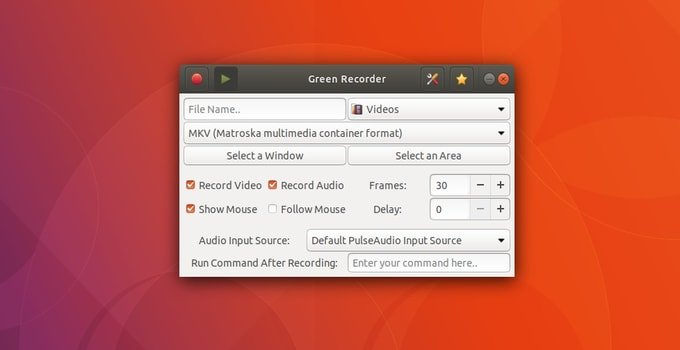
A screen recorder is an essential productivity tool for recording your screen. There are several screen recorder apps for Linux that work really well. But, at present, Green Recorder will provide you with some great Features that will blow your mind. It is a simple screen recorder app that supports Xorg as well as Wayland – Gnome Session. It’s built on top of Python, GTK+ 3, and ffmpeg.
Final Thought
So, lastly, which one is the best Linux screen recorder? It totally depends on users’ specific needs. Before choosing any Linux screen capture app from the above list, please install it on your system, test its features, and compare your requirements.
If I forget to include any amazing Ubuntu screen capture software in this list, let me know. What do you use to screencast your desktop? Have you used any amazing screen capture software from this list? Let me know in the comment section below.

I am looking for a suitable screen recorder for my Linux OS. Currently I am using online screen recorder. Is there any suggestions that might help me with?
Hi
Which is useful for recording instructional videos that also have the ability to remove noise
OBS CAN remove noise i have tray it and it work perfecl
i use kazam and simpleScreenRecorder,but dont record my my voice. why?
OBS should be taken out of the list. There is no pause button. I was surprised to find it out
there is in 24.0.1!
OBS does not function with workspaces….. poorly converted to linux
super
Any suggestions for the lightest possible screen recorder please? On windows I used to use Fraps, which I could specify the resolution it could record on, and I always picked lowest as my netbook’s spec is really bad (Atom N550 @1.50GHz, GMA 3150, RAM 2GB). Am using Ubuntu 16.04 x64. Thanks!
This is why I love Linux. Windows WISHES it had half as many free choices. MSI Afterburner and VLC are about the only two. Linux is a much richer environment to do screencasting from.