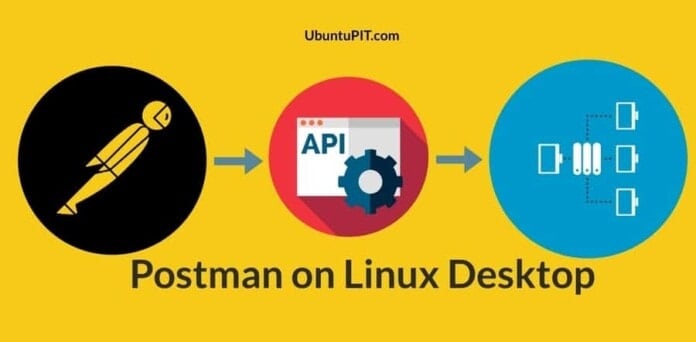The Postman is a tool that sends requests from a server to a client. You can use Postman to develop APIs, test, and share resources among different applications. An API is an application programming interface that can interact between your database and the server to make your website or application functional. On the other hand, you can say that an API is a middle man who can connect your server with many applications. In Linux, you can use the Postman package to connect a single database among many applications and websites through the API.
We all know there are many ways to connect multiple computers through the web, Lan, or servers; hence API is the system that can help you to exchange resources among two or more applications. Installing Postman is the easiest and preferable method to maintain the APIs on Linux.
Fundamentals on Postman and API
To use the Postman services in your Linux machine, you need to install the Postman package inside your Linux desktop. You can also use the Google Chrome extension tool of Postman. But I would not recommend you to use the browser add-on instead of installing the package. Of course, the browser add-on would not be as powerful as an installed package.
Moreover, you can customize your applications by generating an API for your program. If you are a software developer, you must know that you can create and run an application for your web-based services using the same resources where users can get a very smooth interface and easy access to all the facilities.
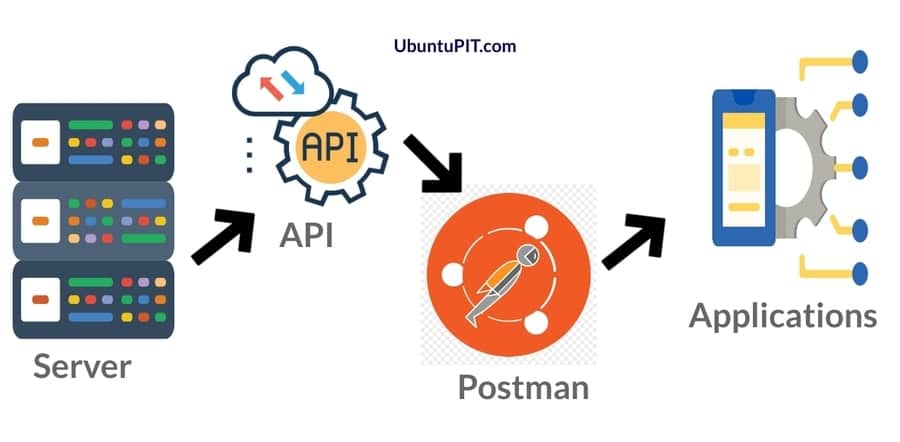
Now, the question is, what is the relation between API and Postman? You can use the Postman services to generate requests to your server through an API. You can configure HTTPS security settings through an API. By installing Postman in your Linux desktop, you can sync your database and other resources with multiple accounts and applications through the API. Nowadays, APIs are very much popular among e-commerce and business websites.
1. Install Postman in Ubuntu and Debian Desktop
Installing Postman on Ubuntu requires the Snap package management tool. It is built and regulated by Canonical. Using Snap to install packages is safe and hassle-free. If your Ubuntu machine doesn’t have the Snap installed, you have to install it to get the Postman package installed inside your Ubuntu desktop. You can check whether the Snap is installed or not on your Ubuntu by checking the Snap version on your machine.
snap --version
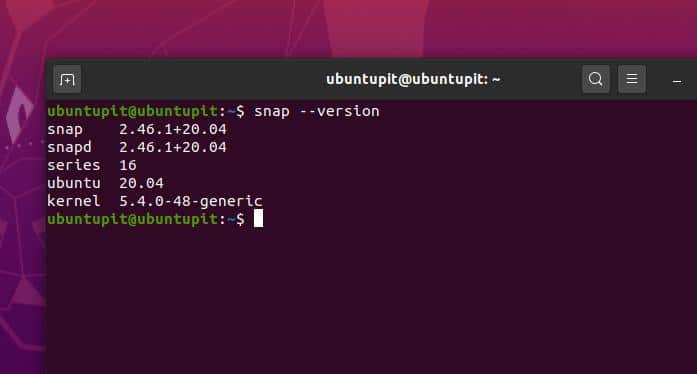
If you can’t find any Snap information on your Ubuntu, you have to install it. Use the following command lines in your Ubuntu/Debian terminal shell to install the Snap.
sudo apt update sudo apt install snapd
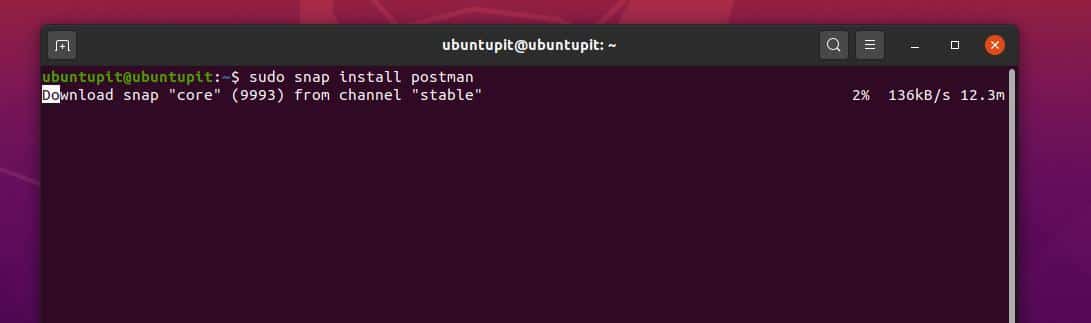
Now, you are ready to install the Postman on your Debian desktop. Copy and paste the following snap command in your terminal shell to install the Postman. The Postman is a medium-sized tool, so be patient; it might take a while to be installed. When the installation will be finished, you will see the installed tick mark message on the terminal screen.
sudo snap install postman
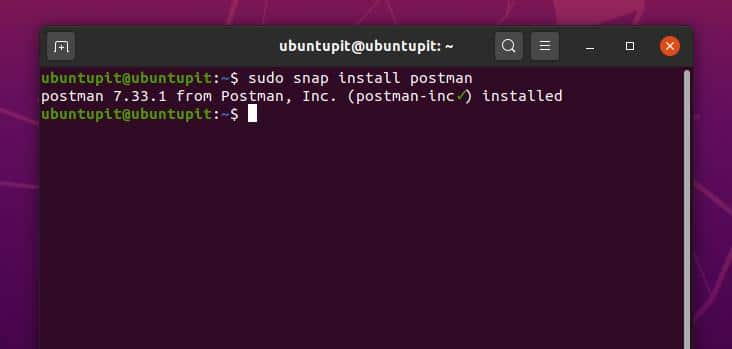
You can check the log files of the Postman package in the ~/.config/Postman/logs directory. Make sure your hidden files are marked as shown.
2. Install Postman in Linux Mint
Linux Mint is a great operating system for them who are going to start their life with Linux. Previously we have seen how to install the Postman in Ubuntu Linux; here, we will see how to install it on Linux Mint desktop. The processes of installing the Postman on Linux Mint are pretty the same as Debian. Here, we will see two different methods of installing the Postman package in Linux Mint.
Method 1: Install Postman Via Snap
Before installing the Postman on your Mint, make sure no broken dependencies have remained inside the machine. First, remove the damaged packages. Then install the Snap package on your Linux Mint.
sudo rm /etc/apt/preferences.d/nosnap.pref sudo apt update sudo apt install snapd
Now run the following terminal command-line to install the Postman on your Linux Mint desktop.
sudo snap install postman
Method 2: Install Postman Via Flatpak
Flatpak is one of the rarely used package managers on Linux Mint. But it has some advantages over other package managers. You don’t have to worry about the package versions and other dependency issues while installing any package through the Flatpak.
However, you can use the Flatpak package manager instead of the Snap package manager to install Linux Mint packages. If you are comfortable with the Flatpak tool, use the following Flatpak command-lines to install the Postman package inside your Linux Mint desktop.
sudo swupd bundle-list | grep desktop sudo swupd bundle-add desktop flatpak install flathub com.getpostman.Postman flatpak run com.getpostman.Postman
3. Install Postman in Fedora Linux
Installing the Postman on Fedora Linux distributions is not much different than installing it on other Linux desktops. You need to run the basic DNF commands to install the package inside your Fedora system. First, install the Snap tool on your Linux machine. Then you can install the Postman package inside your Fedora Linux desktop through the Snap tool. Run the following terminal command in your Fedora Linux shell to install the SNAP tool.
sudo dnf install snapd
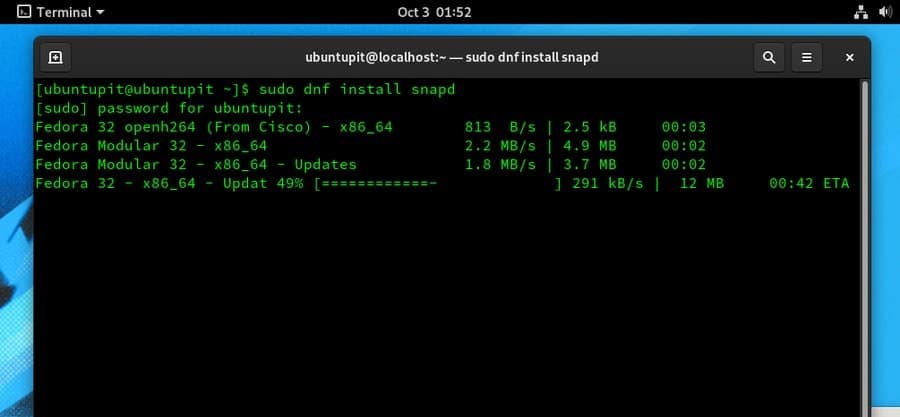
Now, use the following terminal command-lines to install the Postman inside your Fedora Linux desktop.
sudo ln -s /var/lib/snapd/snap /snap sudo snap install postman
4. Install Postman in Red Hat Enterprise Linux
Those who use Red Hat Linux must know that RHEL uses both the DNF and RMP commands to run, install, and manage packages on Red Hat Linux Enterprise. To install the Postman in your Red Hat Linux, first, run the following DNF command to install the Fedora Noarch package on your Red Hat Linux.
sudo dnf install https://dl.fedoraproject.org/pub/epel/epel-release-latest-8.noarch.rpm sudo dnf upgrade sudo rpm -ivh https://dl.fedoraproject.org/pub/epel/epel-release-latest-7.noarch.rpm
Now enable the Red Hat extra packages to use the Fedora packages on your Linux desktop. Then update your Red Hat system repositories.
sudo subscription-manager repos --enable "rhel-*-optional-rpms" --enable "rhel-*-extras-rpms" sudo yum update
Then use the following terminal command-lines in your Red Hat Linux to install the Snap package manager.
sudo yum install snapd sudo systemctl enable --now snapd.socket sudo ln -s /var/lib/snapd/snap /snap
Finally, you are good to go! Use the following command-line to install the Postman package on your Red Hat Linux.
sudo snap install postman
5. Install Postman Manually on Your Linux Desktop
In this method, we will see how you can download the Postman package and install it manually on your Linux machine. First, download the Postman package from the official website of Postman. In the download page, you will find options to select your Linux distribution and the bit version.
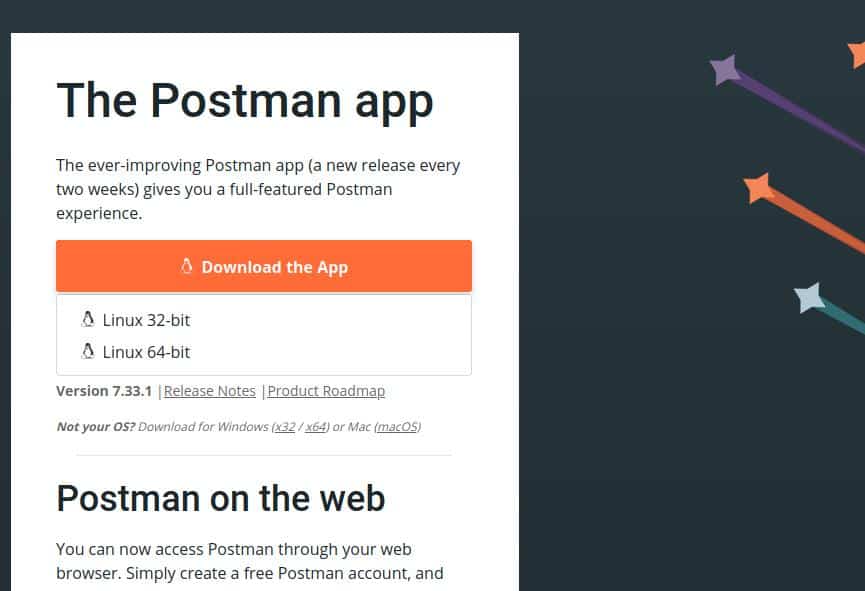
I must mention that you won’t find any .deb or .rpm packages on the official site. You have to download the compressed version of the Postman package. Later you have to extract and install the Postman package on your Linux machine. Once the download is finished, you can find the file in the Downloads directory. Then extract the file.
cd Downloads/ tar -xzf Postman-linux-x64-7.33.1.tar.gz
Now create an OPT directory to install the Postman inside the directory. Then move the Postman files inside the directory and run the installation command.
sudo mkdir -p /opt/apps/ sudo mv Postman /opt/apps/ sudo ln -s /opt/apps/Postman/Postman /usr/local/bin/postman
Now, just open the terminal tool and type postman then hit the Enter button to run the Postman package on your Linux machine.
postman
Remove Postman from Linux
In this step, you will find how to remove the Postman package and user directories from your Linux machine. As we have installed the Postman through the Snap installer, we will remove it through the Snap commands. Use the following command-lines to remove and delete the Postman directories form your Linux system.
sudo snap install postman sudo rm -rf /opt/apps/Postman && rm /usr/local/bin/postman sudo rm /usr/share/applications/postman.desktop
Extra Tip: Add Postman at the Toolbar
You can create a desktop icon and pin it at the system toolbar of your Linux machine. To do this, you need to edit the Postman script. As we have installed the Postman inside the /opt/apps/ directory, so we can find and open the Postman application script by using the following command-line. We will use the Nano script editor to edit the Postman application script.
sudo nano /usr/share/applications/postman.desktop
Once the script is opened, now copy and paste the following script inside the file. Then save and exit the file. Restart the Postman services to see the impact.
[Desktop Entry] Type=Application Name=Postman Icon=/opt/apps/Postman/app/resources/app/assets/icon.png Exec="/opt/apps/Postman/Postman" Comment=Postman Desktop App Categories=Development;Code;
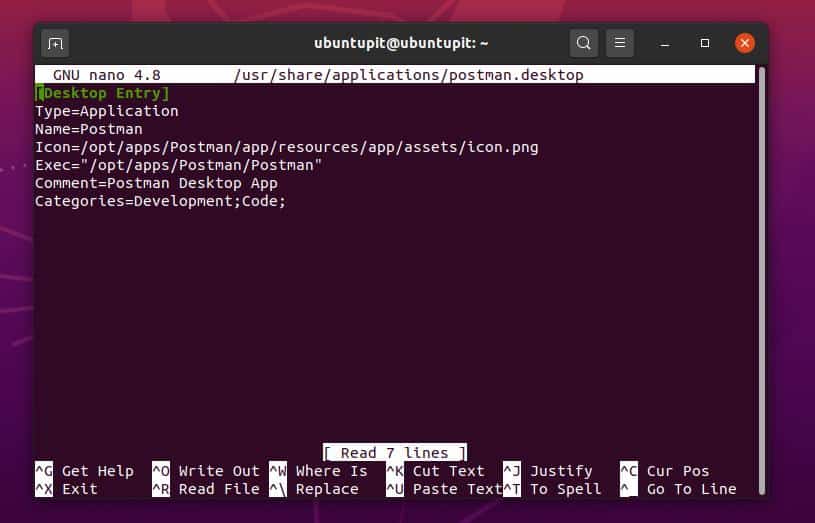
Get Started With Postman on Linux
Once the installation is done, you can now open the Postman package on your Linux machine. To run the Postman package, open your terminal and type postman; now hit the Enter button. You can also find the package by searching at the application list on your Linux application menu. By the way, Postman’s loading graphics will remind you of the solar system of the universe.
postman
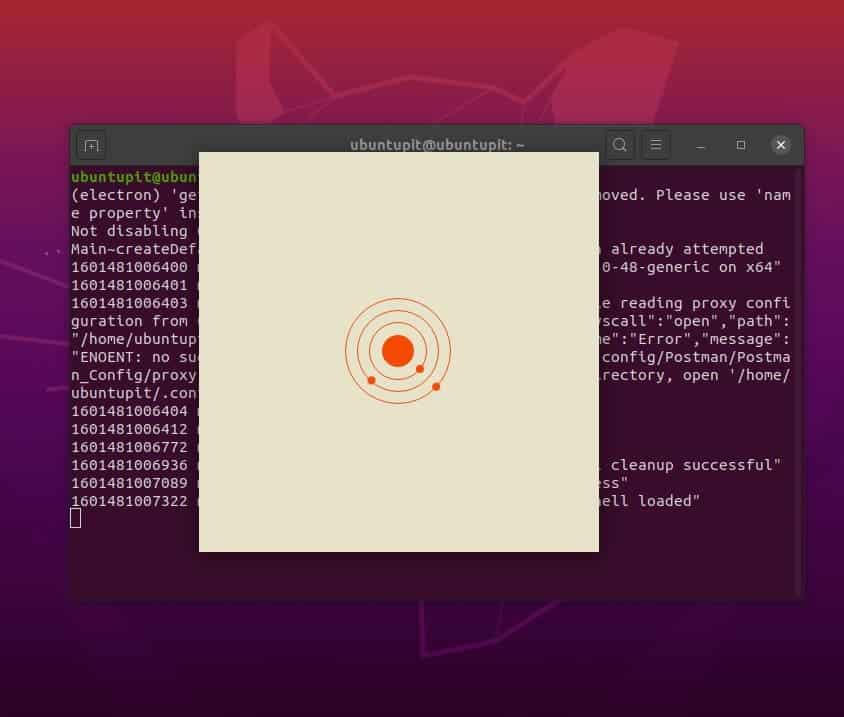
Once the package is loaded, you will be asked to create an account. If you already have an account, you can sync your Postman data and files by logging in to your account. You will just need an email account to create a new account on Postman.
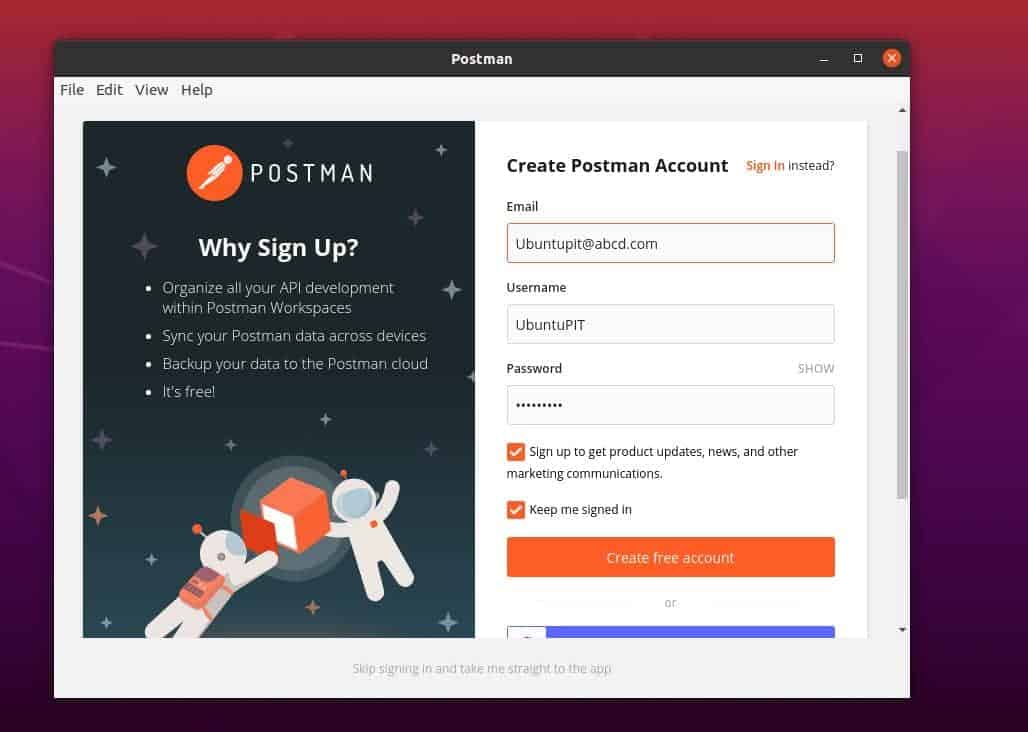
Now you can create your own team for collaboration and other team works. By creating a team URL, you can share your own API with all members. If you make your team URL public, your APIs can be reviewed by others.
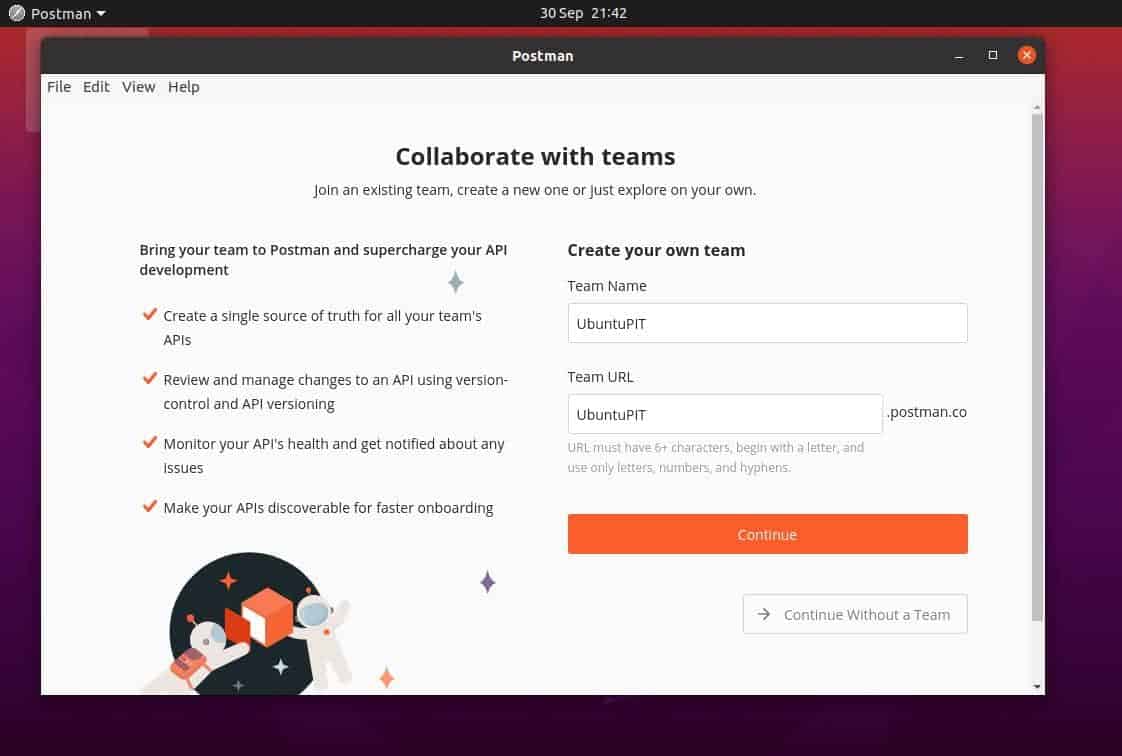
From the Postman dashboard’s top right corner, you can monitor the shared requests, shared history, mock usages, and billing reports.
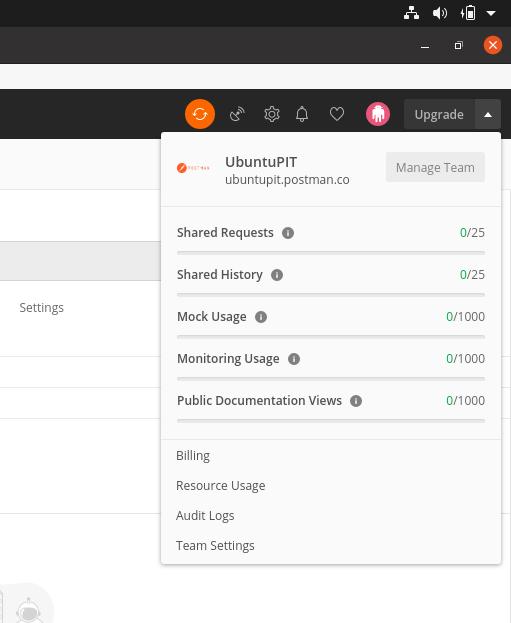
Under the setting section, you will find options to enable SSL and automatic redirections. You can also set an environment, check the runner status, and manage your APIs from the Postman dashboard.
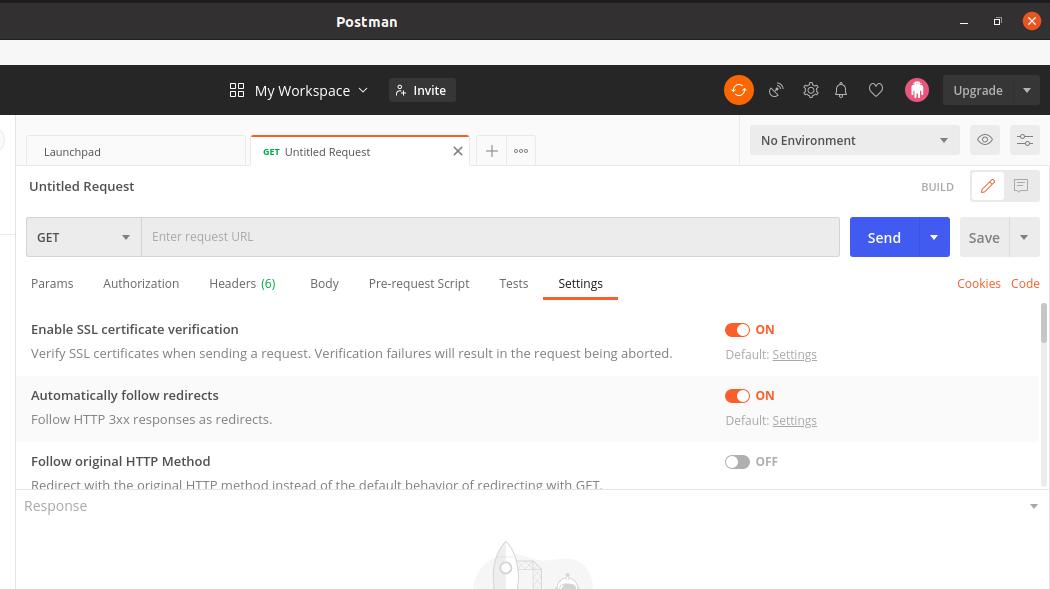
Ending Words
You can install the Postman on your Linux machine to share your API with others. If you are a software developer, you can use the Postman to make your source codes discoverable by enabling the public sharing option from the Postman. Moreover, if you are thinking about starting a small business, Postman can serve your database to your website and mobile application.
In this post, I have described APIs’ fundamentals and how you can use the Postman package to share and manage APIs. I have also mentioned the methods of installing the Postman package on various Linux distributions. If you find this post useful and handy, please share it with your friends and Linux community. You can also write down your opinions regarding this post in the comment section.