The Psensor sensor monitoring tool for Linux distributions can measure the temperature of CPU, GPU, memory, and other hardware elements. We all know that the proper utilization of system hardware can make a system faster and smooth. Sometimes, a well-balanced system can run slow due to overheating issues. Monitoring the hardware temperature can save your system from a crash. Modern computers and notebooks are getting smaller day by day. As a result, the cooling system is getting compromised, mainly on notebooks and laptops. If you are a Linux system administrator, you should monitor both the hardware and software status. You can install and use the Psensor sensor tool to monitor your Linux system’s hardware temper to avoid overheating damages.
Features of Psensor Sensor Monitor
Those who use NVIDIA and AMD graphics cards on the Linux system to run heavy software might be familiar with the overheating issues. It is true; you can’t get the maximum outcome from the NVIDIA graphics card on Linux. Linux is still struggling to interpret with NVIDIA. However, as CPU and graphics cards are the primary sources to heat your system, you might keep an eye on them.
The Psensor sensor monitor tool can easily do that task for you on Linux distributions. It can measure and show you the real-time temperature of the CPU, GPU, RAM, NIC, and other hardware components of your Linux system. Here, we will see the key features of the Psensor sensor monitor on Linux.
- Auto-Detect AMD or Intel
- Semiconductor Level Monitor
- Monitor Analog Devices
- VGA Display Monitor
- BUS Panel Monitor
- Monitor Display Data Channel
- Intel Digital Thermal Sensor
- Launch at Startup
- Graphical View
- Enable Sensors Logging
- CPU and GPU Monitor
Psensor Sensor Monitor on Various Linux Distros
CPU and GPU use more complex and integrated circuits to power a PC. In semiconductor technology, the more complex the chip is, the more heat is produced. While other system temperature measurement tools don’t identify the CPU and GPU vendors, the Psensor sensor monitor identifies the Vendor and the processor type, which provides more accuracy to show the actual system temperature.
The Psensor sensor monitor uses the GNOME toolkits, JSON-C, and other package dependencies to visualize Linux distributions’ data. As the Psensor tool is free and open-source, you can download the Psensor sensor monitor’s source code from GitHub. In this post, we will see how to install the Psensor sensor monitor on Linux distributions.
1. Install Psensor Sensor Monitor on Ubuntu Linux
You can find the Psensor sensor monitor on the official repository store of Ubuntu. That’s why you can install either the stable version or the most recent version of the Psensor sensor monitor on Ubuntu. You can’t see these privileges on other Linux distributions. However, now, we will see two methods of install Psensor on Ubuntu Linux.
Method 1: Install the Stable Version of Psensor
To install the Psensor sensor monitor on your Ubuntu machine, you need to install the Linux monitoring (LM) sensors on your system. Then you can check the list of sensors that are available on your system hardware. Use the following aptitude commands to install the LM sensors and check the list of sensors.
sudo apt install lm-sensors sudo sensors-detect sensors
![Psensor Sensor Monitor in Linux: A Hardware Monitoring Tool [GUI] 1 sensors list](https://ubuntupit.com/wp-content/uploads/2020/10/sensors-list.jpeg)
Now, run the following aptitude command given below to install the Psensor sensor monitor on your Ubuntu and Debian distributions.
sudo apt install psensor
![Psensor Sensor Monitor in Linux: A Hardware Monitoring Tool [GUI] 2 Psensor Sensor Monitor in Linux install](https://ubuntupit.com/wp-content/uploads/2020/10/Psensor-Sensor-Monitor-in-Linux-install.jpg)
Method 2: Get the Latest and Updated version of Psensor [PPA]
In this method, you can get the latest and updated version of Psensor on your Debian and Ubuntu Linux distributions. However, you might find some bugs in this version. You can run the following aptitude commands to update the system repository and install the Psensor sensor monitor on Debian Linux.
sudo apt-get apt-add-repository ppa:/jfi/psensor sudo apt-get update sudo apt-get install psensor sudo apt-get install psensor-server
2. Install Psensor on Red Hat, Fedora, and CentOS
Red Hat, Fedora, and CentOS users can install the Psensor sensor monitor on their system by using the Yellowdog Updater (YUM). You need to download the package through the wget command and install it manually on the system.
If you are a Red Hat, Fedora, or CentOS user, you can run the following YUM commands to install the extra packages for enterprise Linux and the Linux monitoring tools on your system.
yum install epel-release yum install lm_sensors lm_sensors-devel hddtemp
![Psensor Sensor Monitor in Linux: A Hardware Monitoring Tool [GUI] 3 Psensor Sensor Monitor in Linux yum LM](https://ubuntupit.com/wp-content/uploads/2020/10/Psensor-Sensor-Monitor-in-Linux-yum-LM.jpeg)
You can now run the following YUM command to install the GTK3, LM sensor dependencies, and other system notifying tools on your Linux system.
sudo yum install gcc gtk3-devel GConf2-devel lm_sensors-devel cppcheck libatasmart-devel libcurl-devel json-c-devel libmicrohttpd-devel help2man libnotify-devel libgtop2-devel make
![Psensor Sensor Monitor in Linux: A Hardware Monitoring Tool [GUI] 4 Psensor Sensor Monitor in Linux yum gcc](https://ubuntupit.com/wp-content/uploads/2020/10/Psensor-Sensor-Monitor-in-Linux-yum-gcc.jpg)
You can check the available list of sensors on your system.
sensors-detect sensors
Now, run the following command to download the Psensor sensor monitor’s compressed file on your system. Then you need to unzip the file.
wget https://wpitchoune.net/psensor/files/psensor-0.8.0.3.tar.gz tar xvfvz psensor-0.8.0.3.tar.gz
Then, you can use the following commands to install the Psensor sensor monitor.
cd psensor-0.8.0.3 ./configure make sudo make install
3. Install the Psensor Sensor Monitor on Arch Linux
To demonstrate installing the Psensor sensor monitor on the Arch Linux, we are using the Manjaro Arch Linux. Unfortunately, we could not find the latest version of the Psensor sensor monitor, but we got the most used version of the Psensor on Arch Linux.
First, to install the Psensor sensor monitor, you need to download the compressed version of the Psensor tool from the mirror site of the Arch Linux package store. Once the download is finished, you can now open the Downloads directory and start installing the tool through the Pacman command. You can use the following command-lines given below to install the Psensor sensor monitor on Manjaro Arch Linux.
cd Downloads/ ls sudo pacman -U psensor-1.2.0-7-x86_64.pkg.tar.zst
![Psensor Sensor Monitor in Linux: A Hardware Monitoring Tool [GUI] 5 Psensor Sensor Monitor in Linux pacman](https://ubuntupit.com/wp-content/uploads/2020/10/Psensor-Sensor-Monitor-in-Linux-pacman.jpg)
4. Install Psensor on SUSE Linux
You can find the Psensor sensor monitor on the official software store of SuSE and OpenSuSE Linux. First, you need to download the Psensor tool from here. Then you need to install the Psensor sensor monitor via the software installer.
![Psensor Sensor Monitor in Linux: A Hardware Monitoring Tool [GUI] 6 download for SuSE Linux](https://ubuntupit.com/wp-content/uploads/2020/10/download-for-SuSE-Linux.jpg)
Once the download is finished, installing the Psensor on SuSE Linux is not so difficult. You just need to apply the one-click installation method to install the YaST Meta Package (YMP) file on SuSE Linux.
![Psensor Sensor Monitor in Linux: A Hardware Monitoring Tool [GUI] 7 pensor for suse Linux](https://ubuntupit.com/wp-content/uploads/2020/10/pensor-for-suse-Linux.jpg)
Get Started With Psensor Sensor Monitor
Till now, we have seen how to install the Psensor sensor monitor on various Linux distributions. Now we will see how to get started with the Psensor tool. You can find the Psensor sensor monitor in the installed package list of your Linux system, or you can just open the terminal, type psensor, and hit the enter button to open the Psensor sensor monitor. You can also add this tool to your system startup manager so that you can get the latest updates of your system hardware.
psensor
After the tool is opened, you will find the menu to edit the system preferences. You can allow the Psensor tool to access and monitor your CPU, GPU, and Memory usages. When any system uses an excessive amount of system resources, some heat will be produced there. The Psensor sensor monitor can catch the excessive usages of your system resources.
![Psensor Sensor Monitor in Linux: A Hardware Monitoring Tool [GUI] 8 Psensor Sensor Monitor in Linux preferences](https://ubuntupit.com/wp-content/uploads/2020/10/Psensor-Sensor-Monitor-in-Linux-prefences.jpeg)
You will find the temperature values, maximum and minimum value, color, and graph values of your system hardware from the dashboard.
![Psensor Sensor Monitor in Linux: A Hardware Monitoring Tool [GUI] 9 Psensor Sensor Monitor in Linux sectors](https://ubuntupit.com/wp-content/uploads/2020/10/Psensor-Sensor-Monitor-in-Linux-sectors.jpeg)
If you are using the Ubuntu operating system, you will find the Psensor sensor monitor on the system’s top right corner. This quick action button will help you to check the parameters very now and then.
If you are using Red Hat, OpenSuSE, or Fedora Linux, you would find the Psensor sensor tool on your system’s application dashboard.
![Psensor Sensor Monitor in Linux: A Hardware Monitoring Tool [GUI] 10 Top Bar View](https://ubuntupit.com/wp-content/uploads/2020/10/Top-Bar-View.jpg)
Finally, you can check the Psensor sensor monitor to know if it works correctly or not on Linux distributions. Here, you can change the graphs’ color and enable or disable a few features from the graphical user interface of the Psensor sensor monitor.
![Psensor Sensor Monitor in Linux: A Hardware Monitoring Tool [GUI] 11 Psensor Sensor Monitor in Linux status](https://ubuntupit.com/wp-content/uploads/2020/10/Psensor-Sensor-Monitor-in-Linux-status-e1603124080833.png)
Remove Psensor Sensor Monitor on Linux
Removing the Psensor sensor monitor from Linux is a very quick task. You can use the following command-lines to remove it from your system. You can also delete the user files from your Linux filesystem.
Use this command to remove the Psensor sensor monitor from Ubuntu.
sudo apt remove psensor sudo apt purge --auto-remove psensor
Use this command to remove the Psensor sensor monitor from Fedora, Red Hat Linux, and CentOS.
yum remove psensor
Use the following Pacman commands to remove the tool from Arch Linux.
pacman -R psensor pacman -Rs psensor
Final Words
Psensor sensor monitoring is an excellent tool that might help you play games and do massive works on Linux. A few alternative tools for the Psensor are also available on the web for Linux, but no doubt, the Psensor is one of the best tools to monitor the system temperature. In the entire post, I have described installing the Psensor sensor monitor on various Linux distributions.
Please share it with your friends and the Linux community if you find this post useful and informative. You can also write your thoughts regarding this post in the comment section.
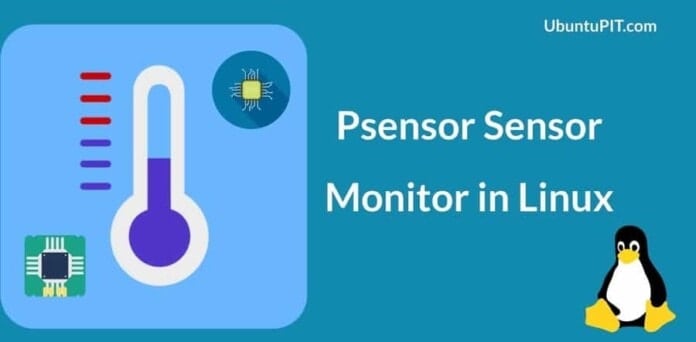


Interesting, but it still fails at being AIDA64