When installing a piece of software on Linux, a message like “W: Some index files failed to download” pops up. But why does it happen? It turns out, one of the Ubuntu mirror servers is down. Even if you update the repository lists or reboot, the same error may show again. Worried? Well, don’t be. Reverting to the original Ubuntu Mirror is an easy solution for it. You can also select the nearest mirror to get things cleared out. Now, when all odds fail, try copying the sources list content from a functioning system. Now let’s dive deep into how you can get the damn thing fixed.
W: Some index files failed to download: Let’s fix it
Once you know the do’s and don’ts of Ubuntu, finding a solution to the index files download fail is easy. Generally speaking, the problem will resolve itself after a few hours. But knowing the right time when things are going to change is tough.
You can try changing the mirror instead. But first, try updating your system with “$ sudo apt update” If your problem doesn’t fix itself, you will see an error message like,
W: Failed to fetch https://in.archive.ubuntu.com/ubuntu/dists/focal-security/InRelease Unable to connect to in.archive.ubuntu.com:http: W: Some index files failed to download. They have been ignored, or old ones used instead.
Now go through the methods below for the top solutions. Try not to rush stuff. Proceed on the method only if the earlier one doesn’t work.
Method 1: Try Updating Your System
First, you need to update your Linux distro, as updating makes things work properly. Now, use the command,
sudo apt update

Method 2: Go Back to the Default Mirror
After you update your system and find no luck, try reverting to the default mirror. Sometimes, Ubuntu servers change their mirror without you even noticing. You need to make a new source list from the “sources.list” path to solve it. Use the command below and check.
cat /usr/share/doc/apt/examples/sources.list
Input:
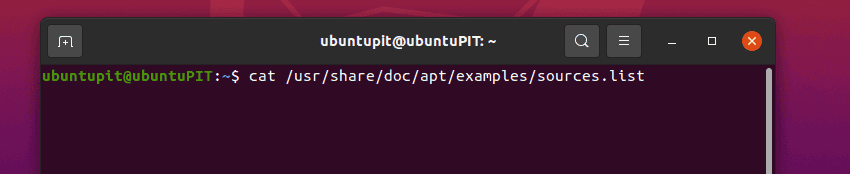
Output:
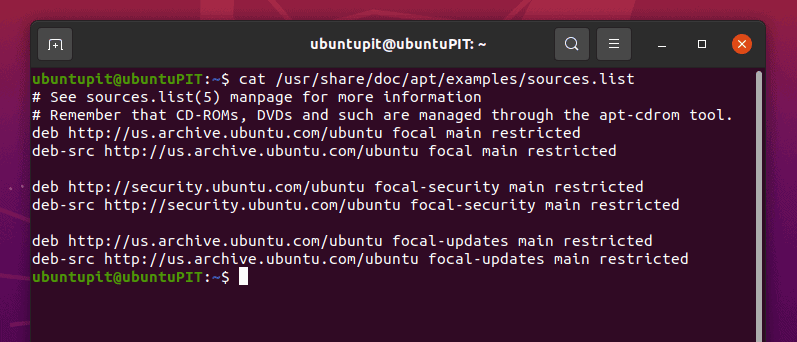
Make a copy of the source listing just in case something goes wrong. Copy the commands below and start the process.
sudo mv /etc/apt/sources.list{,.backup}
sudo mv /etc/apt/sources.list.d{,.backup}

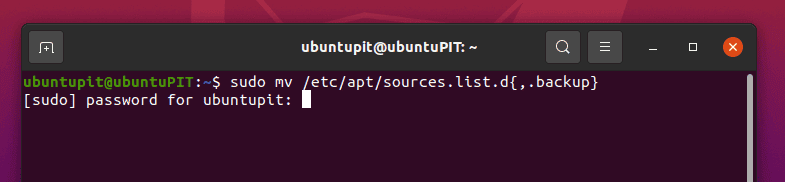
We are to make a new source from a sample list. To find the sample list, input the code,
sudo mkdir /etc/apt/sources.list.d sudo cp /usr/share/doc/apt/examples/sources.list /etc/apt/sources.list
You may need to update the repositories from time to time using the “sudo apt update” command. Now comes the fun part. There are three types of repositories. You need to enable them one by one to get a working result. To enable them, use the following codes.
- For Restricted:
sudo add-apt-repository restricted
- For Universal:
sudo add-apt-repository universe
- Finally, for Multiverse:
sudo add-apt-repository multiverse
Note: Universal repositories are open-source. Restricted ones are typically proprietary drivers for your running device. And Multiverse has copyrights attached.
Check all the enabled repositories using the command,
grep ^deb /etc/apt/sources.list
Method-3: Change the Mirror to a Functional One Near You
When reverting to the main mirror doesn’t work, what should you do? Changing the mirror to a working one is your best option. Turns out, shifting from default to a one near your location boosts up your mirror speed and removes errors.
You must include the country code relative to where you live or someplace near.
A person from the US needs to use “deb https://us.archive.ubuntu.com/ubuntu focal main restricted.”
Here, the US is the country code. Now, if you are from Canada or India, just use “ca” and “in,” replacing the “us” from the code.
Example,
deb https://us.archive.ubuntu.com/ubuntu focal main restricted
Follow the steps below to change your mirror to a working one
Changing the mirror is easy as pie. You just need to go to an archive mirrors website and enter your nearest location. Follow the steps below.
- Go through https://launchpad.net/ubuntu/+archivemirrors and locate the nearest server for you.
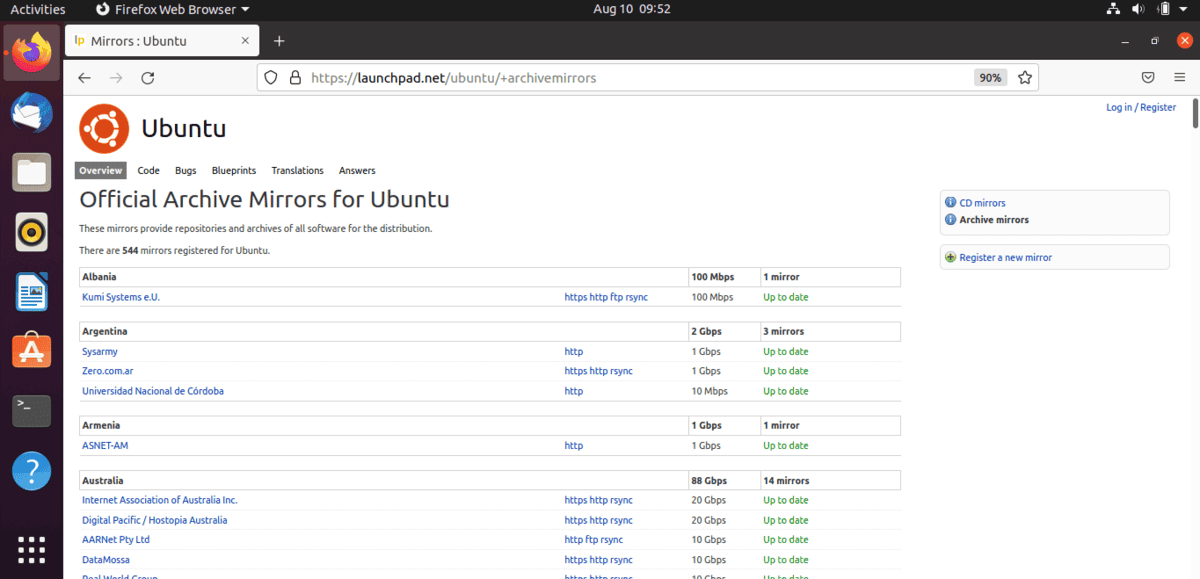
- Find your country or a country near to you.
We took Bangladesh as an example. 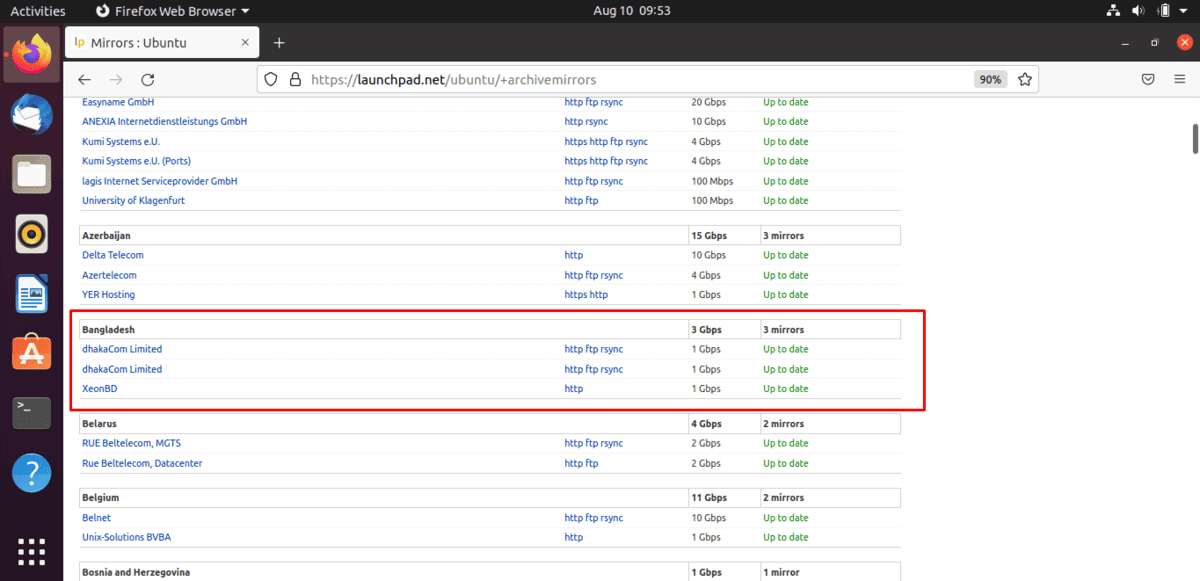
- Click on the link, and you will be redirected to another site.
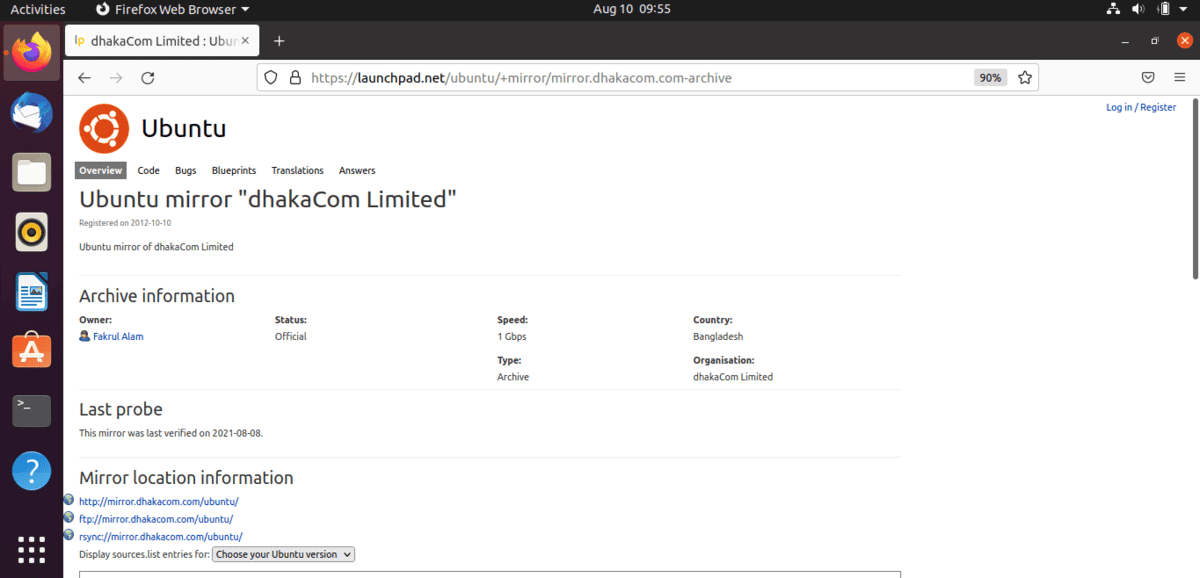
- Now, copy the codes and add them to the “/etc/apt/sources.list”.
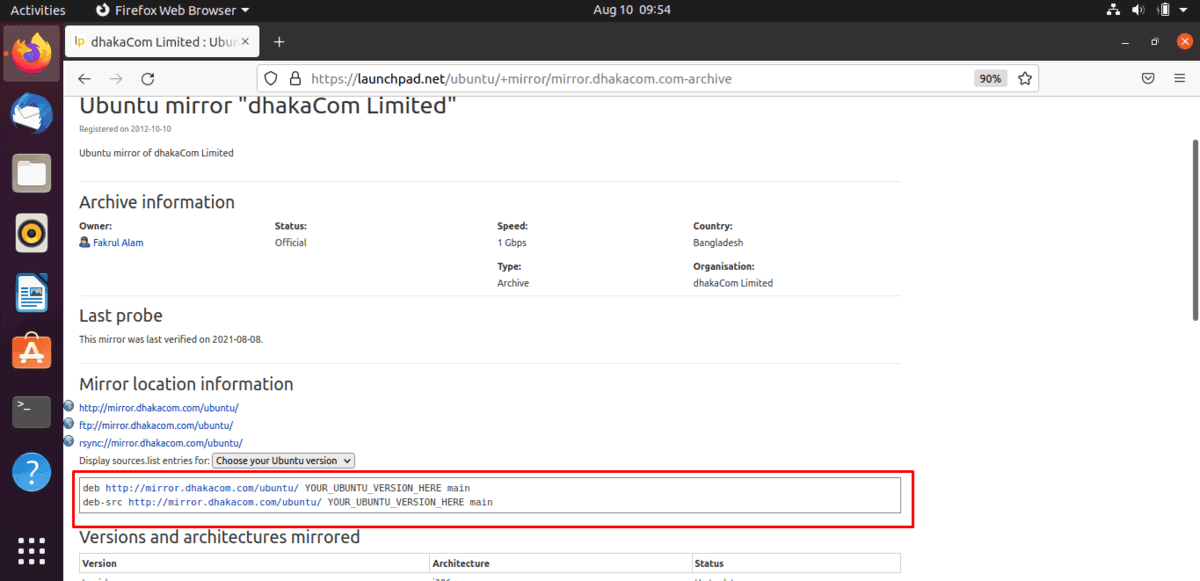
Finally, update using
sudo apt update
And wallah, you are done.
Method-4: Search for Any Functional Mirror
It looks like the mirror repository near you is down too. But don’t worry. Just change the codes to a functional one.
Try any link from the list that you like. Go to https://launchpad.net/ubuntu/+archivemirrors.
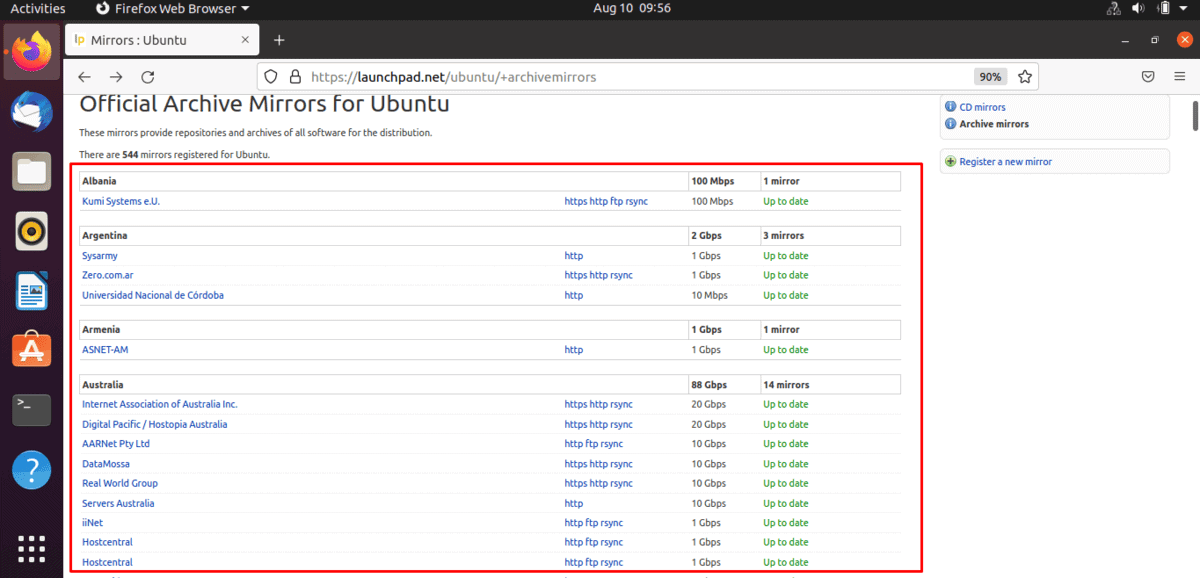
Copy the code shown below and add them to the repository.
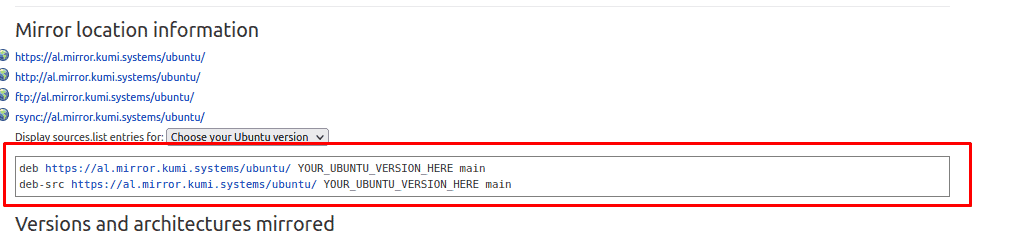
Note: This step generally works wonders. If by any chance it doesn’t, try a new country.
Method-5: Copy the Mirror Source List from a Working Desktop Environment
If you are still reading, none of the above methods worked for you. The only to fix your Ubuntu Linux desktop is by copying the repository mirror sources from another working one.
- Use the code below to the terminal of a working PC.
cat /usr/share/doc/apt/examples/sources.list
- Copy the content from the list via a simple text editor.
- Now paste the codes to your desktop source.list, and wallah. You are done.
- Finish everything by a simple update sudo command.
How to Add a New Line Code to the souces.list File
The easiest way to add the repository mirror to souces.list is by GUI text editor.
- First, use the code,
echo “new line of text” | sudo tee -a /etc/apt/sources.list
- Now, paste the code below.
sudo gedit /etc/apt/sources.list
- Copy the line codes, for example,
deb https://mirror.dhakacom.com/ubuntu/ YOUR_UBUNTU_VERSION_HERE main
deb-src https://mirror.dhakacom.com/ubuntu/ YOUR_UBUNTU_VERSION_HERE main
- Save and exit the sources.list.
EndNote
The W: some index files failed to download error happens so rare, finding a proper solution is hard. Luckily, we covered everything you need to know on resolving the problem. In some cases, the distro codes are damn cracked up, and you need to install the distribution again. However, this scenario isn’t likely to happen anytime soon. A simple souces.list edit will do the trick for all.
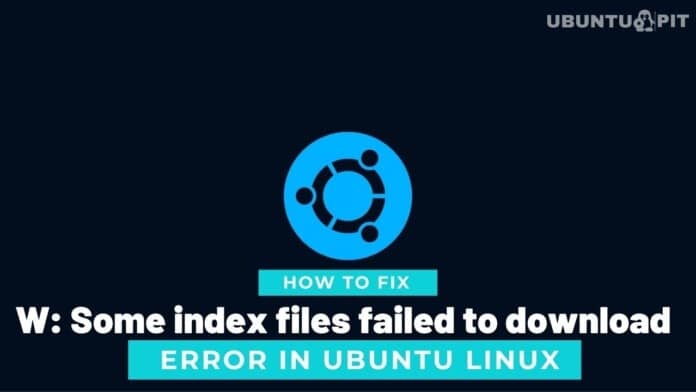
This is actually really helpful. I’ve had this issue several times in the past. I’ve had luck switching from my closest mirror (a university) to an official Ubuntu server but the additional options are interesting. Thanks!