Putty SSH client is a free and open-source SSH client that you can use on a Linux system to connect your server, system, network storage, and other SSH clients remotely. Putty allows you to save your sessions on your local Linux directory. Despite having the Linux bash, you might wonder why you would need to install the Putty tool on your Linux system? Well, the answer would be, most servers are built on Linux, but clients might be using Windows, macOS, or other operating systems. It is hassle-free to have the same remote client tool for both ends.
Putty SSH Client on Linux
Though Putty was initially developed for Windows desktop, it has been seen many professional Linux system admins feel more comfortable using Putty on Linux. Installing Putty on any Linux system is straightforward and easy; it won’t take more than a minute. Putty is written in the C programming language, and it has the MIT license. In this post, we will see how to install the Putty SSH client on Debian, Red Hat, Fedora, and Arch-based Linux systems.
1. Install Putty SSH Client on Ubuntu Linux
Installing Putty SSH client on a Debian or Ubuntu Linux system requires root privilege. To install the Putty SSH client on your Debian system, you can run the following aptitude command-lines given below on your terminal shell. Here, I’m using Ubuntu to demonstrate the process, but the following commands would be executable on other Debian Linux distributions.
$ sudo add-apt-repository universe $ sudo apt update $ sudo apt install putty
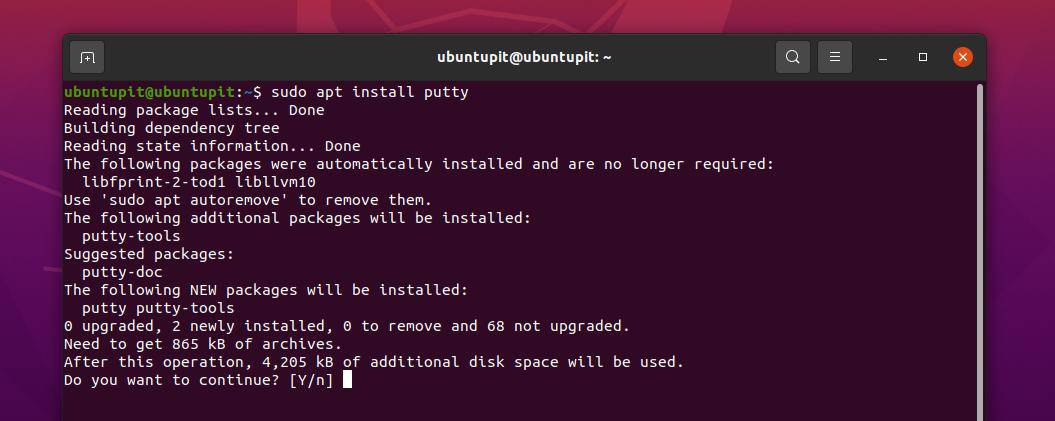
If you find any issues while installing Putty, you can run the apt-get command on your terminal shell instead.
sudo apt-get install putty
2. Install Putty SSH Client on Arch Linux
If you have an Arch-based Linux system, you can install Putty on it through the Pacman commands. To install the Putty tool on an Arch Linux, run the following Pacman command with root privilege on your terminal shell. Here, I’m using the Manjaro KDE Linux to demonstrate the process, but the following commands would be executable on other Arch-based Linux distributions as well.
$ sudo pacman -S putty
3. Install Putty SSH Client on Red Hat and Fedora
Installing Putty SSH client on Fedora or Red Hat Linux is easy and straightforward with the DNF and YUM command. It is available in the official Linux repository. To install Putty on a Red Hat Linux system, run the following YUM command on your terminal shell.
$ sudo yum install Putty
If you have a Fedora workstation, you need to run the following DNF command on your shell to install the Putty SSH client on your system.
$ sudo dnf install Putty
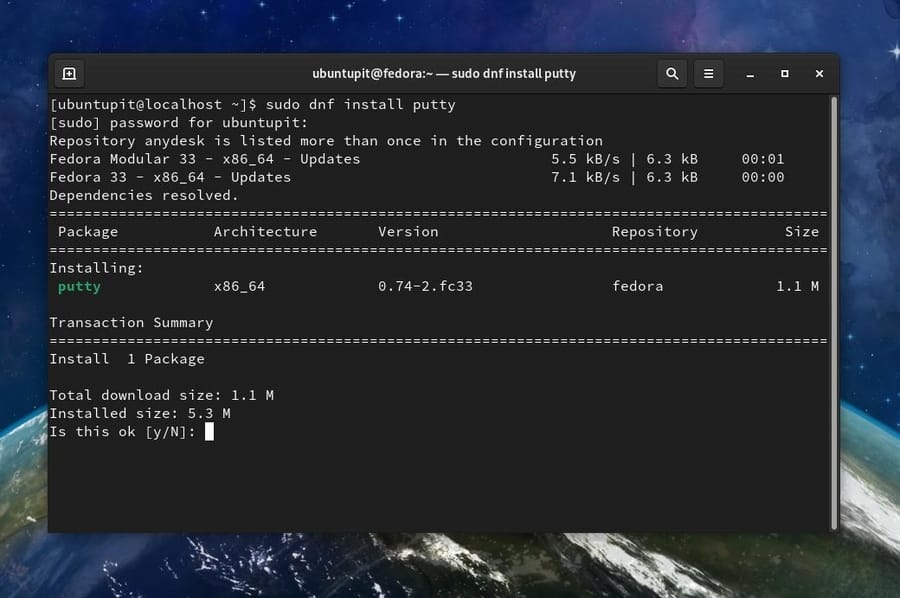
Get Started With Putty
You can use Putty to connect another client using a username and password or using the SSH URL. To open the Putty tool, you can just type Putty on the terminal shell and hit the Enter button. You can also find it on the application menu and open it in the conventional method.
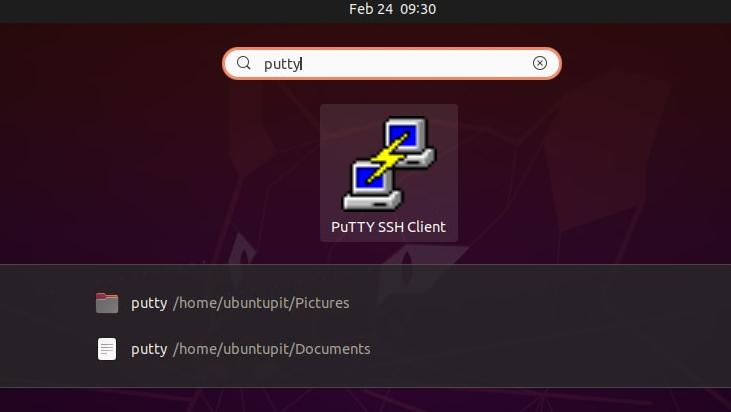
Using the Putty SSH client gives you a professional feeling of server control. If you have issues using it on your Linux machine, ensure no third-party network blocker or any misconfiguration on the firewall on your network.
The Putty SSH client is customizable and configurable. You can use your customized keyboard shortcut for the Putty tool on your system. When the Putty tool opens, you would see the window and the menus shown in the picture below.
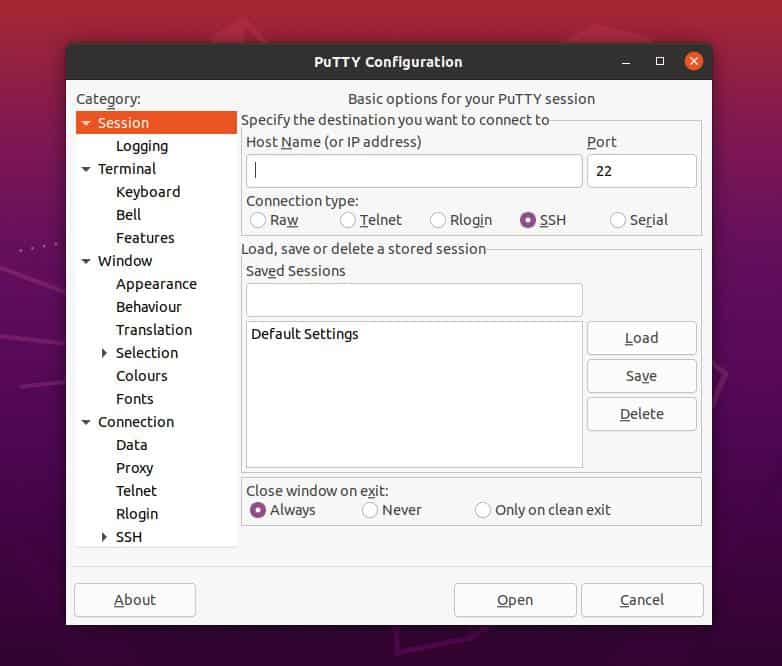
To make the server-client SSH connections secure through the Putty SSH client, you can use the PuTTYgen tool on your Linux system. It allows you to encrypt your connections through a pair of public and private keys.
Final Words
The Putty SSH client works smoothly on both Windows and Linux systems. You can also use it on a Raspberry Pi machine. If you’re a Linux server admin, Putty can be really a helpful and handy tool for you. I’ve described how to install and use the Putty tool on a Linux system in the entire post. You can also install it on your Linux system through the source code installation method. The Putty source codes are available here.
Please share this post with your friends and the Linux community if you find it helpful and handy. You can also write down your opinions regarding this post in the comment section.
