Whenever we get an update on our iPhone, undoubtedly, we get emotionally happy. But what makes us disappointed is its too much battery drainage system. Indeed, one of the greatest flaws of the iPhone is its too weaker battery life. That’s why it has now become the most common question about how to improve iPhone battery life.
The users are always just hopeless in the case of iPhone battery life regardless of its super smooth interface. Though the latest models after iPhone 12 come with extraordinary battery life, users of the previous model are suffering from this problem greatly. With a full charge, they cannot even pass a day with their phone.
However, there are different ways you can improve your iPhone battery life. Indeed, there are some tricks of using your phone that eventually help you increase the battery life properly. If you are interested, simply stick to this content till the end. We are sure that you will get effective aftermath following the suggestions.
Effective Tricks to Improve iPhone Battery Life
First, we would like to introduce you to 15 Effective tricks that help improve the battery life of your iPhone. We cannot guarantee all of them to work, but we found records of them working for many people. These are like some practice or way of using your phone. As following the tricks causes no damage or asks no charge, you can simply try them to find if they really work.
1. Keep the Screen Brightness Level Lower
The display consumes most of the juice from the battery of any smartphone. While it’s about iPhone, it is certainly drastic as they are made to provide very high-quality output. So, it is about keeping the phone’s brightness level checked. This really helps to preserve battery life significantly.
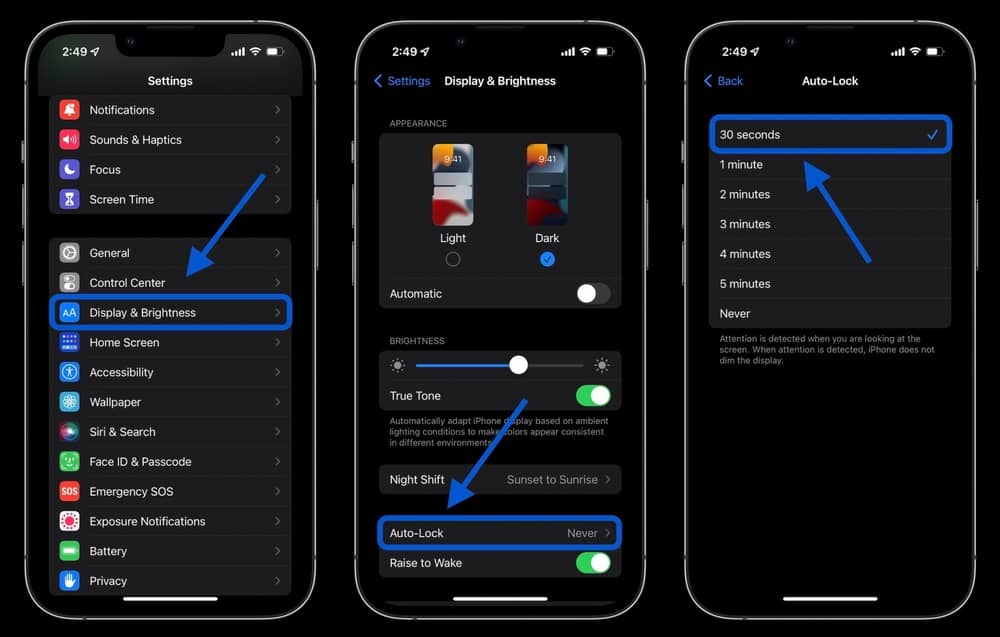 To toggle the display brightness settings, access the slider in the Control Center and tune the brightness as required. Users can also turn on the auto-brightness function. This process adjusts the level of light according to ambient light. You should do this at night time. It would not help much in broad daylight.
To toggle the display brightness settings, access the slider in the Control Center and tune the brightness as required. Users can also turn on the auto-brightness function. This process adjusts the level of light according to ambient light. You should do this at night time. It would not help much in broad daylight.
In bright daylight settings, auto-brightness will reach near max brightness or even boost beyond. You would lose more battery power instead. In iOS 11 and later, the ‘Display and Brightness’ settings are changed into ‘Display Accommodations. You will find it within the Accessibility tab for sure.
2. Try Battery Saver mode
iPhone has battery saving facility within the UI. The manufacturer had made many tunings and tweaks along with core battery optimization. Low Power Mode by iOS is very useful as it reduces much of the workloads and background processes for extended battery life. This mode is generally suggested when the phone’s battery is under 20 percent.
You can also switch it on manually by accessing Settings-Battery. Another way is asking Siri to power up low power mode if you are more into voice commands. In recent updates, you will also find a quick shortcut in the control center. Additionally, there are options to trigger it on through Apple wearables.
3. Check the Apps’ Battery Consumption Result
It’s a great practice to check battery usage by different apps every other day. You can check it by going to the Settings page then to Battery. There you can see the battery percentage used by each app throughout the day. It’s best if you check every 24 hours of the cycle. If the battery percentage function is tuned of somehow, don’t forget to toggle it on immediately.
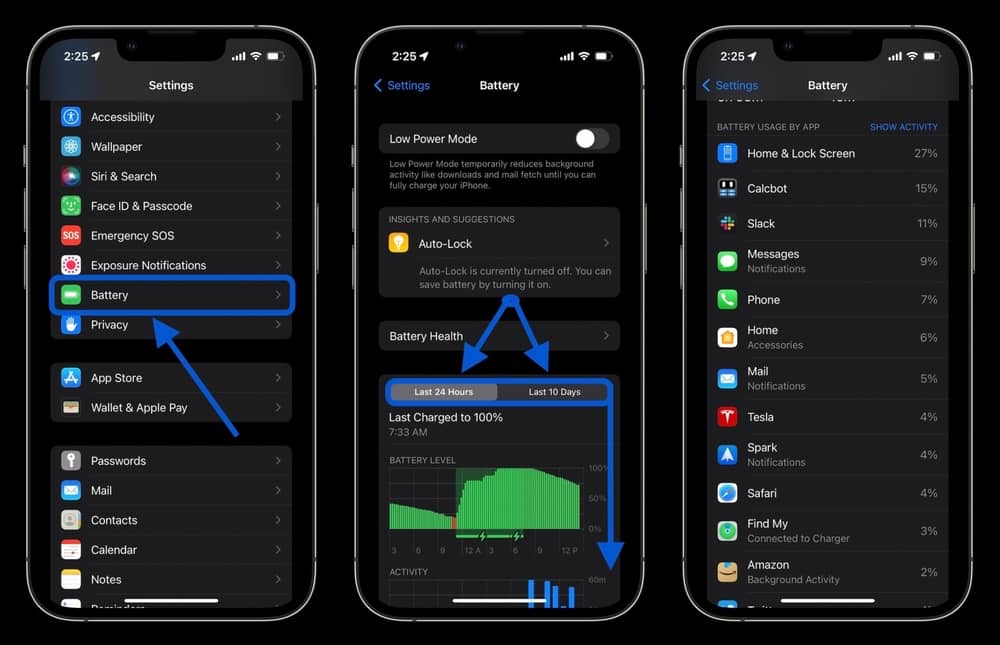 This feature is pretty accurate and shows the last 24 hours and even up to the last 7 days’ usage with details. You can access these data by clicking the Clock sign on the right side of the screen. Here, you can see which apps are draining the most power. Now you can take quick action to limit their use while having low battery power.
This feature is pretty accurate and shows the last 24 hours and even up to the last 7 days’ usage with details. You can access these data by clicking the Clock sign on the right side of the screen. Here, you can see which apps are draining the most power. Now you can take quick action to limit their use while having low battery power.
4. Keep The Flashlight Brightness Lower
The flashlight is a big shot in battery consumption, and that is specifically true for iOS users. After the screen, a flashlight takes place if you are a frequent flashlight user. From iOS 11 and greater, there are some flashlight brightness levels, and users can manually tweak them. We have seen four levels on our iPhone 12 mini test device.
We would suggest you keep it on the lowest level possible. If you are in dire need can go to the second level from the bottom. From our experience, that is plenty of light for sudden on normal use. Keeping the brightness level low will surely save up some battery.
You can access the brightness levels by swiping up the Control Center, 3D touch, or long-press on the dedicated flashlight button. As the battery art pops up on the screen, you can set up the brightness level as you require. Moreover, you can save your brightness profile, and iOS will remember your preference in future uses.
5. Check the Health of Your Phone’s Battery
You should check your phone’s battery health, as in almost all iPhones, there is an option to check. It is available in the settings section. Then swipe down, and you will find a tab called Battery Health. The next thing is to tap on the Battery Health tab, and it will show you some valuable details.
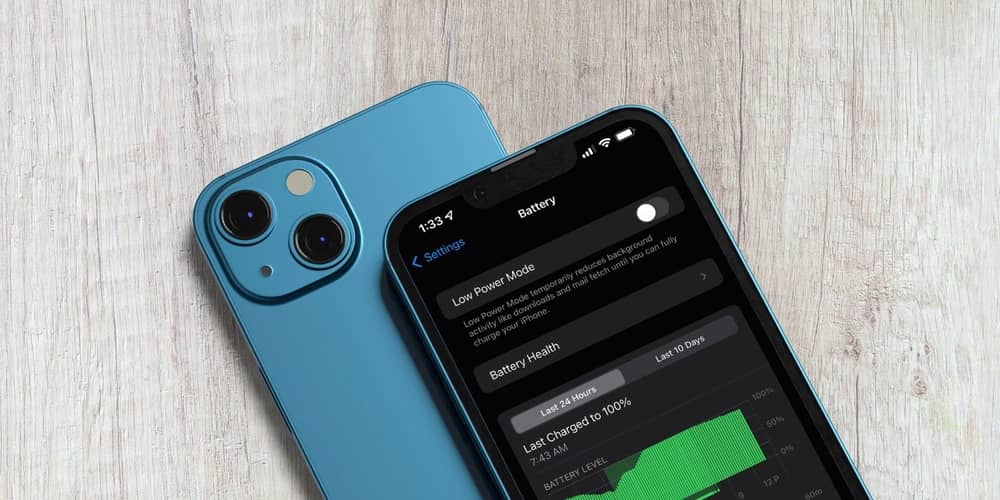 There you will find three different tabs, and among them, one shows as Maximum Capacity. It gives the info about battery capacity comparing the condition of a new battery. You can get an idea of battery backup with this shown number. Having a battery capacity over 95 is quite good after a year of regular use.
There you will find three different tabs, and among them, one shows as Maximum Capacity. It gives the info about battery capacity comparing the condition of a new battery. You can get an idea of battery backup with this shown number. Having a battery capacity over 95 is quite good after a year of regular use.
If that number is under 80 percent, it is better to replace the battery. Apple care and many other service center provide this service at around 40 to 60 USD. If your phone is under Apple’s official warranty coverage, then you will get the replacement for free. A new original battery will provide adequate battery backup.
You should always turn on the Optimized Battery Charging function that you will also find within the Battery Health tab. It greatly optimizes battery charging conditions and holds a cap whenever the battery reaches 80 percent of the amount of juice. If you charge your phone while sleeping, it will save your battery from damage and overcharge issues.
6. Try Dark Mode
If you are using an iPhone with iOS 13 or later, you have good news. Apples provide dark mode to all their updates after iOS 13. We don’t know if you are aware of the fact that dark mode can help improve the battery life. And this fact is proven. The dark mode generally works on the entire operating system and all Apple’s built-in apps.
Generally, the dark mode can help drainage less battery power when the device has an OLED display. So, these tricks will work on any iPhone that comes after the iPhone X. We cannot say that dark mode can save a lot of battery, but to say it genuinely, it works at least a little bit. So, if you have the option available, I don’t think giving a tray on it will be difficult.
However, activating dark mode on your device is indeed super easy. You just have to open the setting app of your device. Then, choose the display option and then click on brightness. Here, you will find the dark mode option. Tap on it to activate the option. That’s how easy it is to activate dark mode on your iPhone.
7. Limit The Bluetooth Options of Particular Apps
Bluetooth uses a lot of battery juice if not taken any measures. Many apps use this technology even it is not in the active tasks. You should check within the settings if the Bluetooth is running in the background with liaison with any application or not. In iOS 13, there is an option of check to check Bluetooth uses and access. It is available on the settings page under the privacy tab and named Bluetooth.
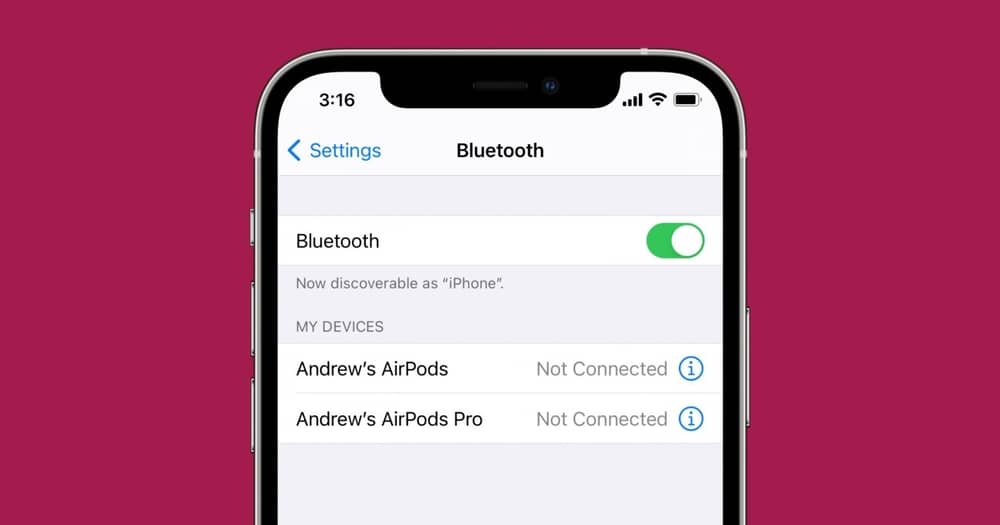 There you will find the Bluetooth list, and you should turn off Bluetooth access which app does not require Bluetooth to operate. Always check and recheck after toggling off the mark, as some apps might crash after doing it. So, turn it on again for that particular app to solve the potential crush issues.
There you will find the Bluetooth list, and you should turn off Bluetooth access which app does not require Bluetooth to operate. Always check and recheck after toggling off the mark, as some apps might crash after doing it. So, turn it on again for that particular app to solve the potential crush issues.
The best way to save some battery juice is to turn off the Bluetooth totally while not needed. If you use AirPods, Watches, sports wearables frequently, it would be hard for you. We will suggest you keep it off as long as possible to extend the battery back up a bit more.
8. Use Autolock for Different Functions
Autolock timings can help save your phone’s battery life significantly. As auto-lock turns off the display when not needed, and we all know phone screen consumes the most battery juice. You will find auto-lock settings within the ‘Display & Brightness’ tab. There tap on the auto-lock function, and you will find a time profile from 30 seconds to Never.
Keeping it 30 seconds or less of inactivity will save most of the battery power. You should also turn off the ‘Raise to Wake’ function if you really want to save some additional battery power. It might hamper the Face ID operations a bit. Consider turning this feature off if you have less than 30 percent battery left.
9. Disable The Homescreen Visual Effect
Very often, people love to use some animated visual effect on the home screen of their iPhone. Undoubtedly, it can be a great reason for more battery drainage. Indeed, it’s common sense that your phone will consume more battery power when the home screen has continuous motions and is effective.
So, if you are having this kind of visual effect on the home screen, you should stop it right now. The process is indeed super easy, and you can do it yourself. First, you have to go to the setting and tap on the option called General. Then click on Accessibility and then tap on the option, Reduce Motion. At this point, you have to turn on the Reduce Motion option.
To disable the visual effect function, you have to reduce contrast too. For that, go to the option, Accessibility, like before. And then click on Increase Contrast. You will find this option right above the Reduce Motion option. Then turn on the reduce contrast option. That’s it.
10. Keep WiFi Off When You Are Not Using the Phone
Always remember that turning on the WiFi connection is a big reason to consume more battery power. Most of us turn on the WiFi connection and never just turn it off. Days and nights pass, and the WiFi connection is still activated there. That’s why our device cannot have its battery full for long.
 So, our suggestion here is to keep it turned off when you are not using it. For instance, you can turn off the phone when you are sleeping or on the road. And when you are going to use it, just turn on the WiFi connection. The same thing goes for a mobile internet connection as well. Eventually, hotspot connect drains more battery power as well.
So, our suggestion here is to keep it turned off when you are not using it. For instance, you can turn off the phone when you are sleeping or on the road. And when you are going to use it, just turn on the WiFi connection. The same thing goes for a mobile internet connection as well. Eventually, hotspot connect drains more battery power as well.
11. Disable the Location Tracking Feature of Different Apps
Location tracking takes a considerable amount of battery power to operate. Your iPhone might not offer the expected battery backup if all the installed applications are using location deliberately. In the ‘Settings’ app, under the ‘Privacy’ section, you will find ‘Location Services. Tap on that, and you will see a list of apps with options to choose some actions.
Check the list of apps and tap on target apps to change their location tracking preferences. After tapping an app, you will find three or four options available to choose from. To save some juice from the battery, you should always select options ‘Never’ or ‘Ask Next time’.
If certain apps require location services to operate, then you should select the ‘While Using the App’ function for them. The best way to save most of the battery life is by choosing the ‘Never’ option. Keep in mind this will prevent all kinds of essential requirements for that app. Some apps might not work or crush if you choose that option.
For the banking app, you should choose ‘Ask Next Time’ or ‘While Using the App’. You certainly don’t want to face transaction errors while buying from online or physical shops using banking apps. The best way to filter out the apps and turn off location services for apps that do not require additional location services. Furthermore, turn off location services for apps that you rarely use.
12. Limit the Notifications
Getting so many notifications is quite irritating and it is another cause to drain more battery power. So, if your notification system is not managed, I suggest controlling it can help keep the battery power longer. Managing the notification is very easy as well.
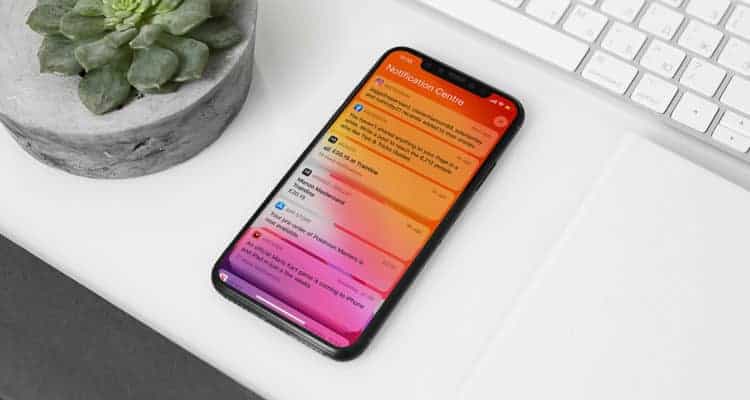 You just have to find out which apps are sending you continuous notifications. And then disable notifications for them. So, first, you have to open the settings. And then click on notifications. Now, you will get a list of apps you are using. You have chosen the apps that you don’t like to get notifications from. And then disable notifications for them. So, from now on, those unessential apps won’t send notifications and consume more battery power.
You just have to find out which apps are sending you continuous notifications. And then disable notifications for them. So, first, you have to open the settings. And then click on notifications. Now, you will get a list of apps you are using. You have chosen the apps that you don’t like to get notifications from. And then disable notifications for them. So, from now on, those unessential apps won’t send notifications and consume more battery power.
13. If the Network Has Lower Signal, Turn on the Airplane Mode
Sometimes the network is stable, and it gets transformation frequently between two types of signals. This is a crucial time, and it causes excessive battery drainage. You have to check the network connection of your device very often. It happens mostly in remote places where the network connection is not stable.
If you are living in a place like that or visit such a place, you better turn on the airplane mode when you want to get the battery life longer. Often, the network has a low signal, and it is another cause of excessive battery drainage as well. You should switch off your device or just turn on the airplane mode in this case as well.
14. Refresh Background Running Apps
We all use a particular app and then switch to another, not just refreshing it. When we keep doing so, a lot of apps keep running in the background. That’s why the device starts consuming more battery for sure. As we don’t remove them or refresh them for a week, the load becomes too much. Sometimes, our phones get slower for that.
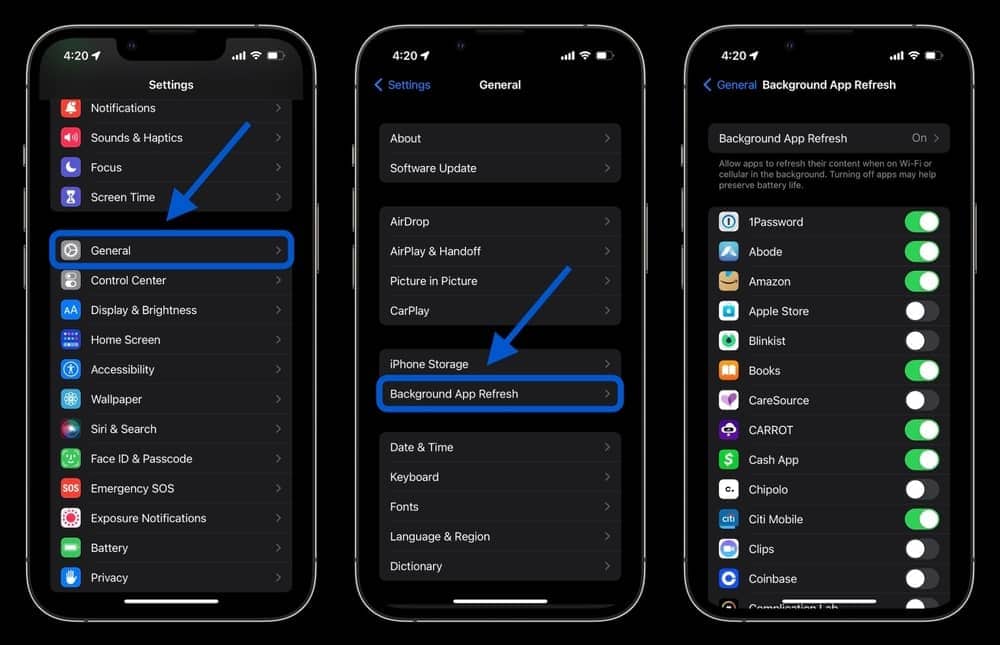 To refresh the running apps in the background, you have to go to the Settings as usual. Then click on the ‘General’ and then tap on the option, Background App Refresh. There you get an option to refresh the apps. That’s all you have to do. We suggest doing it after using many apps or just doing it at least once a day.
To refresh the running apps in the background, you have to go to the Settings as usual. Then click on the ‘General’ and then tap on the option, Background App Refresh. There you get an option to refresh the apps. That’s all you have to do. We suggest doing it after using many apps or just doing it at least once a day.
15. Limit the Auto-Download and Update Option
And lastly, you have to limit the auto download and auto-update function of your device. In most of the devices, the auto-download and auto-update functions are activated from the beginning. So, when an app gets the update, your phone starts updating it automatically. The same thing happens in the case of downloading something.
However, if you manage to manage these functions, you can possibly save a little bit of your battery and data anyway. For that, you have to simply go to the AppStore and then click on the Setting option. Here, you will find the option, Update. Now, turn off this option to get automatic updates from now on. Hopefully, you got the fact.
These are the most useful and even effective ways you can improve your iPhone battery life. We also know about some essential hacks for using your phone to save more battery power. Would you like to learn about it? The next section is for you then.
Effective But Undeclared Hacks to Improve iPhone Battery Life
Yes, these are absolutely undeclared hacks, but people often find them workable. Indeed, you can simply call them the using hacks that help improve iPhone battery life. Let’s check them out briefly.
- Don’t use Siri if it is not essential.
- Don’t activate vibration mode for calls, notifications, and alarms.
- Never ever overcharge your phone.
- Use the best cache and junk file cleaner apps to keep your device clean.
- Turn off your fitness tracker if you don’t need it.
- Use an external battery case or charging phone case.
- Don’t use your phone if it has less than 15% battery life.
- Keep a power bank with you when you are on tour.
- If you have a normal back cover, remove it while charging your phone.
 We don’t have enough proof that these hacks work on all devices. But people found them working many times. So, we just share them with you and if you get them logically, just give them a try. Some of them must work, and you will get a good result.
We don’t have enough proof that these hacks work on all devices. But people found them working many times. So, we just share them with you and if you get them logically, just give them a try. Some of them must work, and you will get a good result.
Finally, Insights
If you have bought the latest model of iPhone above the iPhone 12, I don’t think you have to search for ways to improve its battery life. It’s because Apple has brought a revolution in iPhone battery life in their latest model. So, I am sure most of the tricks mentioned above will work for the older ones.
So, let us know which trick you have found working well to improve your iPhone battery life. Also, inform us about other effective tips you know. For staying with us this long, thank you a million times. Stay safe and healthy till we come back with something new.

best way is to get new one