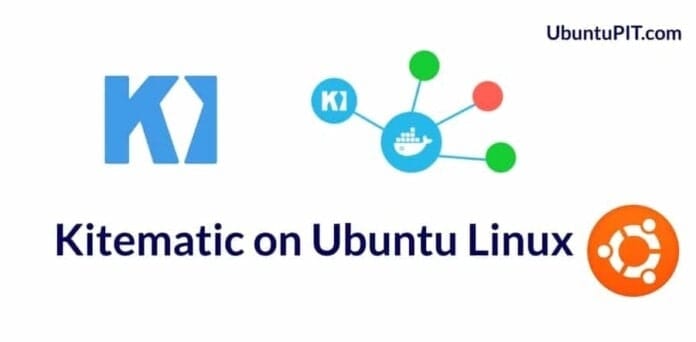Kitematic is a Docker utility tool that can be used to configure Docker containers and load Docker images. Kitematic helps you to get started with Docker. Kitematic can load the Docker Hub quickly. Kitematic allows users to access the Docker control panel. If you are a newcomer at the Docker world, Kitematic can be an excellent tool to get familiar with Docker containers, images, and commands. On Ubuntu Linux, the Kitematic can be installed very smoothly.
Kitematic on Ubuntu Linux
You can manage the graphical user interface (GUI) of Docker by the Kitematic tool. In order to use the Kitematic, first, you have to install and configure the Docker software on your Ubuntu Linux. Then you can use the Kitematic features. When you install and run the Kitematic tool on your Linux device, it can automatically download and install all the necessary files to get the environment ready. Even if you run the Kitematic on a virtual machine, it can automatically configure the virtual machine engine. In this post, we will see how to install Kitematic on Ubuntu Linux.
Step 1: Create a New Group for Docker
As Kitematic is a Docker GUI tool, so before installing the tool, we can create a new group and give it the superuser authorization to execute the necessary commands. Here, I am going to show how you can make a group for Docker and allow it the administrative power on your Ubuntu Linux.
sudo groupadd docker sudo gpasswd -a $USER docker newgrp docker
Step 2: Download Kitematic for Ubuntu
A few years ago, Kitematic was not available for Linux distributions. Now, Linux is building the Kitematic program for several distributions. As Ubuntu is the most popular distribution of Linux, the developers have already built a stable program of Kitematic for Ubuntu Linux. You have to download the compressed zip file of Kitematic from Github. Download and store the compressed file inside your file directory. Normally the download is stored under the Downloads directory.
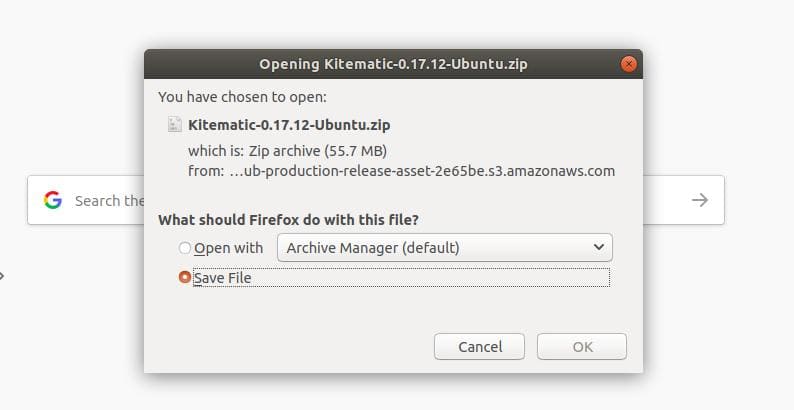
Step 3: Install Kitematic on Ubuntu Linux
After the download of Kitematic is finished, you can either use the default GNOME archive manager of Ubuntu, or you can use the terminal command-based unzip tool to extract the file. Here, I will show you how to use the unzip tool to extract the file. If you don’t have the unzip tool installed inside your Ubuntu system, you can use the following terminal command to install the unzip tool.
sudo apt install unzip
Now, run the change directory command to load the Downloads directory in the shell, then use the unzip command to extract the Kitematic tool on your Ubuntu Linux.
cd Downloads sudo unzip Kitematic-0.17.12-Ubuntu.zip
While the unzip process is done, if you open the folder, you will find the Debian installer file of Kitematic inside the folder. We will run the installer file using the Debian Package (dpkg) installer command on Ubuntu. Run the following terminal command given below and execute the process with your system password. Please be careful while you put the command in the shell, make sure that you are typing the right version Kitematic tool.
sudo dpkg -i Kitematic-0.17.12_amd64.deb
If you find any installation issues while you run the Kitematic installation command, you can initiate the force install command from the terminal shell.
sudo apt install -f sudo dpkg -i Kitematic-0.17.12_amd64.deb
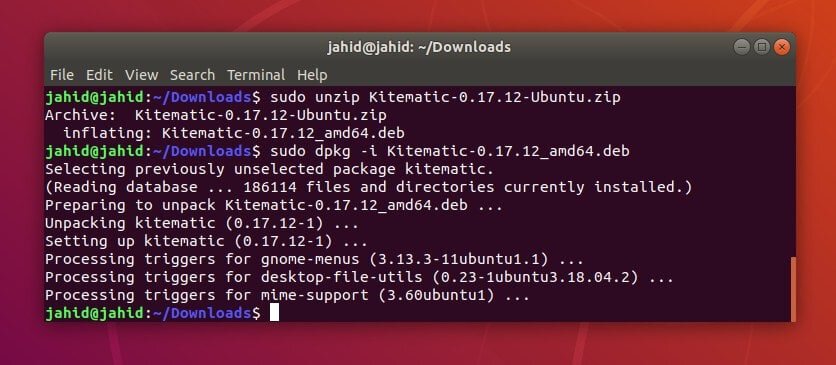
Step 4: Get Started with Kitematic
Once the Kitematic is installed successfully on your Ubuntu system, you can now login to your Docker account using the Docker username and password. You can run, stop, restart, and exit Docker images from the graphical panel of Kitematic. Docker resources and Docker engine can also be maintained from the Kitematic dashboard. You may also enable and deploy Kubernetes from Kitematic tool to manage your Docker containers.
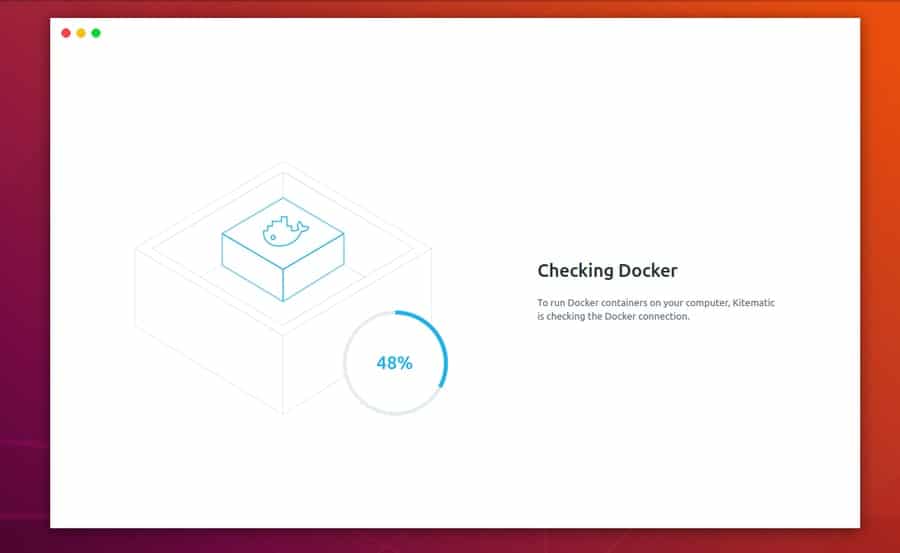
The Kitematic tool may fail to load the Docker dashboard if your Ubuntu desktop doesn’t have the Docker application installed accurately. Make sure that you have an active internet connection, and the Docker daemon is running. Some features and tool elements are given below to get familiar with the Kitematic utility tool.
1. Log in to Docker Hub
If you are an old Docker user, you can sign in to your Docker Hub account through the Kitematic tool to load your previous settings. Docker Hub has an excellent interface to manage Docker containers and plugins. For starter, you can get started with a free Docker Hub account.
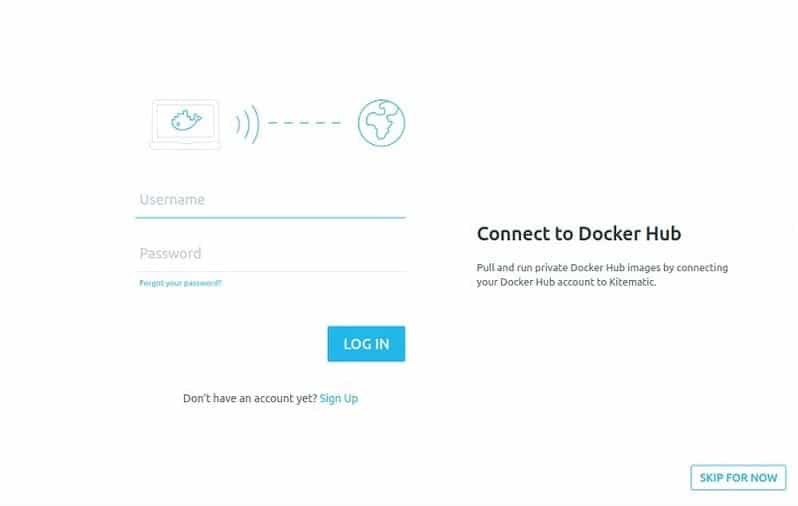
2. Load Docker Images
Here you can find some important and recommended Docker image files. On Ubuntu Linux, you can manage the Docker repository, create and configure container settings, and run Docker CLI from the Kitematic utility tool. Basically, the graphical user interface of Kitematic on Ubuntu Linux is pretty much nifty and handy.
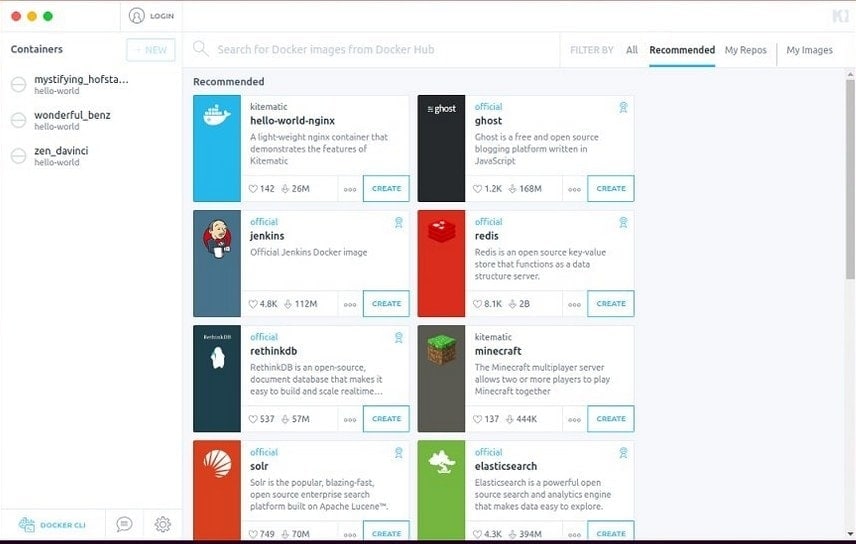
3. Pull Docker Image Using Kitematic
In the above step, we have seen how to create Docker images from the Kitematic dashboard, but you can also pull Docker images from the Docker Hub using the Kitematic command tool. An example code showing how to call an image using the Kitematic tool on Ubuntu is demonstrated below.
I am going to pull a verified ‘Hello World’ image using the Kitematic tool. If you are an advanced Docker user, you can help the Docker community by creating and uploading your Docker image on the Docker Hub.
docker pull kitematic/hello-world-nginx:latest
Step 5: Remove Kitematic from Ubuntu
Kitematic has an auto-update feature that automatically checks and notifies for system updates. If you uninstall Docker from your Ubuntu system, you may fail to use the Kitematic features as well. You can also find the installation directory of Kitematic from your Ubuntu filesystem and remove the directory.
On Ubuntu, to find the directory of Kitematic, you can run the whereis command in the terminal shell. Then remove the Kitematic directory from your Ubuntu file system.
whereis Kitematic kitematic: /usr/bin/kitematic /usr/share/kitema
You can run the terminal command given below to remove Kitematic from your Ubuntu Linux.
sudo rm -rf ~/usr/bin/kitematic /usr/share/kitematic
Final Words
The graphical user interface of Kitematic has undoubtedly made the process more quick and comfortable to use Docker on Ubuntu Linux. You can avoid complex Docker commands by using Kitematic. In this entire post, I have pointed out the steps of installing Kitematic on Ubuntu Linux. I have also explained how the Docker Hub is interconnected with the Kitematic utility tool.
If you find this post useful and serviceable, please share it with your friends and the Docker community. Also, let us know if you have anything to add to this post. We encourage you to write your opinions in the comment segment.