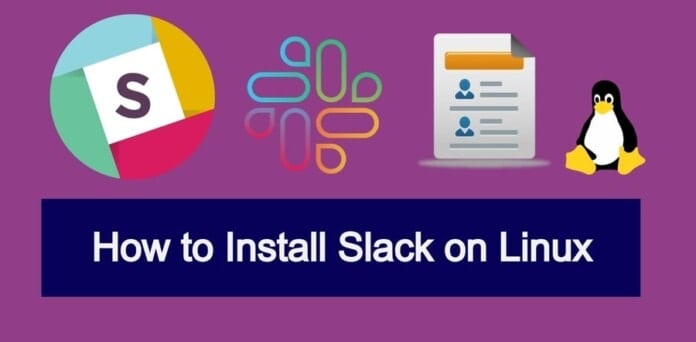If you own a business or BPO company, you already know the havoc of communicating with the clients and project managers. For instance, email sorts mail date-wise, where you might need the discussion on a topic-wise. This is where Slack comes; Slack is communicating and collaborating applications for every type of business organization. Slack build communication with people, application, and data. You can assign a task, check task status, and send messages via channels on Slack. In a conventional method of handling a CRM for business, you need to assign individual tasks for a specific person. Slack brings all the communications into one place. Installing Slack on a Linux machine is easy and straightforward.
Slack in Linux Desktop
In traditional business management CRM tools, if you have multiple child applications under the main application, you must manually maintain all the dependencies. Still, Slack offers you a partial and fragmented inbox system through Slack channels. With the clean UI of Slack, you can organize your messages date-wise, topic-wise, group-wise, and any other ways you need. It has features to add emoji on chat, enable desktop notifications, and add to shortcut.
Slack is written in JavaScript, and C++, which is compatible with Linux. Slack is available for Linux, Mac, and Windows. Besides, Slack API can be integrated with other devices and applications. In this post, we will see how to install Slack on Linux.
1. Install Slack on Ubuntu/Debian
There are several methods of installing Slack on a Ubuntu or Debian system. We will see the CLI, GUI, and Snap methods of installing it on a Ubuntu machine in this step. The methods are easy and straightforward, don’t require and hardcore computing knowledge.
Method 1: Install Slack on Ubuntu by CLI
The command-line interface method is the safest and quick method of installing any applications on Linux. Here, to install Slack on Ubuntu Linux, first, you need to download it from the web repository of Slack. You can run the following wget command to download it. By default, the command will store the compiled Debian package inside the home directory.
wget https://downloads.slack-edge.com/linux_releases/slack-desktop-4.0.2-amd64.deb
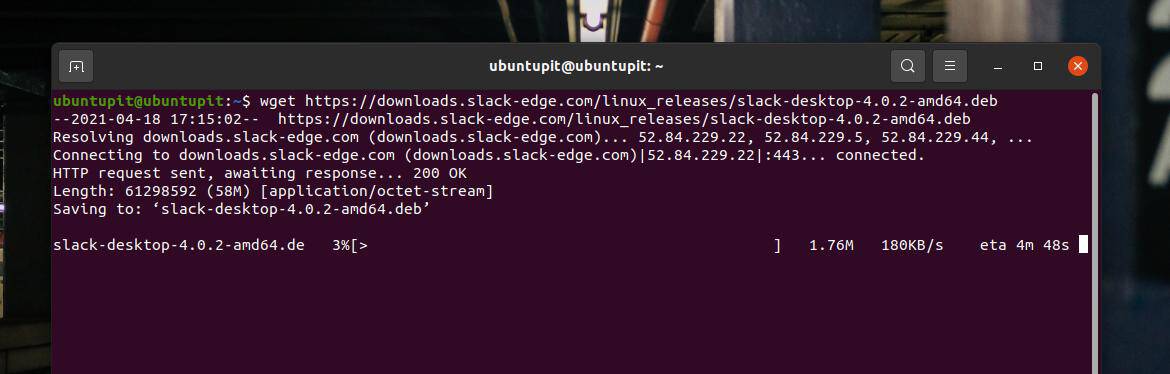
When the download finishes, run the following apt command with root access to install Slack on your Ubuntu/Debian Linux. In the above command, I’ve downloaded Slack 4.0.2; if you download any other version, please change it in the command line accordingly.
sudo apt install ./slack-desktop-4.0.2-amd64.deb
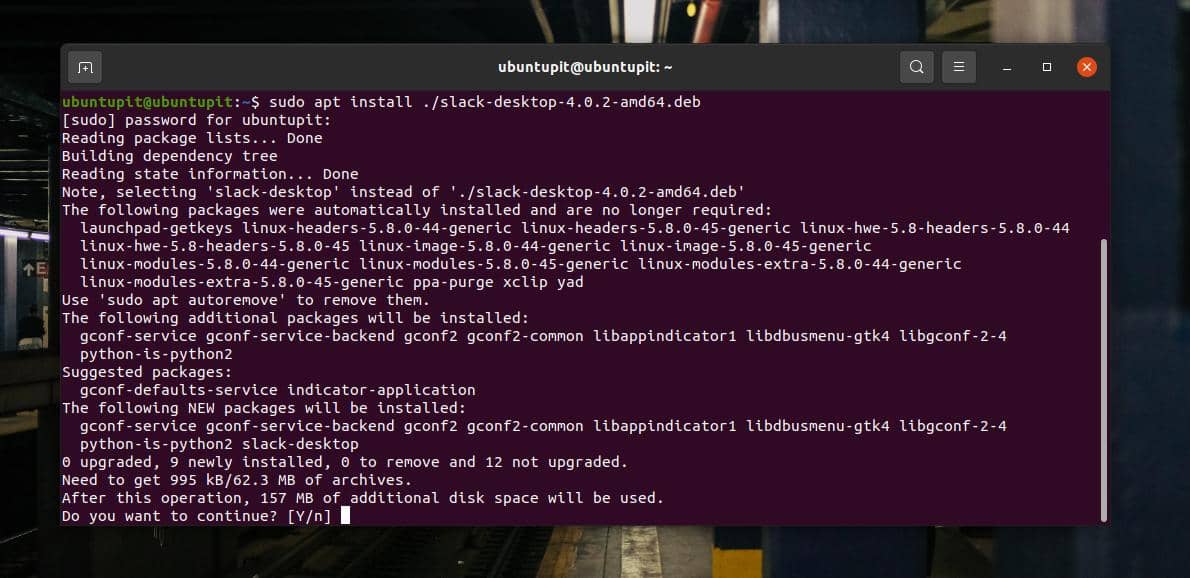
The installation would not take much longer; as soon it finishes, you can run Slack on your machine. The below commands will allow you to update the Slack desktop client on your Ubuntu/Debian Linux.
sudo apt-get update sudo apt-get upgrade slack-desktop
Method 2: Install Slack From Debian Package
This method will guide us to download and install the compiled .deb package of Slack on a Ubuntu system. First, you need to download the Debian package of Slack from here. When the download finishes, browse the download directory and open the package through the default software installer.
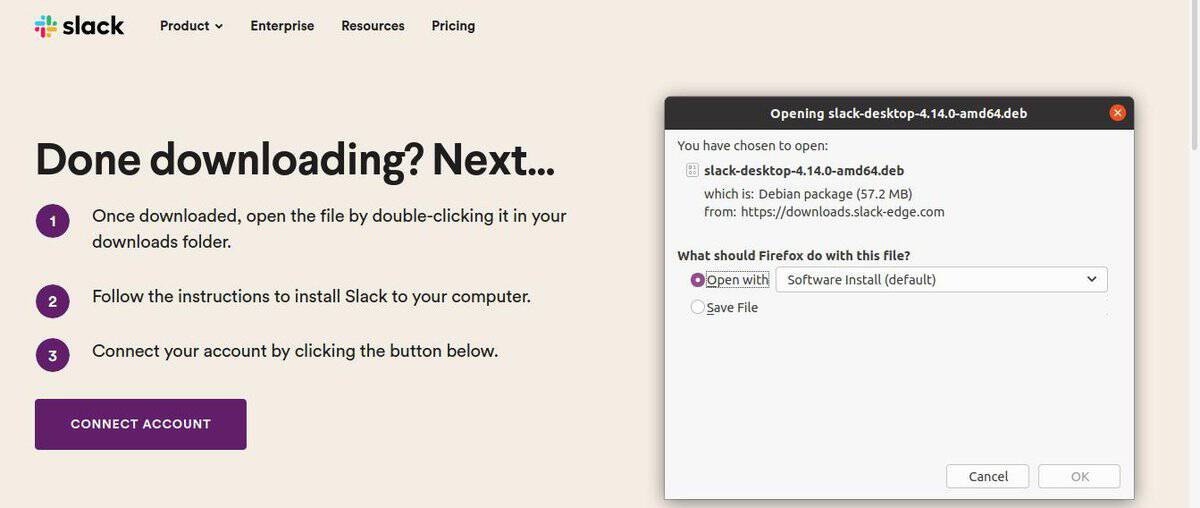
The Software & Installer will redirect you towards the store. When the store opens, you will find the install button to install Slack-desktop on your Ubuntu machine. Click on the Install button and proceed with your root password.
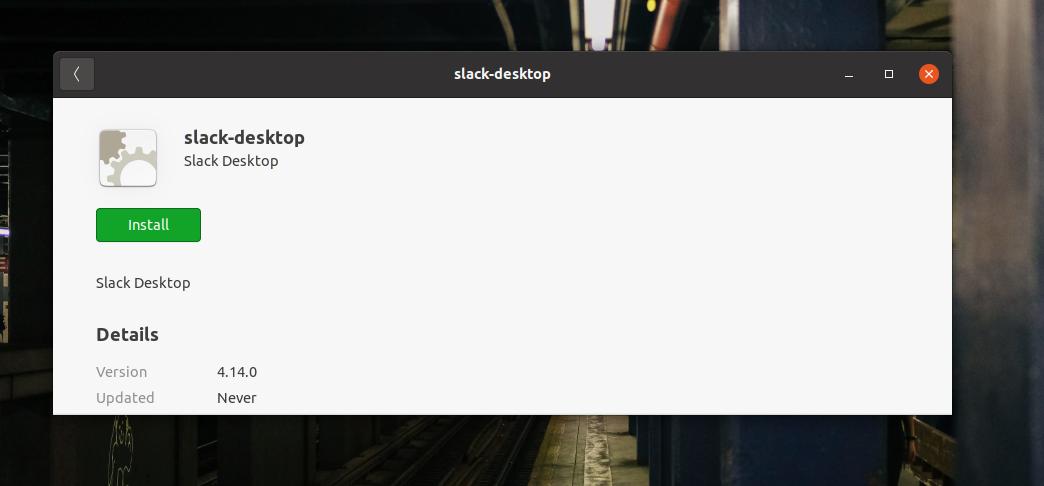
Method 3: Install Slack Through Snap
Snap has already become a software monster for Debian and Ubuntu systems. You can find commands to install Slack on Debian Linux through Snap. First, you need to run the following commands to install Snap daemon on your system.
sudo apt update sudo apt install snapd
When the daemon installs, run the Snap command given below to install Slack-classic on your system.
sudo snap install slack --classic
2. Install Slack On Fedora/Red Hat Linux
Managing e-commerce and business messages is now easier with Slack on Red Hat Linux enterprise. If you’re using a Red Hat system, run the wget command given below to download Slack on your filesystem. Then run the next YUM command to install Slack on your system. The following YUM command would also work on some latest versions of Fedora.
wget https://dl.fedoraproject.org/pub/epel/epel-release-latest-7.noarch.rpm rpm -Uvh epel-release-latest-7.rpm sudo yum -y install ~/Downloads/slack-3.2.1-0.1.fc21.x86_64.rpm
If you’re using a DNF-based Fedora workstation on your machine, you can run the following DNF command to update the system repository. Then, install the wget tool if you don’t have it installed on your system.
sudo dnf -y update sudo dnf -y install wget
Finally, run the wget command and the DNF commands chronologically to install Slack on your Fedora Linux.
wget https://downloads.slack-edge.com/linux_releases/slack-4.10.3-0.1.fc21.x86_64.rpm sudo dnf localinstall slack-4.10.3-0.1.fc21.x86_64.rpm
When the installation finishes, you can also update the Slack package through the following command.
sudo dnf update slack
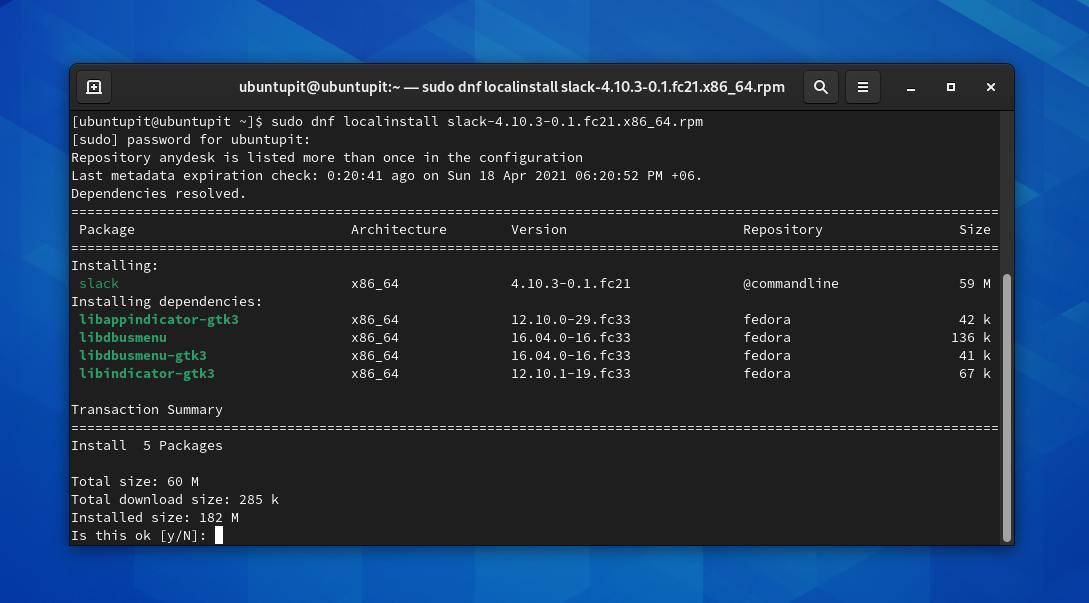
3. Install Slack on Arch Linux
Arch dominates a certain area of Linux. Business and e-commerce sectors also sue Arch, Manjaro, and other KDE Arch-based systems to run their management system. Here, we will go through the methods of installing Slack on Arch Linux.
Method 1: Install Slack by CLI on Arch
Installing Slack on an Arch and Arch-based Linux system is not harder. First, you need to update your system repository.
sudo pacman -Syu
When repository updates, you can run the following Pacman command to install the Git and other library functions.
sudo pacman -S git base-devel
Then, you can download the Slack file from the Arch User Repository (AUR) on your system.
git clone https://aur.archlinux.org/slack-desktop.git
When the download finishes, browse the Slack filesystem directory and run the make package command to install Slack on your Arch Linux.
cd slack-desktop/ makepkg -sri
Method 2: Install Slack by Snap
To install any packages via Snap, first, you need to install Snap on your machine. You can run the following command lines on your shell to install Snap from the AUR.
git clone https://aur.archlinux.org/snapd.git cd snapd makepkg -si
When the package is settled, enable the Snap socket and create a symbolic link for Snap in your machine.
sudo systemctl enable --now snapd.socket sudo ln -s /var/lib/snapd/snap /snap
Finally, run the following Snap command on your shell to install Slack from Snap.
sudo snap install slack --classic
If you have issues installing Slack through the CLI method, you can just click here to download the compressed ZST version of Slack for your system. After downloading, you can install it through the default package installer of Arch.
4. Get Started With Slack
Till now, we have seen the methods of installing Slack on various Linux distributions. It’s time to run Slack on our machine. The steps that I’m about to demonstrate will be executable to all Linux distributions.
First, to open slack on your system, you can find it on the application list and run it. You can also open Slack by typing the name on the terminal shell.
slack
When Slack opens, you need to sign in to your slack account to do the further works. The application will redirect you to a web browser page when you click on the ‘Sign In to Slack’ button.
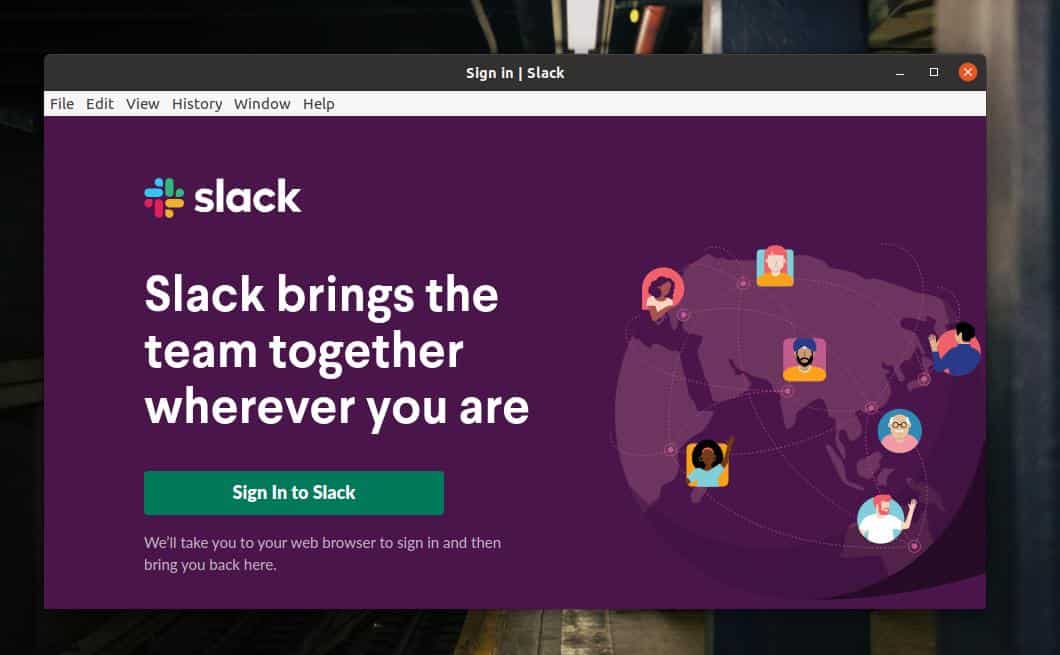
On the login page, you need to put your user credentials to sign in. If you’re new to Slack, you need to put the name of your organization to move forward.
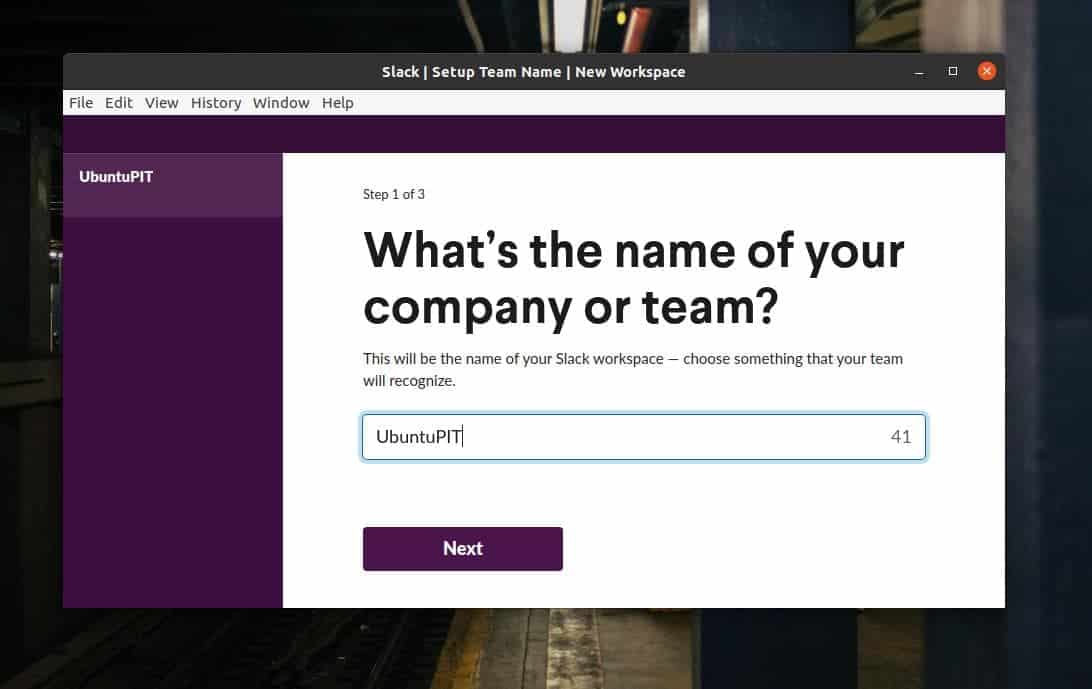
After a successful login, it will return you to the Slack client application.
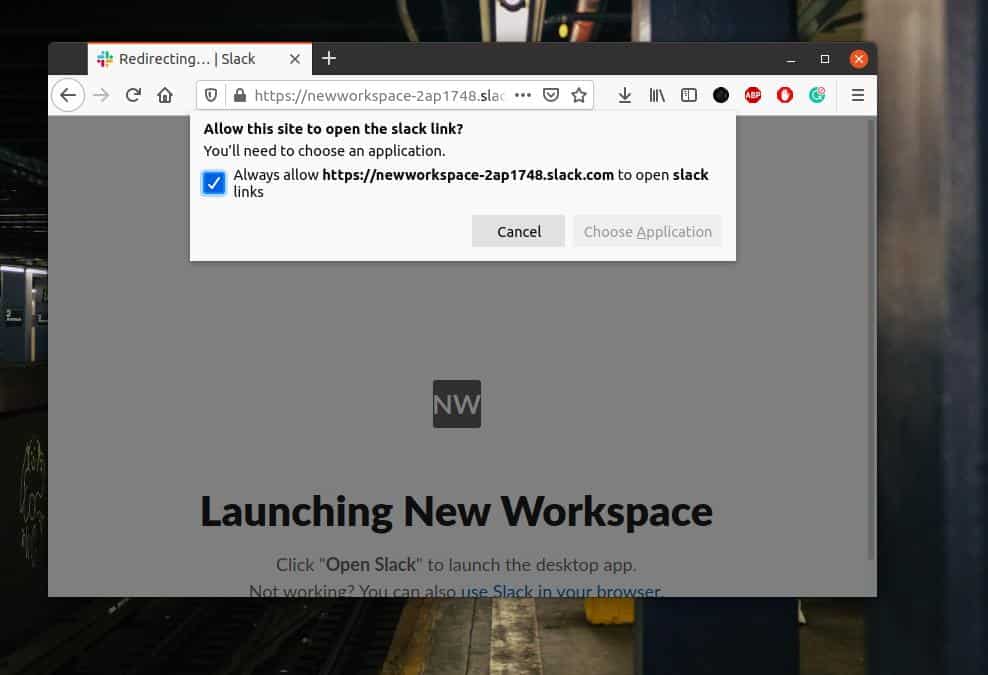
After a little redirecting and refreshing, the Slack client tool will pull all the data and user accounts on the application’s user interface. There you go, you are good to go with Slack on your Linux system.
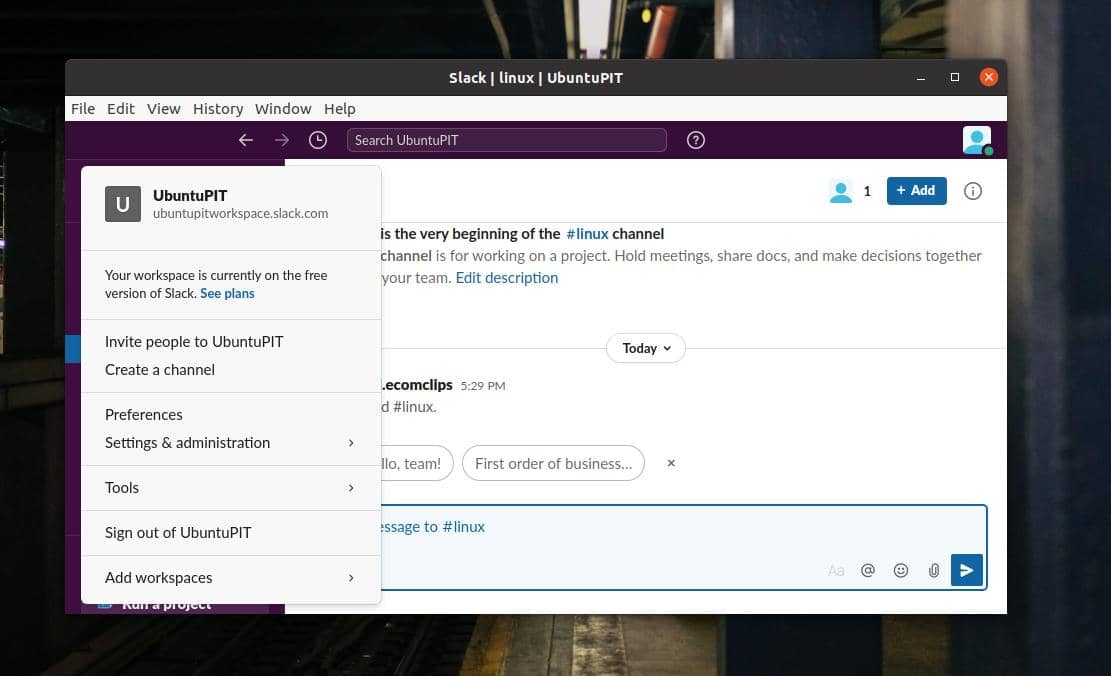
Extra Tip: Install ScudCloud
After installing Slack, you might need to use ScudCloud, the official client package of Slack. It will help you to manage Slack accounts and performance. The CLI methods of installing ScudCloud are given below. Please run commands on your shell accordingly.
Install ScudCloud on Debian/Ubuntu
sudo apt-add-repository -y ppa:rael-gc/scudcloud sudo apt update && sudo apt dist-upgrade echo ttf-mscorefonts-installer msttcorefonts/accepted-mscorefonts-eula select true | sudo debconf-set-selections sudo apt install scudcloud
Install ScudCloud on Fedora/Red Hat Enterprise
sudo dnf install scudcloud sudo yum install scudcloud
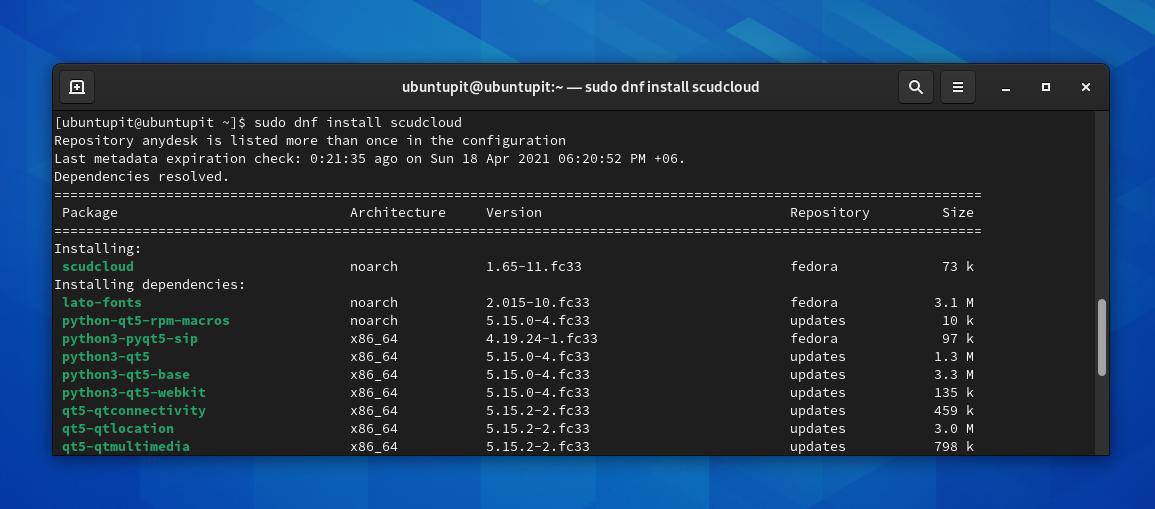
Install ScudCloud on Arch Linux
cower -d scudcloud cd scudcloud makepkg -si
Final Words
Initially, Slack was not built to replace email or CRM applications. But by time, Slack has become one of the best and efficient business tools. In the entire post, I’ve shown several methods of installing Slack and getting started with Slack on a Linux system. Please share this post with your friends and the Linux community if you find this post useful and handy. Let us know if you have any opinions regarding this post in the comment section.