If you’re a system administrator, you probably already know the hassle of checking the server loads on a Linux system. There are many tools that allow you to check the server loads in different ways. Some of them work in an integrated way, and some of them function as individual tools. However, there are ways to check the server load contentiously through the command-line interface in Linux. Using the CLI methods can save your time and be easy to use. Besides, the CLI also gives you an accurate value of the server load. No matter which server you work with, Apache or Nginx, the CLI commands for checking server load works smoothly on both.
Check Server load on Linux
Linux has always been awesome for server management. Creating servers and managing the incoming load on the server with Linux is effective and easy. The server load is reffed to the traffic, hit, login requests, keeping the server up, making the server available for all users, and many more. In hardware-level understanding, measuring the CPU load, hard disk load, disk health, CPU heat, and power consumption are all reffed to as checking the server load.
System administrators prefer to check the server load for a certain duration of time, which ensures that everything is working perfectly on the backend. In this post, we will see how to check the server load on Linux.
1. Check Uptime and System Status
Before you check the other parameters of the Linux server, I will let you know the command that will show for how many hours or days the server has been up. Please run the following command on the terminal shell to check the uptime.
$ uptime
Measuring the uptime might help you to schedule for a restart, or you will be able to assume how much load is currently deployed on your Linux server.
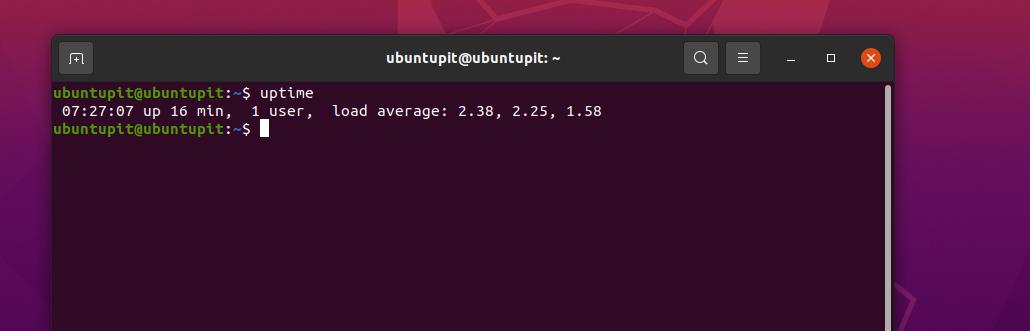
In both Linux servers and desktops, checking the CPU load and the RAM usage is crucial because an extra load on the hardware might affect your server’s performance and shut your system down for a while. To avoid this situation, as a professional Linux server admin, you must always monitor the server load and know the RAM and CPU usage.
The following vmstat command will show you the current RAM and CPU usage and the core-wise CPU load.
$ vmstat
You can also customize the vmstat command and print the CPU and RAM usage after a certain interval of time. The following command will show the CPU and memory usage 10 times with 3 seconds of the time interval.
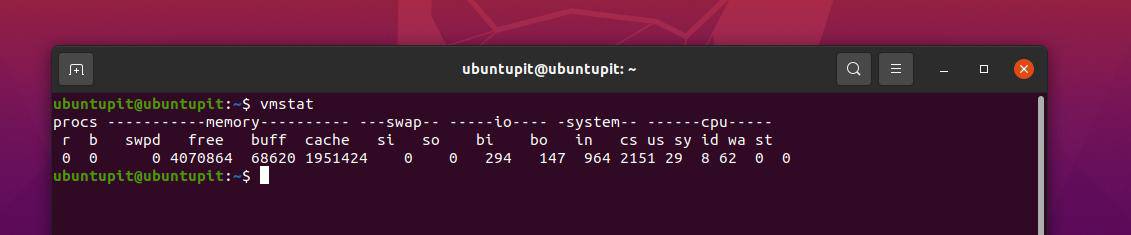
$ vmstat 3 10
2. Check CPU Load and Memory Usage on Linux Server
Since we are going through the process of checking the CPU and RAM usages, the below-mentioned command will also let you know the current CPU status of the server. The following command needs to get the sysstat tool installed on your system. Make sure you have the tool installed on your system.
sudo apt install sysstat
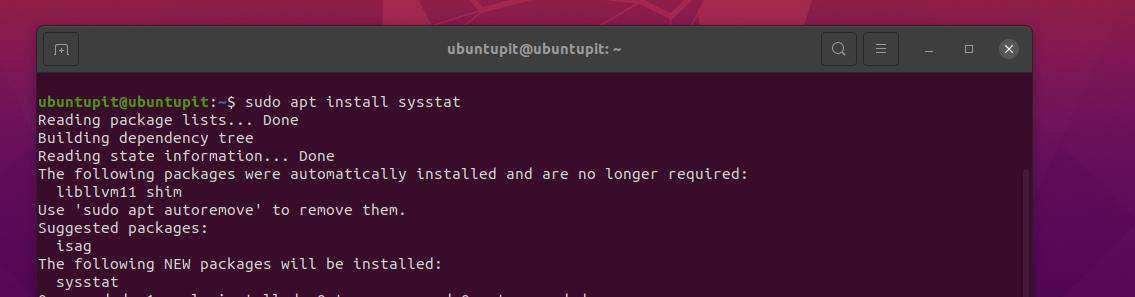
Now run the iostat command given below.
# iostat -x 1 10
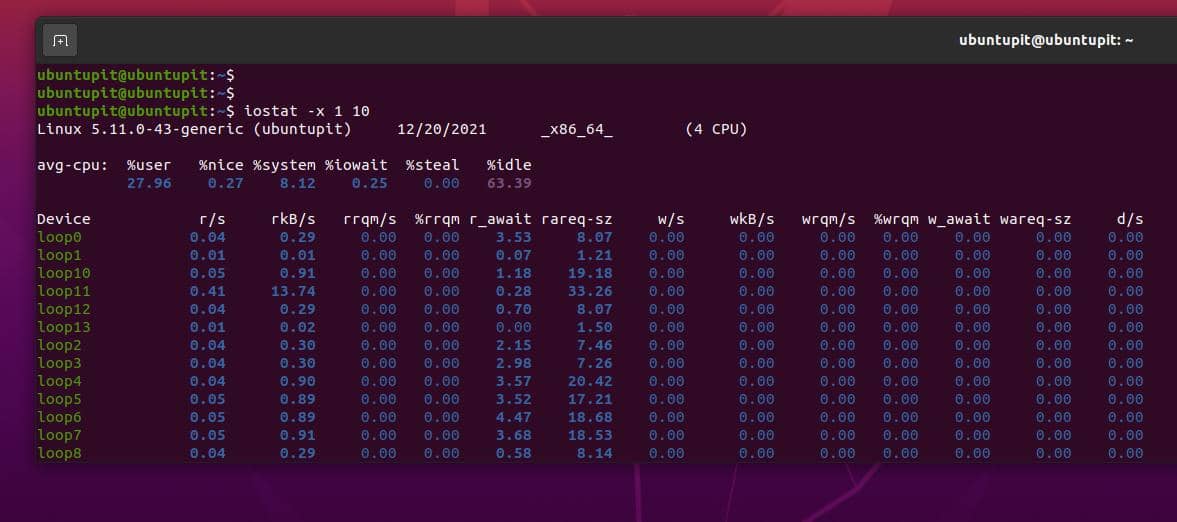
To get a detailed overview of the CPU load, you can check the current ongoing process list on the server through the following command.
# ps auxf
The below given three commands will help you to check the overall status of the CPU, RAM, and uptime of your Linux server.
# top # w # uptime
Linux server admins often use the htop command to get the dynamic report of the processor load and to monitor the system resource usage.
# htop
The next top command will display the real-time report of the processes on your server.
$ top
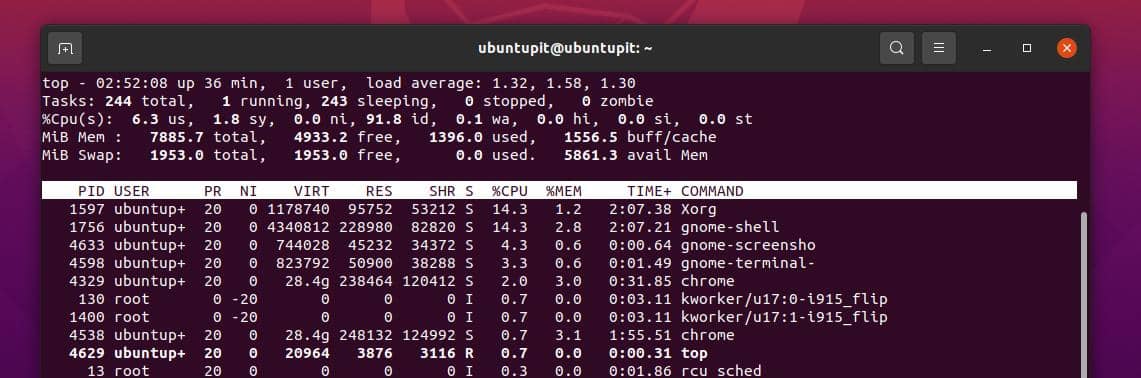
Since the top command has a few more syntaxes that also show the Linux server status, you can go through the Top manuals.
man top
3. Get A Brief Overview of the Linux Server
If you want to check the total number of ongoing processes on your Linux server, the following command will let you print that.
$ nproc
The next command is really awesome to have an overview and check all the hardware parameters of your Linux server. If you do not have the glances tool installed on the system, install it first.
sudo apt install glances
Now execute the following command.
$ glances
The glances command can print the CPU usage, the current number of users, system load, and the idle status in percentage. In addition, it also supplies the network usages and the bandwidth usages over the Linux server.
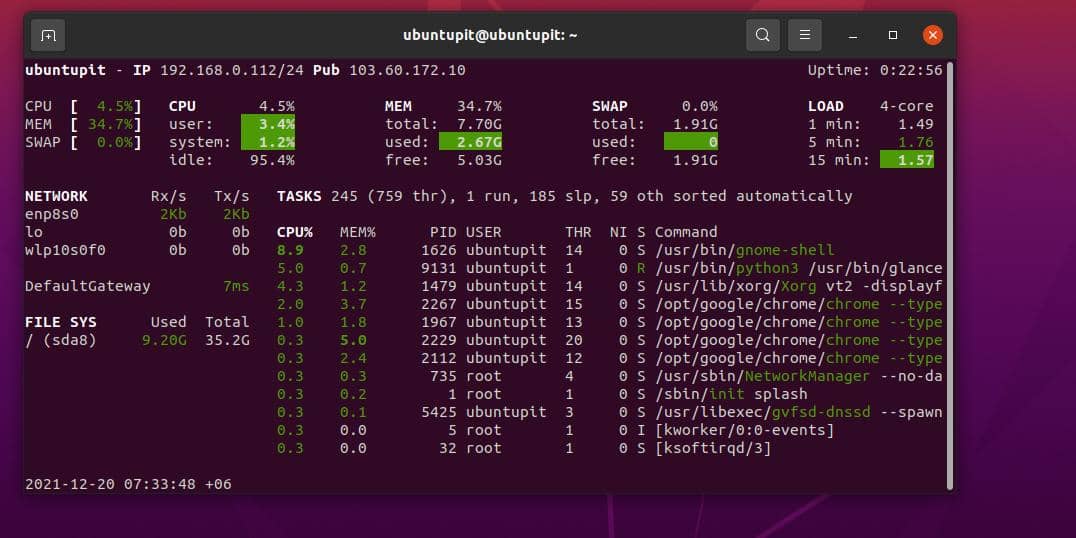
If you’re a bit keener to know the average load on your server, please run the following cat command on the shell to check the average load on your Linux server.
# cat /proc/loadavg
If you have a multi-core or multi-processor CPU on your Linux server, you can execute the following commands to get the CPU load on your system.
$ nproc $ lscpu
Alternatively, the well-known GREP command can also pull the total number of CPU usages on the Linux server.
$ grep 'model name' /proc/cpuinfo | wc -l
The above-mentioned commands and methods are not the only ways to check the server load on Linux. If your server has a graphical user interface, you can also use that system UI to check the load on the server. If you use the commands wisely, you will also be able to know how many clients are engaged on the server or if the server is loaded at all or not.
Final Words
CPU utilization, the effective usage of memory, and the optimal power consumption can help you to maintain the Linux server for a long time. Despite describing a bunch of CLI methods to examine the server load, there are some good third-party applications that you can use for checking the server load on Linux. If you’re an expert in PHP, you can build your own PHP script to notify your server load when there is an issue, or the server reaches too much traffic.
In the entire post, we have seen a few most used and useful terminal commands to check the server load on Linux. Please share it with your friends and the Linux community if you find this post useful and informative. You can also write down your opinions regarding this post in the comment section.
