It’s very obvious that receiving spam, promotional texts/calls, or an unwanted person’s text/call is too irritating. Therefore, you’re thinking of getting rid of this, but how? Well, then you’re certainly in the right post. It’s very important to know how to block a phone number on your Android. It’s useful and much needed as well.
Till today, Android has over 2.5 billion users around all over the world’s 190 countries that making it the most-used mobile operating system for sure. Therefore, it’s an obvious guess that you might be one of them, and in any case, seeking a way to block a phone number on your Android, then I’ve got you definitely to the right post.
How to Block Phone Number on Your Android
You might be a newbie or lucky Android user if you haven’t tried to block any number till this moment, but most smartphone users are trying to find a way to get rid of this. Therefore, it’s being considered as the most common practice nowadays.
In simple words, once you block a number on your Android, it means you’re restricting that person’s phones/texts. He/she won’t be able to contact you at all. However, there is an interesting part here, which is you’ll be capable of phoning or texting your blocked users if they didn’t block you yet from their end as well.
Well, I’ll show you how you can block numbers on your device below step by step without using any risky 3rd party apps. So, let’s make your full concentration on this. Some important things need to notify you of, I’ve used a Samsung Android phone while doing the whole procedure, and a few screenshots elements have been blurred or covered due to privacy concerns.
Method 1: Block Phone Number on Your Android Using the Phone App
If you own an Android device, then the Phone App will obviously be there pre-installed. Making phone calls and receiving is the main purpose of this app, and from here, you can pick/choose which calls you’ll be receiving or which are not as well.
Therefore, if you don’t want to get any unwanted calls/texts on your Android, just block those users’ numbers using the Phone app. How to do it? Let’s start-
Step 1:
Well, in the very first place, let’s open the Phone app on your Android. We all know this app has been pre-installed on every Android operating system. Therefore, there’s nothing that needs to be downloaded on your device.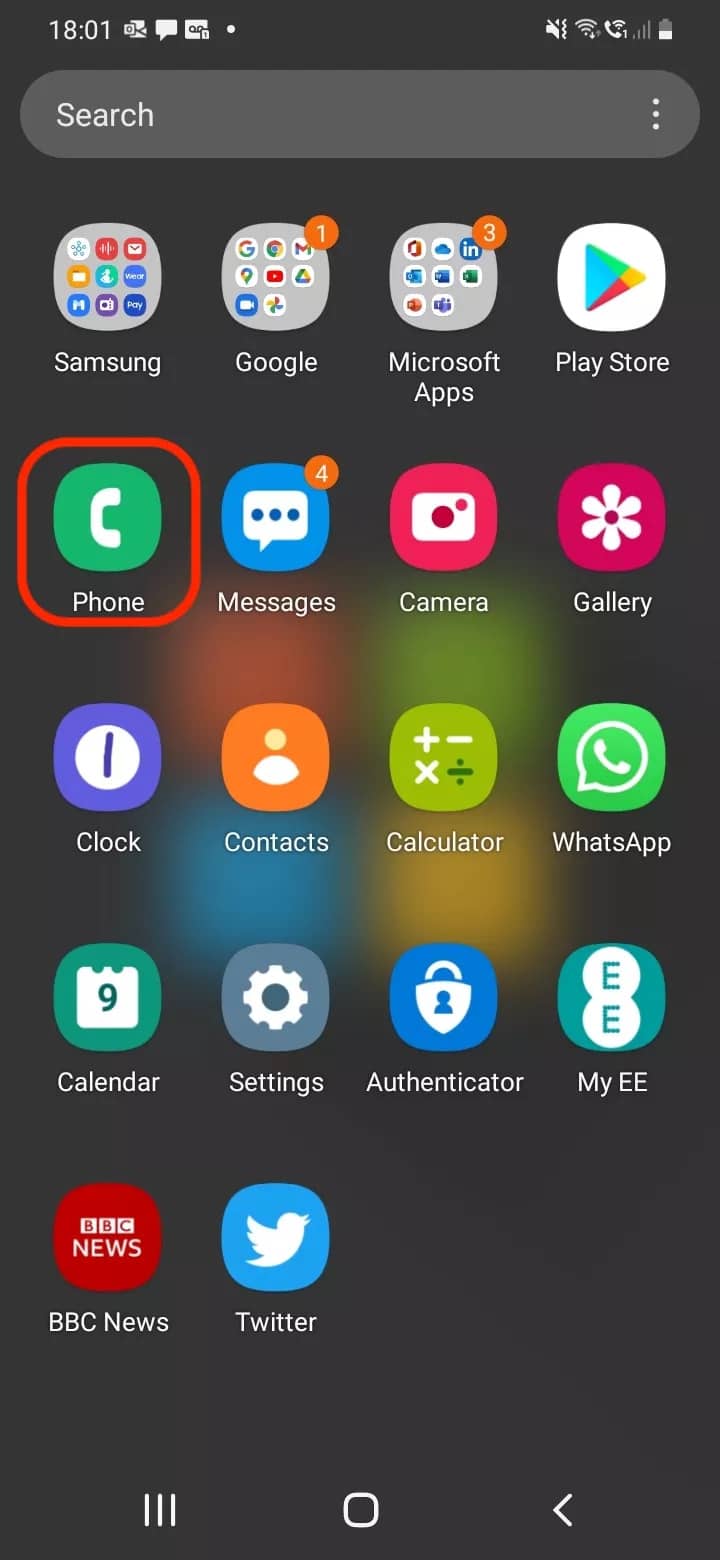
Step 2:
On the below-resulting page, you’ll find the three-dot icon on the right side of your screen. Just tap, and move on to the next step.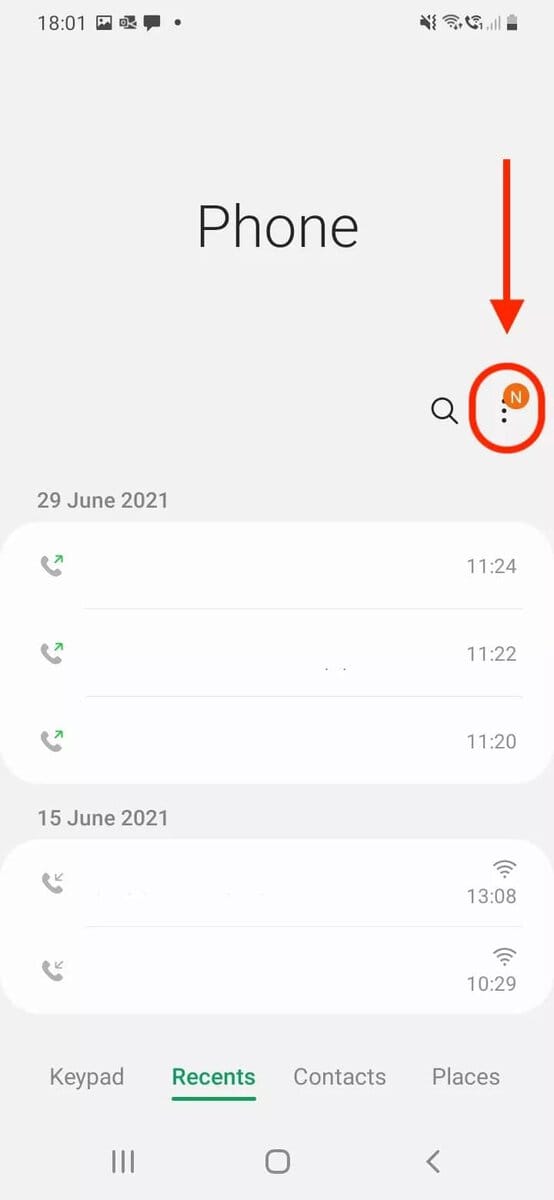
Step 3:
If you’ve followed the previous instructions clearly, then you are supposed to be on the below page right now. However, find the Settings option and tap to move further.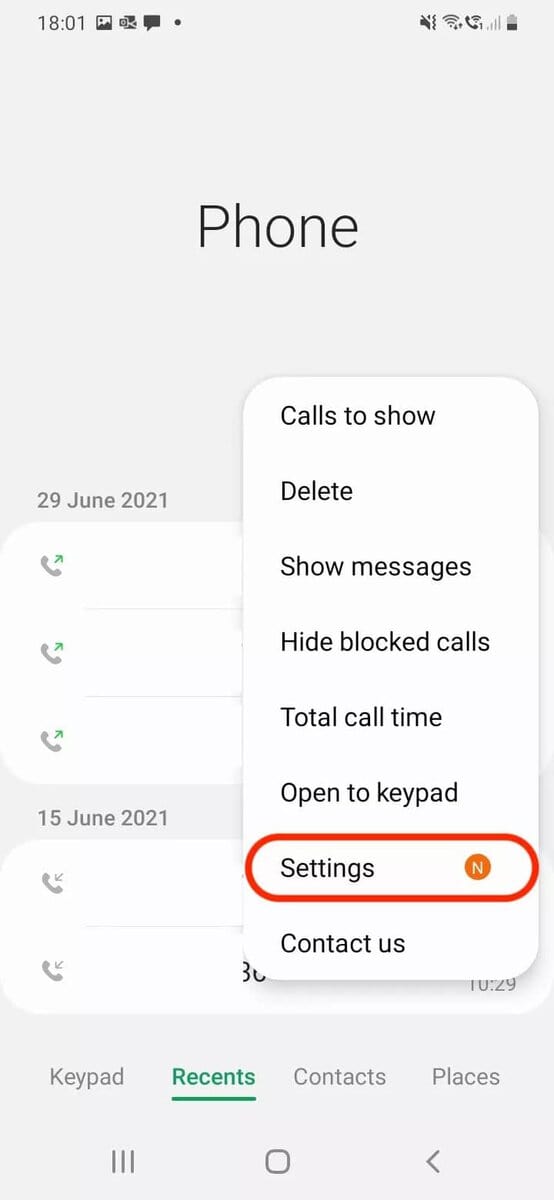
Step 4:
At this stage, we’re so close to knowing how to block a phone number on your Android effortlessly. Okay, let’s click on the Block numbers option from your resulting page.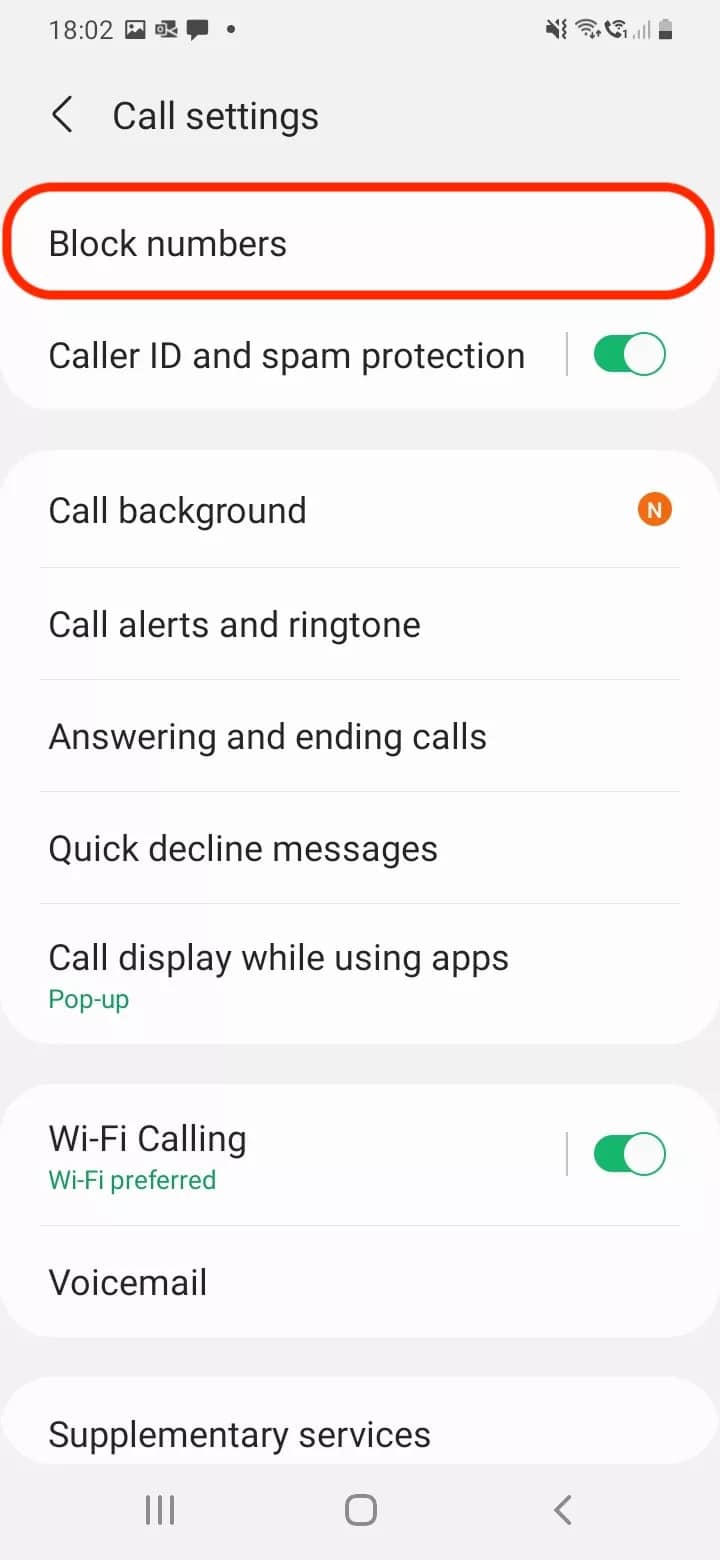
Step 5:
As you can see, type the number you want to block in the below-marked section of the resulting page and tap on the + icon to add to your block list. Moreover, you block private/unknown numbers as well.
For doing so, you just need to turn on the toggle of the section called Block unknown/private numbers. Well, not finished yet; you could also import your contacts or recent calls/texts numbers and block them. Just make sure to tap Done after selecting the numbers.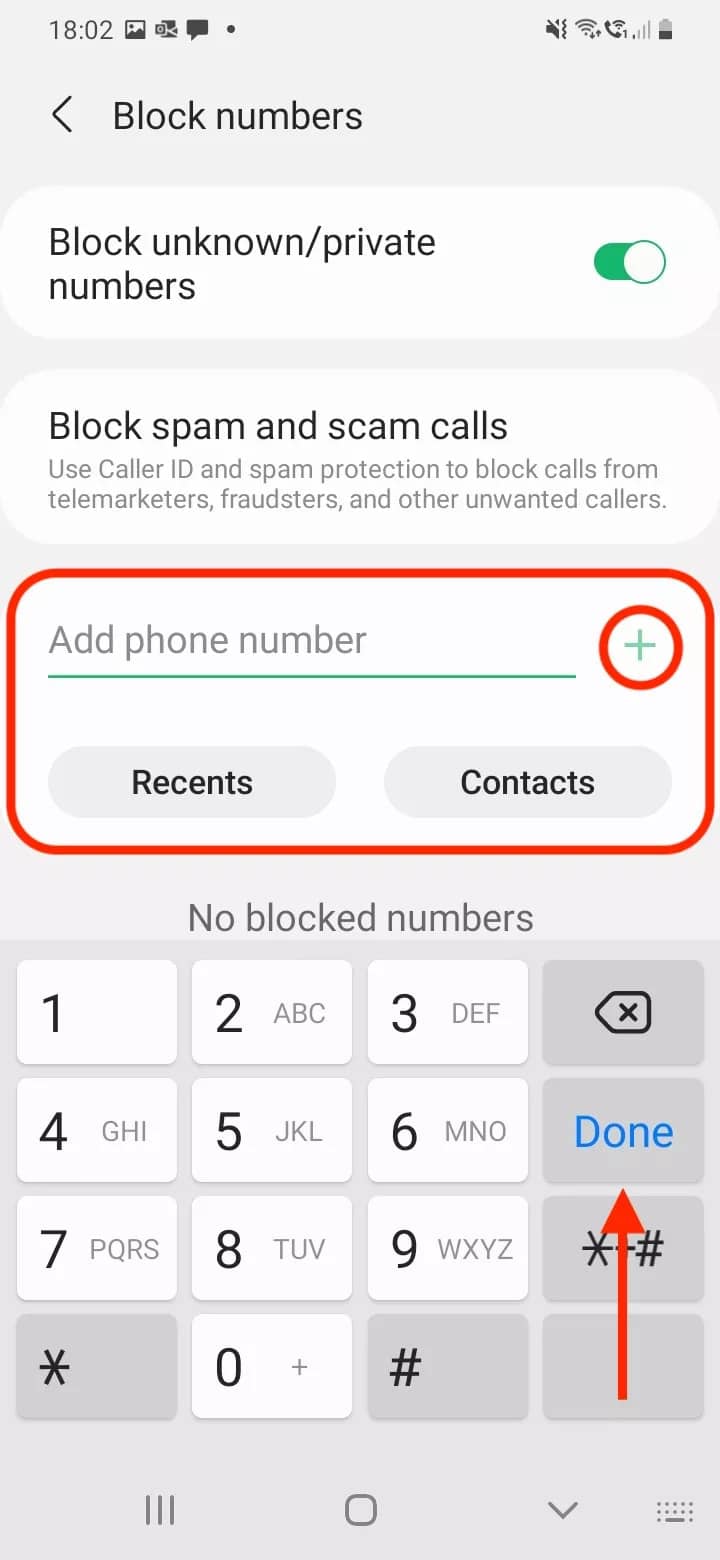
Step 6:
Congratulations, you’ve successfully blocked numbers on your Andoird from whom you don’t want to get any calls and texts. However, if, in any case, you would like to unblock any of the blocked numbers, well, no worries at all. Just tap on the “-” icon on the below-resulting page and unblock whichever you want to.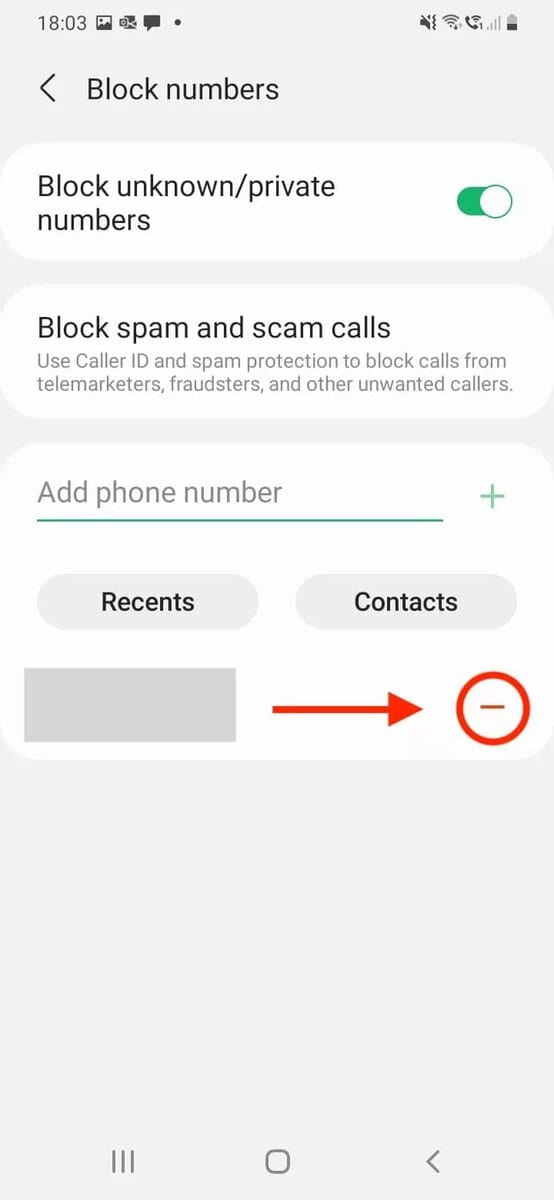
Method 2: Block Phone Number on Your Android Using Contacts App
Here’s another method that comes to block a number on your Android, which is also through a built-in app on your device. Yes, you’re guessing the right one, the Contacts app. However, by following some pretty simple steps using your Contacts app, you can block unwanted calls/texts on your Android. Let’s start with the step without wasting any time.
Step 1:
In the very beginning, find your Contacts app from the app drawer on your Android device. Tap and open the app to move forward with the process.
Step 2:
Right now, you’re on your device’s contact list. Select the person’s number you want to block and move to the next step. 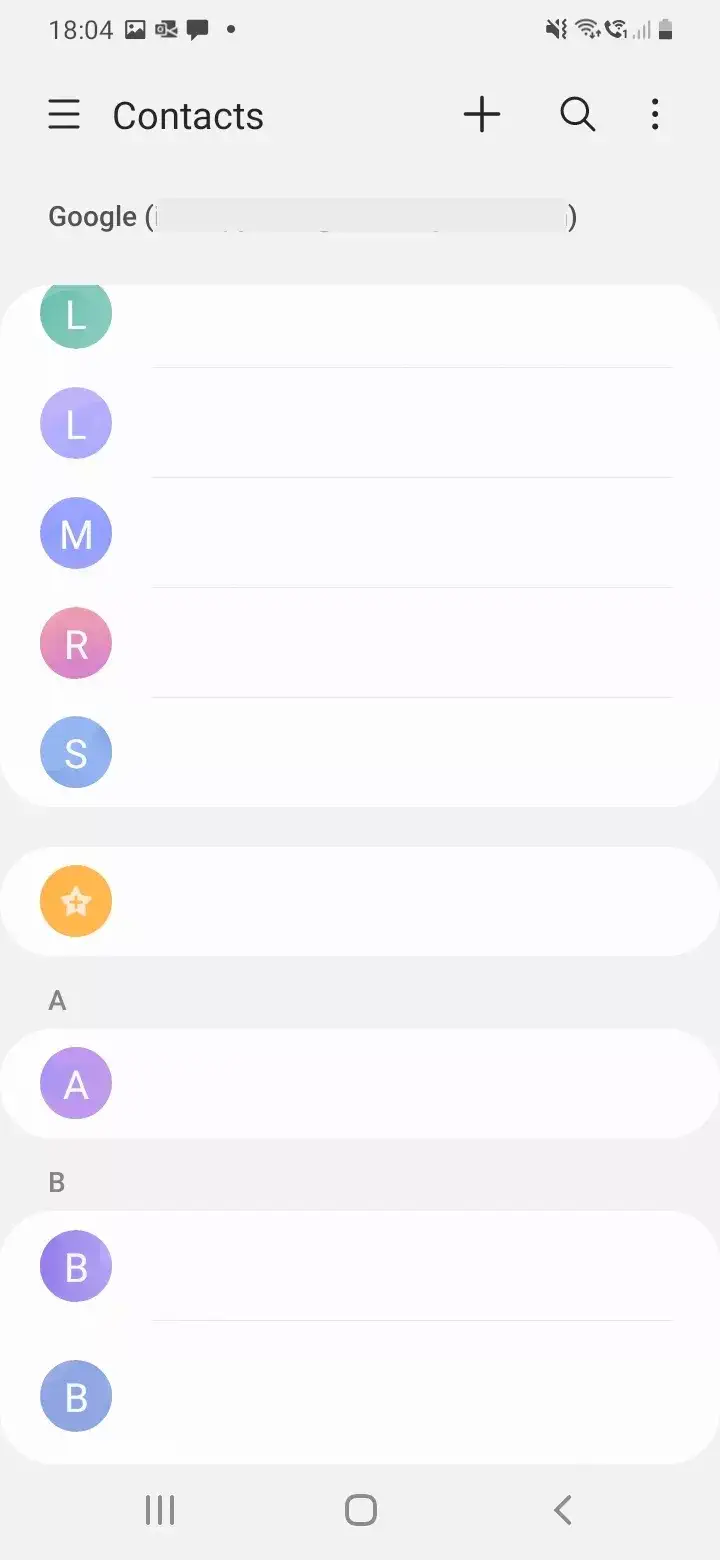
Step 3:
Let’s move forward and tap the three-dot icon on the below-marked screenshot, which you’ll find at the bottom of the page. Well, there are only 2 steps left to complete the whole procedure.
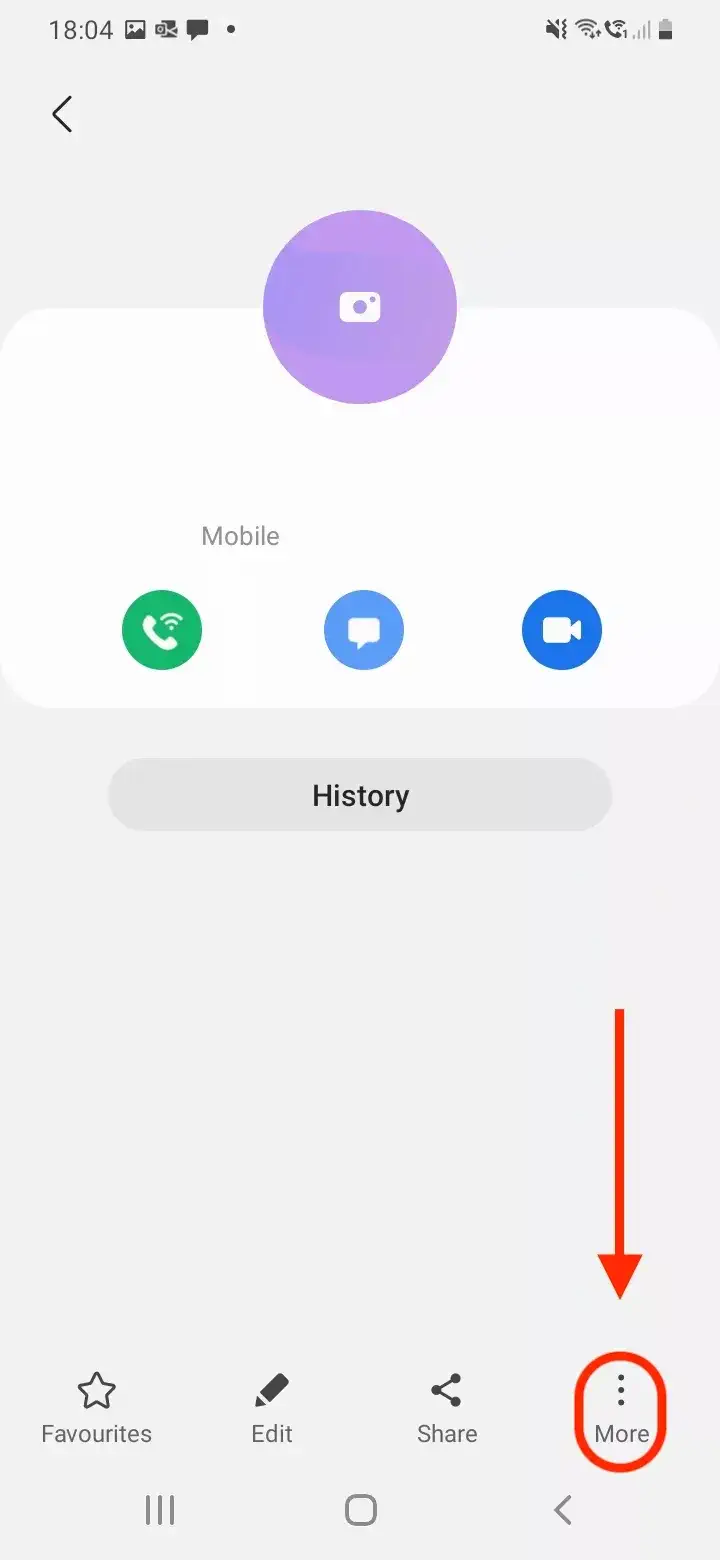
Step 4:
At this stage, find Block contact to block the number you choose in step 2 so that you won’t get any calls/texts from that number on your Android anymore.
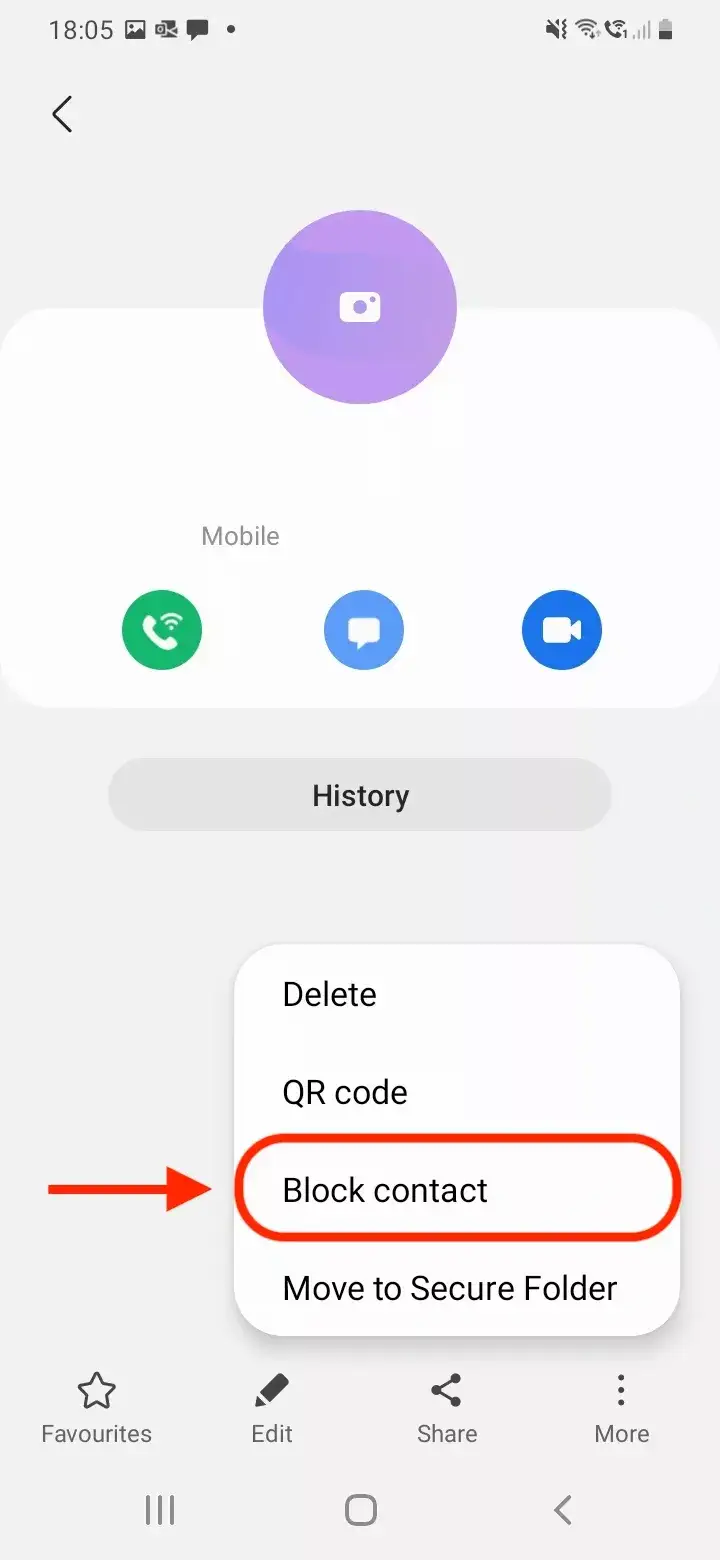
Step 5:
Well, it’s time to wrap all steps up. You’ll be seeing a page like the below-attached one on your device if you’ve followed all the previous steps correctly. However, just tap on Block, and you’ll no longer get any calls/phones, texts/messages from that contact. 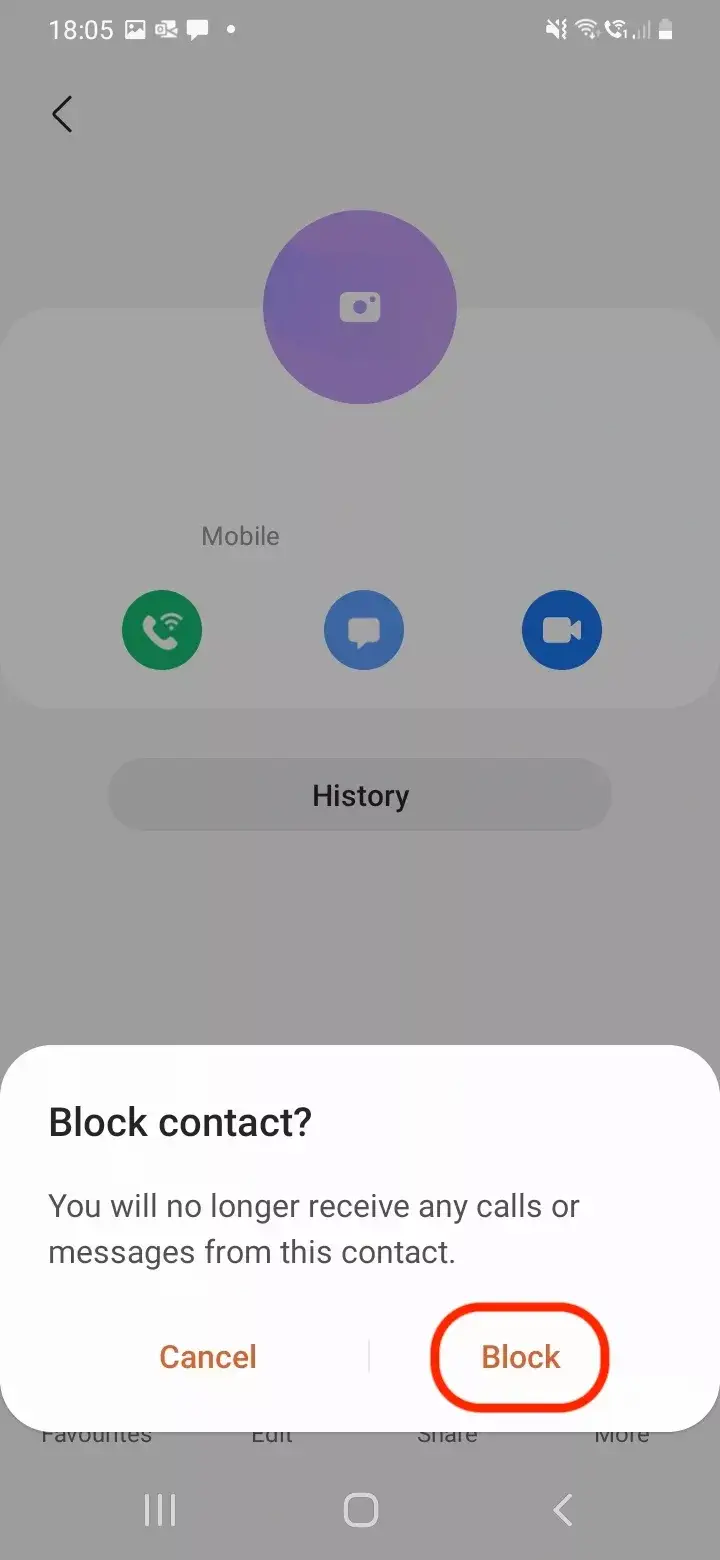
Wrapping Up
Well, it’s time to wrap all the things up. However, instead of going with 3rd party apps to block numbers on your device, I recommend you use built-in methods. By following one of the two easy methods mentioned above, you can easily block a number on your Android and ultimately get rid of unwanted texts/calls.
Moreover, spam calls and calls from any number you don’t want to receive aren’t an issue. From now on, you can block their number easily by following any of the above steps. That way, you no longer get their calls/texts anymore on your Android device.
Additionally, if your Android supports Smart Call Feature, then you can also block and report your incoming calls with it. It will be appreciative if you share these methods with your friends and colleagues. Well, see you in the next post with the latest tips and tricks as I’ve got to take a leave now. Take good care of yourself and close ones.
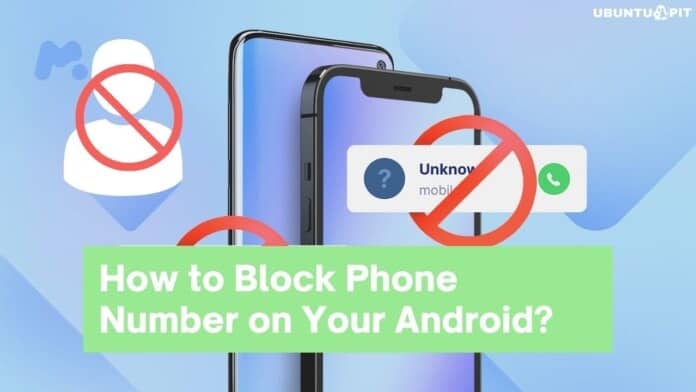
Thanks for your appreciation. Please be a regular member of ubuntupit, you’ll get latest tricks and tricks using hassle-free methods.
Totally awesome, so sick of seeing third party apps that want to sell me stuff.
Thanks so much!