Linux powers the majority of the web and a considerable amount of workstations around the globe. One of the primary reasons behind the ever-growing popularity of Linux and BSD systems is their rock-solid policies regarding security. Linux systems are inherently hard to crack due to their underlying design principles. However, no system is unbreakable, and if you don’t harden your workstation or Linux server on par with the latest standards, you’re likely to fall victim to various types of attacks and/or data breach. That’s why we have outlined 50 Linux hardening tips that will help you increase your server security to the next level.
Linux Hardening Security Tips for Professionals
Security has become an integral part of the computing world. As a result, hardening your personal workstation, as well as server security, is a must. So continue reading and incorporate the below tips as much as possible for increasing the security of your Linux machine.
1. Document Host Information
Documenting the host information can become extremely beneficial in the long run. If you intend to maintain the same system over the course of time, chances are things will get messy at some point. However, if you document your workstation or server right from the day of its installation, you will have a solid idea of the overall system infrastructure and employed policies.
Include the below information about the system in your documentation. Feel free to add some extras based on your server requirements.
- System name
- Installation date
- Asset number (values tagging hosts in business environments)
- IP address
- MAC address
- Kernel version
- Administrator’s name
2. Secure BIOS and Disable USB Booting
You should secure your BIOS using an appropriate password so that other users can’t access or modify the settings. Since it is pretty straightforward to access the BIOS menu in modern mainboards, end-users may override existing settings and manipulate sensitive configurations.
Additionally, users may also use bootable systems to access your host data. This could also pose threats to the integrity of your server. You can disable USB devices altogether by using the following command.
# echo 'install usb-storage /bin/true' >> /etc/modprobe.d/disable-usb-storage.conf
USB booting can be also turned off from the BIOS menu. However, this is not mandatory if you’re running a personal workstation that can not be accessed by other users.
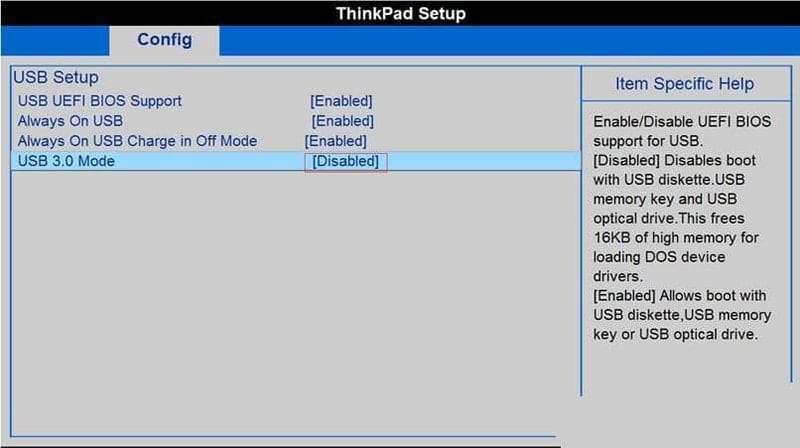
3. Encrypt Disk Storage
Encrypting your disk storage can prove highly beneficial in the long term. It will prevent data leaks in case of theft or any third-party intrusion. Luckily, there are a wide variety of Linux encryption tools that make this tas hassle-free for admins.
Additionally, modern Linux distributions offer admins to encrypt their Linux filesystem during the installation process. However, you should know that encryption may affect performance throughput and will likely make data recovery difficult.
4. Encrypt Data Communication
Since data transmitted over the network can be easily captured and analyzed using open source security tools, data encryption should be your top priority during the Linux hardening process. Many legacy data communication tools do not employ proper encryption and thus may leave your data vulnerable.
You should always use secure communication services such as ssh, scp, rsync, or sftp for remote data transfer. Linux also allows users to mount remote filesystems using special tools like fuse or sshfs. Try to use GPG encryption to encrypt and sign your data. Other Linux tools that offer data encryption services include OpenVPN, Lighthttpd SSL, Apache SSL, and Let’s Encrypt.
5. Avoid Legacy Communication Services
A large number of legacy Unix programs do not provide essential security during data transmission. These include FTP, Telnet, rlogin, and rsh. No matter whether you’re securing your Linux server or personal system, stop using these services for good.
You can use other alternatives for this type of data transfer tasks. For example, services like OpenSSH, SFTP, or FTPS makes sure that data transmission happens over a secure channel. Some of them employ SSL or TLS encryptions to harden your data communication. You may use the below commands to remove legacy services like NIS, telnet, and rsh from your system.
# yum erase xinetd ypserv tftp-server telnet-server rsh-server # apt-get --purge remove xinetd nis yp-tools tftpd atftpd tftpd-hpa telnetd rsh-server rsh-redone-server
Use the first command for RPM-based distributions like RHEL and Centos or any system that uses the yum package manager. The second command works on Debian/Ubuntu-based systems.
6. Keep Kernel and Packages Up to Date
To maintain your server security, you should always apply the latest security updates as soon as possible. This can reduce the surface of attack in case any vulnerabilities are discovered in older packages or kernel modules. Thankfully, updating the system is very easy and can be done reasonably fast.
# yum update # apt-get update && apt-get upgrade
Use the yum command to update your RHEL/Centos systems and the apt command for Ubuntu/Debian-based distros. Additionally], you can automate this process by utilizing the Linux cron job. Visit our guide on Linux crontab to learn more about cron jobs.
7. Enable SELinux
SELinux or Security Enhanced Linux is a security mechanism that implements various methods for access control at the kernel level. SELinux is developed by Red Hat and has been added to many modern Linux distributions. You can think of it as a set of kernel modifications and user-space tools. You can check out whether SELinux is enabled in your system or not by using the below command.
# getenforce
If it returns enforcing that means your system is protected by SELinux. If the result says permissive that means your system has SELinux but it’s not enforced. It will return disabled for systems where SELinux is completely disabled. You can enforce SELinux by using the below command.
# setenforce 1
8. Minimize System Packages
Minimizing system packages can greatly increase the overall security of your system. Since software bugs are one of the main barriers to security, having fewer packages mean the vulnerability surface gets smaller. Moreover, servers usually gain considerable performance boost when they’re free of unnecessary bloatware.
# yum list installed # yum list <package> # yum remove <package>
You can use the above yum commands in Linux to list installed software in your system and get rid of the ones you don’t actually need. Use the below commands if you’re running a Debian/Ubuntu-bassed system.
# dpkg --list # dpkg --info <package> # apt-get remove <package>
9. Split Network Services
If you’re using traditional monolithic network services on your server, an attacker will gain access to your entire infrastructure as soon as he/she exploits a single service. For example, say you’re running a LAMP stack, what happens when an attacker exploits a bug in the Apache service? He’ll eventually escalate other services and will likely to gain full system control.
However, if you split your network services and use one network per service, the attack will be less successful. This is because the intruder will need to exploit each network before he can gain full system access. You can follow the below steps to split a traditional LAMP stack configuration.
- Configure an NFS file server
- Configure a MySQL database server
- Configure a Memcached caching server
- Configure an Apache+php5 webserver
- Configure a Lighttpd server for static data
- Configure an Nginx server for reverse proxy
10. Maintain User Accounts and Password Policy
Unix systems usually have more than one user account. Your system is as secure as the users that run it. So, make sure that only trusted people can run a specific system. You can use the useradd/usermod commands to add and maintain new user accounts on your machine.
Always enforce strong password policies. A strong password should be more than eight characters long and a combination of letters, numbers, and special characters at least. However, users should be able to memorize their passwords. Additionally, verify that your password isn’t susceptible to dictionary attacks. You can use the Linux PAM module called pam_cracklib.so for doing this.
11. Set Password Expiration Dates
Another common Linux hardening method is to enable password expiration for all user accounts. You can easily set expiration dates for user passwords by utilizing the chage command in Linux. Your system will ask users to set a new password once their existing once expire.
# chage -l mary # chage -M 30 mary # chage -E "2020-04-30"
The first command lists the current password expiration date for the user mary. The second command sets the expiration date after 30 days. You can also set this date using a YYYY-MM-DD format by using the third command.
12. Enforce the Linux PAM module
You can increase password strength by making sure that users can’t set or use weak passwords. Password crackers can easily brute force them and gain unauthorized access. Moreover, limit password reuse by appending the following line to Ubuntu/Debian and RHEL/Centos respectively.
# echo 'password sufficient pam_unix.so use_authtok md5 shadow remember=12' >> /etc/pam.d/common-password # echo 'password sufficient pam_unix.so use_authtok md5 shadow remember=12' >> /etc/pam.d/system-auth
Now, your users won’t be able to reuse any passwords used within the last 12 weeks. Also, use the below tips to prohibit weak passphrases altogether.
# apt-get install libpam-cracklib # install cracklib support on Ubuntu/Debian
Append the line –
# echo 'password required pam_cracklib.so retry=2 minlen=10 difok=6' >> /etc/pam.d/system-auth
You don’t need to install cracklib in RHEL/Centos. Simply append the following line.
# echo 'password required /lib/security/pam_cracklib.so retry=2 minlen=10 difok=6' >> /etc/pam.d/system-auth
13. Lock Login Attempts after Failure
Admins should make sure that users can’t log into their server after a certain number of failed attempts. This increases the overall security of the system by mitigating password attacks. You can use the Linux faillog command to see the failed login attempts.
# faillog # faillog -m 3 # faillog -l 1800
The first command will display the failed login attempts for users from the /var/log/faillog database. The second command sets the maximum number of allowed failed login attempts to 3. The third one sets a lock of 1800 seconds or 30 minutes after the allowed number of failed login attempts.
# faillog -r -u <username>
Use this command to unlock a user once they’re prohibited from login. The max number of failed login attempts for the root user should be high or else brute force attacks may leave you locked.
14. Check for Empty Passwords
Users are the weakest link in a system’s overall security. Admins need to make sure that no user on the system has empty passphrases. This is a mandatory step for proper Linux hardening. Use the following awk command in Linux to verify this.
# awk -F: '($2 == "") {print}' /etc/shadow
It will display if there’re any user accounts that have an empty password in your server. To increase Linux server hardening, lock any user that uses empty passphrases. You can use the below command to do this from your Linux terminal.
# passwd -l <username>
15. Disable Login as Super User
Admins should not frequently log in as root in order to maintain server security. Instead, you can use sudo execute Linux terminal commands that require low-level privileges. The below command shows how to create a new user with sudo privileges.
# adduser <username> sudo
You can also grant sudo privileges to existing users by using the below command.
# usermod -a -G sudo <username>
16. Set Email Notifications for sudo Users
You can set email notifications so that whenever a user uses sudo, the server admin gets notified via an email. Edit the /etc/sudoers file and add the following lines using your favorite Linux text editor.
# nano /etc/sudoers
mailto "[email protected]" mail_always on
Replace the email with your own mail or that of the auditing staff. Now, every time someone performs a system-level task, you get informed.
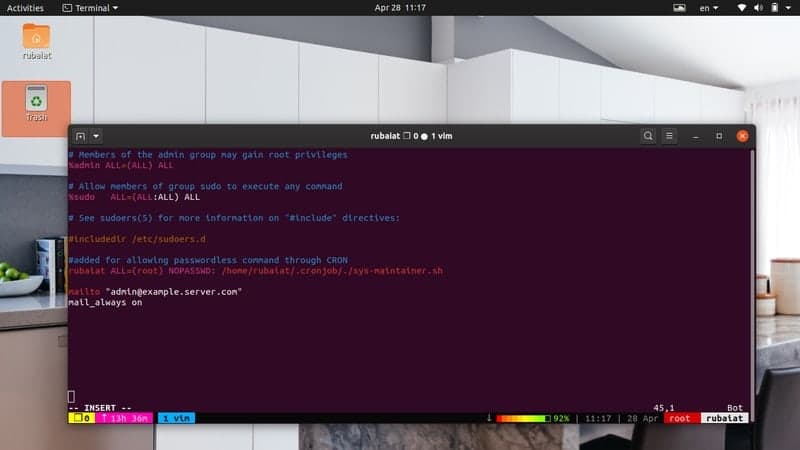
17. Secure GRUB Bootloader
There are several Linux bootloaders available today. However, GRUB remains the top choice for most admins due to its diverse feature set. Moreover, it’s the default bootloader in many modern Linux distributions. Admins who take their Linux hardening steps seriously should set a strong password for their GRUB menu.
# grub-md5-crypt
Enter this at your terminal and grub will ask you for the password. Enter the password you want to set and it will generate an encrypted hash using your password. Now, you’ll need to put this hash into your grub configuration menu.
# nano /boot/grub/menu.lst or # nano /boot/grub/grub.conf
Add the computed hash by adding the below line between the lines that set the timeout and splash image.
password –md5 <calculated-hash>
18. Validate the UID of Non-Root Users
A UID or User-ID is a non-negative number assigned to the users of a system by the kernel. The UID 0 is the UID of the superuser or root. It is important to make sure that no user other than root has this UID value. Else, they can masquerade the whole system as root.
# awk -F: '($3 == "0") {print}' /etc/passwd
You can find out which users have this UID value by running this awk program. The output should contain only a single entry, which corresponds to root.
19. Disable Unnecessary Services
A lot of services and daemons are started during system boots. Disabling those that are not mandatory can help in Linux hardening and improve boot time. Since most modern distributions use systemd instead of init scripts, you can use systemctl for finding these services.
# systemctl list-unit-files --type=service # systemctl list-dependencies graphical.target
These commands will display such service and daemons. You can disable a specific service by using the below command.
# systemctl disable service # systemctl disable httpd.service
20. Remove the X Window Systems (x11)
The X Window Systems or x11 is the de-facto graphical interface for Linux systems. If you’re using Linux for powering your server instead of your personal system, you can delete this entirely. It will help to increase your server security by removing a lot of unnecessary packages.
# yum groupremove "X Window System"
This yum command will delete x11 from RHEL or Centos systems. If you’re using Debian/Ubuntu instead, use the following command.
# apt-get remove xserver-xorg-core
21. Disable the X Window Systems (x11)
If you don’t want to delete x11 permanently, you may disable this service instead. This way, your system will boot into text mode instead of the GUI. Edit the /etc/default/grub file using your favorite Linux text editor.
# nano /etc/default/grub
Find the below line –
GRUB_CMDLINE_LINUX_DEFAULT="quiet splash"
Now, change it to –
GRUB_CMDLINE_LINUX_DEFAULT="text"
Finally, update the GRUB file by using –
# update-grub
The last step is to tell systemd to not load the GUI system. You can do this by running the below commands.
# systemctl enable multi-user.target --force # systemctl set-default multi-user.target
22. Verify Listening Ports
Network attacks are extremely common on servers. If you want to maintain a secure server, you should validate the listening network ports every once in a while. This will provide you essential information about your network.
# netstat -tulpn # ss -tulpn # nmap -sT -O localhost # nmap -sT -O server.example.com
You can use any of the above commands to see which ports are listening for incoming requests. We have an earlier guide that provides a detailed discussion of essential nmap commands in Linux.
23. Investigate IP Addresses
If you find any suspicious IP in your network, you can investigate it using standard Linux commands. The below command uses netstat and awk to display a summary of running protocols.
# netstat -nat | awk '{print $6}' | sort | uniq -c | sort -n
Use the below command to find more information about a specific IP.
# netstat -nat |grep <IP_ADDR> | awk '{print $6}' | sort | uniq -c | sort -n
To see all unique IP addresses, use the following command.
# netstat -nat | awk '{ print $5}' | cut -d: -f1 | sed -e '/^$/d' | uniq
Feed the above command to wc for getting the number total of unique IP addresses.
# netstat -nat | awk '{ print $5}' | cut -d: -f1 | sed -e '/^$/d' | uniq | wc -l
Visit our guide on various Linux network commands if you want to dive deeper into network security.
24. Configure IPtables and Firewalls
Linux offers excellent in-built protections against unwanted network requests in the form of iptables. It is an interface to the Netfilter mechanism provided by the Linux kernel. You can easily block specific IP addresses or a range of them using iptables.
# iptables -A INPUT -s xxx.xxx.xxx.xxx -j DROP
You can use the above command to block all network requests for a given IP address. Refer to our manual on Linux iptables to learn more about this tool. You can install and use other powerful firewalls as well.
25. Configure Kernel Parameters
The Linux kernel has a lot of runtime parameters. You can easily tweak some of them to improve Linux hardening. The sysctl command allows admins to configure these kernel parameters. You may also modify the /etc/sysctl.conf file for kernel tweaking and increased security.
For example, add the below line at the end of your sysctl configuration to allow system reboots after 10 seconds of a kernel panic.
# vim /etc/sysctl.conf
kernel.panic=10
Add the below line to randomize the addresses for mmap base, heap, stack, and VDSO pages.
kernel.randomize_va_space=2
The next line will make the kernel ignore ICMP errors.
net.ipv4.icmp_ignore_bogus_error_responses=1
You can add tons of such rules and personalize them to fit your kernel requirements.
26. Disable SUID and SGID Permission
SUID and SGID are special types of file permission in the Linux file system. Having the SUID permission allows users other to run executable files like they are the owner of those files. Likewise, the SGID permission gives directory rights similar to the owner but also gives ownership of all child files in a directory.
These are bad since you don’t want any users other than you to have those permissions on a secure server. You should find any file that has SUID and SGID enabled and disable those. The following commands will respectively list all files that have SUID and SGID permission enabled.
# find / -perm /4000 # find / -perm /2000
Investigate these files properly and see if these permissions are mandatory or not. If not, remove SUID/SGID privileges. The below commands will remove SUID/SGID respectively.
# chmod 0755 /path/to/file # chmod 0664 /path/to/dir
27. Split Disk Partitions
The Linux filesystem divides everything into several parts based on their use case. You can separate the critical portions of the filesystem into different partitions of your disk storage. For example, the following filesystems should be split into different partitions.
- /usr
- /home
- /var & /var/tmp
- /tmp
You should also create separate partitions for different services like for Apache and FTP server roots. This helps to isolate the sensitive portions of your system. Thus, even if a malicious user gains access to some part of the system, he can not roam freely through the entire system.
28. Secure System Partitions
When performing Linux server hardening tasks, admins should give extra attention to the underlying system partitions. Malicious users may leverage partitions like /tmp, /var/tmp, and /dev/shm to store and execute unwanted programs. Luckily, you can implement steps to secure your partitions by adding some parameters to your /etc/fstab file. Open this file using a Linux text editor.
# vim /etc/fstab
Find the line that contains the /tmp location. Now, append the parameters nosuid, nodev, noexec, and ro as a comma-separated list after defaults.
They offer the following functionalities –
- nosuid – prohibit SUID permission on this partition
- nodev -disable special devices on this partition
- noexec – disable execution permission for binaries on this partition
- ro – read-only
29. Enable Disk Quotas
Disk Quotas are simply limits set by the system administrator which restrict usage of the Linux filesystem for other users. If you are hardening your Linux security, implementing disk quotas is mandatory for your server.
# vim /etc/fstab LABEL=/home /home ext2 defaults,usrquota,grpquota 1 2
Add the above line to /etc/fstab for enabling disk quota for the /home filesystem. If you have already a line /home, modify that accordingly.
# quotacheck -avug
This command will display all quota information and create the files aquota.user and aquota.group in /home.
# edquota <user>
This command will open the quota settings of <user> in an editor where you can assign the quota limits. You can set both soft and hard limits for the disk quota size as well as the number of inodes. Use the below command to view a report on the disk quota usage.
# repquota /home
30. Disable IPv6 Connectivity
IPv6 or Internet Protocol version 6 is the latest version of the TCP/IP protocol. It comes with an extended feature list and many usability benefits. However, IPv4 is still the trade of choice for most servers. So, chances are you might not be using IPv6 at all. In such cases, you should turn this off altogether.
By removing unnecessary network connectivity, your server’s security will be more solid. Thus, turning off IPv6 offers reasonable Linux hardening effects. Add the below lines to /etc/sysctl.conf for disabling IPv6 connectivity from the kernel level.
# vim /etc/sysctl.conf
net.ipv6.conf.all.disable_ipv6 = 1 net.ipv6.conf.default.disable_ipv6 = 1 net.ipv6.conf.lo.disable_ipv6 = 1
Finally, run the below command to load the changes in your server.
# sysctl -p
31. Maintain Word-Writable Files
Word-writable files are fils that anyone can write to. This can be very dangerous since it effectively allows users to run executables. Plus, your Linux hardening is not foolproof unless you’ve set the appropriate sticky bits. A sticky bit is a single bit that, when set, prevents users from deleting someone else’s directories.
Thus, if you’ve got world-writable files that have sticky bits set, anyone can delete these files, even if they’re not owned by them. This is another serious issue and will often cause havoc on server security. Luckily, you can find all such files by using the below command.
# find /path/to/dir -xdev -type d \( -perm -0002 -a ! -perm -1000 \) -print
Replace the path argument with directories that may contain such files. You can also start from the root ‘/’ of your filesystem but it’ll take a long time to execute. Once listed, investigate the files thoroughly and change their permissions as required.
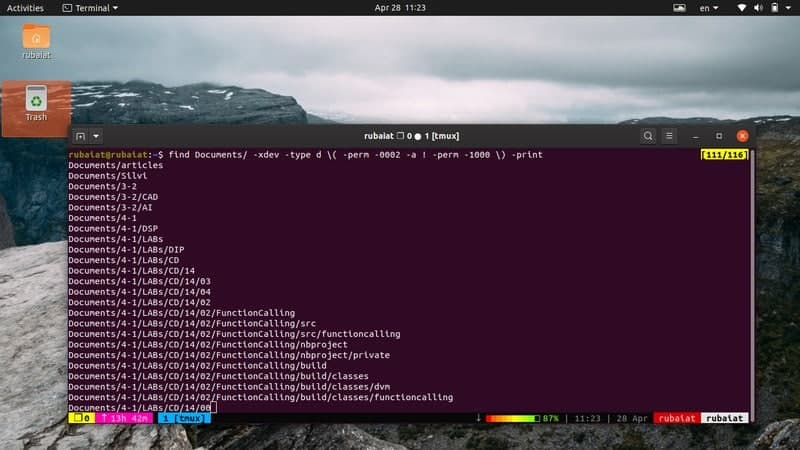
32. Maintain Noowner Files
Noowner files are files that do not have any owner or group associated with them. These can pose a number of unwanted security threats. So, admins should take the necessary measures required to identify these. They can either assign them to the appropriate users or may delete them entirely.
You can use the following find command to list the noowner files present in a directory. Check out this guide to learn more about the find command in Linux.
# find /path/to/dir -xdev -type d \( -perm -0002 -a ! -perm -1000 \) -print
Inspect the results thoroughly to make sure there aren’t any unwanted noowner files in your server.
33. Verify Server Logs
Most Unix systems use the Syslog standard to log useful information regarding the kernel, network, system errors, and many more. You can find these logs in the /var/log location. They can be viewed using several terminal server commands in Linux. For example, the below command displays the recent log entries about the kernel.
# tail /var/log/kern.log
Similarly, you can consult /var/log/auth.log for authentication information.
# less /var/log/auth.log
The /var/log/boot.log file provides information on the system boot process.
# less /var/log/boot.log
You can also inspect hardware and device information from /var/log/dmesg.
# less /var/log/dmesg
The /var/log/syslog file contains log information about everything in your system except the authentication logs. You should inspect it for getting a broad overview of your server.
# less /var/log/syslog
Finally, you can use journalctl to inspect the systemd journal. It will yield a ton of useful logs.
34. Use the logrotate Package
Linux systems collect logs and store them for the admins. Over time, these logs will beef up in size and may even cause a significant shortage in disk space. The logrotate package is extremely useful in this case since it can rotate, compress, and mail system logs. Although you may question its role when it comes to Linux hardening, it offers unquestionable benefits.
You can find service-specific configuration files of logrotate in the /etc/logrotate.d directory. The global logrotate configuration is done via /etc/logrotate.conf. You can set various parameters in here like the number of days to keep the logs, whether to compress them or not and so on.
35. Install Logwatch / Logcheck
Log files usually contain a lot of information, many of those are irrelevant in terms of Linux hardening. Thankfully, admins can use packages like Logwatch and Logcheck to easily monitor suspicious logs. They filter out common entries that are expected in your logs and only draw your attention to unusual entries.
Logwatch is an extremely powerful log analyzer that can make log management much easier. It is suitable for admins looking for all-in-one solutions since it provides a unified report of all activity on their servers.
# sudo apt-get install logwatch # yum install -y logwatch
You can use the above commands to install it on Ubuntu/Debian and RHEL/Centos systems respectively. Logcheck is considerably simpler compared to logwatch. It mails admins as soon as there occur any suspicious logs. You may install it by –
# sudo apt-get install logcheck # yum install -y logcheck
36. Install IDS Solutions
One of the best Linux hardening methods for servers is using an IDS (Intrusion Detection Software). Our editors highly recommend the Advanced Intrusion Detection Environment (AIDE) for this purpose. It is a host-based IDS that offers many robust features, including several message digest algorithms, file attributes, regex support, compression support, and so on.
# apt-get install aide # yum install -y aide
You can install in on Ubuntu/Debian and RHEL/Centos using the above commands. Plus, you should also install rootkit checkers if you want to maintain Linux security. RootKits are harmful programs designed to take over the control of a system. Some popular tools for rootkit detection are Chkrootkit, and rkhunter.
37. Disable Firewire/Thunderbolt Devices
It is always a good idea to disable as many peripherals as possible. This makes your server secure against attackers who have gained direct access to the infrastructure. Earlier, we have shown how to disable the USB devices. However, malicious users may still connect firewire or thunderbolt modules.
Firewire is the generic name of the IEEE 1394 hardware interface. It is used for connecting digital devices like Camcorders. Disable it by using the following command.
# echo "blacklist firewire-core" >> /etc/modprobe.d/firewire.conf
Similarly, the thunderbolt interface provides connections between your system and high-speed peripherals like hard disk storages, RAID arrays, network interfaces, and so on. You can disable it by using the below command.
# echo "blacklist thunderbolt" >> /etc/modprobe.d/thunderbolt.conf
38. Install IPS Solutions
An IPS or Intrusion Prevention Software protects network servers from brute force attacks. Since a considerable number of malicious users and bots are trying to gain access to your remote server, setting up a proper IPS will help you in the long run.
Fail2Ban is one of the most popular IPS solutions for Unix-like systems. It is written using Python and is available on all POSIX-compliant platforms. It will look for obtrusive network requests all the time and block them as soon as possible. Install Fail2Ban using the below command.
# apt-get install -y fail2ban # yum install -y fail2ban
DenyHosts is another popular IPS solution for Linux hardening. It will protect your ssh servers from intrusive brute force attempts. Use the following commands to install in on your Debian or Centos servers.
# apt-get install -y denyhosts # yum install -y denyhosts
39. Harden the OpenSSH Server
OpenSSH is a software suite consisting of networking utilities that provide secure communication over public networks. The OpenSSH server has become the de-facto application for facilitating ssh connections. However, the bad guys also know this and they frequently target OpenSSH implementations. So, hardening this application should be a top concern for all Linux sysadmin.
For example- always use keys over password when initiating a new session, disable superuser login, disable empty passwords, limit user access, set up firewalls on port 22, set idle timeouts, use TCP wrappers, limit incoming requests, disable host-based authentication, and so on. You may also employ advanced Linux hardening methods like chrooting OpenSSH.
40. Utilize Kerberos
Kerberos is a computer network authentication protocol that allows access to computerized infrastructures based on tickets. It uses very hard to break cryptographic logic which makes systems supported by Kerberos very secure. Admins can protect their system from eavesdropping attacks and similar passive networking attacks very easily if they use the Kerberos protocol.
Kerberos is being developed by MIT and provides several stable releases. You can download the application from their website. Consult the documentation to see how it works and how you can set it up for your usage.
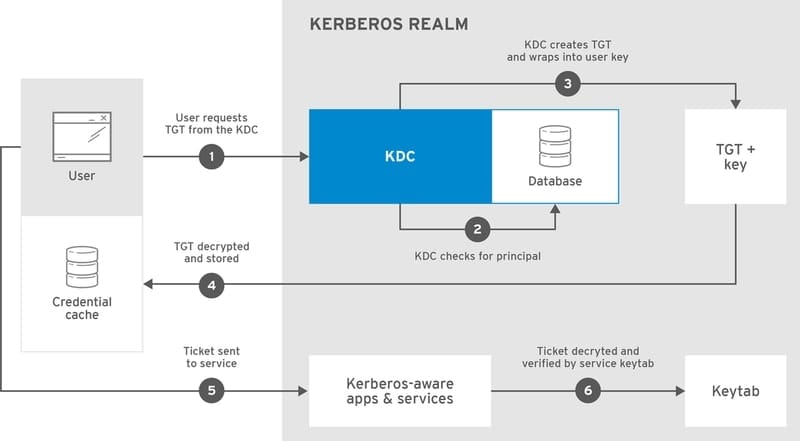
41. Harden Host Network
Admins should employ strong network policies in order to protect their secure servers against malicious hackers. We have already outlined the necessity of using intrusion detection systems and intrusion prevention systems. However, you can harden your host network further by doing the following tasks.
# vim /etc/sysctl.conf
net.ipv4.ip_forward=0 # disbale IP forwarding net.ipv4.conf.all.send_redirects=0 net.ipv4.conf.default.send_redirects=0 # disable send packet redirects net.ipv4.conf.all.accept_redirects=0 net.ipv4.conf.default.accept_redirects=0 # disable ICMP redirects net.ipv4.icmp_ignore_bogus_error_responses # enable bad error message protection
We’ve added comments using the hash symbol to outline the purpose of these network parameters.
42. Utilize AppArmor
AppArmor is a Mandatory Access Control (MAC) mechanism that makes it possible to restrict the usage of system resources based on programs. It allows admins to mandate policies on a program-level rather than users. You can simply create profiles that control the access to network, sockets, file permissions, and so on for your host applications.
Recent Debian/Ubuntu systems come with AppArmor pre-installed. The pre-existing AppArmor profiles are stored in the /etc/apparmor.d directory. You can modify these policies or even add your own policies during the Linux hardening process. Use the below command to view the AppArmor status in your system.
# apparmor_status
43. Secure Web Server
Linux servers are widely used for powering web applications. If you’re using your server for this purpose, you need to harden your server components appropriately. Some of these the PHP runtime, Apache HTTP server, and the Nginx reverse proxy server. Secure your Apache server by adding the below lines in the configuration file.
# vim /etc/httpd/conf/httpd.conf
ServerTokens Prod ServerSignature Off TraceEnable Off Options all -Indexes Header always unset X-Powered-By
# systemctl restart httpd.service
We’ve prepared a standalone guide on the Nginx server a while ago. Follow the suggestions in that guide to secure your Nginx server. Head over to this documentation for learning the best PHP security practices.
44. Configure TCP Wrappers
TCP wrappers are a host-based network filtering system that allows or denies access to your host services based on pre-set policies. However, for it to work, your host service must be compiled against the libwrap.a library. Some common TCP wrapperd Unix daemons include sshd, vsftpd, and xinetd.
# ldd /sbin/sshd | grep libwrap
This command will notify if a service is supported by TCP wrappers or not. The TCP wrappers system enforces access control using two configuration files, the /etc/hosts.allow and /etc/hosts.deny. For example, add the following lines to /etc/hosts.allow for allowing all incoming requests to the ssh daemon.
# vi /etc/hosts.allow sshd : ALL
Add the following to /etc/hosts.deny for rejecting all incoming requests to the FTP daemon.
# vi /etc/hosts.deny vsftpd : ALL
To see more information about the configuration options, consult the tcpd man page, or visit this documentation from FreeBSD.
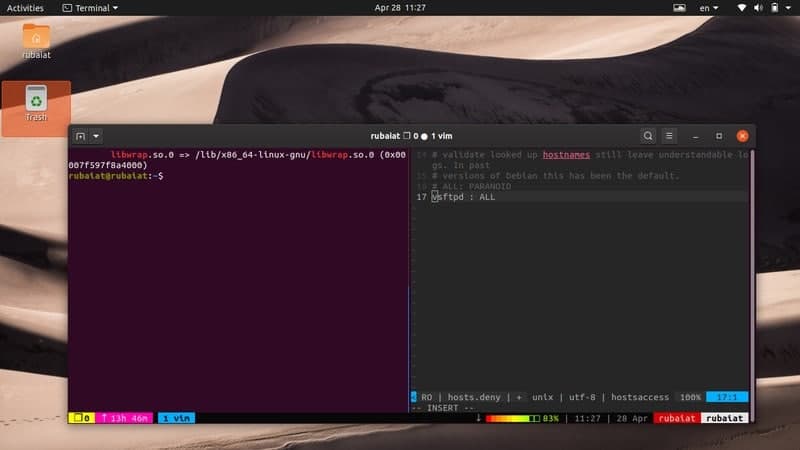
45. Maintain Cron Access
Linux provides robust automation support by means of cron jobs. In short, you can specify routine tasks using the cron scheduler. Visit our earlier guide on cron and crontab to learn how cron works. Nevertheless, admins must make sure that ordinary users are unable to access or put entries in the crontab. Simply put their usernames in the /etc/cron.deny file to do this.
# echo ALL >>/etc/cron.deny
This command will disable cron for all users in your server except root. To allow access for a specific user, add his username to the /etc/cron.allow file.
46. Disable Ctrl+Alt+Delete
The Ctrl+Alt+Delete key combinations allow users to force reboot many Linux distributions. This can be particularly problematic if you’re managing a secure server. Admins should disable this hotkey in order to maintain proper Linux hardening. You can run the following command to disable this in systemd-based systems.
# systemctl mask ctrl-alt-del.target
If you’re on legacy systems that use init V instead of systemd, edit the /etc/inittab file and comment out the following line by appending a hash before it.
# vim /etc/inittab
#ca::ctrlaltdel:/sbin/shutdown -t3 -r now
47. Enable NIC Bonding
NIC or Network Interface Card bonding is a form of link aggregation in Linux. Multiple network interfaces are joined in this method for gaining better resource availability and throughput. If you’re maintaining busy Linux servers, you can use this method for reducing the workload on a single interface and distribute them across multiple interfaces.
The whole process of NIC bonding differs between Debian and RHEL/Centos systems. We will cover them in a standalone guide soon. For now, simply remember that you can achieve better reliability by enabling network bonding.
48. Restrict Core Dumps
Core dumps are memory snapshots that contain crash information of executables. These are created when binaries stop working or crash in simple terms. They contain too much sensitive information about the host system and may threaten your Linux security if fallen into the wrong hands. Thus, it is always a good idea to restrict core dumps on production servers.
# echo 'hard core 0' >> /etc/security/limits.conf # echo 'fs.suid_dumpable = 0' >> /etc/sysctl.conf # sysctl -p
# echo 'ulimit -S -c 0 > /dev/null 2>&1' >> /etc/profile
Run the above commands to restrict cor dumps on your server and increase Linux hardening.
49. Enable Exec Shield
The Exec Shield project was developed by Red Hat for protecting Linux systems against automated remote attacks. It performs particularly well against various buffer overflow-based exploits. You can enable exec shield for your Linux server by running the below commands.
# echo 'kernel.exec-shield = 1' >> /etc/sysctl.conf # echo 'kernel.randomize_va_space = 1' >> /etc/sysctl.conf
This method will work on both Debian and RHEL systems.
50. Create Regular Backups
No matter how many Linux hardening methods you apply, you need to be always prepared for unforeseen problems. Backing up your workstation or server can prove extremely beneficial in the long run. Thankfully, a large number of backup utility for Linux exists to make system backups easier.
Moreover, you must automate the backup process and store your system data safely. Employing disaster management and recovery solutions can be also useful when it comes to data management.
Ending Thoughts
Although Linux is much more secure when compared to home operating systems, admins still need to maintain a set of Linux hardening policies. We have compiled this guide with many of the best practices used by Linux security experts. You should try to employ as many of them as possible. However, do not apply these without understanding their effect on your system. You need to have a foolproof plan as well as a good understanding of server security to keep your system safe from malicious users. Hopefully, we provided you the essential tips you were looking for.
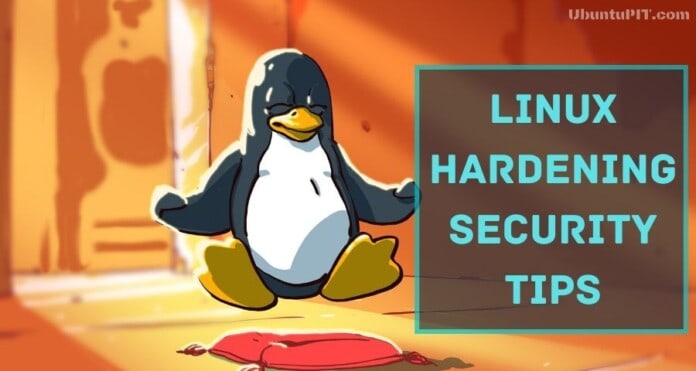
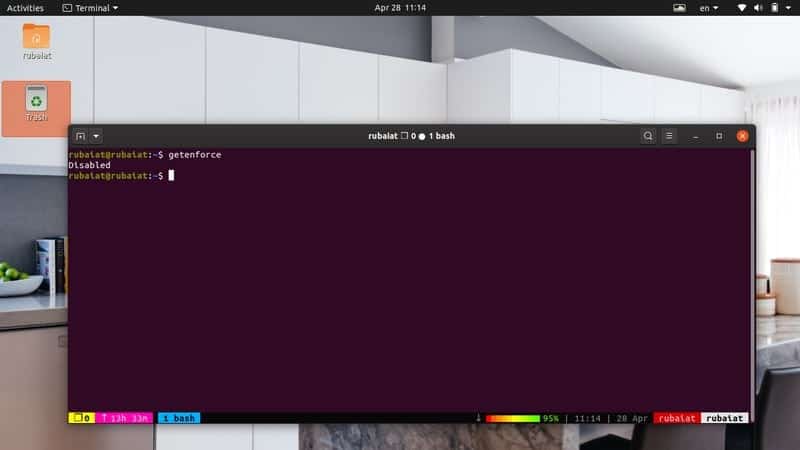
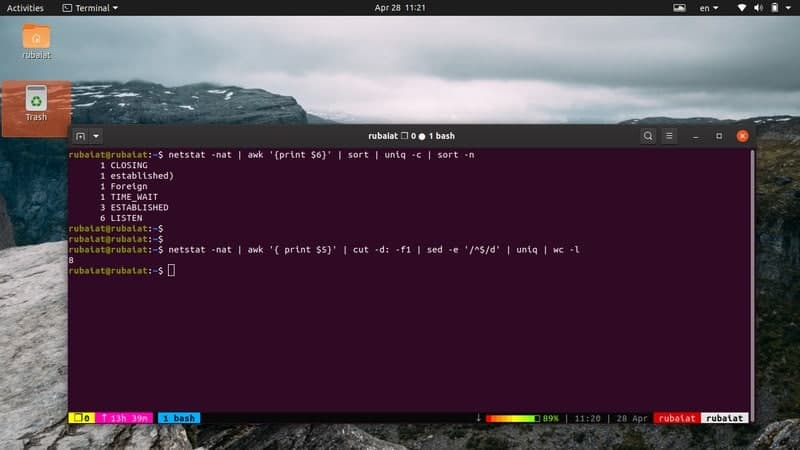
Nice compilation. Does all of them apply to ubuntu?
Thank you for this list. I’ve something to do now.