Using a dictionary application is not backdated yet if you’re a vocab learner or you’re learning a new language. Previously most people used dictionary applications for spelling checking and learning the word meaning. In modern dictionary applications, you do the maximum utilization by using the dictionary app for spell checking, word meaning, synonyms and antonyms, the origin of a word, pronunciation, and different use cases of a word. If you’re a professional writer, a good dictionary application will definitely help you in writing. These dictionary types of quick and handy tools are commonly available and popular for Windows, but we can find dictionary apps for Linux as well that will give a professional vibe.
Nowadays, most operating systems, even smartphones, have the default writing tool that does the spell-checking job. In Linux, the dictionary applications are available in both online and offline modes. You can use a command-line tool for getting meaning and other details of a word, or you can use app-like tools. One thing which is common for Linux dictionaries is, all of them are very handy and lightweight. In the entire post, we will see the 10 best dictionary apps for Linux. Here, I will discuss the dictionary apps, and I will put a simple installation command/URL for each tool; please follow those instructions.1.
The
The GoldenDict is one of the best and open-source dictionary apps for the Linux system. It is written in the C++ programming language and has the GNU General privacy license. A GoldenDict tool is a cross-platform tool that supports Unicode, diacritics, and many accents. You can directly look up words on Wikipedia to get detailed information. You can find its repository in GitHub. It has a huge library of images with words.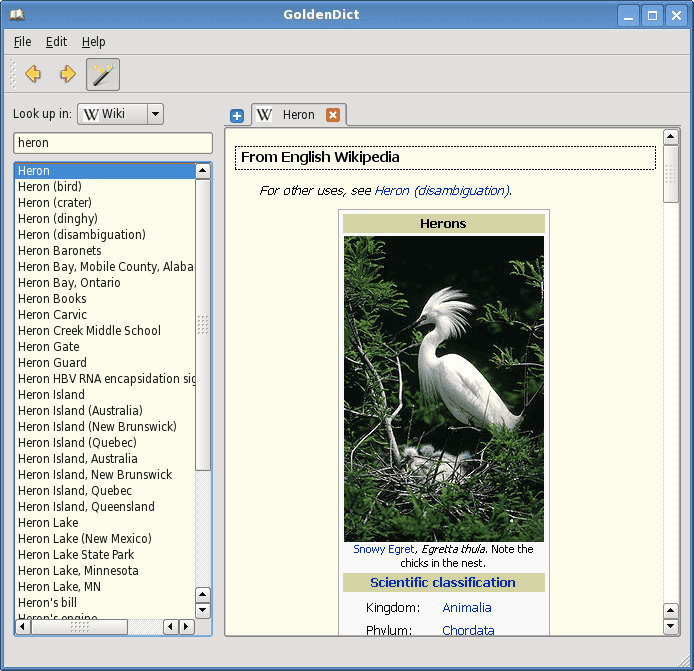 The GoldenDict allows you to translate the word in multiple languages and also supplies the phrases of that word in another language. It works in graphical user interface (GUI-based) patterns. To install the GoldenDict dictionary app on your Ubuntu/Debian system, execute the following command in the terminal shell.
The GoldenDict allows you to translate the word in multiple languages and also supplies the phrases of that word in another language. It works in graphical user interface (GUI-based) patterns. To install the GoldenDict dictionary app on your Ubuntu/Debian system, execute the following command in the terminal shell.
The GNOME dictionary is one of the best, authentic, and reliable dictionary tools for Linux systems. It is built and released by GNOME. It is written in the C programming language and has the GNU privacy license. The GNOME dictionary allows users to search words on multiple sources. It uses the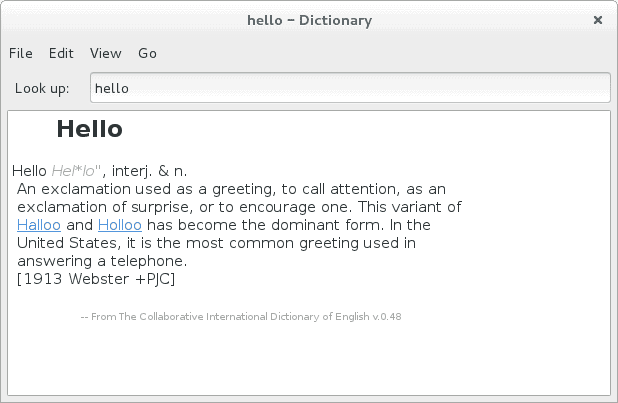 If you’re already a Linux GNOME desktop user, you will find a familiar user interface and screen on the Gnome dictionary tool. You can execute the following command given below to install the Gnome dictionary on your system. You can also find the source code of the GNOME dictionary from here.
If you’re already a Linux GNOME desktop user, you will find a familiar user interface and screen on the Gnome dictionary tool. You can execute the following command given below to install the Gnome dictionary on your system. You can also find the source code of the GNOME dictionary from here.
Artha is a free and open-source offline dictionary for Linux systems. You can find word meaning, spell checking, synonyms, antonyms, derivatives, related words on the Artha dictionary app on Linux. Besides the main English word meanings, it also focuses on the main Sanskrit and Hindi culture and related words. To get the Artha dictionary app on your Debian and Ubuntu Linux systems, you can run the following command given below. You may also find it on the Ubuntu software store.
The WordNet tool is a very interesting dictionary app tool for Linux systems. It is more than a dictionary, and it’s a huge database for English words where the noun, pronoun, verb, adverb, adjective, and other parts of speeches are linked with each other like a tree relation. It is built in a pattern so that the human brain can easily catch the word meaning and interact with the word origin, synonyms, and thesaurus words. This multilingual dictionary tool for Linux is easy to install, and the user interface is self-explanatory. You can install it on your Debian-Ubuntu systems with the following command. You can find the app on the SourceForge web from here.
The Xfce4 dictionary app for Linux does not work in a conventional client tool for pulling words from a big data server. It is more likely a local machine tool with a server connection that allows you to search for words both the in the dictionary server and the web service through the app. It has features for speed reading, setting up the plugin, query direct to the server, and local dictionary server. If you face any issues using it, you can also report a bug or suggestion to the developers.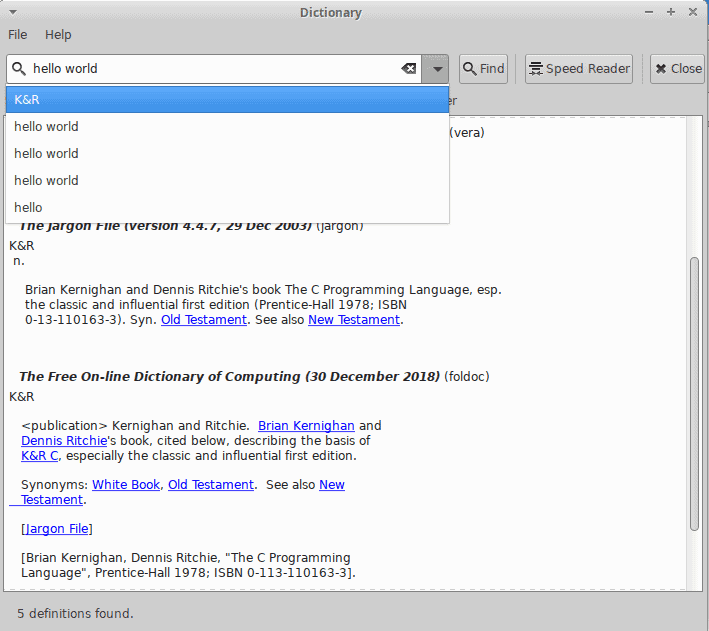 The Xfce4 Dictionary is a free and open-source dictionary app by the Xfce desktop environment for Linux. Mainly, the Xfce4 dictionary is a tool for searching words in many different dictionaries on Linux.
Mostly, the XForms common environment supplied this dictionary app for Linux. Using this app on other distributions is also easy and hassle-free. It does not slow down the system and does not consume a lot of system resources.
You can get the Xfce4 dictionary app on your Ubuntu/Debian Linux system by executing the following commands given below.
The Xfce4 Dictionary is a free and open-source dictionary app by the Xfce desktop environment for Linux. Mainly, the Xfce4 dictionary is a tool for searching words in many different dictionaries on Linux.
Mostly, the XForms common environment supplied this dictionary app for Linux. Using this app on other distributions is also easy and hassle-free. It does not slow down the system and does not consume a lot of system resources.
You can get the Xfce4 dictionary app on your Ubuntu/Debian Linux system by executing the following commands given below.
Graphical user interface (GUI) based dictionary apps for Linux are more popular because they are easy and quick to use. In the StarDict app, you get the highest level of dictionary facilities, a huge library, synonyms, antonyms, and many more. The StarDict dictionary app is written in the C programming language, and it has the GPL privacy license. This tool is available for Ubuntu, Windows, and other Linux-kernel-based operating systems. In Linux, it works in scan mode, where you can find words on the front interface. Please use this direct URL for getting the StarDict on Sourceforge and GitHub.
The Sdcv is the command-line representation of the StarDict dictionary app for Linux. Those who love to do everything in the command method will surely love this quick and handy dictionary tool. This console version of the StarDict dictionary app is straightforward to install and use on Linux. Like StarDict, it is also written in the C programming language and is built under the GNU General Public License. You can find the Sdcv dictionary app for your Linux machine here. You can also download the Sdcv tool from Sourceforge by referring to this link. Also, refer to this for a GitHub visit.
The OpenDict is a free platform-independent dictionary that allows you to search word meaning, find synonyms, view sources, and many more. This dictionary app for Linux is available in both Github and Sourceforge. The package contains plugins, tools, and help commands to help you run the OpenDict on Linux. You can find word meaning, view and edit the word, look up words, and share. To get the OpenDict app on your Linux system, you can go through any of the following URLs given below. The official documentation and screenshot that the website provides are helpful enough to understand that the app is authentic and reliable for your day-to-day personal and professional usage. Refer to these URLs for getting the OpenDict on GitHub and Sourceforge.
The Aard dictionary app is often known as Aard 2. This dictionary app is available for both Desktop clients, Android systems, and web versions. You can directly get the Aard dictionary tool from their official website. Once you load the app on your Linux machine, please install it with the source code installation method on Linux.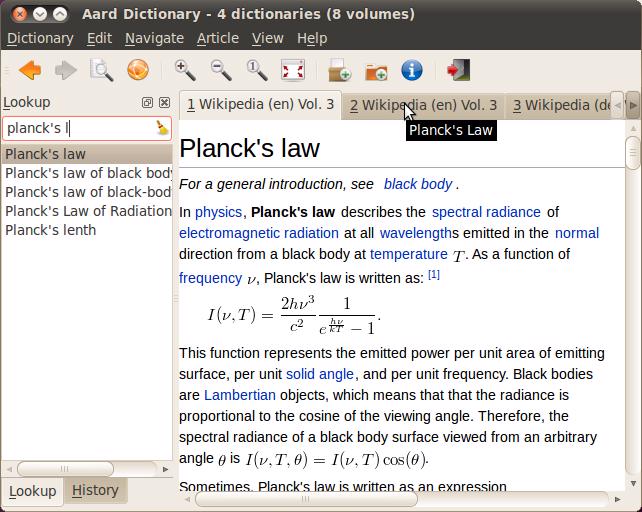 You might find this Google group interesting and helpful to get help regarding the Aard dictionary app. Using the Aard app on Linux is simple and beautiful. It is compatible with Linux. If you’re looking for a faster word looking up tool, you might consider Aard dictionary app giving a short.
You might find this Google group interesting and helpful to get help regarding the Aard dictionary app. Using the Aard app on Linux is simple and beautiful. It is compatible with Linux. If you’re looking for a faster word looking up tool, you might consider Aard dictionary app giving a short.
To warp up, once again, yes, using dictionary apps is a bit old school and backdated while you can literally Google everything. So would not we use apps anymore for finding word meaning, synonyms? When you find that some dictionary apps allow you to just fire up the terminal shell look up words, you will find dictionary tools interesting on Linux. Please share it with your friends and the Linux community if you find this post useful and informative. You can also write down your opinions regarding this post in the comment section.
Dictionary Apps for Linux
Nowadays, most operating systems, even smartphones, have the default writing tool that does the spell-checking job. In Linux, the dictionary applications are available in both online and offline modes. You can use a command-line tool for getting meaning and other details of a word, or you can use app-like tools. One thing which is common for Linux dictionaries is, all of them are very handy and lightweight. In the entire post, we will see the 10 best dictionary apps for Linux. Here, I will discuss the dictionary apps, and I will put a simple installation command/URL for each tool; please follow those instructions.
1. dict Command
The
dict is a command-line-based dictionary app for Linux systems. The tool is quite handy and hassle-free to run on any Linux distribution. The Dict tool is a client-side dictionary app to look up word meaning and dictionary functionalities from the terminal shell. It uses the dictionary network protocol on the TCP layer for accessing the word database in public protocols.
To get started with the Dict tool, first, you will need to install it on your Linux system. Use the simple command to get it on your Ubuntu/Debian Linux system.
$ sudo apt install dictAfter you load the Dict tool on your Linux machine, simply use the
dict command for search words.
$ dict "word or phrase"You may also refer to the following manual page and help pages of the Dict dictionary app for a better understanding.
$ man dict $ dict --help
2. GoldenDict
The GoldenDict is one of the best and open-source dictionary apps for the Linux system. It is written in the C++ programming language and has the GNU General privacy license. A GoldenDict tool is a cross-platform tool that supports Unicode, diacritics, and many accents. You can directly look up words on Wikipedia to get detailed information. You can find its repository in GitHub. It has a huge library of images with words.
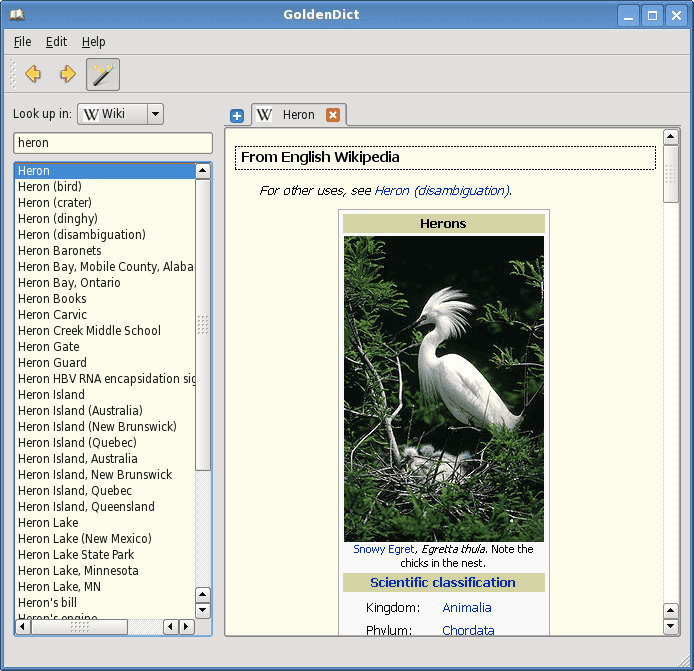 The GoldenDict allows you to translate the word in multiple languages and also supplies the phrases of that word in another language. It works in graphical user interface (GUI-based) patterns. To install the GoldenDict dictionary app on your Ubuntu/Debian system, execute the following command in the terminal shell.
The GoldenDict allows you to translate the word in multiple languages and also supplies the phrases of that word in another language. It works in graphical user interface (GUI-based) patterns. To install the GoldenDict dictionary app on your Ubuntu/Debian system, execute the following command in the terminal shell.
$ sudo apt install goldendict
3. GNOME Dictionary
The GNOME dictionary is one of the best, authentic, and reliable dictionary tools for Linux systems. It is built and released by GNOME. It is written in the C programming language and has the GNU privacy license. The GNOME dictionary allows users to search words on multiple sources. It uses the
gdict protocol for connecting the dictionary tool connecting the client to the source. You can find word meaning, copy important words from the search result, find synonyms, and print the words and meaning through the GNOME dictionary app on Linux.
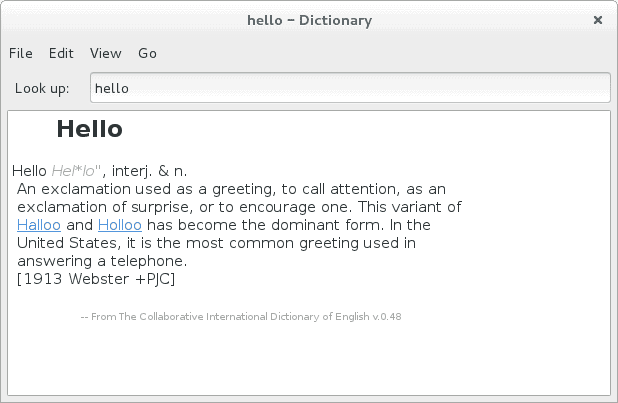 If you’re already a Linux GNOME desktop user, you will find a familiar user interface and screen on the Gnome dictionary tool. You can execute the following command given below to install the Gnome dictionary on your system. You can also find the source code of the GNOME dictionary from here.
If you’re already a Linux GNOME desktop user, you will find a familiar user interface and screen on the Gnome dictionary tool. You can execute the following command given below to install the Gnome dictionary on your system. You can also find the source code of the GNOME dictionary from here.
$ sudo apt install gnome-dictionaryUndoubtedly, Canonical’s Snap store also supplies the GNOME dictionary for Ubuntu.
4. Artha
Artha is a free and open-source offline dictionary for Linux systems. You can find word meaning, spell checking, synonyms, antonyms, derivatives, related words on the Artha dictionary app on Linux. Besides the main English word meanings, it also focuses on the main Sanskrit and Hindi culture and related words. To get the Artha dictionary app on your Debian and Ubuntu Linux systems, you can run the following command given below. You may also find it on the Ubuntu software store.
$ sudo apt install artha
5. WordNet Browser
The WordNet tool is a very interesting dictionary app tool for Linux systems. It is more than a dictionary, and it’s a huge database for English words where the noun, pronoun, verb, adverb, adjective, and other parts of speeches are linked with each other like a tree relation. It is built in a pattern so that the human brain can easily catch the word meaning and interact with the word origin, synonyms, and thesaurus words. This multilingual dictionary tool for Linux is easy to install, and the user interface is self-explanatory. You can install it on your Debian-Ubuntu systems with the following command. You can find the app on the SourceForge web from here.
$ sudo apt install wordnet-gui
6. Xfce4 Dictionary
The Xfce4 dictionary app for Linux does not work in a conventional client tool for pulling words from a big data server. It is more likely a local machine tool with a server connection that allows you to search for words both the in the dictionary server and the web service through the app. It has features for speed reading, setting up the plugin, query direct to the server, and local dictionary server. If you face any issues using it, you can also report a bug or suggestion to the developers.
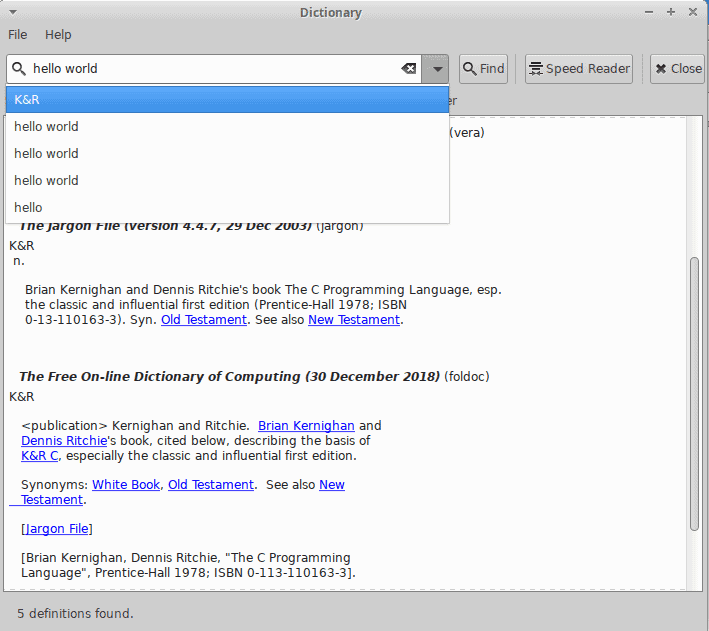 The Xfce4 Dictionary is a free and open-source dictionary app by the Xfce desktop environment for Linux. Mainly, the Xfce4 dictionary is a tool for searching words in many different dictionaries on Linux.
Mostly, the XForms common environment supplied this dictionary app for Linux. Using this app on other distributions is also easy and hassle-free. It does not slow down the system and does not consume a lot of system resources.
You can get the Xfce4 dictionary app on your Ubuntu/Debian Linux system by executing the following commands given below.
The Xfce4 Dictionary is a free and open-source dictionary app by the Xfce desktop environment for Linux. Mainly, the Xfce4 dictionary is a tool for searching words in many different dictionaries on Linux.
Mostly, the XForms common environment supplied this dictionary app for Linux. Using this app on other distributions is also easy and hassle-free. It does not slow down the system and does not consume a lot of system resources.
You can get the Xfce4 dictionary app on your Ubuntu/Debian Linux system by executing the following commands given below.
sudo apt install xfce4-dict sudo apt-get update -y sudo apt-get install -y xfce4-dict
7. StarDict
Graphical user interface (GUI) based dictionary apps for Linux are more popular because they are easy and quick to use. In the StarDict app, you get the highest level of dictionary facilities, a huge library, synonyms, antonyms, and many more. The StarDict dictionary app is written in the C programming language, and it has the GPL privacy license. This tool is available for Ubuntu, Windows, and other Linux-kernel-based operating systems. In Linux, it works in scan mode, where you can find words on the front interface. Please use this direct URL for getting the StarDict on Sourceforge and GitHub.
8. Sdcv
The Sdcv is the command-line representation of the StarDict dictionary app for Linux. Those who love to do everything in the command method will surely love this quick and handy dictionary tool. This console version of the StarDict dictionary app is straightforward to install and use on Linux. Like StarDict, it is also written in the C programming language and is built under the GNU General Public License. You can find the Sdcv dictionary app for your Linux machine here. You can also download the Sdcv tool from Sourceforge by referring to this link. Also, refer to this for a GitHub visit.
9. OpenDict
The OpenDict is a free platform-independent dictionary that allows you to search word meaning, find synonyms, view sources, and many more. This dictionary app for Linux is available in both Github and Sourceforge. The package contains plugins, tools, and help commands to help you run the OpenDict on Linux. You can find word meaning, view and edit the word, look up words, and share. To get the OpenDict app on your Linux system, you can go through any of the following URLs given below. The official documentation and screenshot that the website provides are helpful enough to understand that the app is authentic and reliable for your day-to-day personal and professional usage. Refer to these URLs for getting the OpenDict on GitHub and Sourceforge.
10. Aard Dictionary
The Aard dictionary app is often known as Aard 2. This dictionary app is available for both Desktop clients, Android systems, and web versions. You can directly get the Aard dictionary tool from their official website. Once you load the app on your Linux machine, please install it with the source code installation method on Linux.
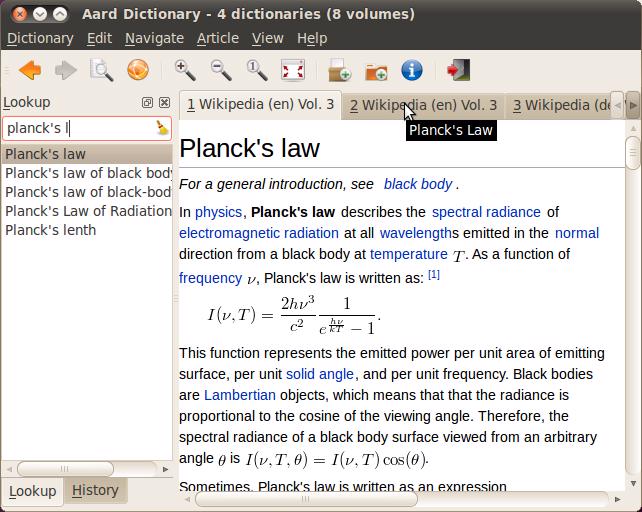 You might find this Google group interesting and helpful to get help regarding the Aard dictionary app. Using the Aard app on Linux is simple and beautiful. It is compatible with Linux. If you’re looking for a faster word looking up tool, you might consider Aard dictionary app giving a short.
You might find this Google group interesting and helpful to get help regarding the Aard dictionary app. Using the Aard app on Linux is simple and beautiful. It is compatible with Linux. If you’re looking for a faster word looking up tool, you might consider Aard dictionary app giving a short.
Insights!
To warp up, once again, yes, using dictionary apps is a bit old school and backdated while you can literally Google everything. So would not we use apps anymore for finding word meaning, synonyms? When you find that some dictionary apps allow you to just fire up the terminal shell look up words, you will find dictionary tools interesting on Linux. Please share it with your friends and the Linux community if you find this post useful and informative. You can also write down your opinions regarding this post in the comment section.

Thank you Mehedi for this review of dictionary apps for Linux.
What brought me here is to if there is a slightly better dictionary than the the one I am presently using
The Artha open-source offline dictionary is great but my most wanted wish with it is to add words to it.
As I understand this is impossible and I don’t think any dictionary app allows this.
While I can add words to LibreOffice Writer on a per use basis but that is for writing purposes
Some times I need to look up a word just for its meaning and that’s were dictionary apps important but the
ability to add words would be a big bonus.
Thank you again Mehedi
Regards Phill