GIMP Photo Editor is an insanely popular open source image editing tool for Linux. It’s a multi-platform supported software which supports various system like Windows, Linux, Mac OS X and so forth. Users can easily complete the job with this free software. it provides a set of advanced tools so that the scientists, photographers, and designers can accomplish the jobs smoothly. It improves the productivity as well. The artists have the freedom and flexibility to convert the images into totally new masterpieces. In this tutorial, I will be sharing the steps or methods of how to install this fine piece of software on Ubuntu Linux as this site deals with Ubuntu only. But obviously, we will see the important features at fast.
Features of GIMP Photo Editor
As a powerful cross-platform image editor, it has lots of important features. Some of these features are listed below:
- Creating unique artwork: it has eased the process to create unique artwork for the artists by providing the flexibility to adjust the images.
- Customizable Interface: GIMP allows the users to modify and change the view that they like. You can change both the icon sizes and colors. Also, you can preview your any artwork with the fullscreen mode here. You can edit your artwork too.
- Helpful for Graphic Design Elements: GIMP allows the designers to create icons and graphic design elements.
- Flexibility for Programming: GIMP is flexible with various programming languages such as Python, Perl and Scheme and so forth. GIMP is an excellent framework for adjusting a scripted image, it supports C++, C, and many more languages.
- Photo Enhancement and Digital Retouching: GIMP can easily remove the imperfections of the digital photos. It is a powerful photo retouching tool which can erase the unnecessary details from the photos.
See GIMP 2.10.4 release highlights here.
How to Install GIMP Photo Editor
Here I will show you all the possible ways to install the latest GIMP in Ubuntu Linux. This tutorial is for the beginner users.
Method 1 – via PPA in Ubuntu-based Linux distros
There is an unofficial PPA which you can use to install latest GIMP Photo Editor on Ubuntu and Ubuntu-based Linux distros but remember that this PPA is only tested on 17.10 and 18.04. So it may not work well on 16.10 and older version. Moreover, remove other old versions of GIMP before installing v2.10. Now run the following command one by one:
sudo add-apt-repository ppa:otto-kesselgulasch/gimp sudo apt update sudo apt install gimp
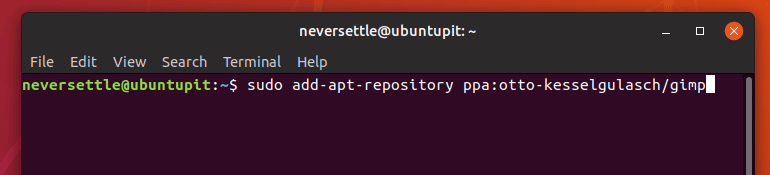
Note that apt update command may not be required if the system refreshes the software repository cache automatically after adding the PPA.
Method 2 – Installing Using Flatpak
Before going to install GIMP, you need to enable the support of Flatpak on your system. Run the following command:
sudo add-apt-repository ppa:alexlarsson/flatpak sudo apt update sudo apt install flatpak
Now it’s time to install.
flatpak install https://flathub.org/repo/appstream/org.gimp.GIMP.flatpakref
Run the below command, if you don’t find this app icon on the menu:
flatpak run org.gimp.GIMP
Method 3 – Install from Source Code
You can always install it from the official source code. In case you don’t know how to use the source code for installing software in Linux, follow this tutorial. Just download the source code from below link:
Method 4 – Install as Snap
Snap is a universal software package for installing software across the distros. GIMP provides official repositories for the snap package. You can search it as a snap package on Ubuntu software center or else just type the below command:
sudo snap install --edge gimp
How to Remove GIMP Photo Editor
If you don’t like or want to just remove this software, run the below command:
sudo apt-get autoremove gimp gimp-plugin-registry
Or you can also revert back to earlier version of GIMP 2.8.22 if not uninstalled from the system. Run the following command:
sudo apt-get install ppa-purge sudo ppa-purge ppa:otto-kesselgulasch/gimp
It is considered the best Adobe Photoshop Alternative. It’s the most popular image editing software in Linux. You can improve your productivity with the high-quality tools that it offers. There are so many customization options here and you can easily complete your task with help of that. If you are a designer or a photographer, GIMP is here to help you with all the necessary tools that you need to create unique images. The best part is that you can use this software on any operating system and it’s completely free.
Note: The features mentioned here are not all-inclusive. The features mentioned are compiled either from their respective official websites or from my personal experience using them.

Very helpful and useful. Thanks for sharing this.
I like that GIMP has all of the features of Photoshop but without the need to subscribe to Adobe’s Creative Suite. It’s not as good as photoshop, but it gets the job done.
Gimp is great on Ubuntu!