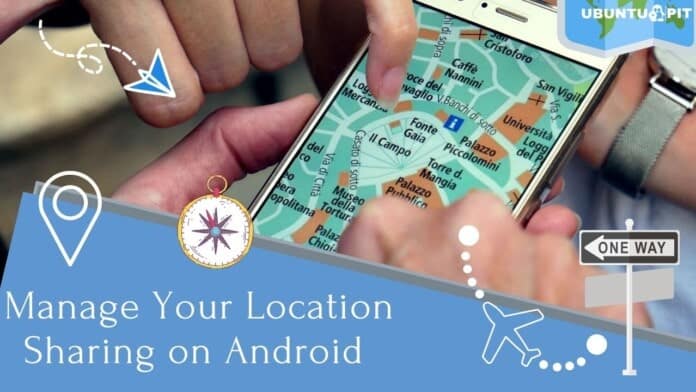Suppose you’re looking for someone but not able to find him/her. You know the place where he/she is, but not the exact location. No worries, your Android can make things easy for you in situations like this. You just need to share the exact location from the person’s (you’re looking for) Android to your Android. By doing so, you can easily reach your exact destination. So, manage your Android location sharing and get things done pretty easily.
Moreover, you can also manage your app location sharing access on your Android along with WiFi and Bluetooth scanning to detect the location automatically. Additionally, real-time location sharing, Google’s location history on/off, is also there for your convenience. So finding or hiding your location is not a big deal anymore.
Manage Location Sharing on Your Android Device
Generally, revealing the location to someone has advantages and disadvantages at a time. However, the usefulness of location sharing suppresses all the disadvantages truly. So, manage your location sharing wisely. An effective location-sharing process can make your Android user experience smooth and worry-free.
If you want to ensure that you’re on your way to reaching somewhere and you’re not lying about your current location, then location sharing would be a great and only option you left. By doing so, the other person can track your exact location down every second of it.
On top of this, we all know there are many apps on our Android that ask for location access permission. Where to give and where to deny can be a big question. Therefore, in this entire post, I’ll discuss that in detail and let you know the process. Don’t skip a word here. Just follow the below simple steps.
1. Location Access on Your Android Phone
To manage location sharing on your Android, you need to go to the Settings of your Android device and then select the Location option first. Turning on/off is totally up to you, but where is needed and where’s not? Let’s move forward.
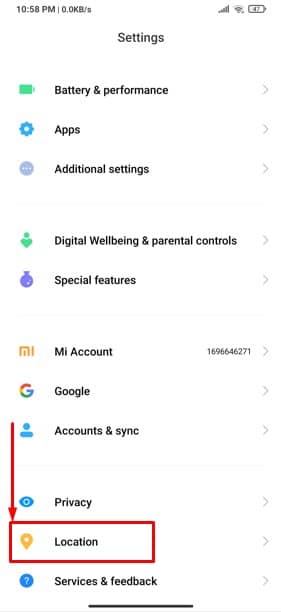
As you’ve already followed the last instruction, right now, you are supposed to be on the below-resulting page. From here, you can easily provide location access on your Android by swiping right on location access. Swiping left will work to turn it off.
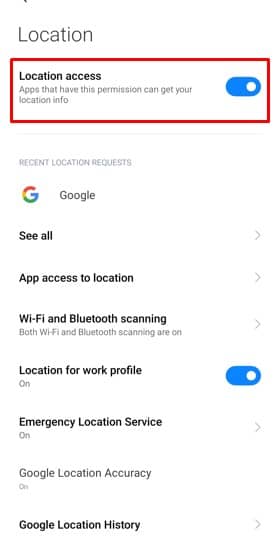
Moreover, you’ll be able to manage other location-sharing features from this page. For instance, app access to location, WiFi, and Bluetooth scanning, and can turn on/off Google location history as well.
2. Manage Your Android App Location Access as You Want
Let’s click on the App access to location, which will take you to the all installed app list on your Android section. From where you manage your location, access the app individually according to your preference.
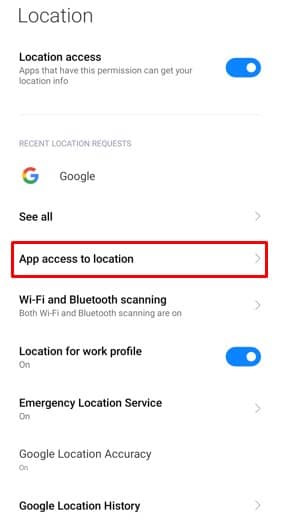
Well, you’re seeing the total installed app list on your Android. The apps are classified in many sections as you’ve set so. Location is allowed all the time, only while in use or never. You can set any of the options. How to do that? Let’s move on further.
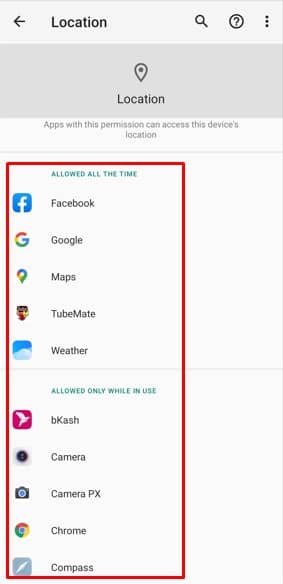
Usually, travel and food-related apps need to be allowed location access all the time. For instance, Google Maps, Uber, Pathaow, Foodpanda, and so on. However, there any many apps that will be asking for location access from you which you don’t want to provide. Unfortunately, if you already gave the permission mistakenly and want to change, that’s possible also.
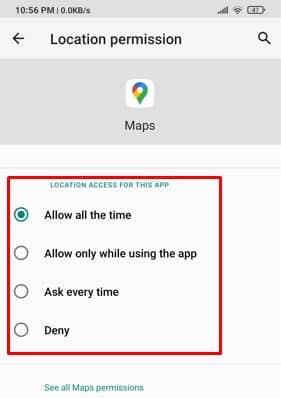
For doing so, you need to tap on each app and choose any of the options mentioned above to manage location sharing on your Android app. I personally recommend you to go with the second one, ‘Allow only while using the app’.
It makes sense, right? It’s notable that selecting this option will save your Android battery life as well because remaining the location turned on consumes the battery life rapidly.
3. Find Your Location WiFi & Bluetooth Scanning Easily
The process will be beneficial if you already have not turned on your WiFi or Bluetooth option on your Android. WiFi and Bluetooth scanning feature will let your app scan for your location, even if your Bluetooth or WiFi are not being turned on yet.
Let’s tap the WiFi and Bluetooth scanning section to turn them on. Swipe right to both the option to turn on and the exact opposite to turn both options off on your Android. It’s clear that you can manage your location sharing on Android in different ways.
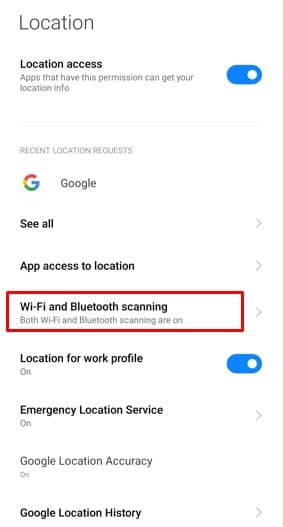
4. Manage Google Location History on Your Android
As we already know, it’s very obvious that Google keeps a record of everything constantly which you’re doing on your Android to provide you the best possible user experience. Your location sharing history is one of them and a vital one.
Click on the below images’ marked section to turn on or off your Google location history. It’s totally up to you that do you want to keep a location sharing history on your Android or not? But, sometimes it may turn out as a useful one because all the things are being saved already to share or see.
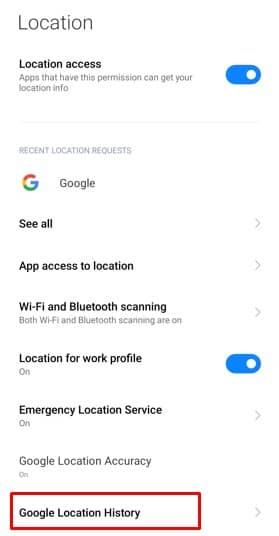
On my device, the feature is showing off right now. And to turn that on, just tap and select on instead of off. Well, keep it off if you don’t want to let Google keep the running log of your locations.
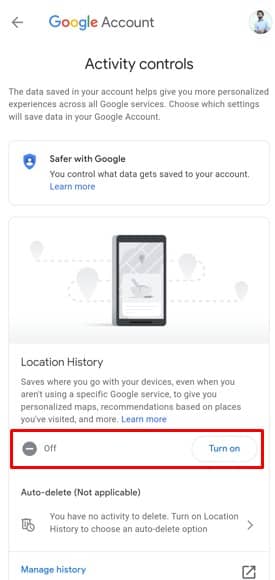
Final Words
So, by following the steps mentioned above, I think you’ll be able to manage your location sharing wisely. From now on, manage your Android location sharing effectively and riskless. WiFi and Bluetooth scanning, real-time location sharing, location history on/off are also there for your convenience by Google.
Well, that’s it, and it is time to take leave. I hope this helped! Wasn’t it pretty easy to do? I think it was! Let’s hear your experiences in the comments section below. I hope you will find this article helpful and easy to understand.
Please feel free to share this with your colleagues, friends, and family. Thanks for taking the time to read it. Take good care of yourself, and always stay tuned to the latest tricks and tips.