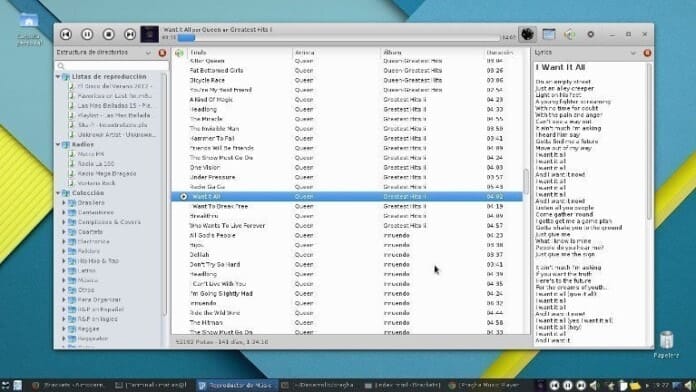Pragha Music Player is a lightweight music player based on gtk, written in C programming language, for GNU/Linux. The main goal of the beautiful player is to be fast, light, and can perform the basic task without hampering the daily work.
Main Features
- Easily integrates with GTK+3.
- Always independent of Gnome or Xfce.
- Provides multiple views based on folder, tag, and playlist.
- Shows two-panel design, inspired by Amarok music player basing on library and playlist.
- Users can search, queue songs, and filter on the running playlist.
- Simultaneously user can play the song and edit the tag of mp3, m4a, Ogg, FLAC, asf, WMA, and ape files.
- Intuitive playlist management and Exporting M3U and read M3U, PLS, XSPF, and WAX playlists.
- Offers command-line playback control.
- Desktop notification.
- Functionality can be increased by using plugins.
- New Koel plugin that allows playing music from this service.
- Implements cache purge limited by size. 1GB by default.
- Add option to “Add and Play” from library view.
- Allows reordering the columns of the playlists.
- New panel on info plugin that shows recommendations from Lastfm.
- Use custom names for the panel icons.
- Add a symbolic icon for the panel. Not used by default.
- Add “Search” hint to search entry.
- And various bug-fixes. See here for details.
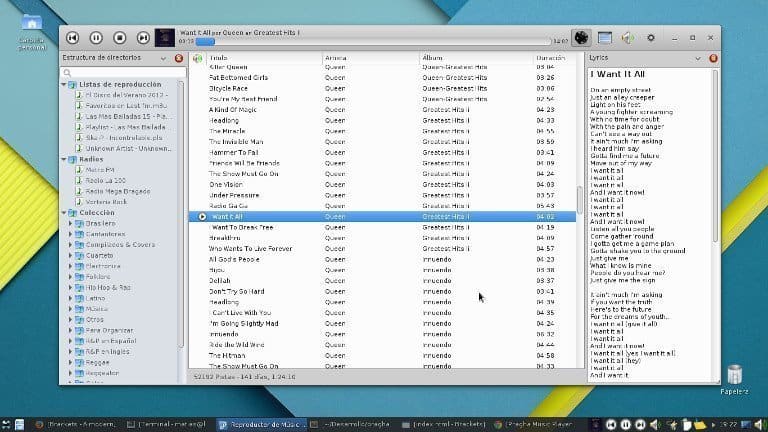
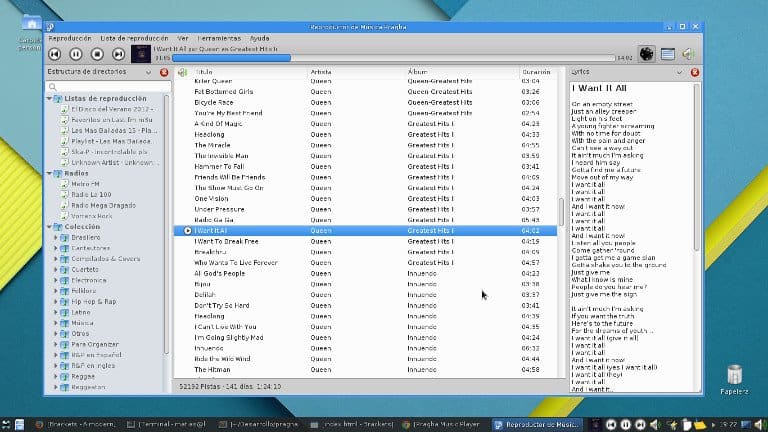
How To Install Pragha Music Player On Ubuntu
Method 1 – Via an Unofficial PPA
- Open the Terminal from the app launcher and run the following command to add the PPA:
sudo add-apt-repository ppa:ubuntuhandbook1/pragha
- Now install the Pragha Music Player by running the below command one by one:
sudo apt-get update sudo apt-get install pragha
How to Remove
If you are not comfortable with this music player, run the below command into the Terminal:
sudo apt-get remove --autoremove pragha
You can also remove the PPA via Software & Updates utility under the ‘Other Software’ tab.
Method 2 – Download the Source Code
If you don’t want to install it through unofficial PPA, then the official source code is always there for installing the Pragha Music Player.
Download Source Code from GitHub
Note: The features mentioned here are not all-inclusive. The features mentioned are compiled either from their respective official websites or from my personal experience using them.
If you have questions, suggestions, or a word of thanks, feel free to drop a comment below.