Rhythmbox is known as the default music player for Ubuntu. Many users enjoyed it’s very much for playing their favorite song. It has some special features which will blow your mind. There were some bugs in this app with the visualization. The good news is that it has got a new update which will definitely provide a better experience for playing music. Rhythmbox music player app mainly features very good improvements during media player sync, better network streaming. Now, let’s see the full features of Rhythmbox:
Full Features of Rhythmbox
- Fixed Critical Errors and Internal Bugs.
- Fixed Rhythmbox crashed during import.
- Command option added.
- Very good layout and design.
- Play queue UI improvements feature added.
- Added Expand playing icon in the entry view
- Fixed hangs for a special file type.
- Fixed Open settings Crash for this app
- Fixed Keyboard navigation tab when searching an entry widget.
- More bugs fixed
That’s all the main features of Rhythmbox. Now let’s see the installation process in Ubuntu:
The previous version of Rhythmbox . had a problem with the visualization plugins. Now, this is fixed for the newer version. It supports Ubuntu version 14.04, 16.04, 17.04, 17.10. The installation process is so easy you just waste less than 3 minutes to install.
Installation Process of Rhythmbox:
First, you should Open terminal holding Ctrl+Alt+T or by searching for “terminal” from the apps. It only takes a few moments to open up. After opening it, you should run the command to add the PPA in the command window:
sudo add-apt-repository ppa:ubuntuhandbook1/apps
After typing the command you should input your password when it requests you to hit Enter.
After that software updater window will open. It will promote you to upgrade the music playing app.
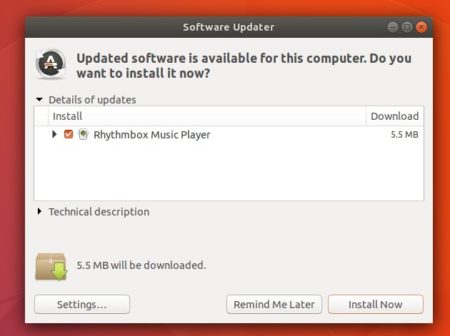
Or You can also upgrade it via command line:
sudo apt-get update sudo apt-get upgrade
Remove Rhythmbox:
The software removal process is very simple. To use the stock version of Rhythmbox, you should purge the PPA. You can also remove it by downgrading the player via command window at the same time:
sudo apt-get install ppa-purge sudo ppa-purge ppa:ubuntuhandbook1/apps
If it fails to remove, you can also remove it from the Software and Update utility on Ubuntu.
I think you have got a clear concept about the Rhythmbox music player for Ubuntu. If you like it, share it with your friends. Thank you very much.
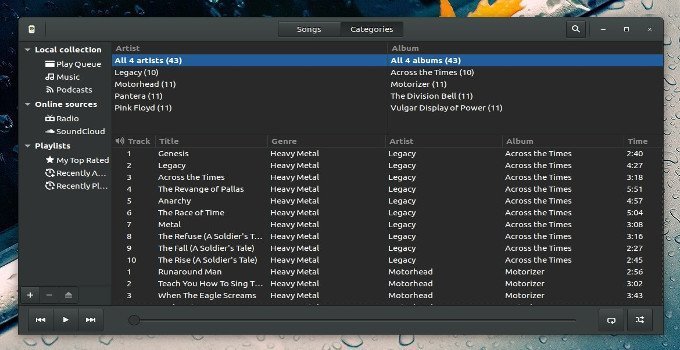
Sudo add-apt-repository ppa:ubuntuhandbook1/apps
Command ‘Sudo’ not found, did you mean:
command ‘ludo’ from snap ludo (0.11.2)
command ‘udo’ from deb udo (6.4.1-5)
command ‘sudo’ from deb sudo (1.8.31-1ubuntu1)
command ‘sudo’ from deb sudo-ldap (1.8.31-1ubuntu1)
See ‘snap info ‘ for additional versions.
I’m not a Noob but still I can get confused. I’m using Ubuntu /20.4 LTS modified using Unity It works fine but I could use a better software center. I approach everything with caution and always update before and after repo. installs, making sure outdated software no longer used gets purged. Snap is new to me coming over from Ubuntu Unity 16.4.6 LTS. The current software center I’m using (flokk) has limited software packages. So what I’m asking is for the right reading material (A-Z to work this out. There’s a lot of short help sessions but if I’m going to learn Linux I need the right reading material. Just to make it interesting I do use Arch, but languages are good as long as we use them frequently and since it’s only me, well you get it. Thanks for the comment box and I hope someone is listening.
Corrected Accordingly