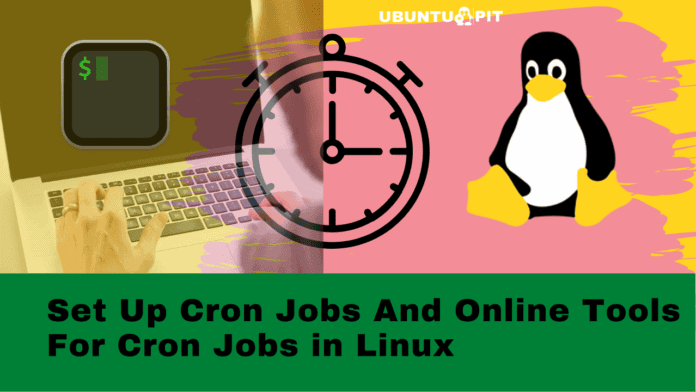The term cron job is a task that we need to do regularly, and we can schedule the tasks to be automatically done. In Linux, there are many built-in commands and online tools that might help you organize and initialize your tasks on your behalf on the system. With command line codes and online tools, you can link your tasks and assign the tools to perform tasks. One of the most used and useful syntax for cron jobs in Linux is the crontab (cron tables). To maintain these cron jobs in Linux, we can either write a script, use online tools, or use terminal commands.
If you’re a system admin where you need to perform multiple repeating and scheduled tasks in many different systems, the cron jobs can save your time and efficiently complete your tasks.
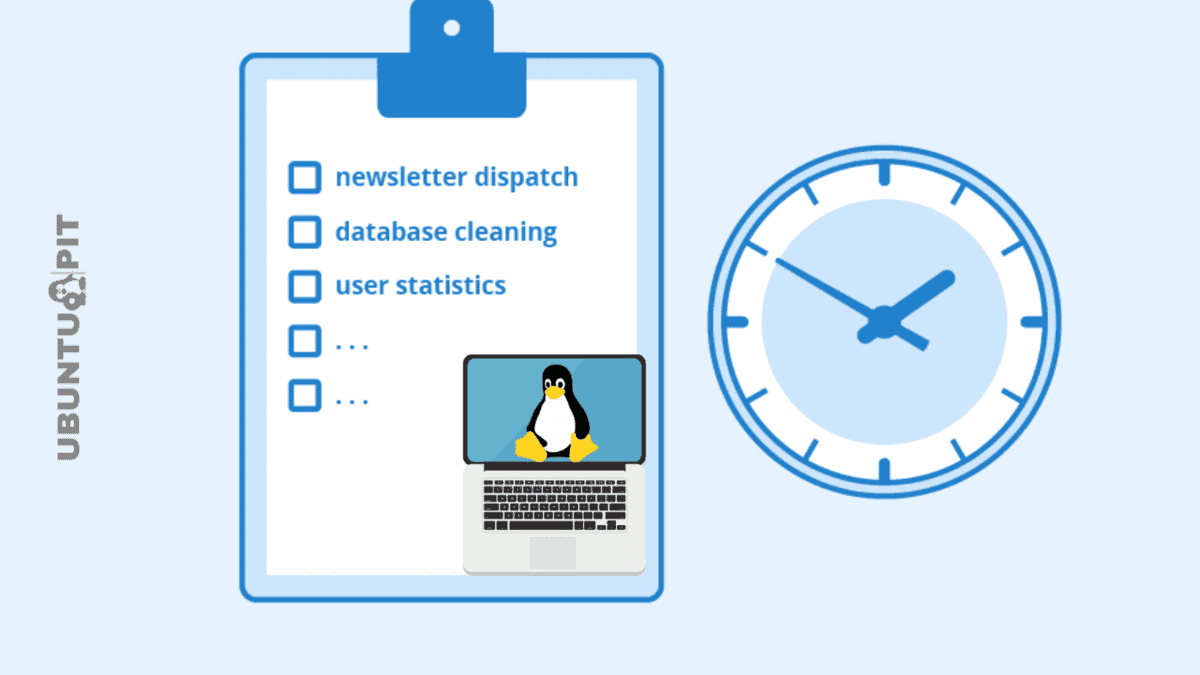
For a better example of what cron jobs are, let’s see an example. For instance, let’s say that we have a seller account on Amazon, and we need to update the inventory 2 times per day to keep the stock up.
Now, if we do the inventory updating manually from the warehouse data, it might take a huge time, and sometimes you might not be as efficient as you’re supposed to be as you’re doing a repetitive job.
In this case, you can schedule the inventory updating by writing a command or making a script, or using an online tool that will automatically pull inventory data from the warehouse and update it in the marketplace. This small but efficient task would be a perfect example of what a cron job is.
Cron Jobs for Linux
Linux is designed in a manner where each software can communicate with others through the kernel. Having an advanced kernel on the system benefits a lot to running applications on the system background or executing programs as a daemon.
You can run daemons for cron jobs that can handle system backups, file uploads, system monitoring, server health checkups, file composing, etc. These cron jobs can even print the date and time along with the task details.
Here, in this post, we will see both local machine-based terminal commands and online tools that can assist you in running cron jobs in Linux.
1. Syntax and Notion of Crontab CLI-Based Cron Job Tool
The full form of Crontab is cron table, where the term cron was originally taken from the Greek word Chronos ( Time). As the syntax explains, this tool can perform time-scheduled tasks. The most common use of Crontab is in system backup, remote communication establishment, syncing devices, taking system logs, etc.
In general, if you’re well familiar with Linux commands, you can use the Crontab tool for scheduling any regular system administrative tasks. The Crontab has its own modes and style for writing commands. Here, we will see a pattern of understanding the Crontab command.
In the command of Crontab, there are 6 fields; wherein the first five elements are used to define the time, date, and timestamp of when the command is executed. And the last field is used to denote the user name, command, or job.
Here the below-mentioned cat command will give us the system-wide details of crontab on Linux.
$ cat /etc/crontab
In a terminal Crontab command, from the left to right field, the very first element defines the minutes of the timestamp. This way, it goes till the 5th field. Here, I’ve illustrated the field-wise characters to define what they mean. Please note that here all the values are mentioned in decimal values.
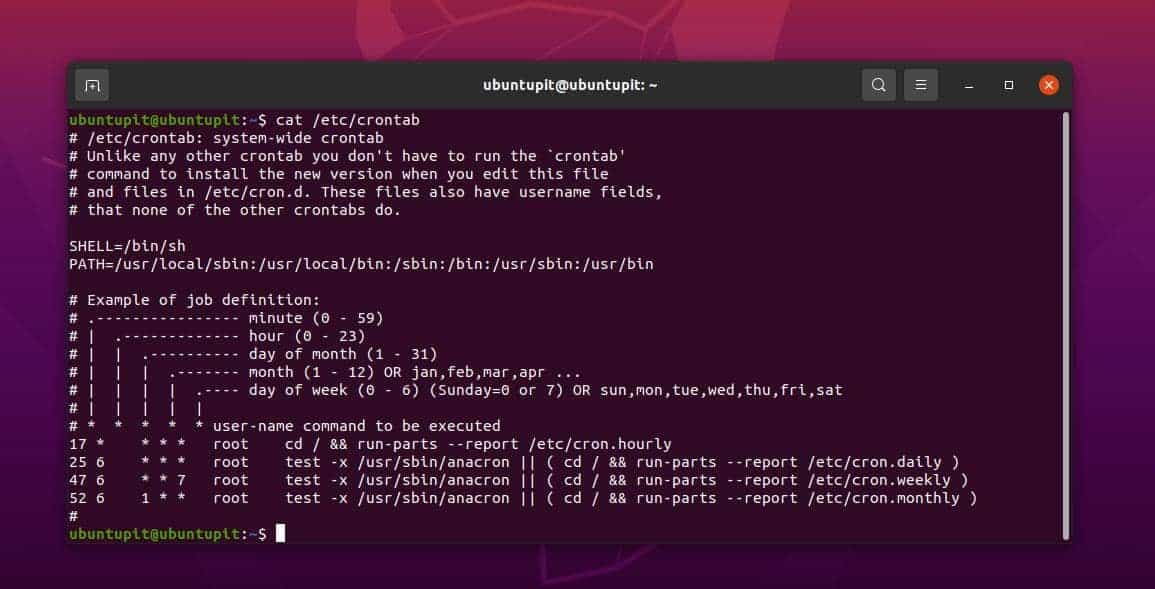
1 2 3 4 5 <Usr/Command/job>
- Minutes in the timestamp start with 0 and end at 59.
- Hour of the command execution has a value of 0-23.
- Day of the Month while the execution occurred. It has a range of 1 to 31.
- The month has a value in the range of 1-12.
- Weekday has a value in the range of 0-6. Sunday starts with the value 0.
- The user name of the current system, type of job, or task is executed.
Here I’m also mentioning the files and directories that Crontab generates each time you execute a command on the Linux system.
/etc/cron.d /etc/cron.daily /etc/cron.hourly /etc/cron.monthly /etc/cron.weekly
2. Run Cron Jobs in Linux via Crontab
Here, we will now see how to run or execute a cron job on Linux. Please note while we write the cron job on our system, it will open up a notepad script, and we will write the command or script on the editor. Basically, many people prefer to use the Nano editor for quick editing of cron jobs on Linux.
At the very beginning of using the crontab command on your Linux machine, you must log in to the system as a root user. After you enter a root user, you can then execute the crontab commands on the shell.
$ su – username $ crontab -e
If the crontab commands give you an error, you might need to run the command with the sudo privilege.
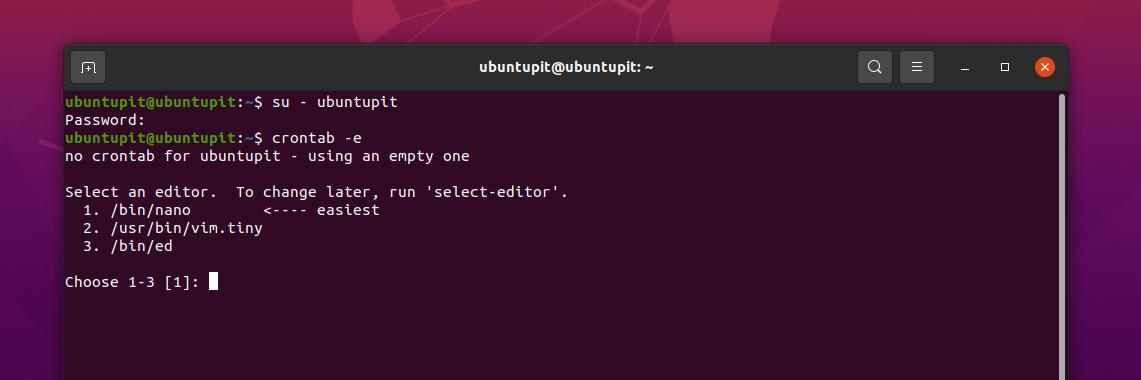
$ su -c crontab -e
Please note that if you need to modify the Crontab inputs on your Linux system for editing or to change the schedule frequency, you can hit the below-mentioned cron job command on the shell.
# crontab -e
3. Execute and Schedule Cron Jobs on Linux
Now, here I will show you a few basic crontab commands to schedule cron jobs on Linux. As earlier, we have already seen the fields/characters of the crontab command; here, we will implement a few crontab commands.
i) Scheduled Tasks on a Daily Basis
The below-mentioned command will allow us to schedule a cron job on the Linux system to backup the root directory at our desired time.
12 12 3 11 2 /root/backup.sh $ crontab –e
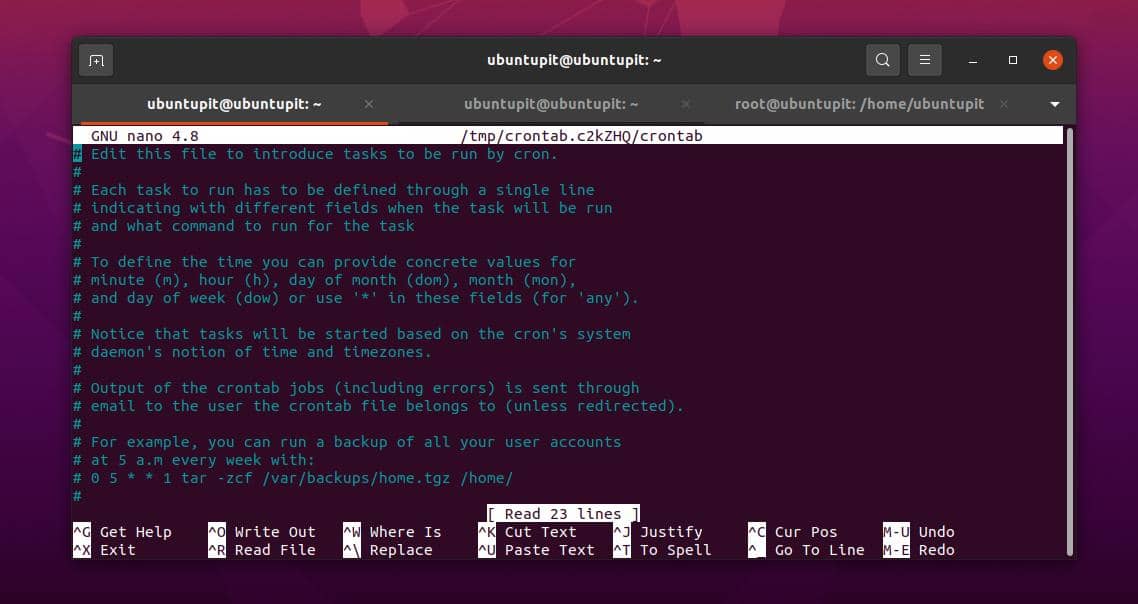
ii) Check System Hardware
The below-mentioned crontab command will allow us to check the system hardware status, set the system clock, and print the output on the shell. The crontab is scheduled to print the cron job at 5.00 AM in the morning on a daily basis.
00 05 * * * /sbin/hwclock –systohc $ crontab –e
To see the list of cron jobs on your Linux system, you can execute the below-mentioned cron job on the terminal shell.
$ crontab –l
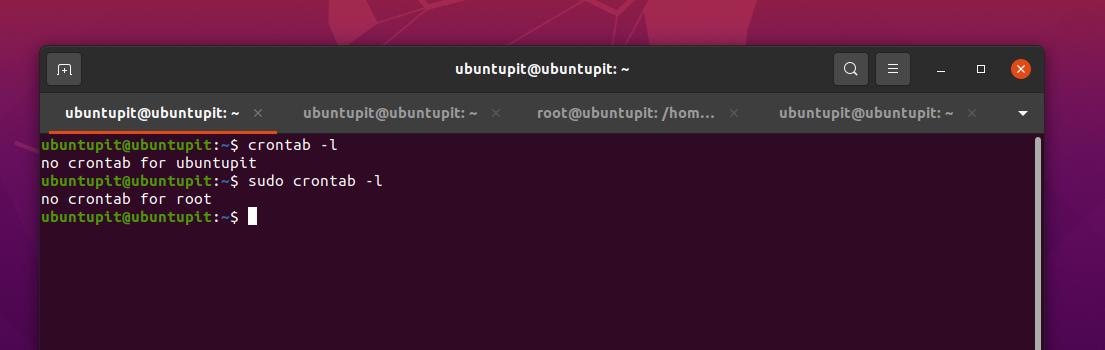
To remove or delete a cron job on your Linux machine, please run the Crontab command below.
# crontab -r
Usually, the crontab commands directly execute the command as a daemon, but if you want the tool to prompt on the screen before the execution, please run the below command.
# crontab -i -r
iii) Add special characters inside your crontab
If you want to add or include special characters inside your crontab command, please note that this tool allows the below-mentioned special characters.
- Star-shaped symbol or Asterisk (*) – It checks all values in the field.
- The hyphen (-) – The Hyphen is used for defining the range
- Slash (/) – The Slash is used for defining the time increments
- The Comma (,) – Separate different objects
iv) System-Wide Cron Schedule
Here is the list of cron directories that you might need to know in order to edit or modify the cron configurations.
/etc/cron.d /etc/cron.daily /etc/cron.hourly /etc/cron.monthly /etc/cron.weekly
V) Multiple Commands with Double &&
If you need to add more commands on a cron job in Linux, you can add the && sign
@daily <command1> && <command2> # crontab -e
vi) Disable or Turn off the Mail Notifications
By default, the cron jobs send mail notifications to the user; if you find mail notifications are annoying, you can disable or turn off the mail notifications by editing the /dev/null directory and by running the below-mentioned commands.
Using >/dev/null 2>&1 /dev/null.
Here is a sample command for turning off the notifications of cron jobs on Linux.
[root@ubuntupit~]# crontab -e * * * * * >/dev/null 2>&1
Here is another important cron command for managing the cron tasks on Linux. This command will allow you to redirect the output of the cron job to a different destination path.
* * * * * sh /path/to/script.sh &> log_file.log
vii) Execute Cron Jobs via Directory
If you’re facing issues with the commands mentioned above to run and execute the crontab jobs on your Linux machine, you can do another method to directly edit the cron job files from the system directory. You can access the below-mentioned directories on your Linux system and create, edit, and modify the cron job scripts on the system.
$ /var/spool/cron/crontabs $ less /etc/crontab
Online Tools for Cron Jobs on Linux
So far, we have seen the in-depth idea of what a cron job is on Linux, what the syntaxes are, and how to execute them. Here we will now see the online tools for cron jobs that you can use to create cron job commands and test the command.
1. Crontab UI/GUI
The very first online tool that we are going to see is the Crontab UI/GUI, and this online tool can help to manage the cron jobs on your Linux system. As we have already seen the CLI-based tool Crontab, this online tool is a sort of web version of that tool.
It can be operated through smartphones and web browsers. It allows the users to create cron commands and syntaxes, and then you can use that command on your application.
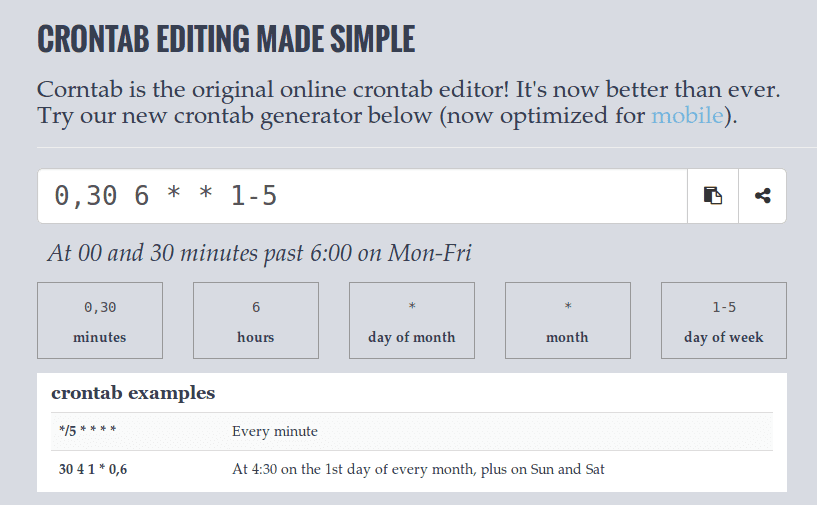
2. Crontab Generator
The name itself explains what the tool Crontab Generator does. This online cron job helps to work smoothly perfectly on Linux. You can create long descriptive and short cron job commands for your system. With this tool, generating cron syntaxes are also easy. Later, you can use them with a simple copy and paste to your cron manager or the cron application on your Linux machine. You can also export crontab files from this online tool.
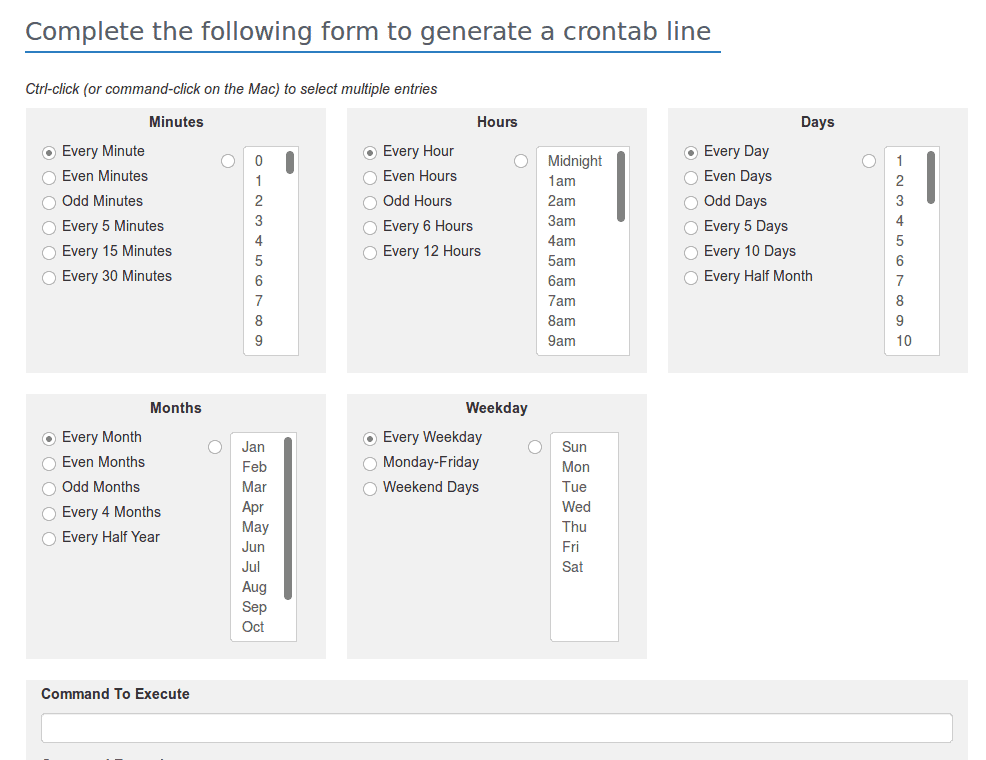
3. CRON Tester
The cron tester is basically a handy tool for both generating cron commands and testing the command online. It allows the user to use basic and conventional cron job syntaxes. The GUI-based UI of this online cron job tool is really helpful if you’re a newbie to the cron jobs in Linux.
Unfortunately, this site has been down for a while. We hope this site will be up anytime. If you like the above-mentioned features of CRON Tester, please keep visiting the site to check if they are alive or not.
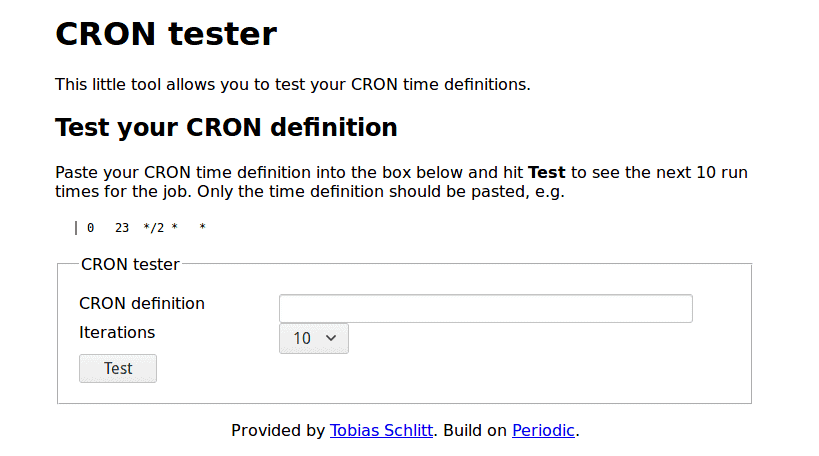
4. Easycron
The Easycron tool is one of the most popular online tools for executing cron jobs on Linux. It has multiple features that support the standard cron syntaxes and expressions. You can do regular cron jobs and schedule tasks on Linux through this online tool on Linux.
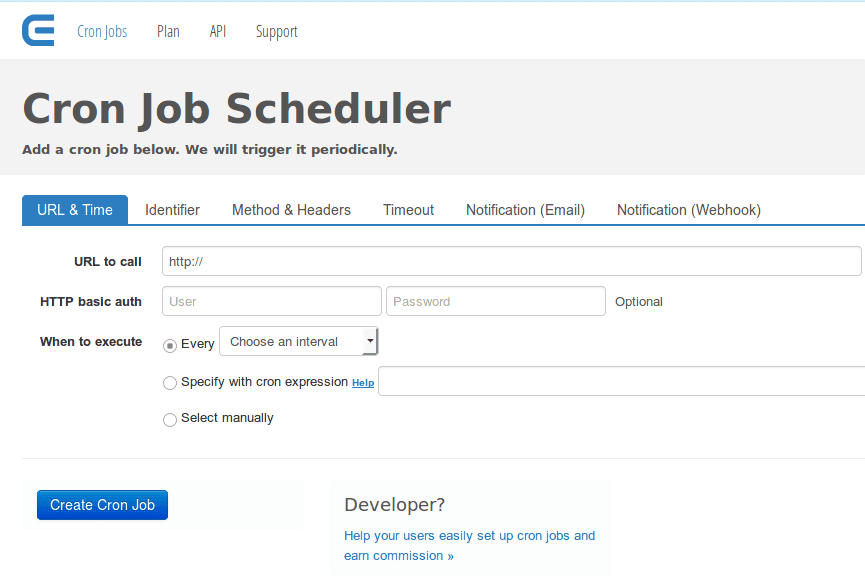
5. CronTab Guru
The CronTab Guru is one of the niftiest cron job manager online tools for Linux. Its simple and easy editor provides extra comfort while creating cron tasks. This online tool can create, schedule, and execute cron jobs on Linux.
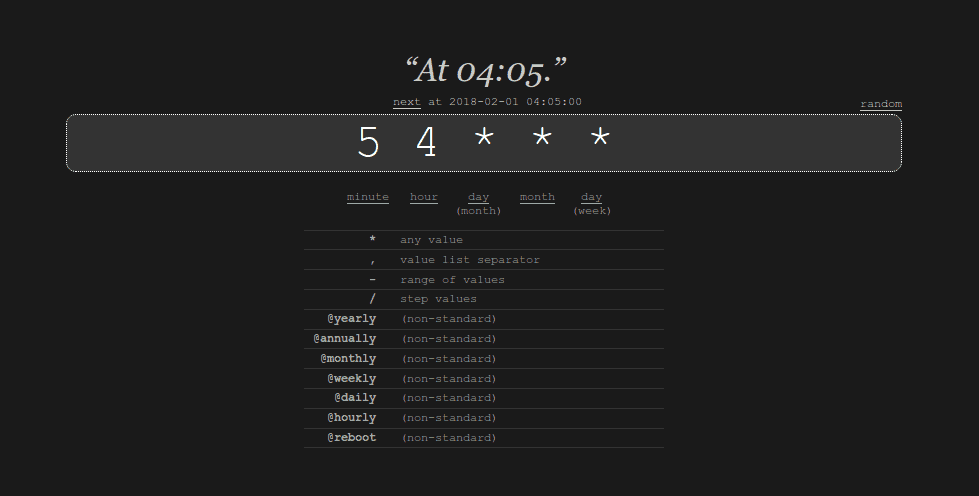
6. Cron Maker
The Cron Maker is an open-source-based cron generator for Linux. It uses the Quartz cron library function, where you’ll find all necessary syntaxes and arguments. This web-based cron manager tool can generate cron commands and expressions. You can then copy and paste the cron commands to your dedicated cron job manager on your Linux system. You can also immediately execute the command, schedule it, and test it.
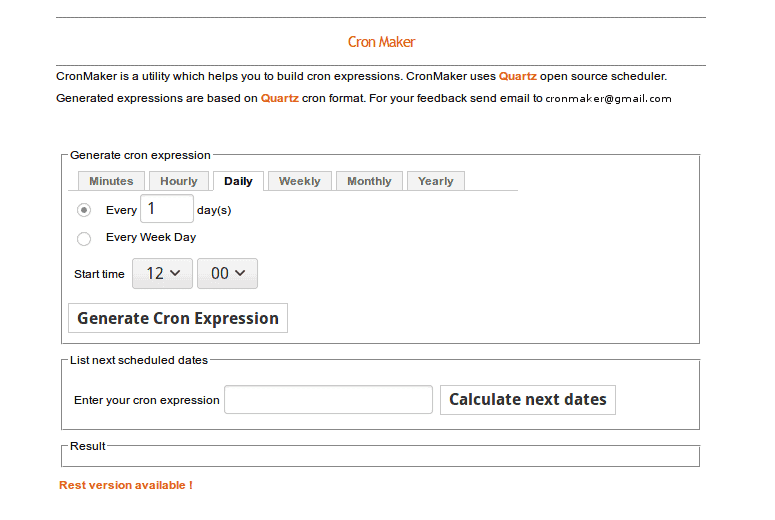
7. Health Checks Cron Tool
As the name says, this cron job manager for Linux is mainly used to check the system health and system reports. Through the Health Checks Cron tool, you can write scripts and run codes for monitoring your Linux server and desktop.
It allows you to send notifications to your email using the cron job. Like all other cron job manager tools, it also has the feature to schedule, send mails, and initialize cron jobs on Linux.
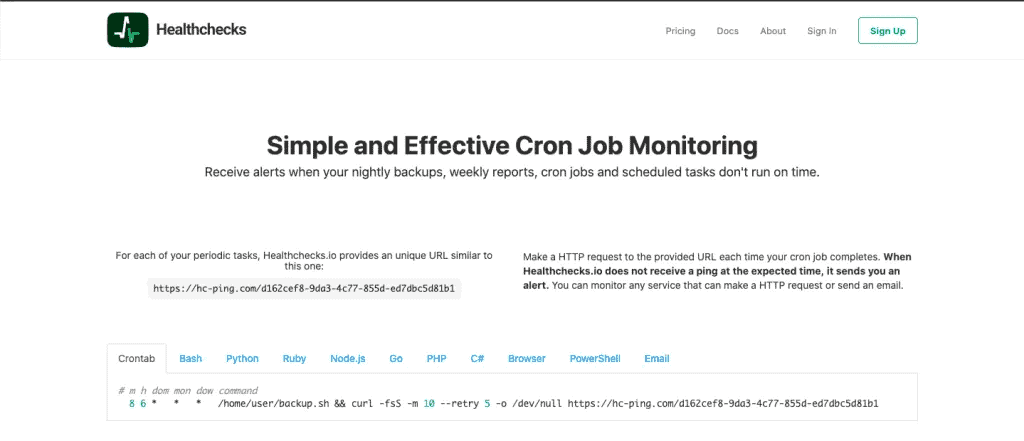
With basic computing knowledge and the general knowledge of cron commands, you can write cron scripts and even send them via HTTP and HTTPS connections. You can backup your system at a point where you can then restore the system through this online cron job manager tool on Linux.
8. Cron Hub
The cron hub is a basic and simple GUI-based tool for writing and scheduling the cron tasks or jobs on your Linux system. This cron job manager online tool lets you schedule your system tools and 3rd party tools for scheduled tasks. It also offers immediate action and cron job tracking on your Linux system. It offers API, URLs, and HTTPS connections for better performance.
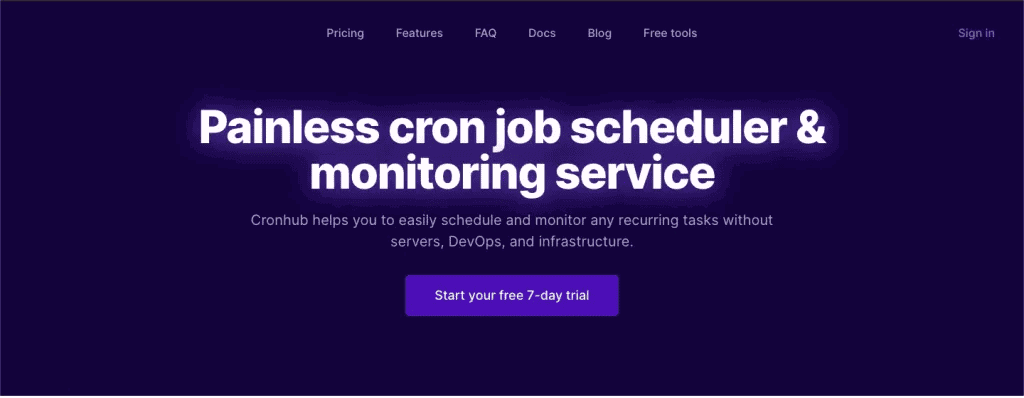
9. Dead Man’s Snitch
The Dead Man’s Snitch is a classic cron job manager online tool for Linux. Its main goal is to run an invoice-based system where buyers and sellers can know they get the right invoice with less effort.
If you have a business, you can connect this online cron job manager tool with your EPOS system. This tool has built-in features to maintain and generate invoices, backup files, display the ongoing cron job, etc.
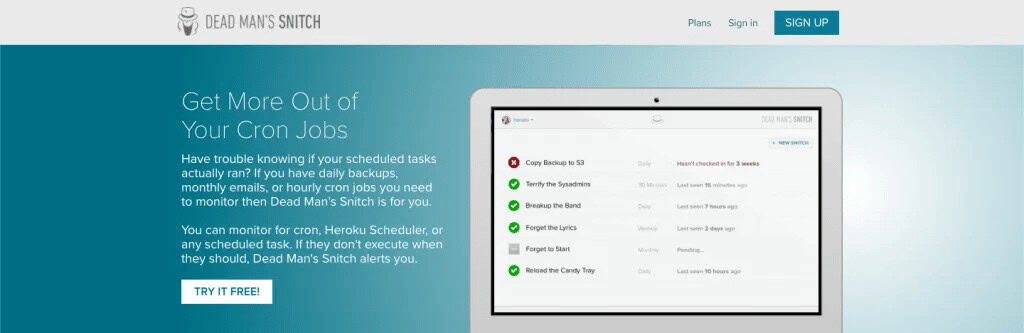
Like other cron job manager online tools, this one also supports task scheduling and HTTP/HTTPS connections. With this online cron job tool, you can assign this tool like a field agent who can do all your assigned tasks on your behalf. You can also add the metrics and statistics in the display section for better monitoring.
10. CronAlarm
The CronAlarm is an online tool that can help you review the ongoing cron jobs on your system. It helps to greet the insights of the ongoing cron jobs on your Linux system. With a minimal setup and less hassle, you can set up your cron tasks with this CronAlarm online tool.
It also allows the user to add API, URLs, and HTTPS connections and integrations with this tool. You can directly get cron job notifications on your email, Slack, and other web services.
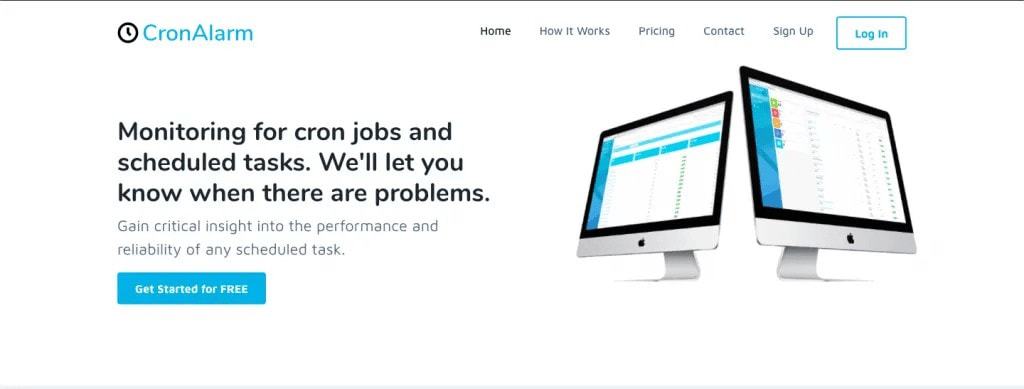
Insights!
In Linux servers or desktops, when you’re doing admin-level tasks, using the cron jobs for Linux can be a life savior. After going through the entire post, if you think you will need more help, you can always browse the manual page of cron jobs on Linux from the below-mentioned commands.
man 8 cron man 1 crontab man 5 crontab man 8 run-parts
In the entire post, I’ve briefly described the idea of cron jobs on Linux, how to set up it on the local computer and what online tools are best for running cron jobs on a Linux machine.
I hope this post has been helpful for you; if yes, please share this post with your friends and the Linux community. You can also let us know your opinions about this post in the comment section.