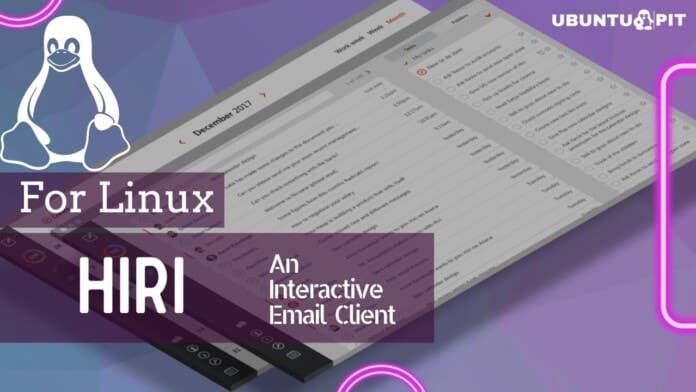Whether for a professional reason or study purpose, having an email client is a must if you have a PC. Generally, app and software developers launch various email clients for the users. But Linux users somehow find it a bit confused about which one to use. If you are also looking for a flexible email client, especially for Exchange and Office 365 on Linux, maybe I can help. I would then love to introduce you to Hiri, a flexible email client and calendar that would let you manage your emails, tasks, and contacts seamlessly on any Linux distros.
What Is Hiri?
Hiri is one of the most popular proprietary software working as a flexible email client, calendar, contact, and task manager. This multipurpose software has already gained a good name because of its clean user interface and straightforward theme. This paid email client is worth your money as it lets you manage all your emails in the most decent way.
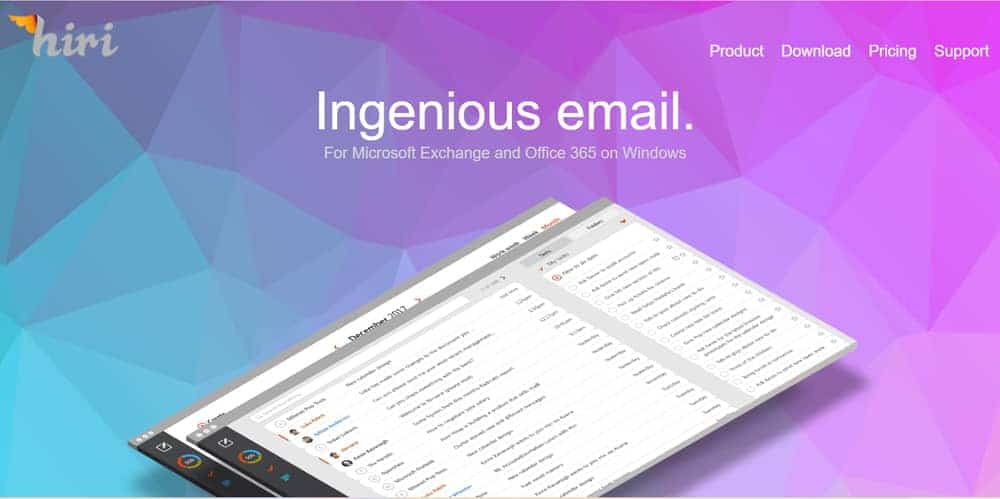 It is a cross-platform supported email client. At first, it is available for Windows and Mac. But recently, Hiri launched a version for Linux users. Following its history, this version for Linux has come as a great success within a few months. Eventually, Hiri’s Linux support found success comparatively quicker as it provides a more user base from the beginning.
It is a cross-platform supported email client. At first, it is available for Windows and Mac. But recently, Hiri launched a version for Linux users. Following its history, this version for Linux has come as a great success within a few months. Eventually, Hiri’s Linux support found success comparatively quicker as it provides a more user base from the beginning.
Features of Hiri
- This flexible email client is available for Linux, Windows, and Mac users.
- Hiri is compatible with Office 365 and Exchange 2010 SP2+.
- It comes with a very intuitive and clutter-free user interface.
- A modern and clean dashboard will let you manage your emails comfortably.
- It is indeed effortless to sync with Microsoft Exchange Web Services API.
- Action and FYI are two different filtration options that let you separate emails.
- Hiri lets you use one account on multiple devices running the same email address.
- It initially lets you set reminders for emails and delegate them easily.
- It is also very easy to integrate tasks and manage all your folders.
- Hiri comes with OAuth 2.0 authentication and perfectly corporates with different SSO providers.
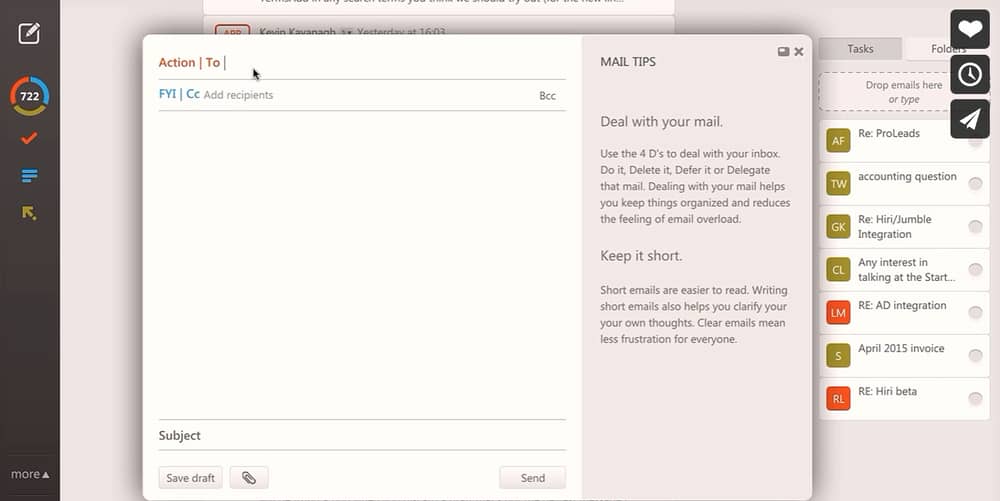 How to Install Hiri on Linux?
How to Install Hiri on Linux?
Initially, Hiri allows any Linux distributions users to install and use it simply. But it is not available in the official repositories of Ubuntu 20.04 as it is proprietary software. But it is available in the Ubuntu Software Center. Still, we prefer installing in using the tarball package and the snap commands for the particular distributions.
So, I suggest you choose the specific distribution you are using and execute the respective code for that. But make sure that your PC is connected to an active internet connection so that the installation process doesn’t get a pause.
Install Hiri Using Tarball Package
You can install Hiri Tarball Package on Linux very easily. The process is indeed the same for almost all the Linux distributions. Here, you have to download the latest Tarball package on the system. For that, visit the official download page of Hiri. And then open the terminal window and execute the command below:
$ wget https://feedback.hiri.com/downloads/Hiri.tar.gz $ tar -xvf Hiri.tar.gz
At this point, you have to find the specific directory where you have extracted the file. And then launch hiri.sh from the same directory using the following command.
$ ./hiri.sh
You can create a desktop launcher on the desktop environment to get the Hiri icon on the launcher. For that, follow the sequence of pages and log into your email.
Settings → General → Create desktop entry
That’s it. The Hiri icon will be on the desktop launcher, and you can use it more easily. Let’s learn about the alternative way to install Hiri on Linux.
Install Hiri from Snap
If you don’t like to use the Tarball package for Hiri, you can feel free to use snap for it. But the commands for the installation are different for different distros. Indeed, you have to install snapd first, except you are not using the latest version of Ubuntu.
- Install Hiri on Debian/Ubuntu Linux
If you are using the old version, then you have to install snapd.
sudo apt install snapd
Snap will be there on the system if you use Ubuntu 16.04 LTS (Xenial Xerus) or a later version. Run the following command to install Hiri.
$ sudo apt update
$ sudo snap install hiri

- Install Hiri on Fedora/Red Hat Linux
You will need to install snapd first to install Hiri on Fedora or Red Hat Linux. Then, you have to enable classic snap support by just creating a symbolic link between /var/lib/snapd/snap and /snap. You have to follow the second command in the following list. After that, the command code is the same as usual.
$ sudo dnf install snapd
$ sudo ln -s /var/lib/snapd/snap /snap
$ sudo snap install hiri
- Install Hiri on Arch-based Linux
You need to install snap directly from Arch User Repository (AUR). Next, you have to enable systemd that will manage the snap communication. Just like the Fedora users, you have to create a symbolic link between /var/lib/snapd/snap and /snap. And then, you can directly install Hiri.
$ git clone https://aur.archlinux.org/snapd.git cd snapd makepkg -si $ sudo systemctl enable --now snapd.socket $ sudo ln -s /var/lib/snapd/snap /snap
$ sudo snap install hiri
- Install Hiri on openSuSE Linux
You can install snap on openSUSE Leap 15.x and Tumbleweed. For that, you have to snappy repository. Use the second command for it. If you are not using this version, you have to swap out openSUSE_Leap_15.2 for openSUSE_Leap_15.1, openSUSE_Leap_15.0, or openSUSE_Tumbleweed.
And then, you can upgrade the package cache and include the new snappy repository. It will require a reboot or new login or source /etc/profile . Also, you have to enable and start both the snapd and the snapd.apparmor services. After that, you can install Hiri as usual.
$ sudo zypper --gpg-auto-import-keys refresh $ sudo zypper dup --from snappy $ sudo zypper install snapd $ sudo systemctl enable snapd $ sudo systemctl start snapd $ sudo systemctl enable snapd.apparmor $ sudo systemctl start snapd.apparmor $ sudo snap install hiri
- Install Hiri on Linux Mint
Snap is available for Linux Mint 18.2 (Sonya) or its updated versions. But you have to remove /etc/apt/preferences.d/nosnap.pref if you use the latest version, Linux Mint 20 (Ulyana), or later. For that, you can execute the following command.
$ sudo rm /etc/apt/preferences.d/nosnap.pref $ sudo apt update
Once you complete removing this part, you can simply use the same command to install Hiri from snap. And if you don’t have snap, just install it from the Software Manager application. And then install snapd. You can also install snapd from the following command.
$ sudo apt update $ sudo apt install snapd
$ sudo snap install hiri
So, this is how you can use the respective command on the snap store to install Hiri on the distribution you are using. Running Hiri on your PC is indeed very easy. You will find all the functions on the dashboard, and there is almost no sort of complexity in using this multipurpose email client.
How to Run Hiri on Linux
To run Hiri, you have to set up your email address to create an account. If you want to synchronize Hiri with Exchange or Office365, use the same email address you used there. Then you can lunch Hiri from the directory menu.
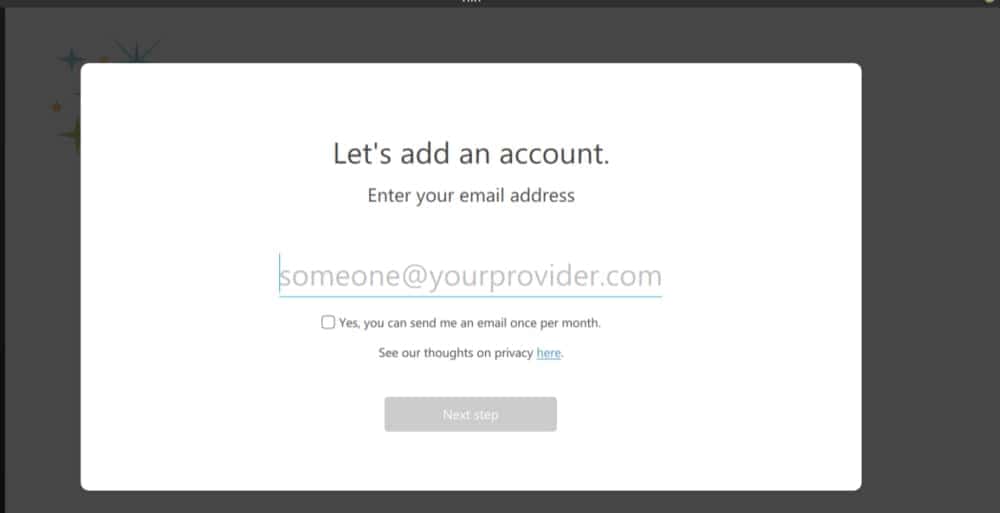
After that, you will get some formal steps to complete and make sure to provide accurate information. It is essential for the setup process and account creation. And then, you will get your dashboard where all your emails, tasks, and folders will be arranged.
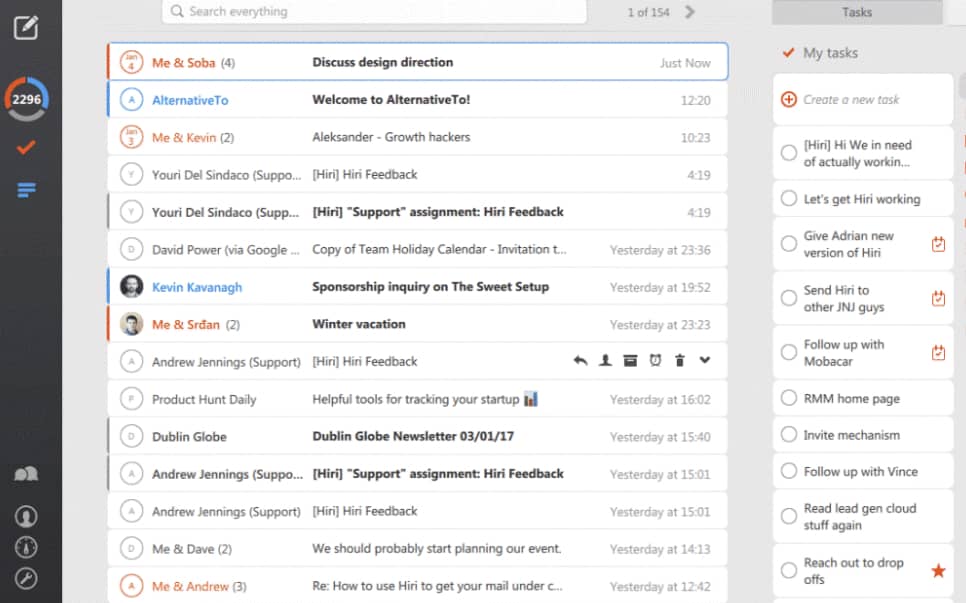 Remove Hiri from Linux
Remove Hiri from Linux
If you don’t like Hiri and want to remove it from the system, you will have two different options. If you have installed it via the tarball package, you can do it easily by deleting this application’s file and folder.
In any case, you used snap to install Hiri; you have to follow a different way to remove it. Here is the command to remove it from the system.
$ sudo snap remove hiri
Wrapping Up
The number of offices and organizations using Linux is not easy to count. And all of them need an interactive and customizing email client for sure. And Hiri can be the best option for them. You must check the long list of its features and the good news is also there as well. Hiri is continuously adding new features for the users.
So, if you feel that it can be a solution for your tasks and email management, follow the mentioned instructions to install Hiri on the Linux distribution you are using. You can check out the pricing plans and other details of Hiri from their official websites. So, tell us on which distro you will install it? And also, share your experience with Hiri as well. We will wait for your response. Thank you.