Overheating of a laptop is a common issue for a laptop user. When working on your laptop, you may experience that your laptop starts to heat up, slow down and even stall. Overheating a laptop is not meaning that you are in serious trouble. There are many reasons to get your laptop hot. However, the most common reason to heat your laptop is for lack of adequate ventilation within the laptop. If you can identify the reason for overheating the laptop, you can easily and quickly fix it.
In this article, we are going to find out the causes of overheating a laptop and solutions to prevent the laptop from overheating. So our request is to read the article thoroughly to fix the laptop overheating issue before suffering the permanent damages to your device.
Why is Laptop Overheating
All components of the laptop are compact in a bit of space compared to the Desktop. So when we try to complete our job on a laptop it generates enormous computing power. As a result, the device temperature significantly rises. The internal cooling fan tries to cool down the laptop, but still, it becomes hot and sometimes performs malfunction. Here are the most common reasons for heating laptops:
- The airflow is blocked. It can happen when you are working on a soft or uneven surface such as a bed, sofa, lap where your device’s air vent is covered. So it can not pass air properly.
- Dust, dirt can interrupt your laptop cooling fan’s process.
- Due to internal hardware problems like an old battery or decaying thermal paste, your laptop becomes hot.
How to Know When Your Laptop Overheating
When your laptop becomes hot, you feel it by touching the device. However, there are some other signs of heating your laptop, including the following:
- Your laptop takes a longer processing time compared to regular processing time.
- The running applications don’t respond properly.
- Laptop accessories such as computer mouse, keyboard are not responding.
- Suddenly, the laptop automatically shuts down and takes time to turn on.
- An overheating error message is warning you that your laptop is overheated.
6 Key Tips to Prevent Laptop from Overheating
There is a proverb that we all know – prevention is better than cure. So you are aware of your problem and fix it before falling into a severe issue. We have discussed six effective tips and solutions. By following these tips, you can reduce the risk of your laptop overheating. So let’s check out six key tips and solutions to keep your laptop from overheating.
1. Fix Internal Cooling Fan
Whenever you notice that your laptop gets hot, you place your hand on the fan vent to check out that whether the fan is working correctly or not. If you feel no air or little air ventilate from the vent, it may cause by a broken laptop cooling fan or dust block airflow.
So consult your manufacturer or manual book to know how to open up the laptop. After opening up, carefully clean the fan with cotton. But before opening up your laptop, you should shut down your laptop and unplug all cables.
If you find that your laptop fan is broken, then you need to replace the broken fan. However, if you do not feel comfortable opening up your laptop, you may hire a professional troubleshooter to open and clean the internal parts of your laptop.
2. Keep Your Laptop on a Flat Surface
Most of the time, people are using laptops on their laps or pillow that restrict laptop airflow. As a result, your laptop surface becomes hot, internal temperature increases and the laptop builds heat. You can prevent your laptop from overheating by keeping it on a flat surface or elevating your laptop by putting a small book under the machine, and it makes it easy to ventilate the air from the computer.
3. Invest in a Laptop Cooling Pad

Apart from using a book, it is better to buy a laptop cooling pad that makes your laptop fan cool. However, choosing the right cooling pad is essential. Because purchasing the wrong cooling pad makes the situation worse.
So before buying a cooling pad, you need to notice how to airflow in and out of your laptop. So when you are going to purchase a cooling pad, you make sure that your cooling pad is the suitable model matching your laptop airflow vent.
4. Controlling Fan Speed
When your laptop fan is running at full speed, it implies that your laptop is overloaded and may get hotter. So you can install hardware monitor software to control your fan speed. Many freeware hardware monitor softwares can monitor temperature and fan speed. You can install any of the fan speed controlling software. An example of some most popular fan speed controlling softwares is; SpeedFan, smcFanControl.
5. Avoid Using Heavy Processes
Another reason to overheat your laptop is by using intense processing in your CPU. For example, a browser with flash video makes your CPU work hard to process. As a result, your laptop’s fan speed increases and makes your machine hotter. So the best option for you is to use a flash blocker tool to block flash on your browser and turn it on when you need it.
6. Keep Your Laptop at Normal Temperature
Lastly, if you use your laptop under direct hot sunlight, especially during summer, the laptop may be overheating. High temperatures may cause overheating your laptop due to battery damage. So, it would be best to keep your laptop in the shade when you need to use it at a high temperature.
Concluding Words
So, you can follow these are the six key tips and solutions to prevent your laptop from overheating. You do not need a troubleshooter or computer engineer; you can fix your laptop overheating issue with your basic computer knowledge.
However, after following the above tips, if you still find that your computer overheating issue is not solved and you experience that your laptop is shutting down frequently; then mostly probably your laptop hardware is damaged.
In this circumstance, our suggestion is to repair your hardware as soon as possible. But before doing it, you may consult with a computer hardware technician.
Apart from the tips, if you know other effective tips and tricks to stop your laptop from overheating, you can share the tips in our comment section. We also request you to share this article with your friends. This is a common issue for all laptop users so your friend will definitely benefit if you share the article.
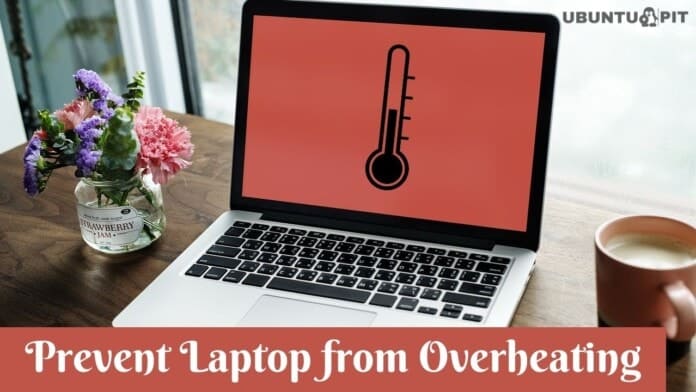
My Dell laptop overheated and the enclosure warped. I added memory and changed to a solid state drive.
I used the laptop on my lap too often so it added to the problem.
I have been having this problem w/my laptop & used this trick: I reduced the brightness of my computer screen. It still gets hot but not as hot as it was & freezes up much less often.