You may have hundreds of images, videos, audio, document files on your PC, and many of them have more than one copy that is the core reason for running out of your computer’s disk space. But it is overwhelming to sort out them from your PC because these images or files are scattered in different paths in the drive, and the number is many. You must use an application to find and remove duplicate files from your PC. But you will be surprised to know that there is no default application in Windows for this solution. However, there is plenty of third-party application to find and remove duplicate files on PC. This article will introduce you to three apps that help you find and delete duplicated files from your PC.
Duplicate Files Remover in Windows PC
Finding and deleting duplicate files from your PC could avoid your PC’s storage shortage issue. In this article, I will not only describe the duplicate file remover app but also write a tutorial on how to remove duplicate files using these apps. So, read each section and learn how to remove the duplicate file from your PC.
1. Duplicate Cleaner Pro
If you are serious about finding and removing duplicate files from your PC. In that case, Duplicate Cleaner Pro is the best option for you because of its simple interface and customized search filtering option. You can specify the drive, folder, file name, file size, date, and more to find the duplicate files. Besides, it has a safeguard option to keep your system files from removal. However, this app is not free to use. You can use the free trial to test whether you like it or not.
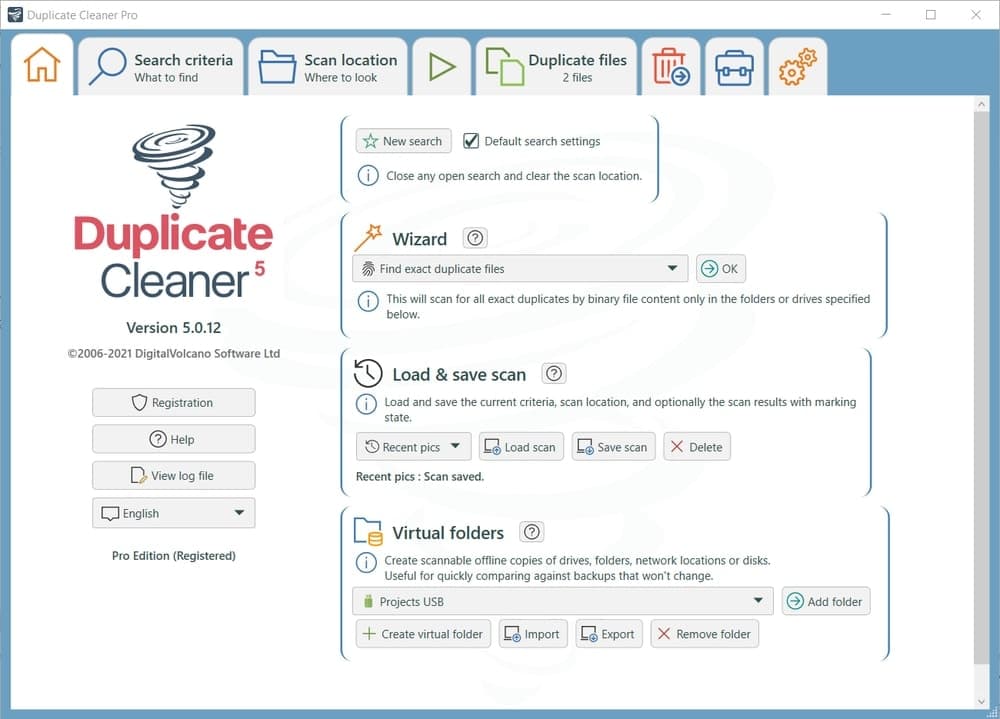
Key Features:
- It has a search wizard to find, delete, or move duplicate files.
- This application can find a similar image even if the image is edited, rotated, resized.
- Besides, it can identify the audio files and find similar artists, tags, song titles.
- Moreover, it can find duplicate video matches by video frames and metadata tags.
- The robust selection assistant wizard helps you copy, move, create a shortcut for marking deleted files.
- The search tool is so powerful that it can find duplicate files from the zip folder. If you do not know the exact name of the duplicate file, you can use a search wildcard.
How to Clean Up Duplicate Files with Duplicate Cleaner Pro
- Duplicate Cleaner Pro can find all sort files, including image, audio, video. So while you will search duplicate files, you find multiple modes in the search criteria to find duplicate files quickly. In this tutorial, I use Regular mode to find the duplicate files. So, first of all, click on the Search criteria and select the Regular mode.
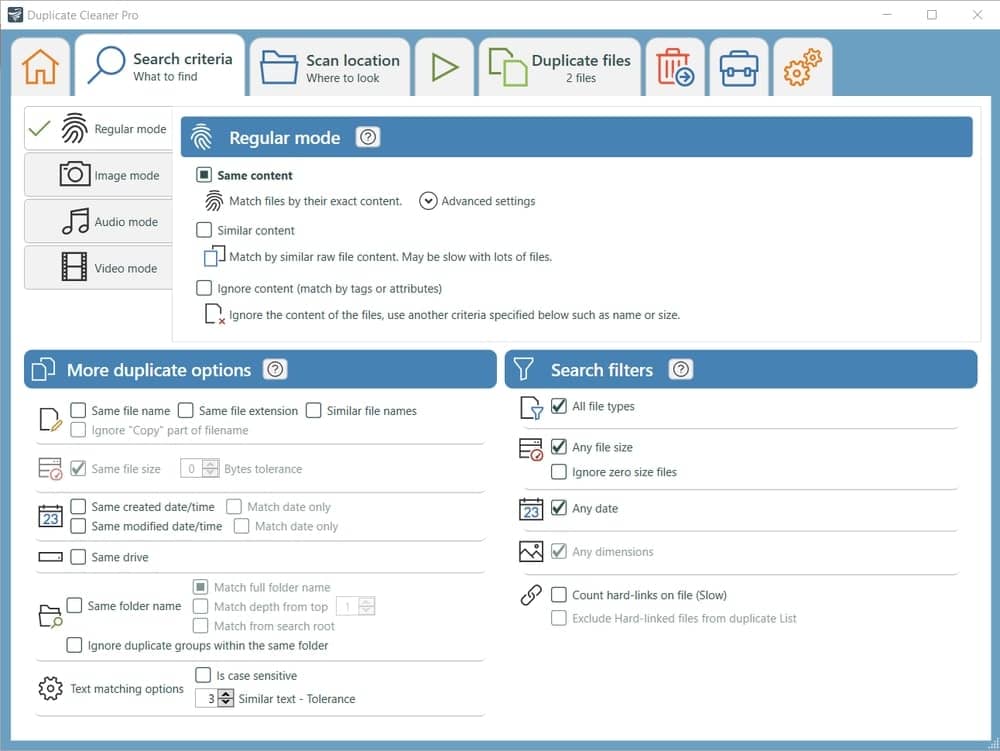
- To find all types of files, use *.* in the search filter and select Everything. In the search filter panel, you can determine the File size and date.
- Next, Go to the Search Location tab and select the folder path. You may also pick some additional criteria here, such as scanning subfolders in the zip file.
- Now click on the Start Scan button. Wait a few seconds to find the duplicate files.
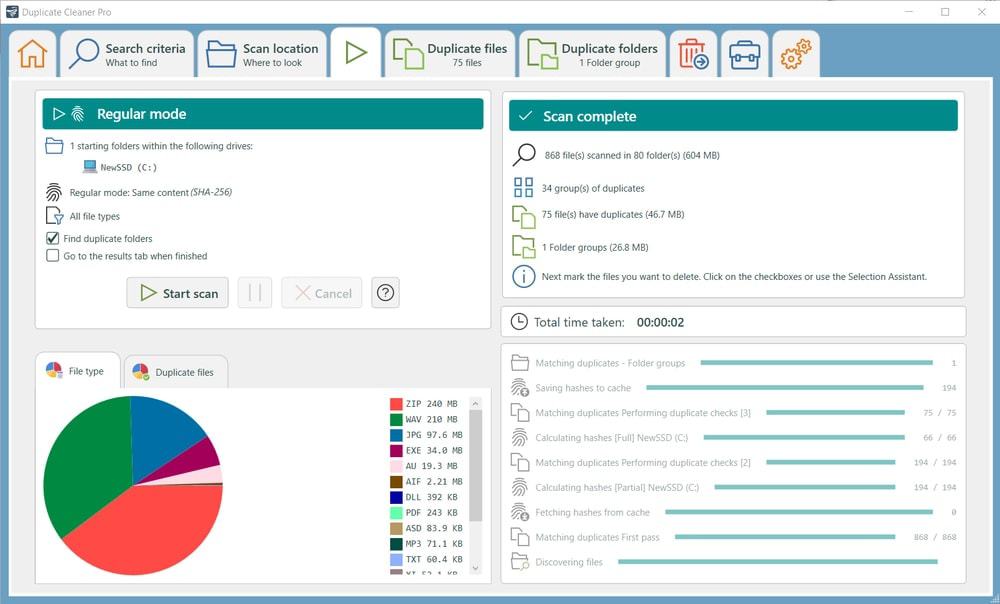
- In the Duplicate Files tab, a list of duplicate files is shown, and in the Duplicate Folders tab, a list of duplicate folders is displayed.
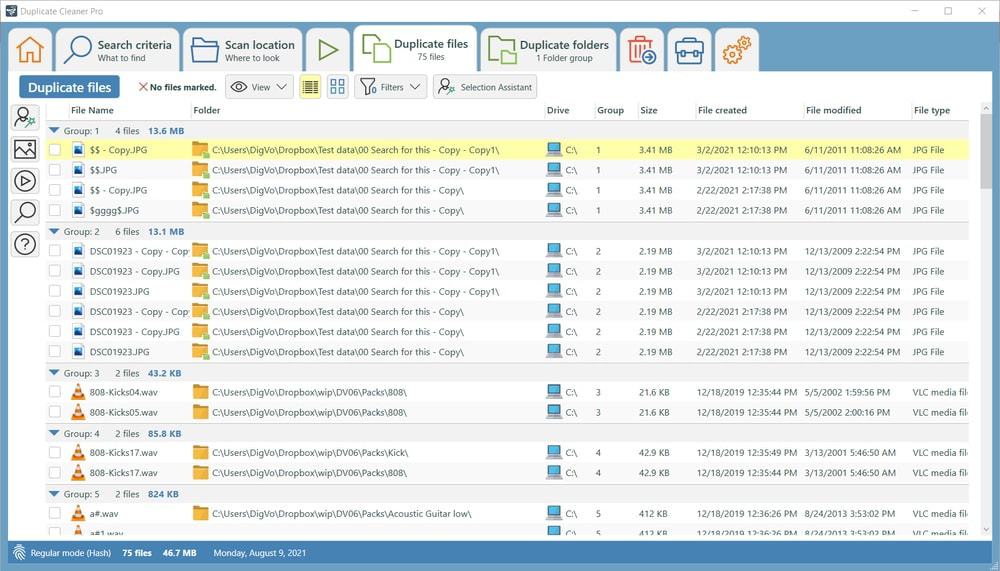
- Select the files and folders from both tabs and click on the File Removal button.
- A pop-up window display with several options such as Delete, Move, Rename the files. Here, you select the particular option; for example, mark on the Delete files and delete the selected files.
- Once you have completed all steps, your selected files are deleted from your computer.
2. Auslogics Duplicate File Finder
Auslogics Duplicate File Finder stands alone from other duplicate file removers for Windows for its convenient feature. A built-in preview pane allows you to preview image videos and listen to music before deleting duplicate files. It will search non-system files by default, but you can also search system and driver files.
Similarly, you will have the capability to search images, videos, audio, application, archives, but you can select any file. Moreover, you can search files with a specific word or specific criteria. Furthermore, you can narrow down your search result by filtering file size, date, and file type. Finally, please select the file you want to delete and send it to the Recycle Bin.
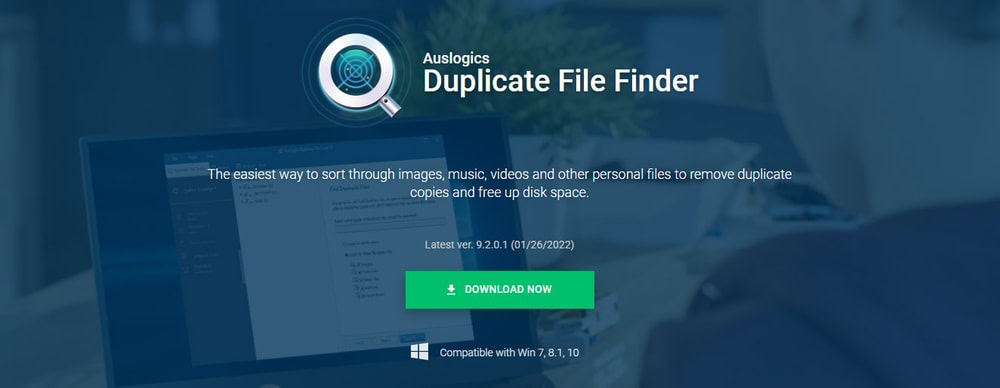
Key Features:
- The software is free for personal and commercial use. Moreover, you get regular updates for free.
- It uses an intelligent algorithm to find the actual search result.
- You can easily view the preview of images, videos, music files so you can see to decide which copies need to delete.
- Besides, you can specify the search result with a specific word, file type, file size, file date.
- This software prevents system files from being deleted unexpectedly.
- It has a rescue center to restore deleted files if you need.
How to Remove Duplicate Files with Auslogics Duplicate File Finder
- Select the drive or folder you want to scan to find duplicate files. You find the option to choose the file for finding duplication, such as images, audio files, video files, archives, applications. After the selection of file types, click on the Next button.
- On the next page, you can define the search criteria of file size. Here you can ignore the small and large size files.
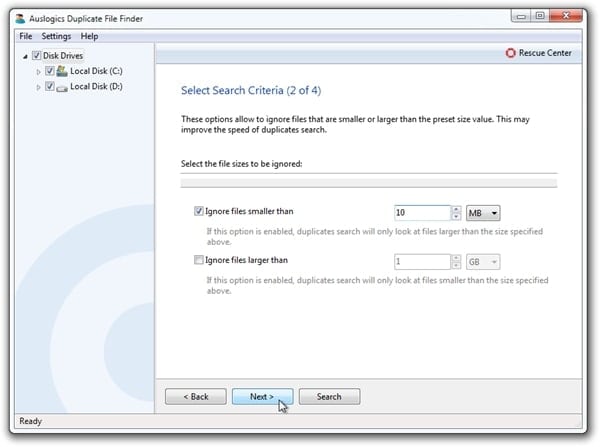
- After that, you can ignore searching the particular file name or file date.
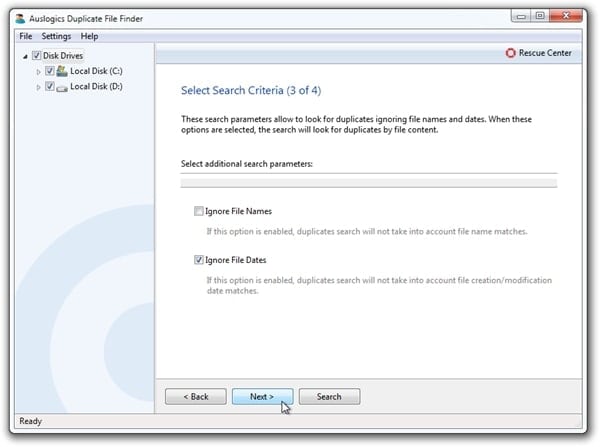
- Moreover, you can narrow down your search result by inputting a part of the file name.
- You have to choose where your duplicate file moves in the final stage. You can move your duplicate file to recycle bin or rescue center or delete it permanently.
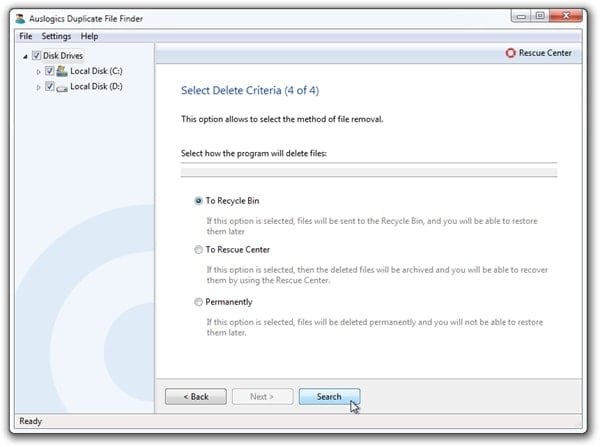
- Then, wait for a few seconds to complete the scanning process. When the scanning process is completed, you will find many duplicate files in the search result. Select the files you want to delete, and again here, you can re-select the destination of the deleted file by clicking on the Delete Selected Files option.
- Finally, your files go to your selected destination and clean up your device.
3. CCleaner
We are sure most Windows users heard or installed CCleaner. This utility tool is mainly used for cleaning up junk files from Windows PC, but it also has some built-in features, including a duplicate file remover.
By default, the CCleaner searches duplicate files in Drive C, ignoring system files and hidden files. After that, you can also add another drive or folder to search for finding duplicate files. So if you have already installed CCleaner on your PC, you do not need to install another program for deleting duplicate files.
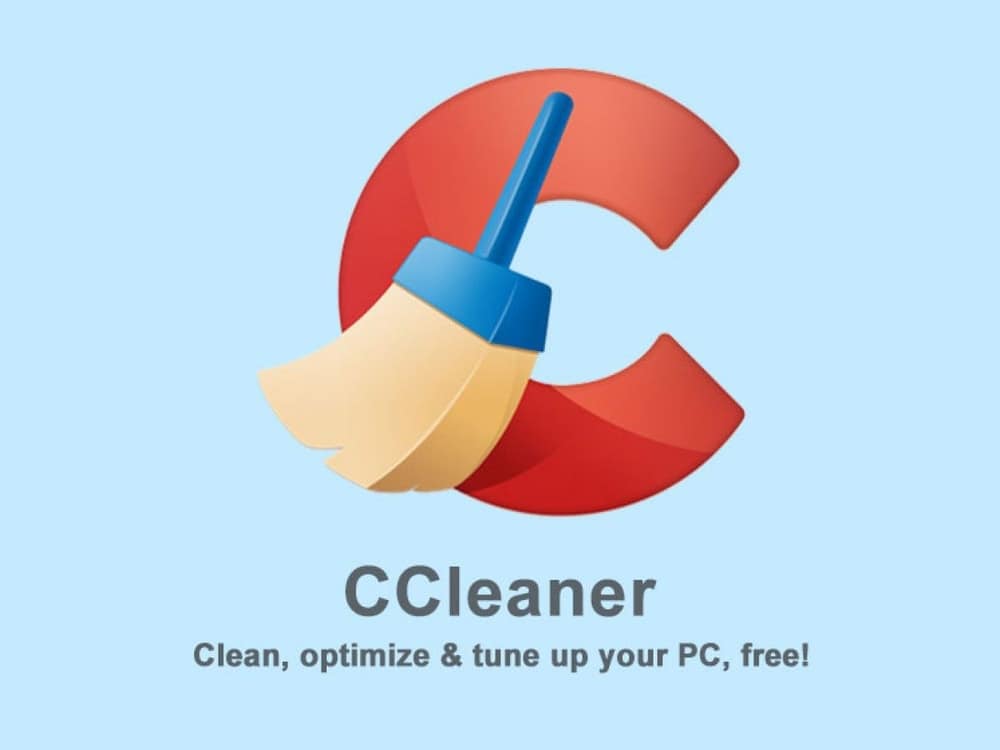
Key Features:
- CCleaner optimizes your PC performance by cleaning junk files from the computer.
- The built-in uninstaller with this program lets you delete unwanted programs and games developed by third-party developers.
- This software helps you clean browser cache, cookies, passwords, and other internet-related information.
- Its file finder tool finds duplicate files from drive C and other drives and displays the list of the duplicate files to delete.
- Besides, it has a system restore tool that shows restore points, allowing you to get your deleted files back if needed.
How to Remove Duplicate Files with CCleaner
- After opening CCleaner, you find the Duplicate Finder tool in the Tools Menu.
- Now click on the Search button to find duplicate files. Before clicking on the search button, check what you want to include in your search result. Alternatively, you can exclude drive for excluding from the search result.
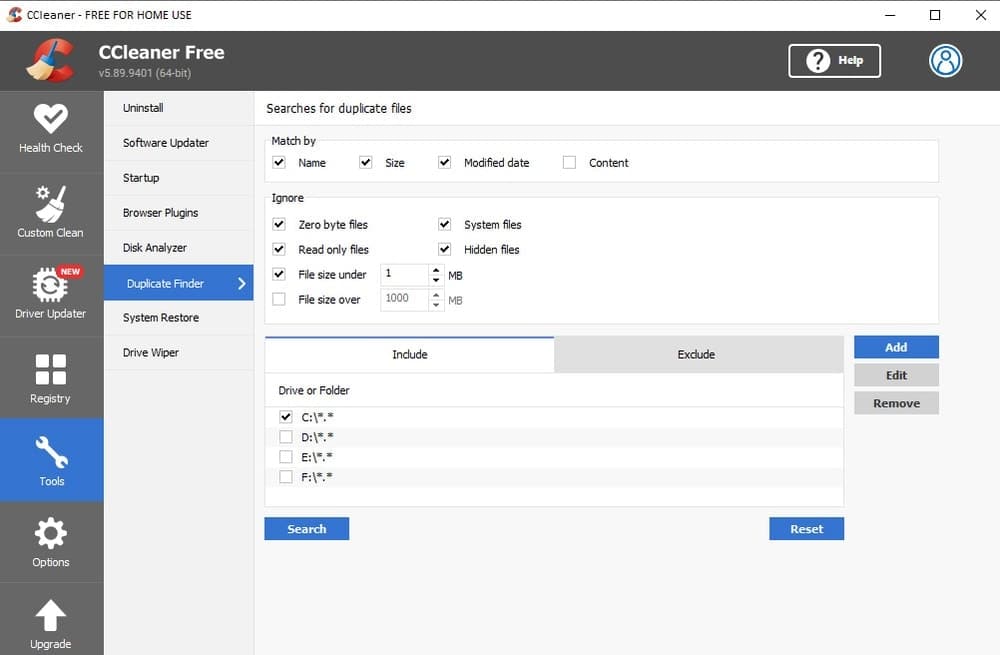
- Once the search result has been displayed on the screen, you must check the box for the file you want to delete.
- Next, click on the Delete Selected button.
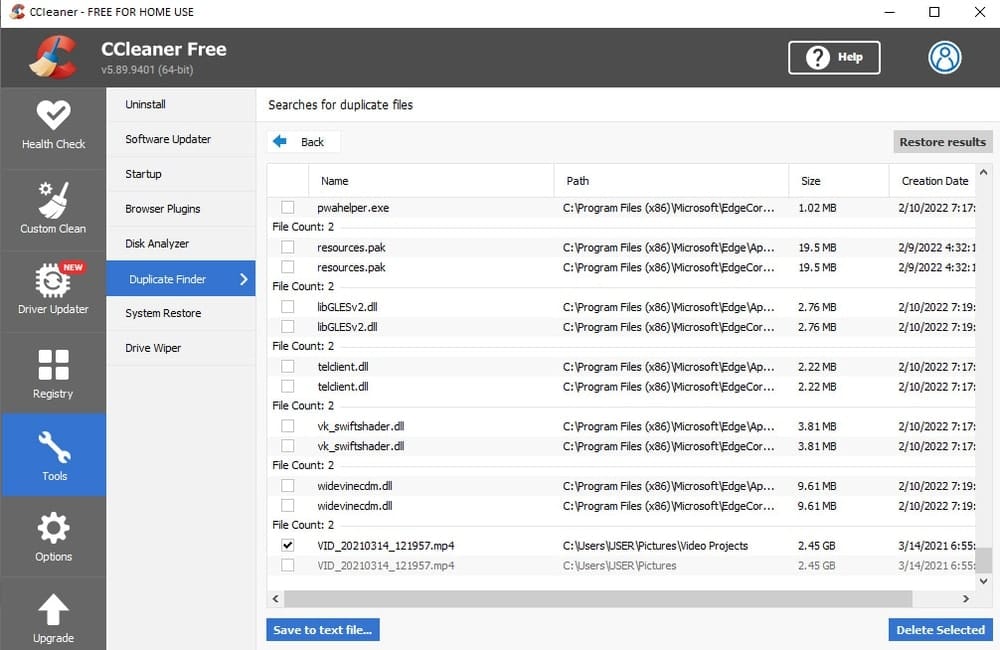
- After that, click on the OK button on the prompt box to confirm the selected file will be deleted permanently.
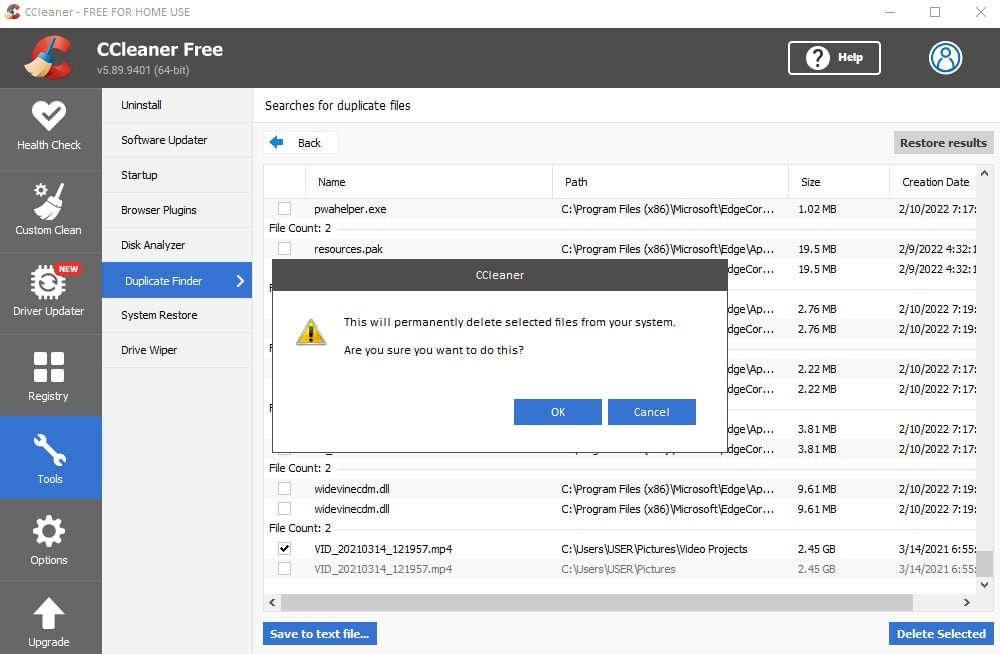
- Finally, click on the OK button to confirm the selected file has been deleted successfully.
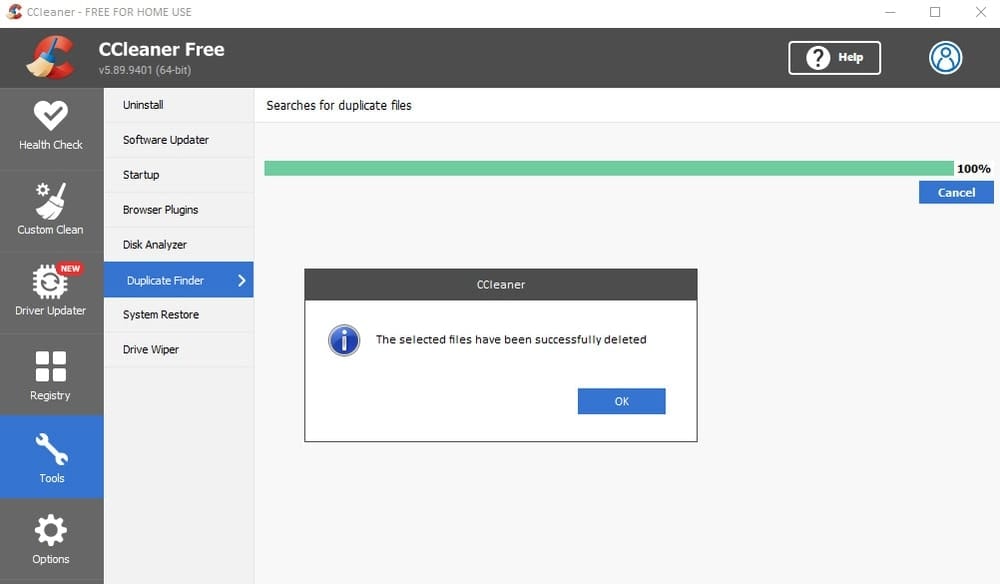
Best Tools to Find and Remove Duplicate Files
Unfortunately, Windows does not come with the duplicate file finding solution, but there are plenty of tools developed by the third-party app developer to make this solution. In this article, I have compiled only three apps that are the industry’s best tools for duplicate file remover.
Almost everyone who uses the Windows OS installs CCleaner for PC optimization. If you are one of them, you no longer need to install new duplicate file remover software. But still, if you want to install an alternative duplicate file remover, you can use Auslogics Duplicate File Finder. And if you’re going to use more feature-rich Duplicate File Remover, then Duplicate Cleaner Pro is the best for you.
Wrapping Up
Let’s clean up your PC’s device disk space by using a duplicate file finder app to find and remove repeating files in folders and subfolders. Though I have narrowed down the duplicate files finders list and compiled only three duplicate file finders, you may find plenty of apps on the internet.
So you have the freedom to choose any duplicate file remover app apart from the list. Still, while downloading any apps on your computer, you ensure the particular app’s features and security.
Do you have any experience using the duplicate file remover app on your Windows PC? Let’s share your experience in the comment box of this website. Moreover, you can recommend any alternative duplicate files remover software apart from the list.
Finally, I request you share this article on your social media platform so that your friends can benefit by knowing about the tutorial about the best duplicate file remover tools.
