What did I do in the past to keep my passwords safe? I wrote all the passwords in a plain document and saved them on my local computer. OMG! That was insanely insecure. But memorizing and remembering lots of passwords for lots of websites is obviously cumbersome for everyone.
So, what do we do to keep our passwords secure? This is where the password manager comes into the picture. Now, with the help of a password manager, you can store all your passwords, banking information, notes, or any data.
The password manager uses a strong encryption algorithm to keep the data safe and secure. There are lots of Linux Password Managers available on the market, and in this situation, it’s very difficult for you to choose the best one.
Moreover, as everyone’s requirements are different, I will try to cover up a set of Linux Password Managers, which include standalone software, add-ons for browsers, and cloud-based applications.
Best Password Managers for Linux
This is a generic list of Linux Password Managers for both newbie and advanced users. This list is not in any specific order. I recommend you check the details of any specific password manager before going for the final selection.
1. Keeper Password Manager
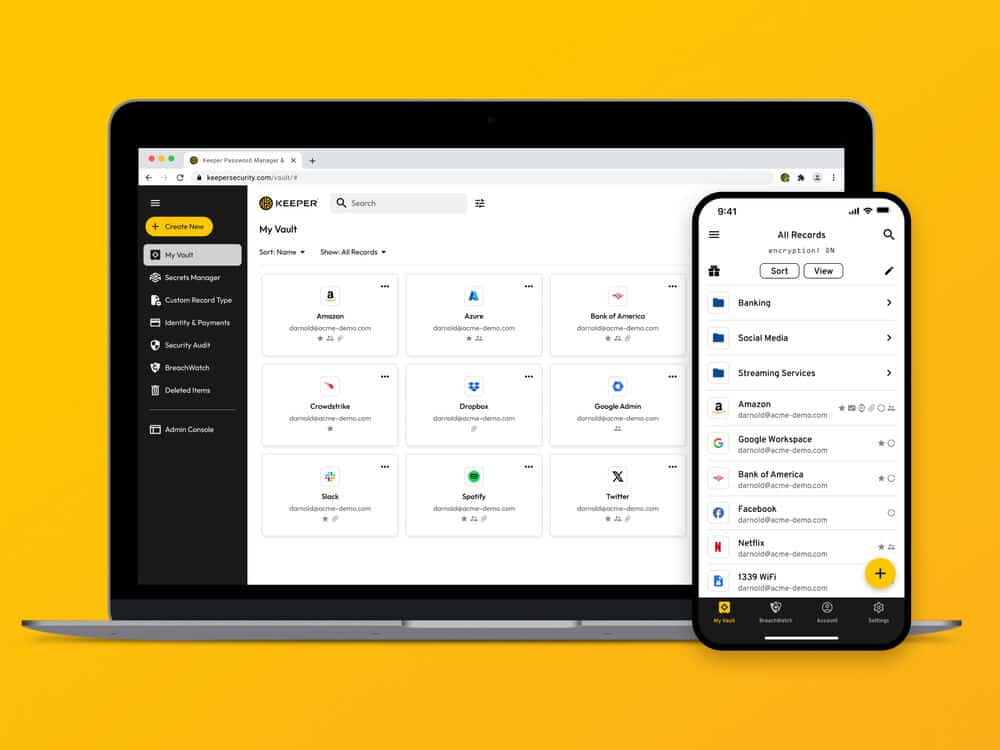
Keeper is a robust and secure password manager for individuals and organizations of all sizes. Keeper’s easy-to-use zero-knowledge platform is intuitive and provides features such as dark web monitoring, secure file storage, seamless record sharing, and reporting for compliance and access management.
Keeper allows you to store all of your passwords, passkeys, and files easily. It is accessible on any platform, including Linux, from anywhere. Keeper protects your passwords from cyber threats and provides end-to-end AES-256-bit encryption to ensure only you can access your credentials.
2. Pass – The Standard Unix Password Manager
“Pass” is a simple and lean command line free password manager for Unix-based systems. As it’s a CLI application, the beginner may face difficulty in operating it initially, but there are many GUI software programs made for this Linux password manager.
Download “Pass” Password Manager
3. Bitwarden
Bitwarden is an open source password manager and is considered the best alternative to cloud-based password managers LastPass or Dashlane. While it becomes tedious to remember all those passwords, you tend to choose cloud-based password managers like LastPass and 1Password for easy storage and use. Still, these password managers are proprietary and closed-source.
So here, Linux enthusiasts who love and adore open-source tend to find the best alternative. Bitwarden is the name of an open-source password management tool that supports all platforms, including Linux, Windows, Mac OS, and Android, and it even provides a set of add-ons for all the major web browsers.
Bitwarden will keep all your passwords free of cyber attacks, data breaches, and security threats. It also provides end-to-end AES-256-bit encryption while surfing the web.
4. Passmgr
Passmgr is a simple, powerful, and lightweight command-line portable Linux password manager. It allows you to store all login credentials and notes in an encrypted file using AES256-GCM secure mode.
5. ButterCup
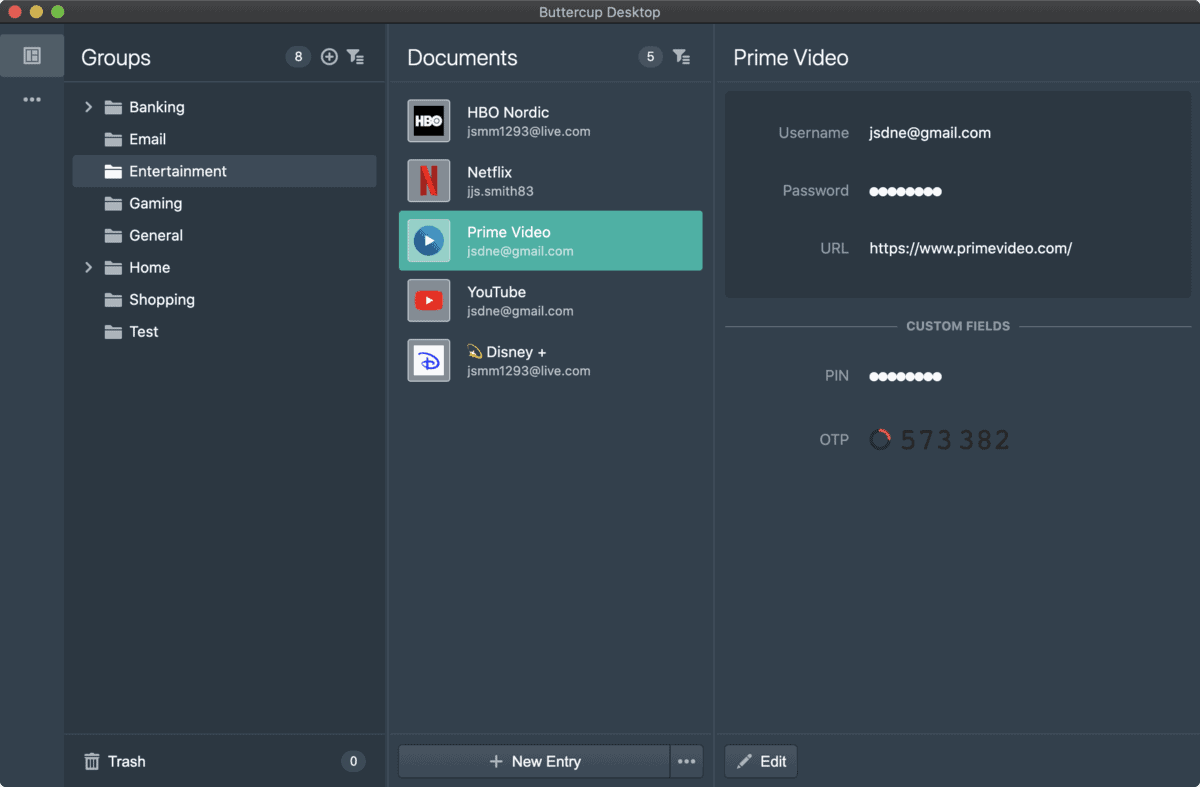
If you are searching for an application that can assure you of storing the credentials with the highest security, then ButterCup is the right choice for you. This Linux password manager is free, secure, and simple to use. It also supports cross-platform and all the major browsers. All the credential archives are encrypted using the Node crypto library with the AES 256-bit GCM method.
6. KeePass Password Manager
KeePass Password Manager is one of the best password managers for Linux in the market. It also saves all the passwords into a secure encrypted database, which can be opened with one master key or key file. It’s a free and open source password manager with the most secure encryption algorithms currently known (AES and Twofish).
Download KeePass Password Manager
7. Padloc: Open-source and End-to-End Encrypted Password Manager
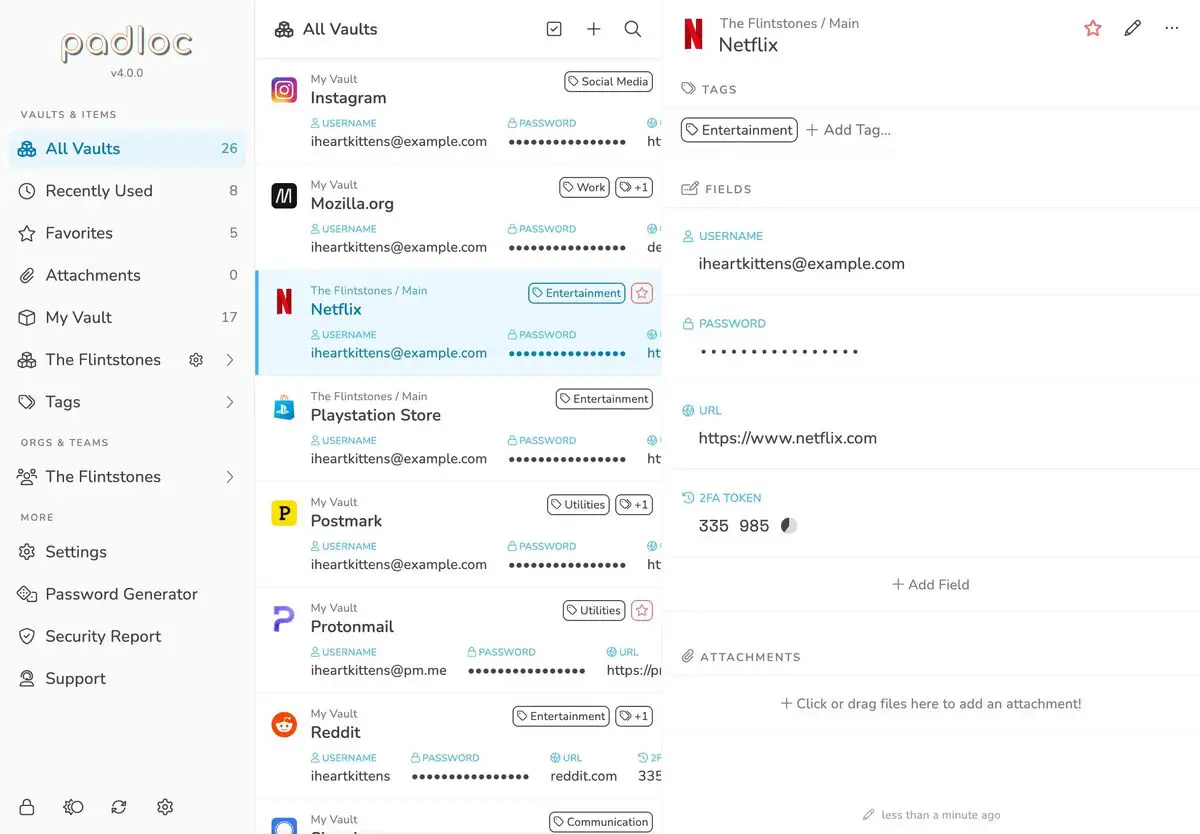
Padloc is a password manager suited for Linux, Windows, and Mac. It’s an open-source and end-to-end encrypted tool where you can store passwords, create and share files and notes, store credit card information, and so on.
8. KeePassXC
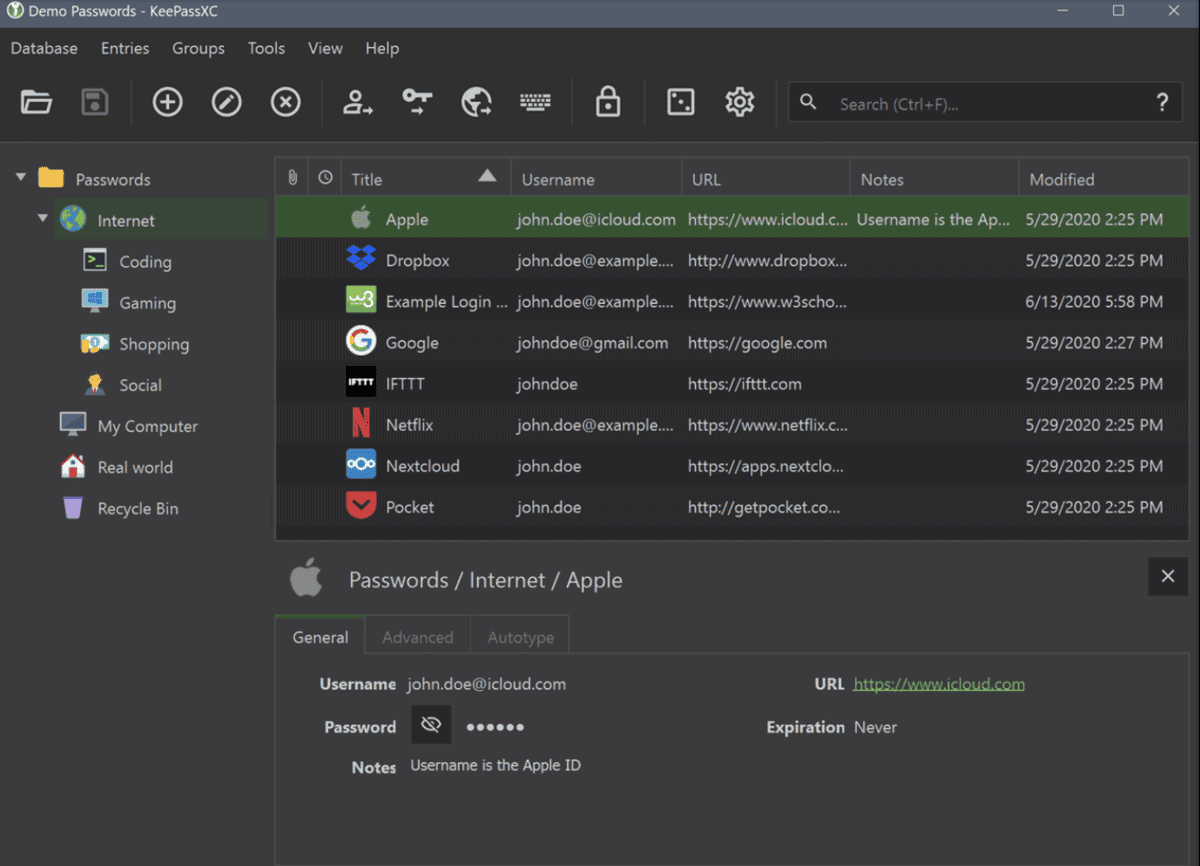
KeePassXC is another Linux-native password client that stores passwords and notes. This tool lets you fill in all the passwords you need on your web browsers. It’s also available for all major platforms, such as Linux, Mac, and Windows.
9. Passbolt: Self-hosted Password Manager
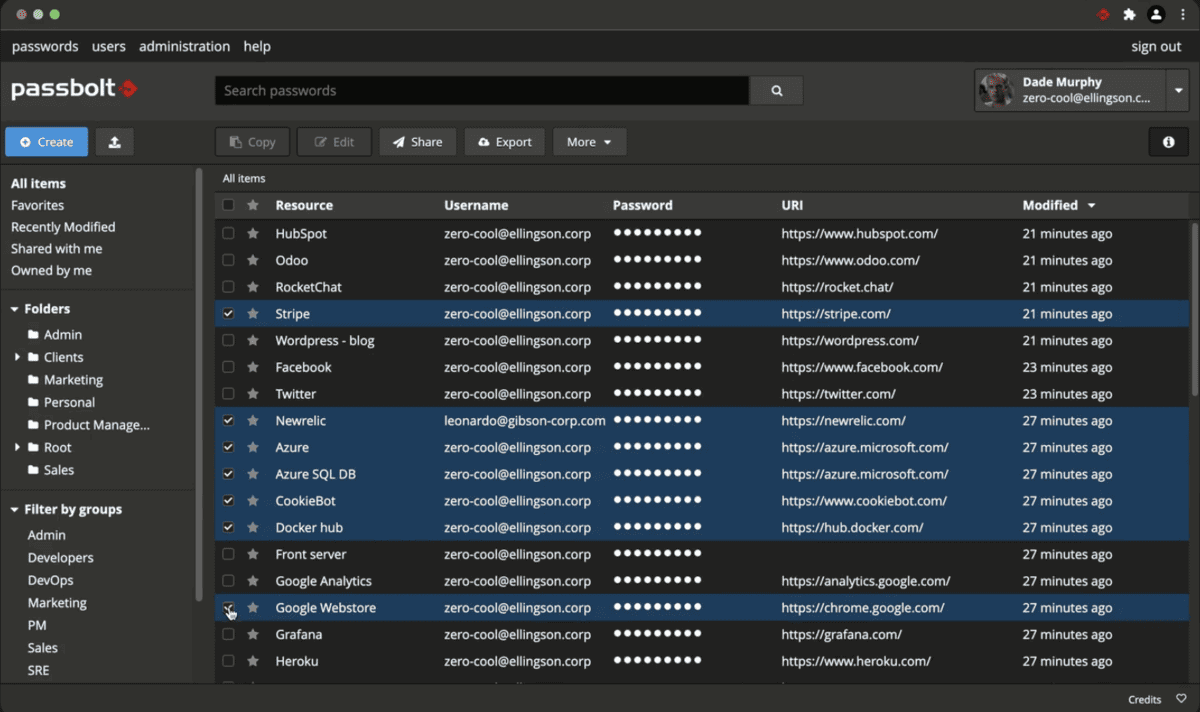
Passbolt is an open-source, self-hosted password manager that allows you to store passwords on your own server with full control. This tool also lets you sync all your credentials on all your devices.
10. Enpass Password Manager
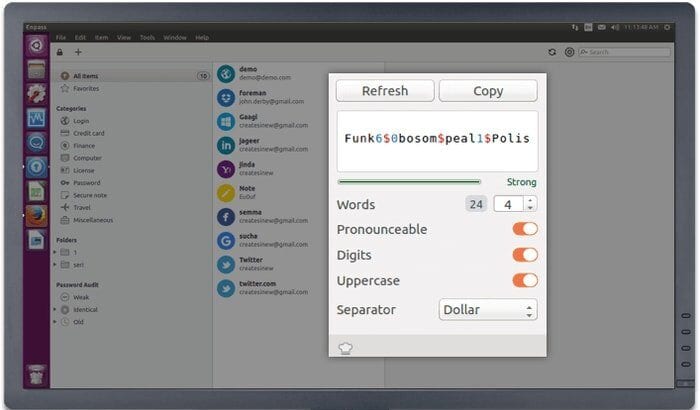
Enpass is the best offline password manager for literally all the major OSs, including Linux, Windows, Mac OS, iOS, Android, Chromebook, etc. It saves all important credentials and online accounts on your devices only.
All passwords and information are encrypted securely using AES 256-bit Encryption using the open-source encryption engine SQLCipher. Thus, it ensures maximum security for your passwords.
Enpass also lets you integrate various cloud data storage, such as Google Drive, Box, Dropbox, OneDrive, etc., so that you can sync all the data on the cloud for use across multiple devices.
Download Enpass Password Manager
11. RoboForm Password Manager
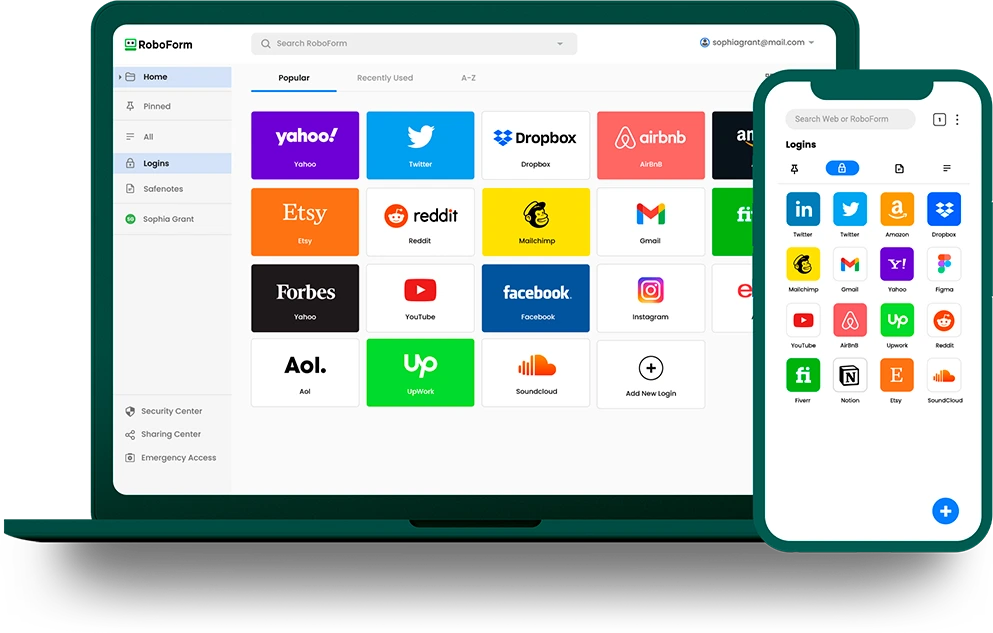
Like any other password manager described here, RoboForm is also a password manager for Linux, Windows, Android, and more. It also supports all modern browsers through add-on integration.
This free password manager lets you store passwords securely on the desktop and automatically logs you into online accounts. RoboForm also saves you valuable time by providing a smart form filler feature while surfing web credentials.
12. Dashlane Universal Password Manager
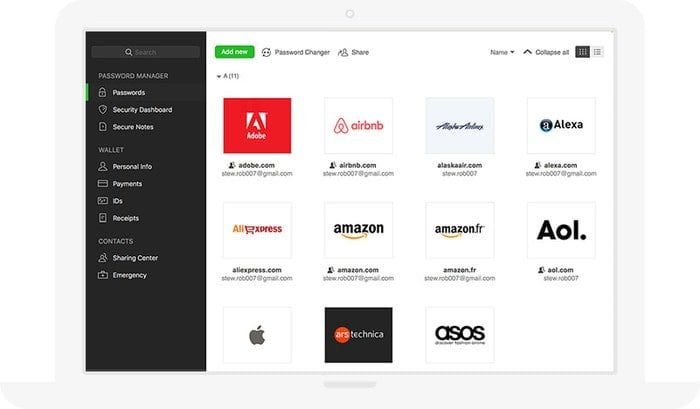
Dashlane is one of the best password managers out there. It’s an online, free password manager that stores passwords and notes over the cloud and is protected by one master password. It offers lots of features, but worth mentioning are auto-filling passwords or forms, security alerts, generating a random strong password, two-factor authentication, etc.
13. LastPass
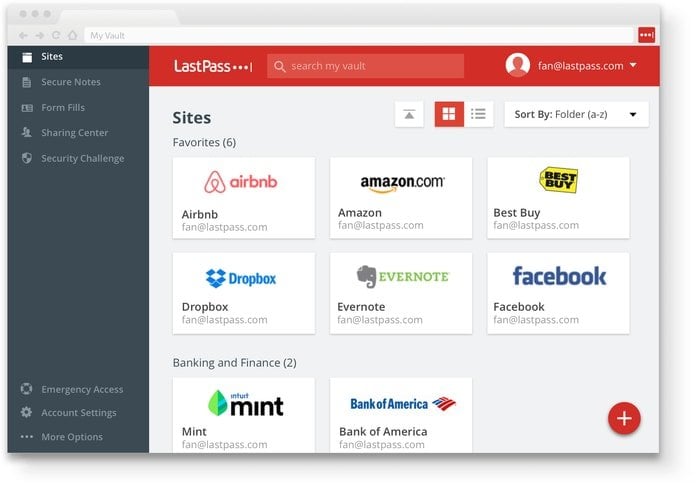
LastPass is definitely one of the best cloud-based password managers in the market at the moment. You can store all the valuable information and passwords in the cloud of this software, which lets you use all those credentials across devices, including Linux. LastPass is widely available as an add-on for all major OS and browsers.
14. Keeper Password Manager
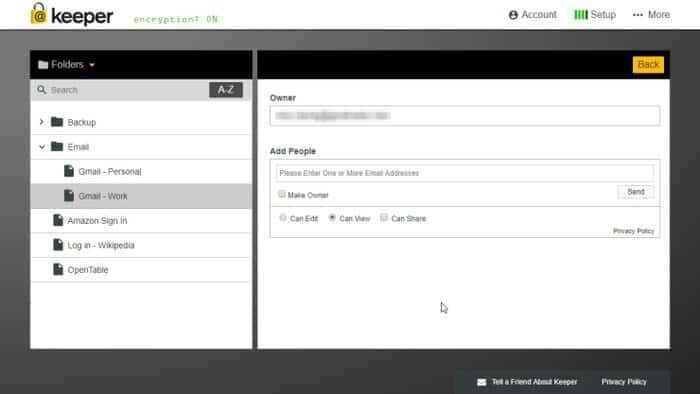
Keeper is a simple, robust, and easy-to-use password manager with the support of military-grade 256-bit AES encryption. It supports all the major OSes as standalone tools and browsers as add-on integrations.
Unlike any other Linux password manager, it has a unique feature that self-destructions the stored database. If you enter more than five times incorrect master password, it will destroy all the information automatically except the backup.
Download Keeper Password Manager
15. Google Online Password Manager
Though it’s not a standalone Linux password manager, I still want to include it in this content. This Google cloud-based password manager is worth mentioning for all users. Nowadays, everyone uses a Google account, and this company provides an amazing and easy-to-use online password manager by default.
It is well integrated into the browser system and helps users fill in the password for online accounts while surfing various websites. Moreover, users can access the Google Password Manager web vault and add, edit, or delete any credentials as they wish. Please visit passwords.google.com for the password vault.
16. MyPasswords (Not Active)
MyPasswords is a free password manager that supports all major OSs, including Linux, Windows, Unix, and Mac OS. This tool is super fast and doesn’t require installation. It’s based on the Derby database and provides an AES encryption algorithm for storing your login credentials.
17. Gnome Keyring and KWallet
If you are looking for something that integrates well with the Gnome and KDE desktop environments, then these two free password managers are the right fit for the system. These community-driven best password managers let you store all the passwords smoothly.
18. Password Gorilla (Not Active)
Password Gorilla is another excellent password manager for Linux, Windows, and Mac OS. It stores all passwords, notes, and login information in a secure encrypted file that is synchronized across devices.
In this free password manager, you can set a master password, which is used to open all the passwords stored in the vault. So, instead of remembering all the passwords, you only need to remember one, which is quite easy to operate.
19. KeePassX (Not Active)
KeePassX is a cross-platform software for storing various information like passwords, usernames, attachments, URLs, etc, in a single encrypted database. With a built-in search option, you can sort all the information into a specific group.
20. Gryptonite (formerly GPassword Manager) (Not Active)
This password tool offers everything you can expect from the best password manager for Linux. Gryptonite is a multi-system-supported password manager that uses Crypto++ for encryption at the endpoint.
21. Universal Password Manager (UPM) (Not Active)
Universal Password Manager (UPM) also lets you store passwords, notes, and URLs in a secured and AES-powered encrypted database. It comes with the bare minimum of features but is obviously very strong, with the aim of less cluttering the software interface.
UPM is a cross-platform free password manager that supports all major OS, including Android, Windows, Mac OS, and Linux. It’s a fast, lightweight, and lean Linux password manager with an encrypted database sync across multiple devices.
22. Figaro’s Password Manager 2 (FPM2) (Not Active)
Like UPM, this Linux password manager is a simple, lightweight, and easy-to-use application for securing passwords and notes.
23. Gringotts (Not Active)
Gringotts is a secure notes manager, but you can still use it as a Linux password manager. It has lots of features to offer, but sometimes, those comprehensive tools and features may seem tedious to utilize and manage. It lets you choose from eight types of encryption algorithms to protect your information, notes, passwords, etc.
24. Kpcli – KeePass Command Line Interface
Kpcli is another open source password manager for Linux. It’s a CLI tool that brings the features of KeePass and KeePassX into your own Terminal. Like any other Linux password manager, this tool lets you create a password database, adding, editing, deleting, or even grouping the information for ease in the future.
Final Thought
Here we come at the end of our Linux password manager generic list. I hope you liked this tutorial and got your desired best password manager for Linux.
There are a few things you can consider while choosing the best password manager. As this list is quite long, so choosing the best one may seem cumbersome for the beginner.
Having a strong and secure password is a must for everyone. The best password manager should have some basic criteria like it must be cross-platform supported, can generate a random secure password, offer a master password or key file, store all information into an encrypted database, and last but not least, it must be synced over the cloud for using across the devices.
Did you find your favorite one listed here? Or did I miss something important? Let me know in the comment section, and I will include that one in the next article revision. Moreover, please share this tutorial of Linux Password Manager on your social media, which will let us live. Leave your suggestions and experiences in the comment section.
Note: The features mentioned here are not all-inclusive. They are compiled either from their respective official websites or from my personal experience using them.
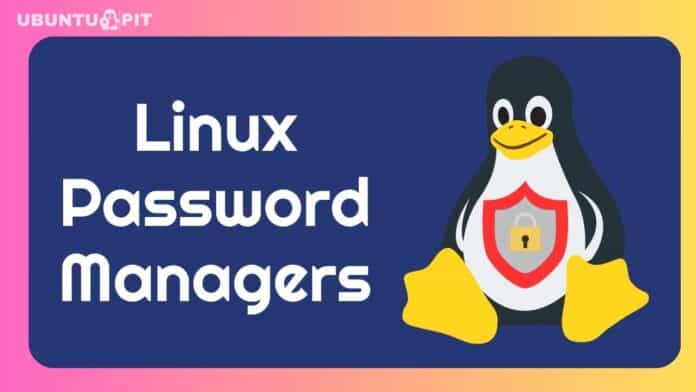
Great write up on PW Managers, I check out every good one I read about and you have put together the best list I ever saw!
you didnt mention if any of these are portable for linux. i need a manager that will run/activate on a removable flash drive for mint…….easy for windows but i dont know if it can work for linux. my bank acct was hacked thru a browser password manager that i left open, or maybe a keylogger read my manager password.
Since you mentioned LastPass and Dashlane, I am surprised you left out 1Password. Been using it from the beginning on my Mac, and I love it. It only recently became available to Linux through a Google Chrome interface.
Yes, you are very correct regarding 1Password. It’s one of the best cloud-based Password Manager. Soon, I will include this one also in the list. Thanks for the comment and suggestion.
I am surprised there is no mention of KeePassXC (Fork of KeePass). After searching around for a while, I chose it because so many people on various forums praised it for both its great Linux compatibility and being actively maintained with new features and bug fixes. I have been using it on Linux, Windows and Android (With the Keepass2Android app) and it works great.
Thanks for the suggestion. Soon it will be added in this list. But I have already reviewed this Password Manager KeePassXC here.