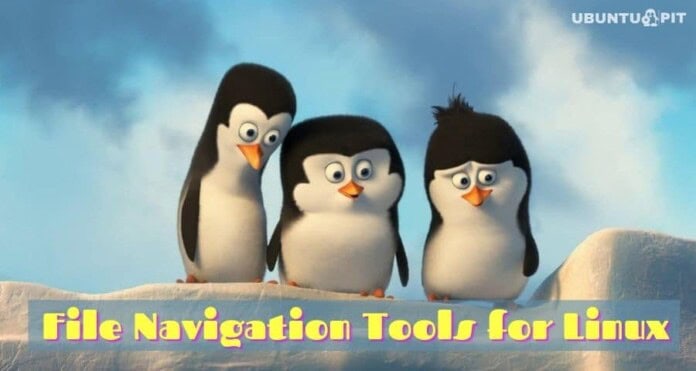Linux file navigation tools are great for navigating directories through commands. Undoubtedly, Linux is nowadays much improved with a modern graphical user interface. Even a kid can easily navigate through the Linux system by using the GUI. But still, some Linux enthusiasts and developers prefer command lines for navigation.
This is because the CLI or command-line interface is more fluid and fast. Besides, they aren’t resource-hungry like graphical tools. The stock Linux commands have some limitations. But some awesome tools have extended the functionalities of the terminal. Well, in most cases, they are not full-fledged programs. Rather they act as extensions for the terminal or shell.
Open Source File Navigation Tools for Linux
Since the CLI navigation tools lack a native graphical user interface, most people are afraid of them. For this obvious reason, you will not find many people talking about them. Also, the number of actively developed navigation tools are very few. Therefore, I am providing a curated list of the best open source file navigation tools for Linux so that you can start using them.
1. fzf
fzf is a terminal-based software for navigation inside the Linux system. This is a completely free and open source tool distributed under the MIT license. Currently, the project is hosted on Github so that anyone can contribute to it. This software can search from different directories, files, hostnames, etc. straight from the terminal window. fzf is a cross-platform tool with a lot of flexibility. You can even bind different keys so that you can launch it quickly.
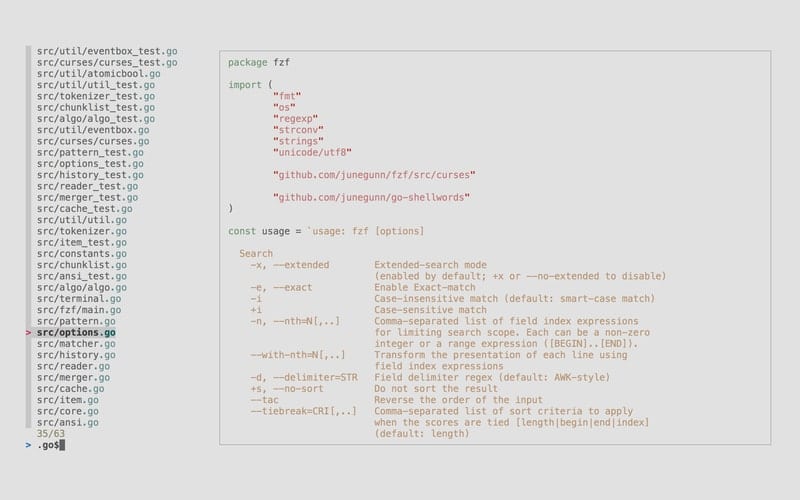
Pros and Cons of fzf
+ The user interface is easy to use with a lot of colors in the UI elements.
+ It can autocomplete your search terms by using a fuzzy finder.
+ You will see the processes that are being executed in an additional window.
+ This tool doesn’t require any dependencies on the Linux platform.
– It starts in a full-screen window by default.
– You will require the Homebrew package manager to install it on Linux.
2. McFly
I don’t know why the developer named it based on the popular pop band. Whatever, this tool will make your shell experience fly like a plane! Ctrl+R is a time-saving command for the bash utility. It can recall your previous commands with this button combo.
However, McFly will take that much further. This tool extends the functionalities of bash history, and it will help you get a productive user-experience. Mcfly is developed with Rust language, and it features a tiny neural network to give you the most accurate suggestions.
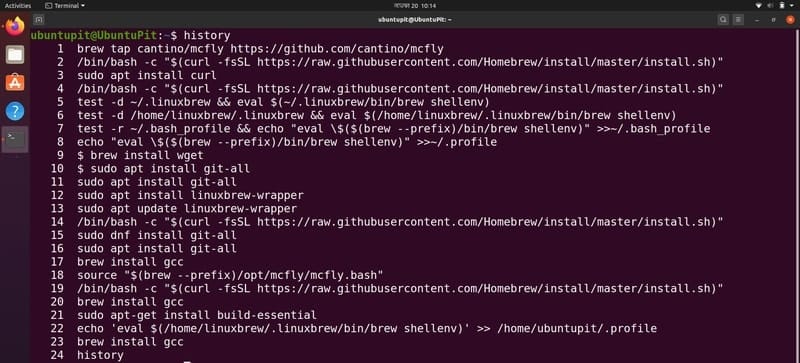
Pros and Cons of McFly
+ It doesn’t use a typical linear algorithm to provide suggestions.
+ The developers will provide support for other shell environments in the near future.
+ This tool takes the frequency of using commands under consideration for real-time suggestions.
+ It supports Unicode characters throughout the whole McFly system.
– McFly can not autocomplete commands for now.
– It doesn’t support case-sensitive matches.
3. z
This open source file navigation tool will help you to jump across different directories inside the Linux system. It is very useful for quickly navigating through the most used directories. The most interesting fact about this tool is that it uses a different type of filtration process to operate.
Both the frequency and recency of using the directory is taken under consideration to find the most used one. Hence this tool gives the most accurate result even without sing any powerful artificial intelligence.
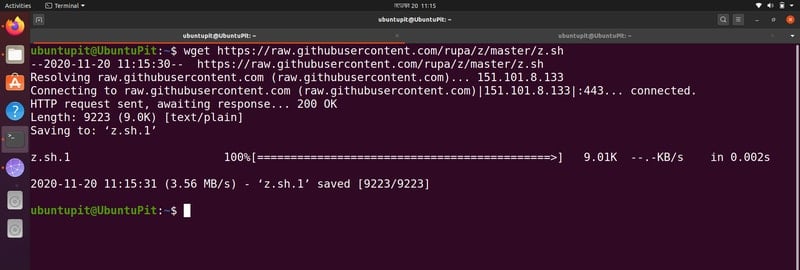
Pros and Cons of z
+ You can configure this tool based on your preferences.
+ The tool is very lightweight that doesn’t put much pressure on the machine.
+ You can exclude your current directory from appearing in the suggestions.
+ It supports an autocomplete feature for commands.
– This tool is not currently under active development.
– Frecency is not the most accurate algorithm out there.
4. autojump
autojump lets you jump between directories across your file system swiftly. This is one of the most popular open source file navigation tools and can be availed for free. The source code of this tool is written with Python that provides great flexibility on the Linux platform. You must have Python installed to run this tool on your computer. Although this is a cross-platform application, you are getting direct support from the developers on the Linux version.
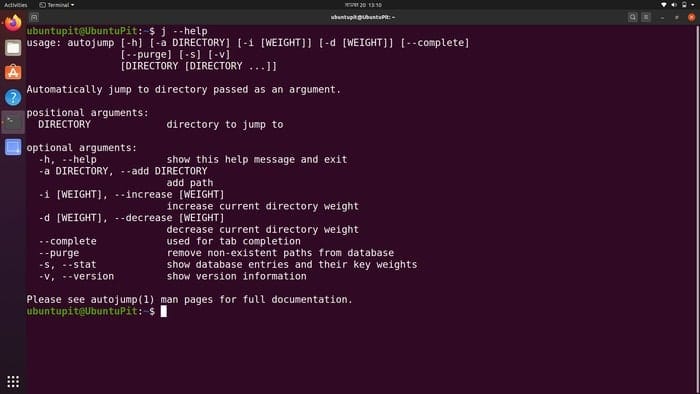
Pros and Cons of autojump
+ The suggestions algorithm improves day by day by a self-learning method.
+ This tool can directly open the file explorer for a specified directory.
+ It supports a lot of shells, including bash, zsh, fish, etc.
+ The navigation is swift and fluid, just like a native feature.
– Directories that contain – at the beginning are not supported by it.
The users’ community only supports-Windows and Mac versions.
5. z.lua
z.lua is yet another command-line tool for Linux. It is used for file navigation purposes inside the file system. Just like most other open source tools, z.lua can be used free of cost. You can even contribute to the development by using the Github repository.
It uses the “frecency” for finding the most used directories. Another popular file navigation tool z, also uses the same thing. Hence, the feature sets are almost similar. However, z.lua is written with Lua, which is a popular scripting language.
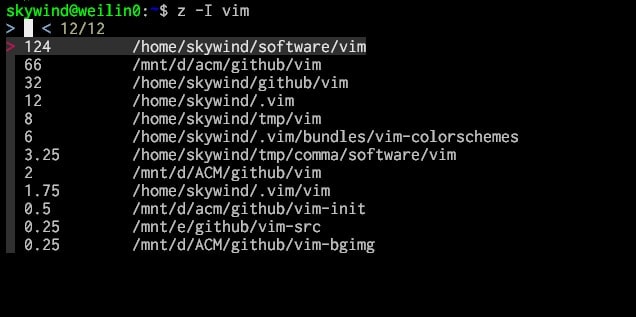
Pros and Cons of z.Lua
+ Being a Lua based tool, you will get a significant boost in performance.
+ This tool can improve its efficiency by learning from your usage patterns.
+ It is compatible with the latest version of Lua.
+ This is a standalone script, and you don’t need any other dependencies.
– It doesn’t support remembering and selection of the file paths.
– The fuzzy matching algorithm is not that developed on this tool.
6. HSTR
HSTR is an open source command completion tool for the bash. Although Ctrl-R helps you to browse through your bash history, this tool improves that functionality to a great extent. It is a simple tool written in C with some powerful features. HSTR uses the same bash history file with a better suggestions algorithm. It lets you modify the history if you ever made a typing mistake or something like that. You can even bookmark your most used commands for quick access.
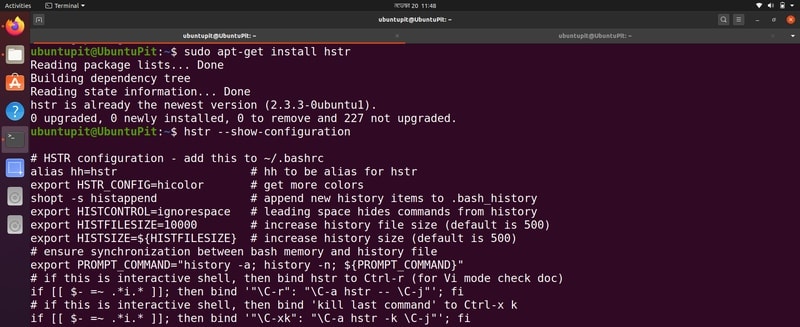
Pros and Cons of HSTR
+ It helps you to get rid of memorizing long commands.
+ This tool supports both bash and zsh shell system on Linux.
+ You can configure the colors and other options easily.
+ HSTR will let you scroll through the entire history.
– It’s not yet available on most software repositories.
– The algorithm is not that powerful to predict your usage patterns.
7. fasd
fasd is a great little open source tool for the Linux shell. It lets you access your directories and even the files by using shell commands. Hence this tool works like a navigation tool even without having a GUI. The developers have used the source code of another popular tool z to build fasd. This is why all the features will seem familiar to you. However, the codes are rewritten to get an optimized performance.
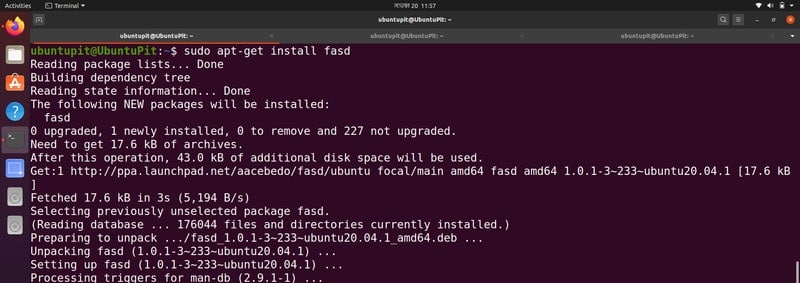
Pros and Cons of fasd
+ This tool supports case insensitive matching along with fuzzy strings.
+ It uses the popular “frecency” algorithm developed by Mozilla at the core.
+ You can install this on any distro by using any package manager.
+ The developers have provided detailed documentation on the Github page.
– Not any different than z, v, and autojump.
– Currently not under continuous development cycle.
8. fzy
fzy is not a new player in the category of file navigation tools. However, it is not that kind of tool loaded with a lot of unnecessary features. Rather this is just a simple yet useful fuzzy finder for your terminal window. It can rank the most used commands by using an advanced ranking algorithm. fzy will display the suggestions right next to your cursor. You can scroll through the suggestions and get the auto-completion when required.
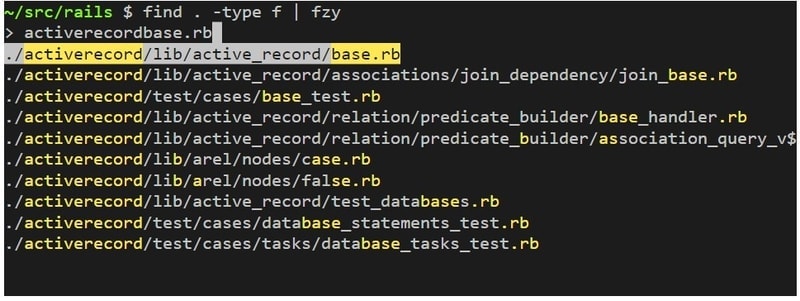
Pros and Cons of fzy
+ You can find matches by typing even the acronyms of the command.
+ This tool can be used with vim for additional productivity.
+ I found the algorithm to be more accurate than other fuzzy finders.
+ The scoring technique used by fzy is dynamic and less time-consuming.
– It doesn’t support case-sensitive searching as of now.
– The matching algorithm should be improved for faster results.
9. v
v is developed by the same developer who built z for the shell. So, why is this v for? V stands for vim, the popular CLI text editor for the Unix systems. This tool will help you to get all the features of z in vim. That means you can quickly navigate and open the most recently used files with this.
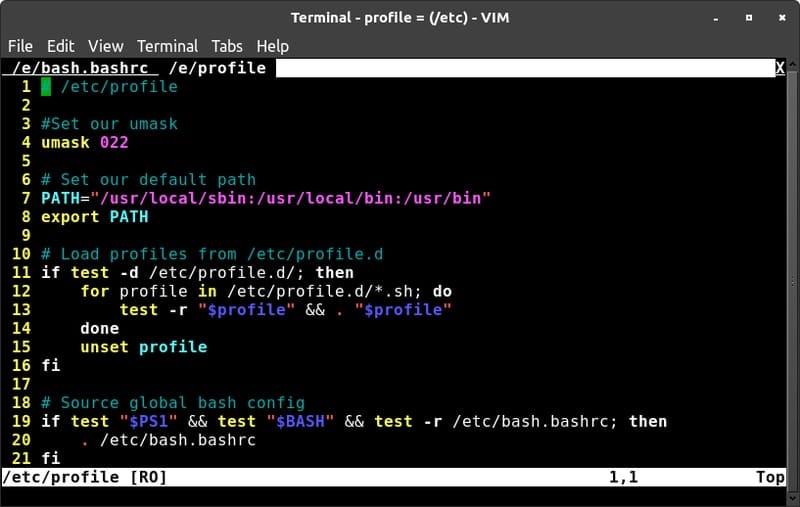
Pros and Cons of v
+ You can choose from the list of matches in the suggestions.
+ It will not show the matches from your current directory.
+ You can make it not to skip deleted files.
+ The developers can polish it with further contributions.
– There are no active support groups for this tool.
– You must escape shell variables such as $ in expressions.
10. cdir
The last tool in this list is cdir. This is a powerful Python-based project for the Linux systems. Of course, you can navigate inside the file system by using the default cd and ls commands. But this tool adds up more functionality and power that makes the file navigation easy and swift.
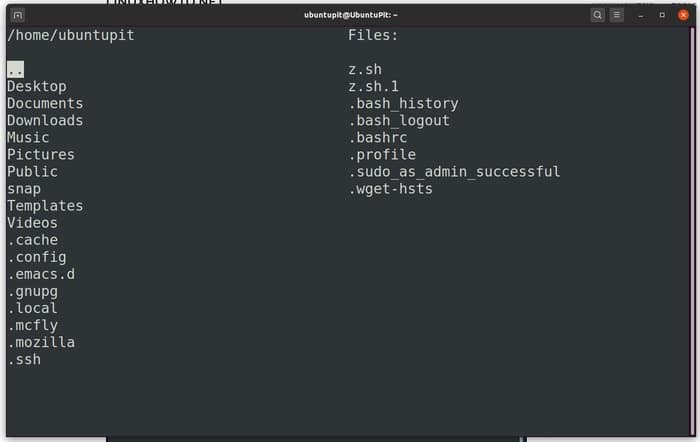
Pros and Cons of cdir
+ You can use your keyboard to browse the suggestions.
+ It can search for folders and directories by their name.
+ This tool has cross-platform support.
+ cdir is extremely lightweight and easy to install.
– Needs the stable version of Python installed to run.
– Doesn’t have a large user base for support.
Final Thoughts
All of the above-mentioned projects are great open source file navigation tools for your Linux system. However, different tools serve different purposes. Some run only on Linux, while others have cross-platform compatibility. No matter what kind of features it is offering, you should always get the first-hand experience by installing on your machine. Don’t forget to share this article with your friend who is fed up writing long shell commands.