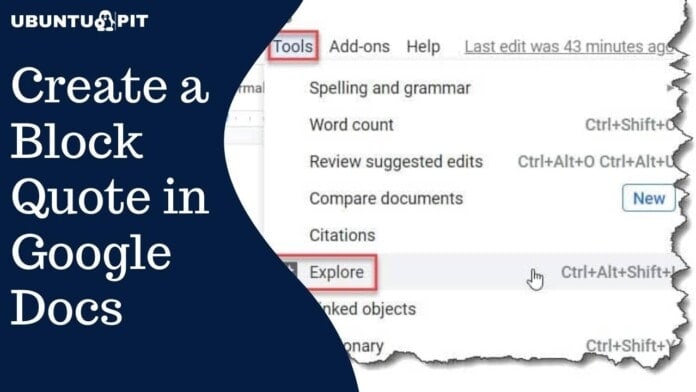Creating a block quote can play a vital role in drawing readers’ attention to your text document. Writings, for example, an essay, article, or research paper, usually contains long quotations. And to format these quotations correctly, you can create a block quote in Google Docs.
A block quote is a great way to emphasize and highlight any sections of your text document. A block quote creates its own line and turns into another format that differs from the rest of your text. As a result, those sections stand out from the rest of your document.
Though Google Docs doesn’t offer any direct method to create a block quote, I’ll walk you through how you can create one anyway using Google Docs formatting. Read on!
Create a Block Quote in Google Docs Based on Writing Style
Three kinds of writing styles are available: MLA, APA, and Chicago. And for block quotes in Google Docs, both APA and MLA styles are similarly based on their requirements.
But, the Chicago style differs from these two. Let’s get the basic ideas about these writing styles in short before heading towards the process of creating a block quote in Google Docs.
MLA: Generally, this style requires not less than three lines of verse or more than four lines of prose. Additionally, indent 0.5 inches from the left margin, use double spaces, and have no quotation marks.
APA: It requires more than 40 words, indents 0.5 inches from the left margin, double-spacing, and not any quotation marks. Also, not have any line spaces- below or above the block quote.
Chicago: This style requires the most lines or words- five or more lines / 100 or more words. And, indent from the left margin, single-spacing, not quotation marks as well.
If you decide to follow any of these writing styles, check other additional requirements if you have any for the block quotes.
However, before using any of the below methods to create a block quote in Google Docs, select the text first. Because the quotation will start with its own line, and the text below the quotation will also start with a new line.
Method 1: Adding a Block Quote Using the Tab Key
Adding a block quote in Google Docs using the Tab key is super easy. It just needs a simple click on your keyboard.
Having this said, you can use the Tab key to create a block quote using either Google Docs default tab spots or, if you have one set up, indent 0.5 inches from the left margin.
If you meet these criteria, select the entire quote text and then press the Tab on your keyboard. Here is an example below-
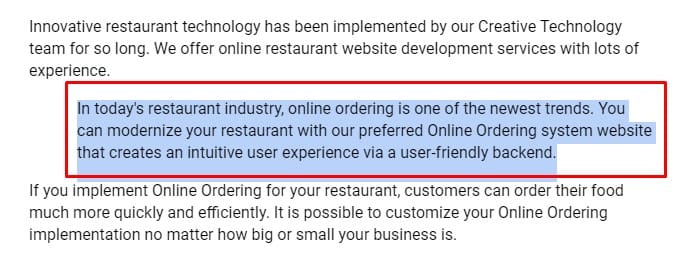
Method 2: Create a Block Quote Using Indent
For indenting paragraphs, Google Docs has a built-in feature. You can easily create a block quote in your text document by using it. However, you can make it in two different ways.
Either you can select the Increase Indent button from the top right corner of the toolbar or click on Format and, Align & Indent > Increase Indent from the resulting menu.
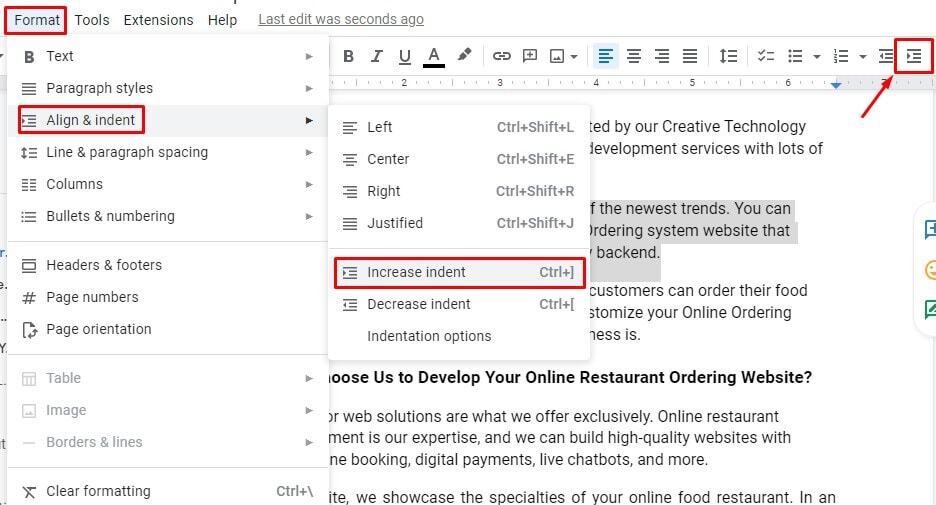
Method 3: Make a Block Quote Using the Ruler
Usually, the Ruler in Google Docs is used for adjusting the margins. Interestingly, you can use this tool to create a block quote too.
However, there is nothing much you need to do here. It’s pretty easy. Simply follow the things below as it is.
1. First, hover your cursor to the top menu, find and select View. After that, click on Show Ruler from the resulting pop-up menu.
2. Now, you need to select the Left Indent indicator. Select this from the ruler’s left side. As you can see, the triangle shape below the rectangle one. You need to do some dragging now.
3. Select the quote’s text, and drag it from left to right until you reach 0.5 inches to the right. You can see the changes when you drag the ruler. When you arrive where you want to get (0.5 inches from left to right), stop the dragging.
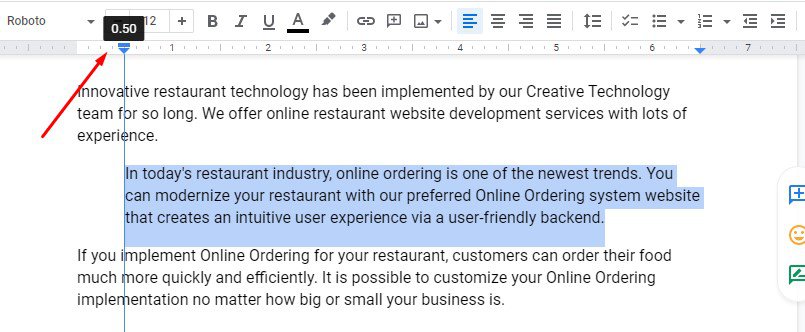
Here you have your block quote in Google Docs. Aren’t all these procedures super easy?
Closing Statement
Here is all about how you can create a block quote in Google Docs. Follow any of the above procedures to make your text document more attractive to your readers using essential quotations.
Before starting a block quote, ensure the writing style you want to go with. And make effective writing documents- essays, articles, or research papers in Google Docs.
I hope the post will help you create block quotes easily in Google Docs. If so, let me know your feedback on this in the below comment box, and sharing will be appreciated.
Besides, if you know of any other method of creating a block quote in Google Docs, please let me know. Be with UbuntuPIT, and be informative.