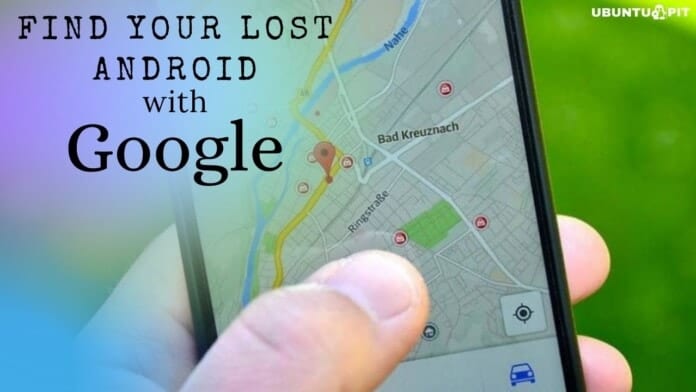In any case, you’ve lost your Android phone somewhere nearby, and you’re panicking about that. No worries, Google is there to find your lost Android device very easily. Google can help you out in this situation right from its homepage. Therefore, there’s nothing to worry about if you lose or leave behind your device in a cab, coffee shop, or somewhere else where you used to go now and then.
Find My Device, an amazing feature of Google by which you can easily track your phone down and feel relaxed after that. On Android gadgets, tablets, or even smartwatches, Google provides this Find My Device feature so that you need not be panicked anymore if you lose it somehow. Losing a phone always turns out to be a panicking or costly experience. And, with Find My Device, no more of that feeling or financial drawbacks.
Find Your Lost Android Device with Google Easily
It’s very obvious that there is lots of personal information or documents we all tend to keep on our Android devices. And losing that device would be quite stressful for anybody. However, don’t panic if you think you might have lost your Android phone somewhere because you can find that easily as well. For instance, it could be in your clothes’ pockets that you’re not wearing right now, could be in your purse, backpack, or somewhere else.
Because Google’s Find My Device feature is already there to mitigate the stress of losing your Android phone, but yes, don’t get over-excited because you need to follow some simple steps to set that up so that there will be no hassle you’ve to face further to find your lost Android phone.
In this entire post, you’ll be with me to learn how to set the Find My Device feature up on your Android device so that you can easily find your lost Android phone. Therefore, if you’re a person who loses their device every now and then and gets panicked, then you’re on the right post. Don’t skip a word here. You’ll be all set up at the end very easily.
Step 1: Let Google Know that You Lost Your Android Device
Let’s assume that the location service has already been turned on; The Find My Device feature is enabled as well. And your device is being synced with your Google Account. Well, then Google can track your lost Android phone and find it for you easily now.
You just need to go to https://www.google.com/ from any web browser of your phone. As you’ve already signed into your Google account, just type I lost my phone/find my device. Let’s take Google’s handling further. However, if you set Google as your default browser, then you can also type in the address bar as well.
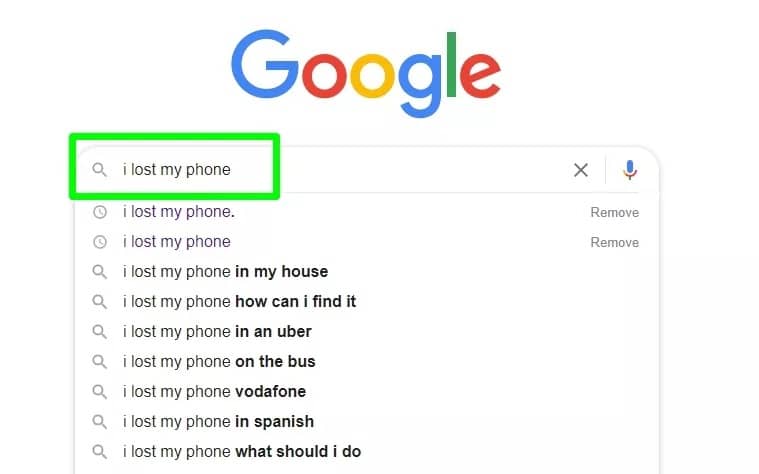
Step 2: Allow Google to Use Location Data
This step is for you if you haven’t used Find My Device to find your lost Android phone. Therefore, after searching with I lost my phone/find my device, Gooogle will ask for allowing permission.
Your phone’s location data, connections, and device information will be accessed by Google. Just tap Allow, and Google will do its job of finding your lost Android.
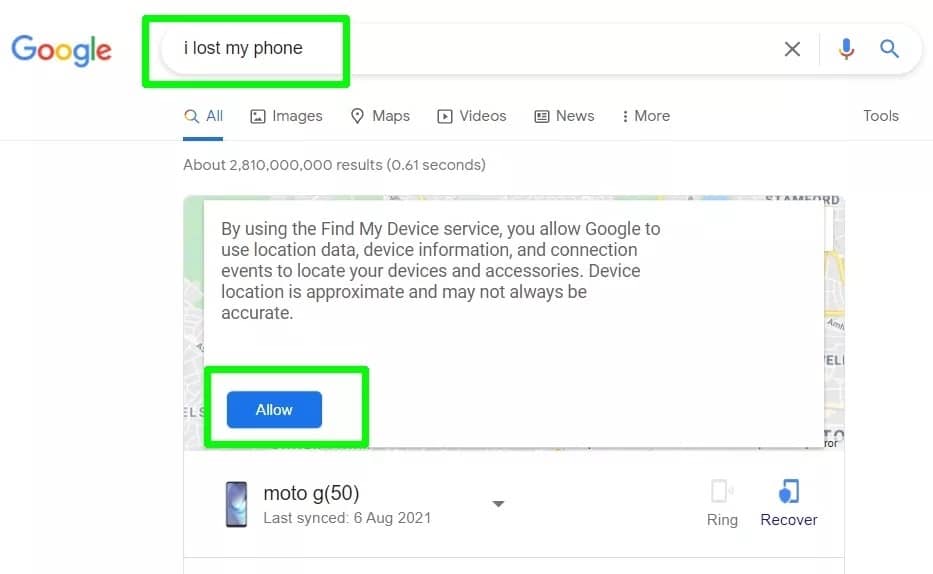
Step 3: Know Your Lost Phone’s Location on Google Map
This is a pretty exciting step, and you’re going to know. You’ve allowed all the permissions to Google, so Google lets you know where your device exactly is right now through Google Maps.
Moreover, your phone’s battery percentage and signal strength will also be discovered by Google. Please be notified, and this is accessible within the 50 feet range from you to your phone. It may vary from device to device, but at least 50 feet is applicable for any Android device.
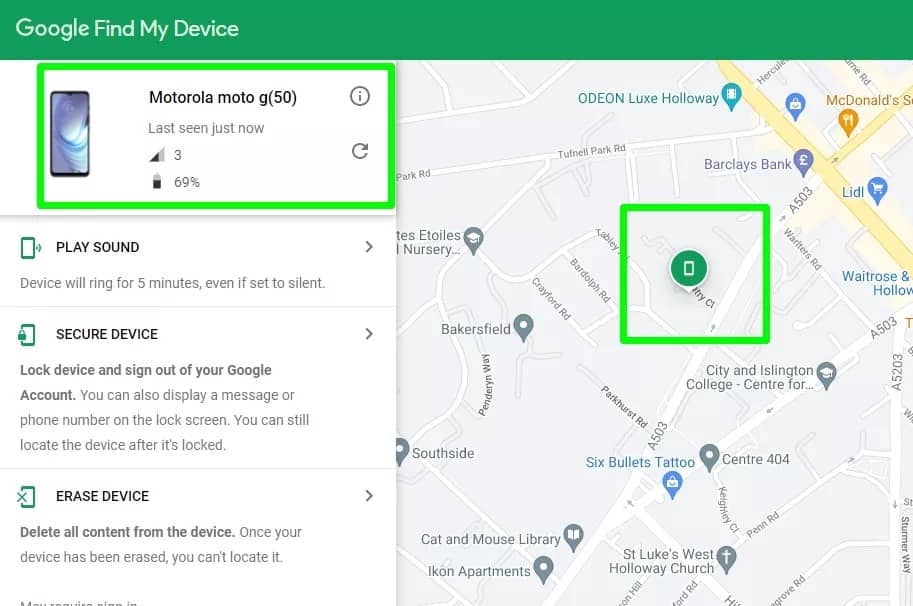
Step 4: Ring Your Phone Up by Allowing Play Sound
Well, Google is offering you a bunch of features. Play Sound can be considered one of them. If you’ve enabled this option on your Find My Device, then your lost Android phone will ring for five minutes, even if you’ve set your phone up on silent mode before you’ve lost it. Just follow the sound and find your phone easily.
Sounds pretty amazing, right? Okay, then let’s assume you found your device and want to stop the ringing. And to do this, either you can press the power button on your phone or your browser’s Stop Ringing button.

Step 5: Let’s Secure Your Lost Android Phone
By following this step, you can secure your lost Android device. If you’ve lost your Android phone in a crowded place, the first thing you need to do is secure your device to protect your privacy.
Moreover, the most amazing thing about this step is, you can send an on-screen message to your lost phone with an additional phone number (the one you’re using right now) through Google’s Find My Device. Thus, if anyone finds your phone, then he/she can contact you to give the phone.
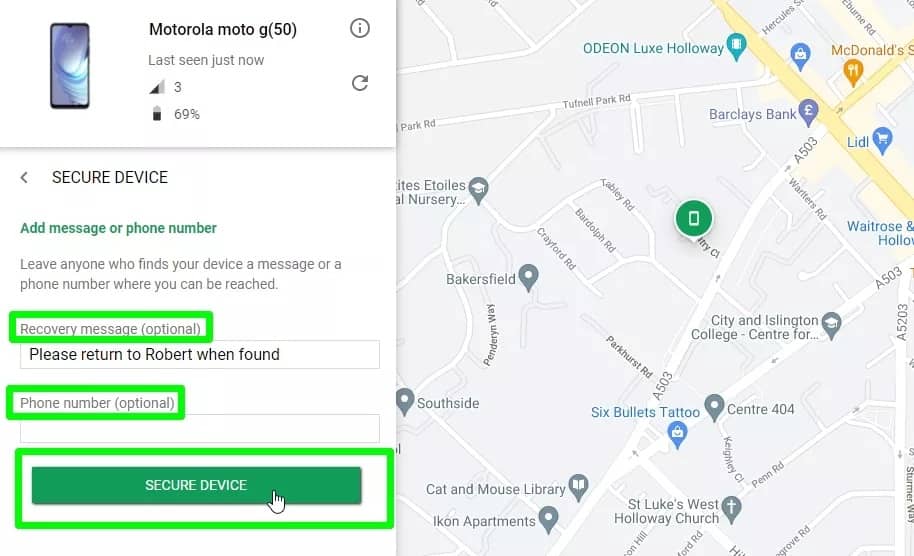
Step 6: Who’s Using Your Lost Phone Right Now?
Through Secure Device, you can lock your lost Android phone up instantly. Please do that as early as possible whenever and wherever you lose it and then find it. It’ll make your phone lock up, and you’ll get a message saying Your device is secured.
On top of securing your device, you can also check your phone’s momentary activity by clicking on Security checkup. It’ll notify you if anyone’s been using your phone. Track the person down, and find your lost Android phone.
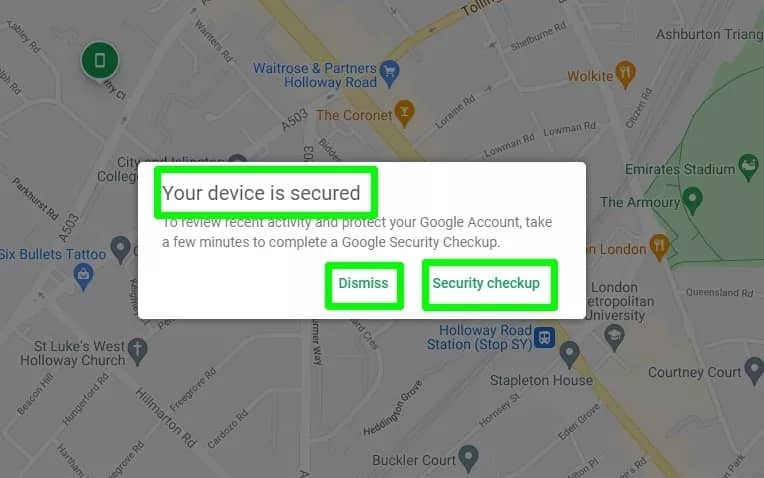
Step 7: Erase Confidential Information Instantly from Your Lost Phone
Well, it might be the worst situation for you if you lost your Android phone in a place from where Google’s Find My Device can’t locate it. And you have plenty of information on your phone that can be panicked if anyone locates that, so what to do now?
You can erase all your data from your phone by clicking on Erase Device so that no one can access it easily. However, this is not the best option because it’ll erase all your data that can not be retrieved anymore.
But I think you should definitely go with this if you’re seeing no hope of getting back your Android device anyhow. So, to proceed after clicking Erase Device, you’ve to make sure by tapping Erase Device again.
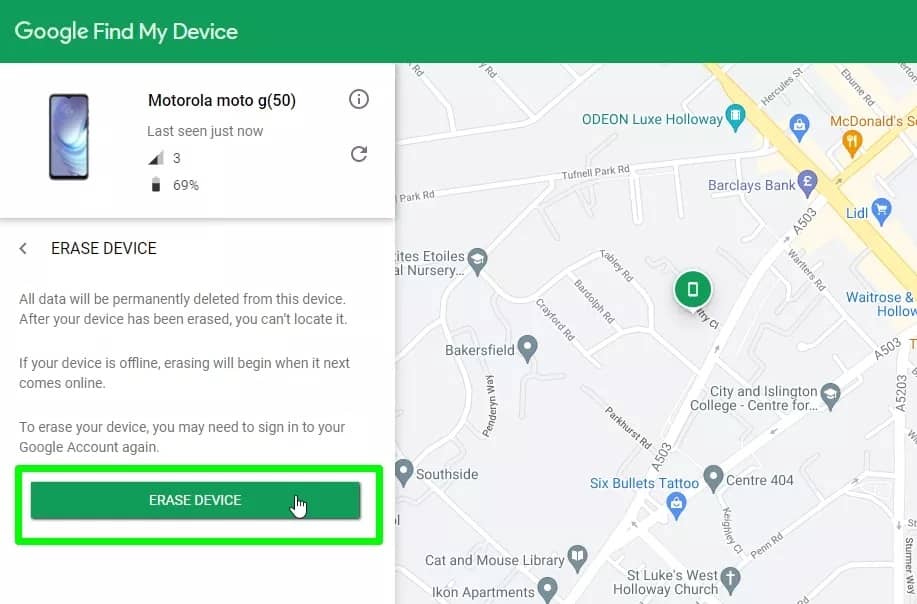
Step 8: Turn “Find My Device On” and Feel Relaxed
Well, this was the whole procedure to find your lost Android. However, if you haven’t taken precautions, if you’ve lost your Android further, then it’s time to set all things up to avoid further loss.
Go to Settings and then Security on your Android, tap Find My Device and make sure the feature is turned on. Also, make sure your location service is on by switching on Use Location. For doing this, go to settings again, find the location, and set things up.
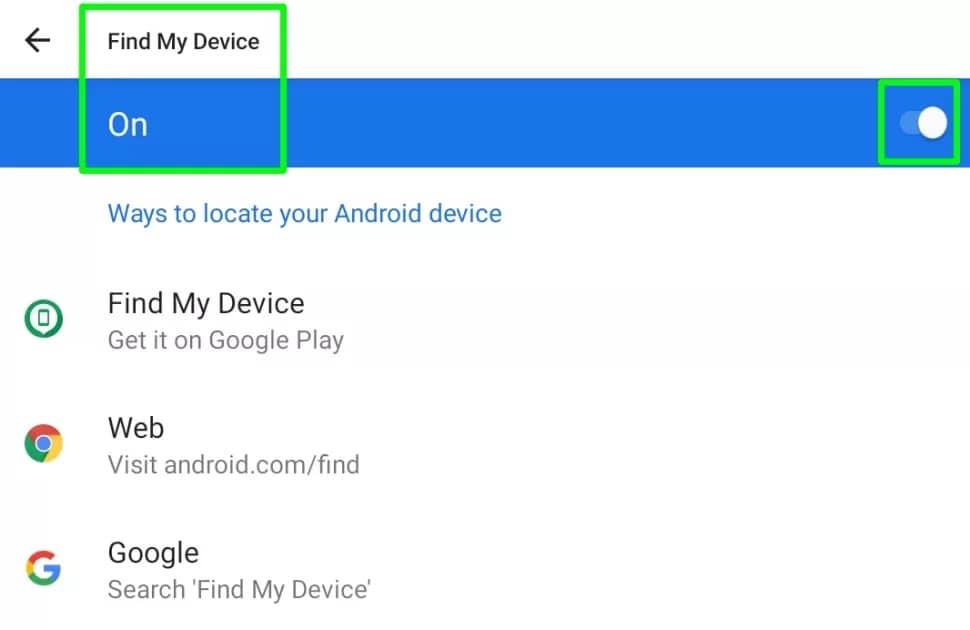
Finally, Insights
Well, as Google is offering you its “Find My Device device” feature, so just grab that by following the above instructions. And you’ll be able to find your lost Android thereafter. From now on, there’s nothing to be panicked about if you lose your Android device.
Just turn your Find My Device and Use Location on and feel relaxed. I hope this helped. Thanks for being there in the entire post. If you find this helpful and informative, then feel free to share it with others.
Your comment in the comment box will also boost me a lot. And if you know any other procedure for finding your lost Android, then please feel free to share with me. That would be appreciated a lot. Finally, keep yourself updated with new tricks and tips always.