Are you a mouse-centric user instead of using keyboard shortcuts? If yes, Fly-Pie is the menu launcher designed for you. This GNOME Shell app launcher is available as extensions too. This Linux app can make your navigating task quick and convenient.
Despite the availability of many other application launchers for Linux, Fly-Pie stands out the most. Using Fly-Pie, you can launch applications, simulate hotkeys, URLs, and most recent files, access the clipboard, and many other things. Let’s dig deep into Fly-Pie to see what it has to offer you.
Fly-Pie: GNOME Shell Menu Launcher for Linux
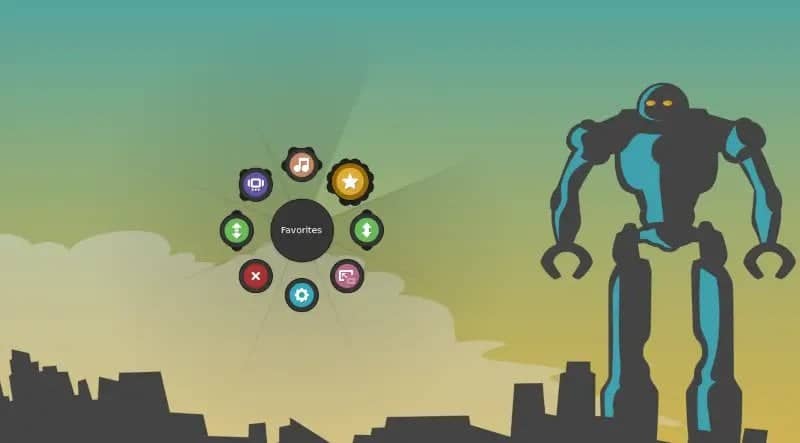
You might know that Simon Schneegans and Cue Faux Shock, both developers collaborated to create GNOME pie for Linux. Fly-Pie is also the product developed by them, but don’t make the mistake of judging these two as the same. Fly-Pie has remarkable individual features (e.g., Wayland compatibility).
Unfortunately, Fly-Pie is only available for GNOME users. However, this highly customizable GNOME SHELL launcher possesses three alternative selection modes:
Point and Click Mode: Using this mode, you can select an item and click to open it effortlessly.
Marking Mode: In this mode, you’ll get the gesture feature. By drawing gestures, you can select multiple items simultaneously.
Turbo Mode: This is the advanced mode. There is no use of the mouse in this mode for selecting items; holding Ctrl + Shift or Alt key while drawing gestures is the key in this mode.
Noteworthy Features of Fly-Pie
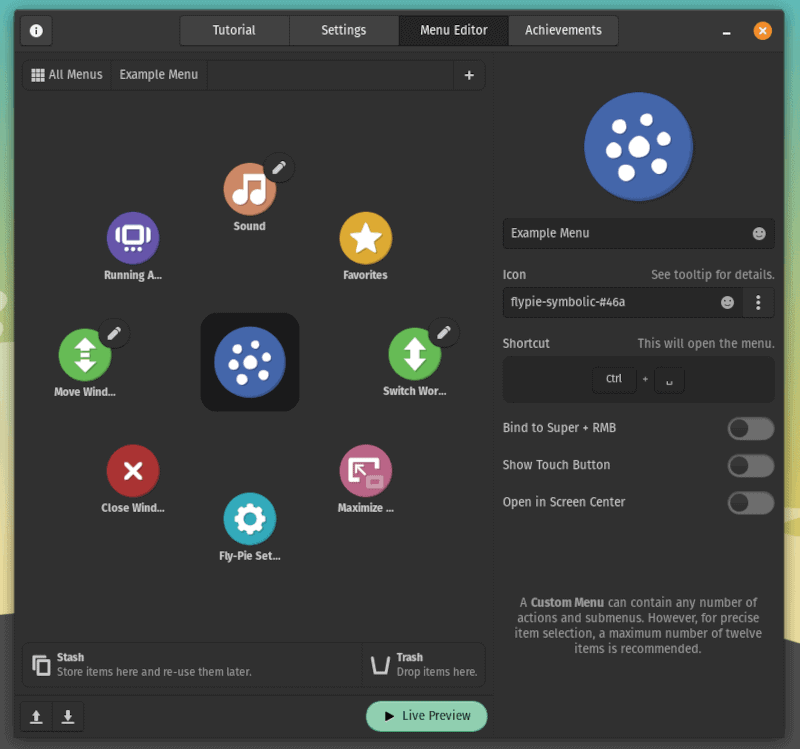
Unlike traditional app launchers, Fly-Pie provides eye-catching icons for shortcuts, workspace navigation, window maximizing and minimizing, and controlling media.
Simply put, Fly-Pie facilitates highly customizable navigation abilities for its users using the mouse only.
Again stating that you can avoid this if you are a keyboard user instead of a mouse or touchpad. But why not give it a try?
Here are the following things that you can expect from the Fly-Pie menu launcher.
Best Customization Ability
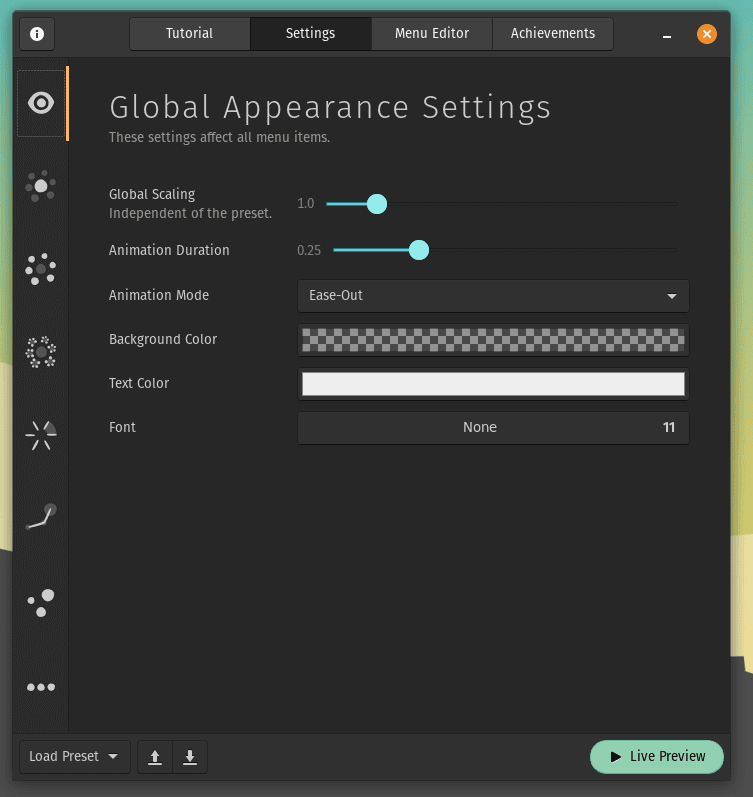
Fly-Pie offers plenty of customization options. Such as, you can customize the menu’s appearing and disappearing mode, the color, icon, the menu, sub-menu, grandchildren menu area, and many more quickly.
3 Exceptional Selection Modes
With the Fly-Pie GNOME SHELL app launcher, you’ll have three selection modes: Point and Click Mode, Marking Mode, and Turbo Mode. Each mode has its trademark capabilities.
Easy Add and Adjustments
You can easily add several things to the menu (e.g., workspace navigation, media controls, custom icons, favorite apps for quick accessing, and more).
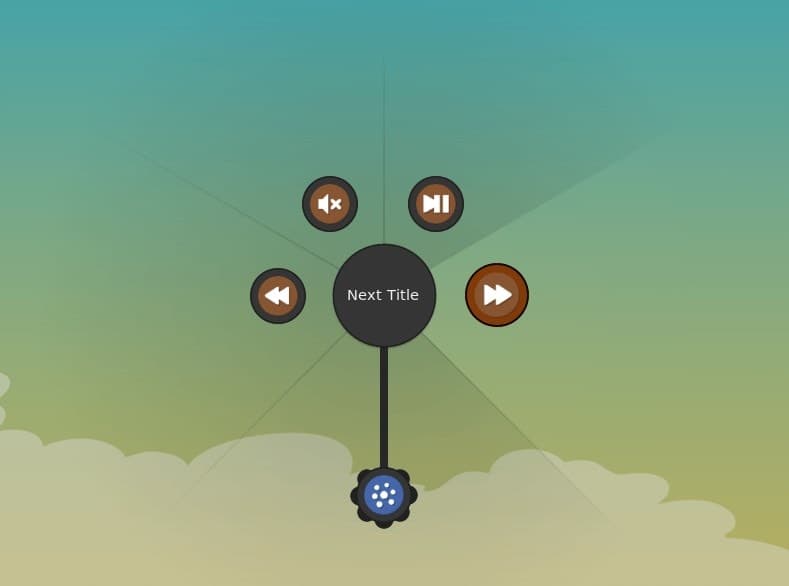
Plus, you can adjust things as you want. For example, opacity adjustment (in case you wish to have it overlay on your screen all the time), the trace lines connecting the sub-menus together.
Item Selection with Drawing Gestures
The marking and the turbo mode of Fly-Pie allow users to select items through simple gesture drawing. As a result, you don’t need to use a mouse or touchpad anymore.
Apart from these, there are many features left that you can consider too. Such as:
- Launching the Fly-Pie menu using a keyboard shortcut.
- Quickly open and close the app window.
- Easy navigation to the running apps.
- Based on mouse or touchpad sensitivity, stroke angle setting up option.
- Live preview option for effective customization and testing before using.
How to Get and Install Fly-Pie on Linux
By following several ways, you can install Fly-Pie on your Linux. That said, you can go to extensions.gnome.org (since it’s a GNOME extension) or download a stable version from GitHub and install it.
However, if you want to install Fly-Pie as an extension, you need to set things first so that GNOME extensions properly work on your Linux distribution.
On the other hand, if you want a more updated version of Fly-Pie to use on your system, you need to execute the following commands to download and install Fly-Pie’s latest version.
wget https://github.com/Schneegans/Fly-Pie/releases/latest/download/[email protected]
What if you already have installed Fly-Pie on your Linux system and want to upgrade that? Use the below command with appending –force flag so that the existing Fly-Pie overwrites with the latest one.
gnome-extensions install [email protected]
And finally, copy and paste the following code into your terminal to enable the latest update of Fly-Pie on your Linux system.
gnome-extensions enable [email protected]
Final Thoughts
There you have the complete overview of Fly-Pie, the exceptionally well menu launcher for mouse-centric Linux users.
Despite having high customization ability, Fly-Pie looks great and works smoothly with its default look and settings. The stock looks and settings perfectly blend with any theme of your Linux desktop.
However, Fly-Pie is a big game player. You can customize it how you prefer to have your icons, transparency, scaling, and so on.
Well, based on my experience using it, you can go with this if you’re not likely to use the keyboard that much. It’s undoubtedly a helpful GNOME extension, and much time can be saved using it.
However, no matter which one you prefer most to use (mouse/touchpad or keyboard), I recommend you to try this. You’ll have fun, indeed! And who knows, you may convert into a mouse-centric user from keyboard shortcut after using this.
Taking a leave for now. And don’t forget to share your experience in the comment section below if you use Fly-Pie on your Linux.
