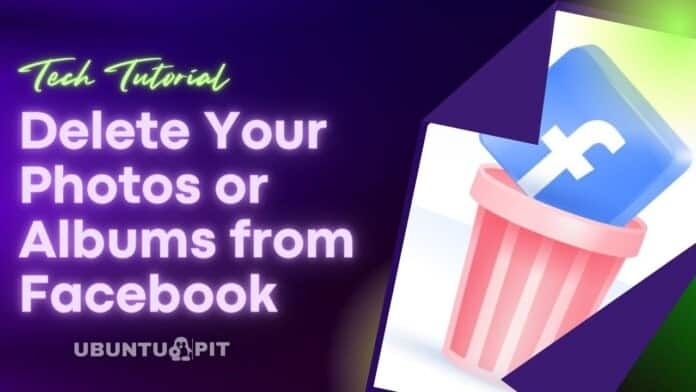Undoubtedly, Facebook is the most popular social media website worldwide, and roughly 2.9 billion monthly users are active on Facebook. Every day Facebook users share their thought, life events, photos, videos, news, etc. The interesting feature of Facebook is that it reminds our last year’s events. So we frequently upload our everyday event photos and videos on Facebook. Even we don’t care to upload our personal and family photos. But sometimes some photos are embarrassing for us. We do not want to share these in public, or we no longer need these. Instead, we want to delete photos from Facebook. But the deleting process is slightly different on the computer and Facebook mobile app. Here is we show in both cases how to delete photos or albums.
Delete Photos or Albums from Facebook using a PC
- Open your Facebook account in Windows or Mac.
- Click on your profile name. Either on the top right side of your photo icon or the top left side under the Facebook logo. By following any of these options, it brings you to your Facebook profile page.
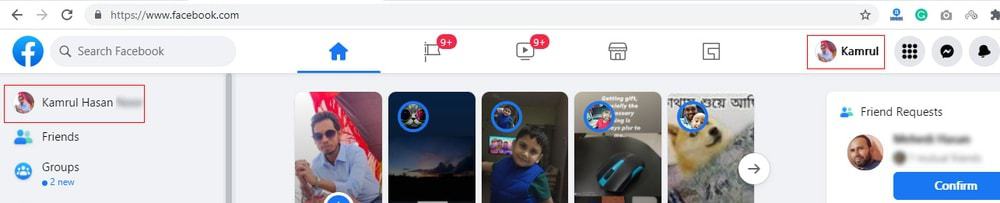
- Click on the “Photo” tab under your cover page. Here you find three-tab such as Photos of You, Your Photos, Albums. If you want to delete your photo, then you can easily find it in the “Photos of You” tab. On the other hand, in the “Your Photos” tab, you can find your uploading photos, and in the “Albums” tab, you may find the albums you create. Now it is your time to scroll down in your photos and find the photo or album that you want to delete.
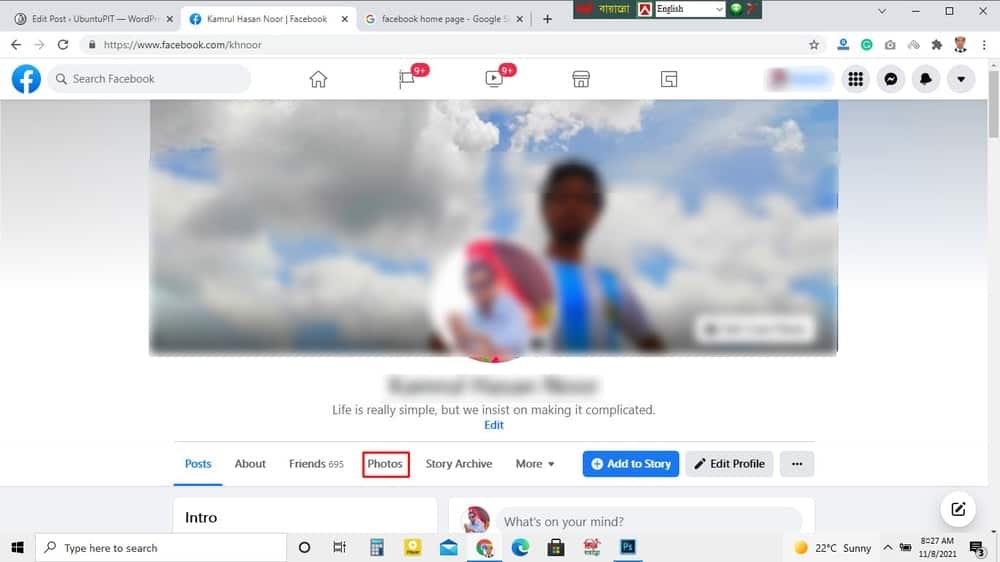
- Suppose you wish to delete a particular album. Click on the three dots of the album’s cover photo.
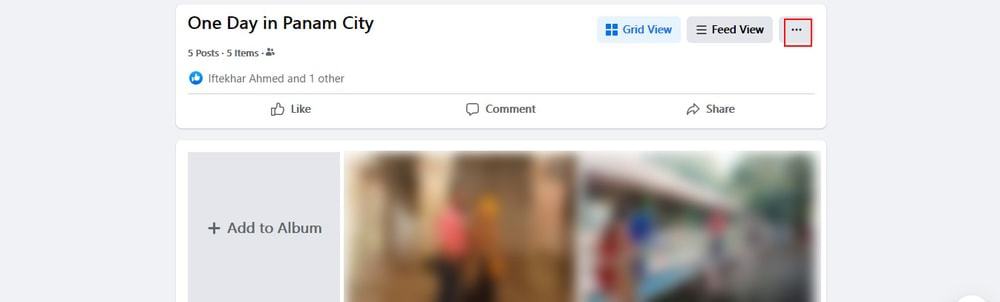
- Then, a pop will appear. Click “Delete album” and a warning message will appear to make confirm that all media in this album will also be deleted. If you click on the “Delete Album”, your album will be deleted.
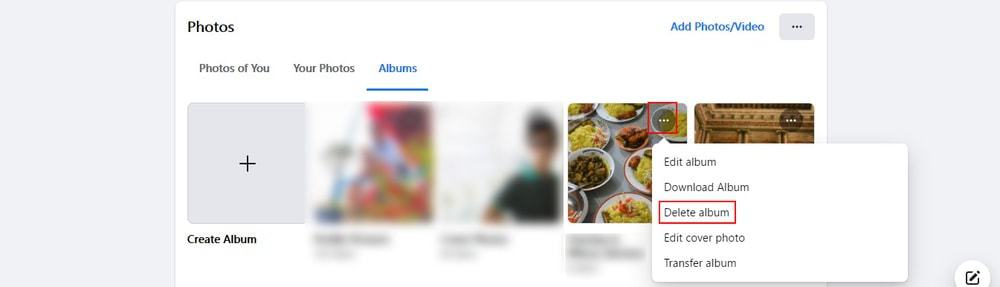
- Another way to delete a Facebook album is to enter your album. After that, you find the three dots in the same row of your album. Similar to the previous step, click on the three dots and click “Delete album” from the pop-menu.
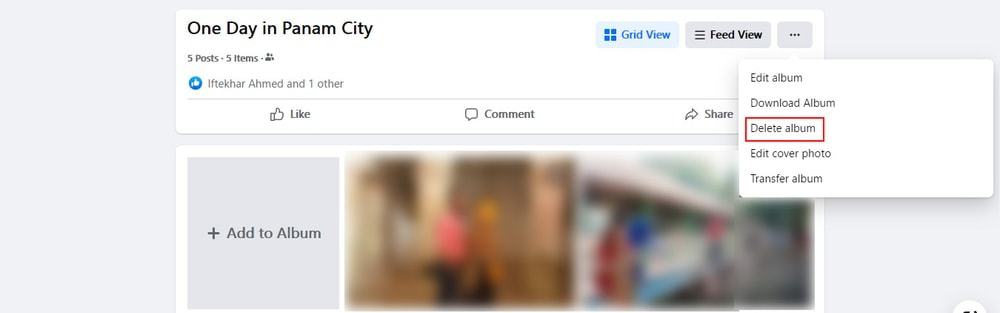
- Besides, to delete the particular photo instead of the album, open the photo and similarly find three dots at the right side of the photo. Then, click on the three dots and click “Delete Photo” from the pop menu. A confirmation message comes to warn you to delete the photo. If you agree, then click on the “Delete” button.
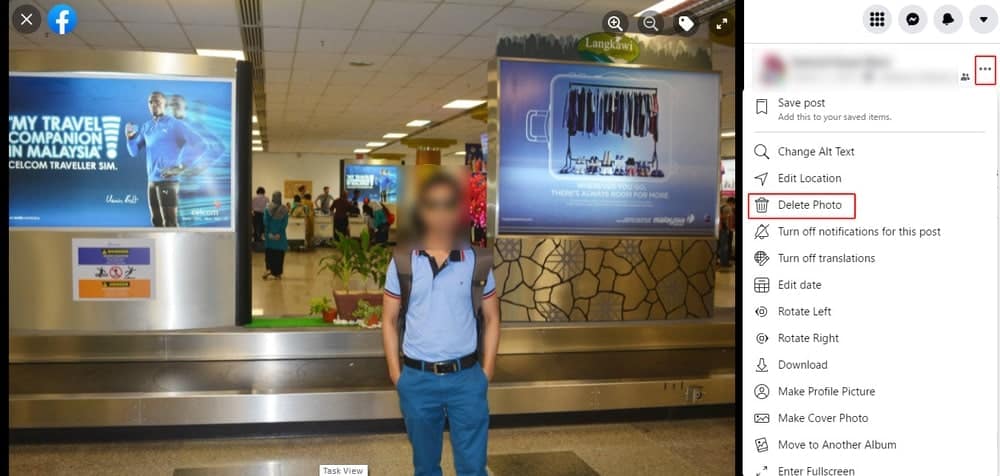
Delete Photos or Albums from Facebook using a Mobile
To delete albums from Facebook using a mobile is slightly different from using a computer. However, both process is simple and easy to accomplish.
- Open your Facebook account on a mobile device.
- You find a three horizontal line at the top right of your Facebook account. Tap the three lines of the screen.
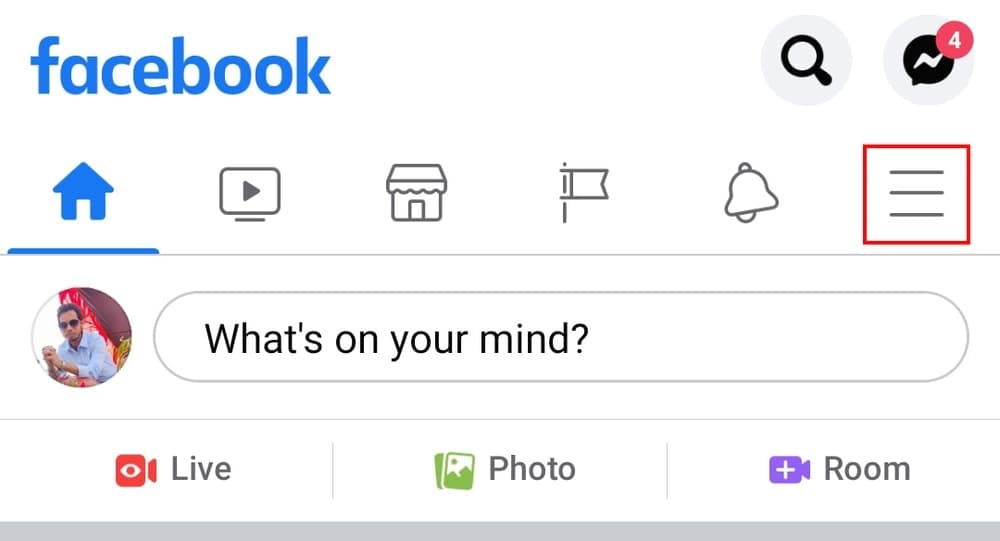
- Now tap your name above “see your profile” at the top of the list of your screen.
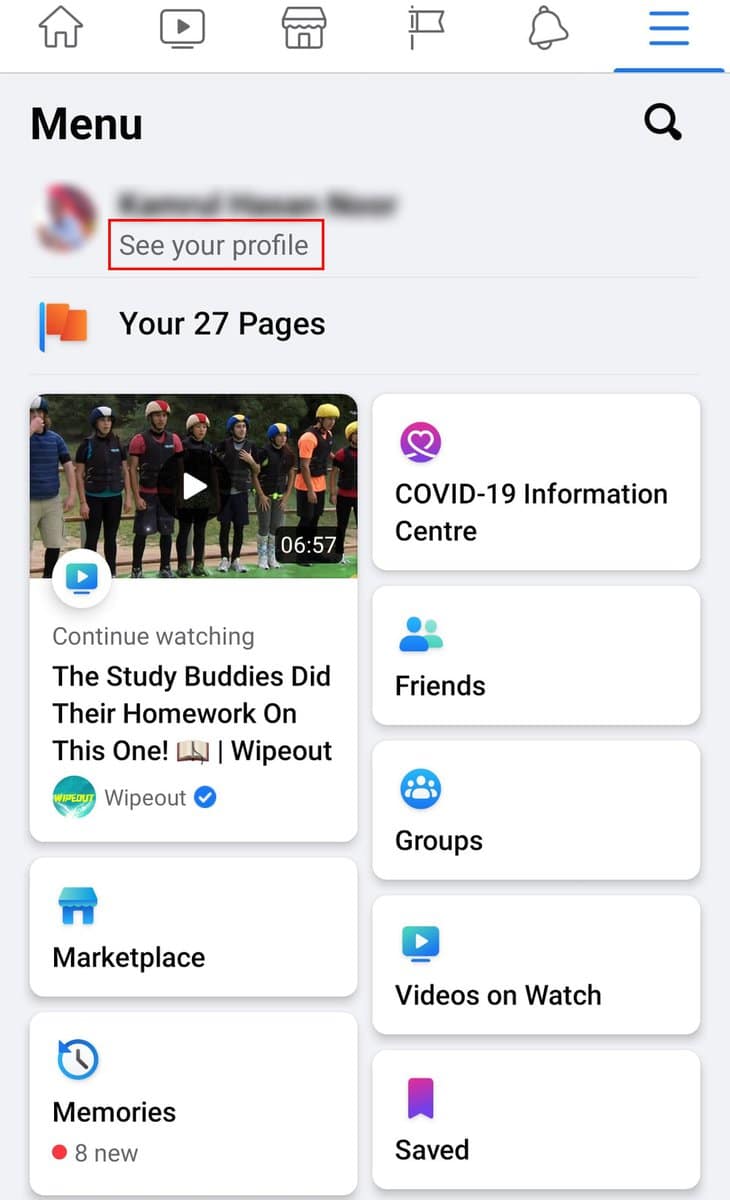
- Scroll down your profile page and find the “Photos” button, and tap to open.
- Similar to the computer, here your find the three buttons such as Photos of You, Uploads, and Albums. To delete an album, tap the “Albums” button.
- Tap the album which you want to delete.
- Here you find three dots at the top right of the screen. So, tap the three dots.
- Next, a pop-menu comes at the bottom of the screen. Here you tap the “Delete” button.
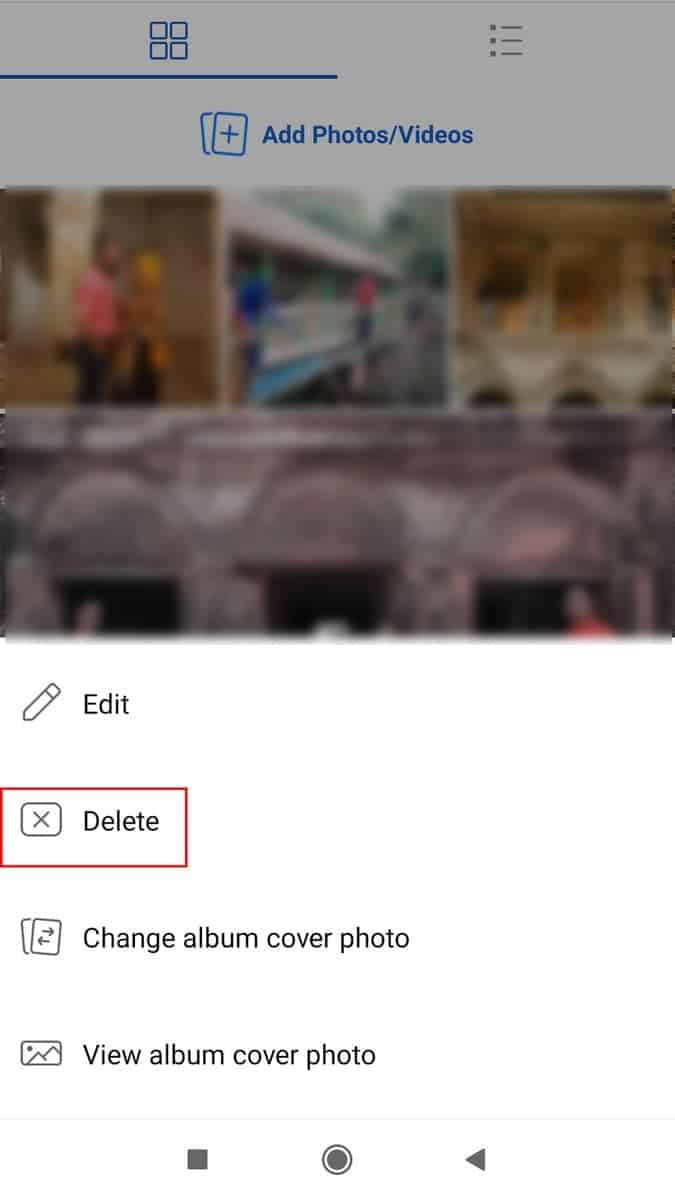
- After that, a confirmation message comes to ensure that you delete the album. Tap the “Delete” button to delete the album.
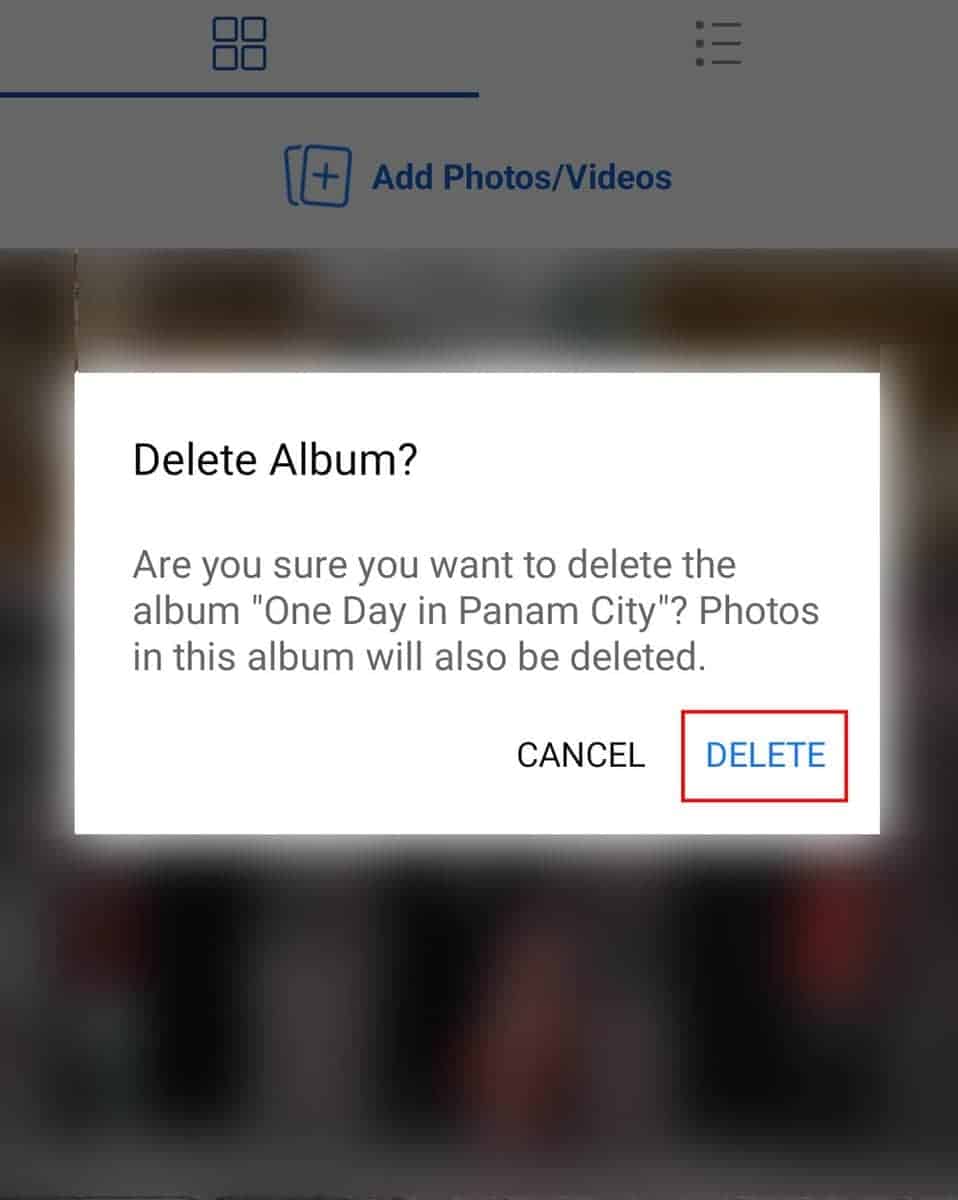
- Alternatively to delete a particular photo only. Tap the photo to open it.
- Again, you find three dots at the top right of the screen. Tap the three dots.
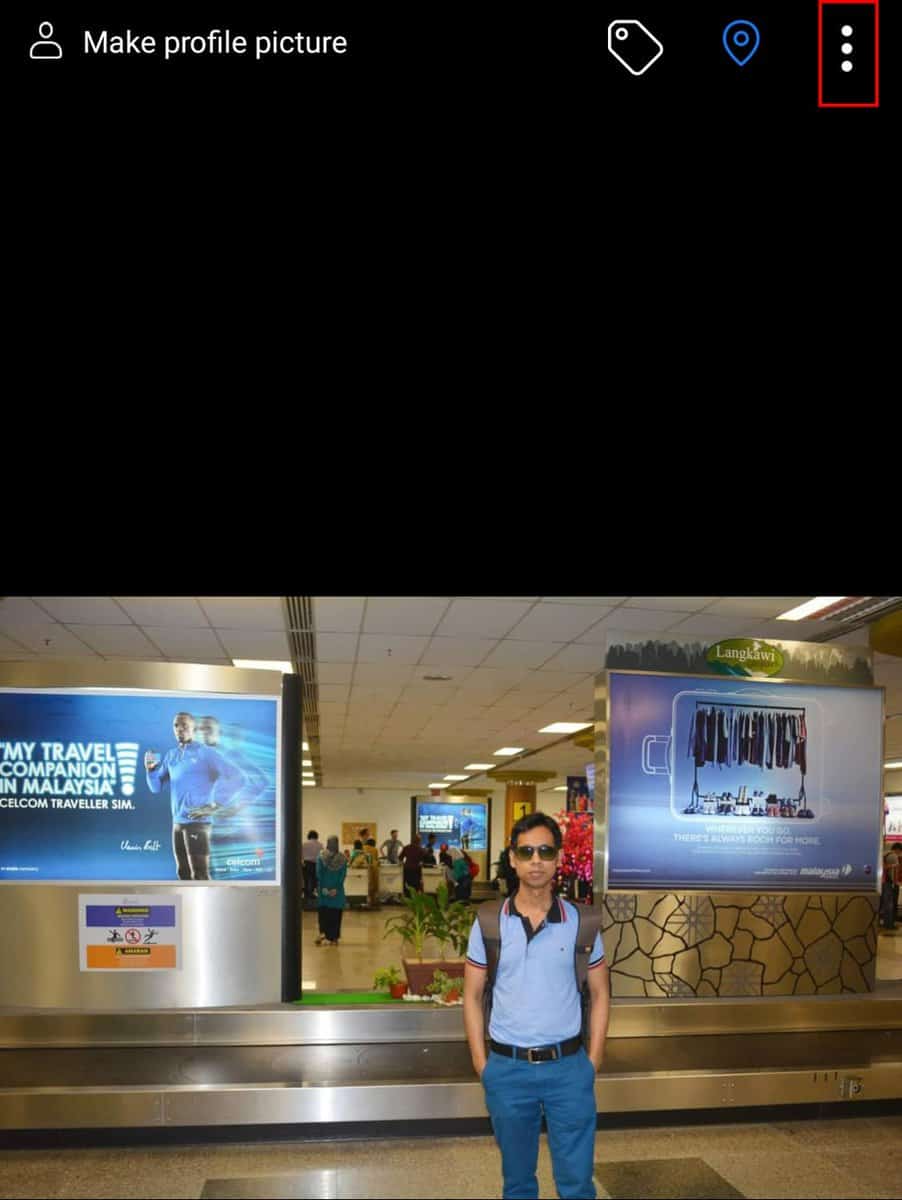
- A pop menu comes and taps the “Delete Photo”. A confirmation message will appear to re-confirm to delete the photo; tap the “Delete” button.
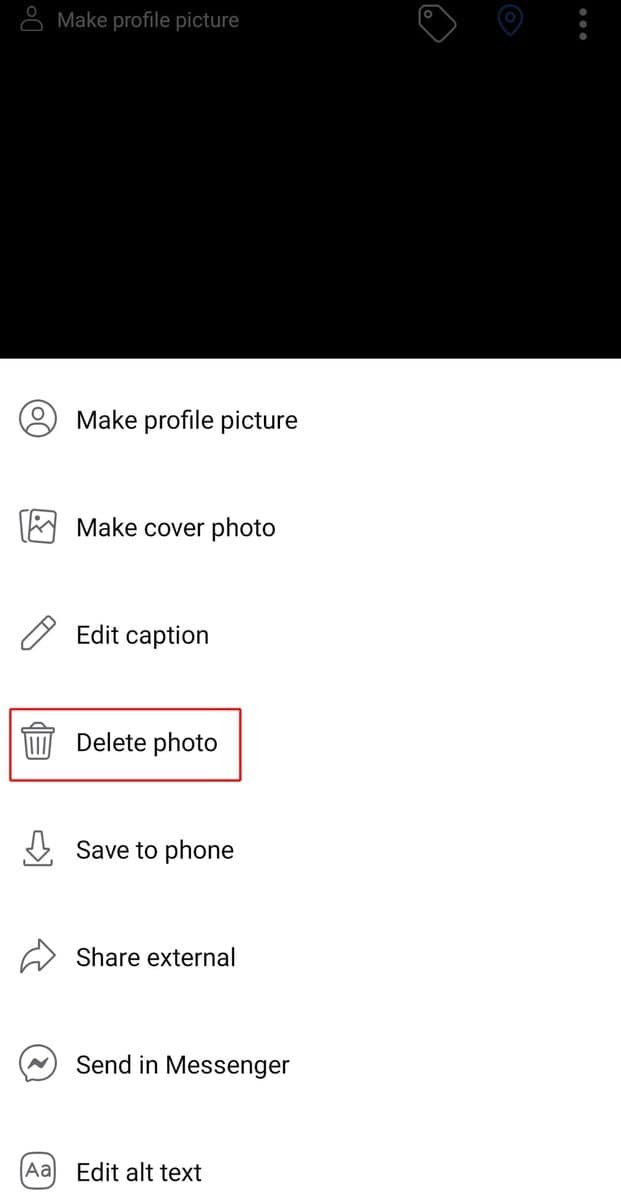
Bottom Line
To delete photos or albums from Facebook is very simple. In this tutorial, we try to guide step-by-step instructions. We are hopeful you can easily accomplish your job by following our step-by-step instructions.
We have covered deleting process from both computer and mobile devices. So you can conduct your job in both cases. Moreover, you can suggest a tutorial that you are looking for. Please write your suggested tutorial list in this page comment section. Our expert panel reviews your comment and publishes a new tutorial based on your request.
Finally, we request you to share this tutorial with your friends. This is a very common issue which every day we face in operating Facebook. So sharing this tutorial with friends obviously help your friends.