Google Drive is one of the best Cloud Storage options in the market. It offers sufficient storage for free to fulfill our primary requirements, including storing photos, Gmail, or various documents. The popularity of Google Drive is increasing daily, and we can assume that cloud storage will take the throne from physical storage shortly. So it’s always better to adapt ourselves to changing technology. But Google doesn’t offer an official Google Drive client for Linux.
You must know the importance of a Google Drive client if you are a Linux user. And so you must be looking for one to use. If so, I am sure you are on the right track because this content will lead you to the best 15 Google Drive clients for Linux users.
Best Google Drive Clients for Linux
In this article, I will share a generic list of the top 15 best Google Drive Desktop Clients for Linux. You may think this list is quite long, but I want you to have as many options as possible to get the best one. So before selecting any software from this list, check the brief details first. It will help you find the appropriate one for your system.
1. Insync
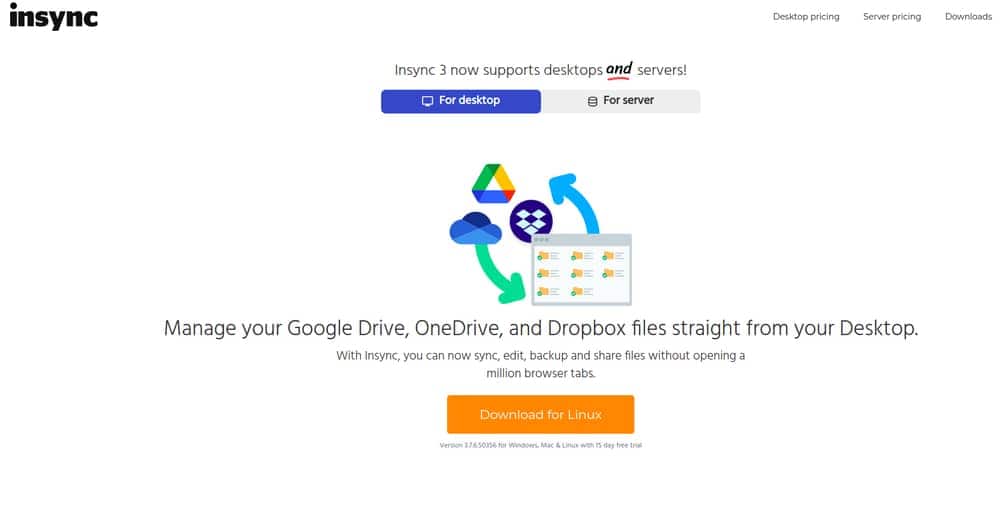
Insync is one of the famous and feature-rich Google Drive desktop clients for Linux. You can do almost anything with Google Drive. With the help of this Google Drive Client, you can sync multiple accounts, get desktop notifications, sync shared files, and support Symlink, Junction, alias, etc. Insync is not free. It offers a limited-time free trial to make an accurate decision.
Important Features
- It offers a GUI and CLI interface that helps new and advanced Linux users perform the task smoothly.
- Consequently, Insync lets you enjoy easy access to all the files on Google Drive.
- Indeed, it is compatible with almost all file formats and supports files of different software like Libre Office.
- You can give offline access to the files to others using this software.
- This powerful Google Drive client for Ubuntu is apparently compatible with almost all Linux distros.
2. overGrive
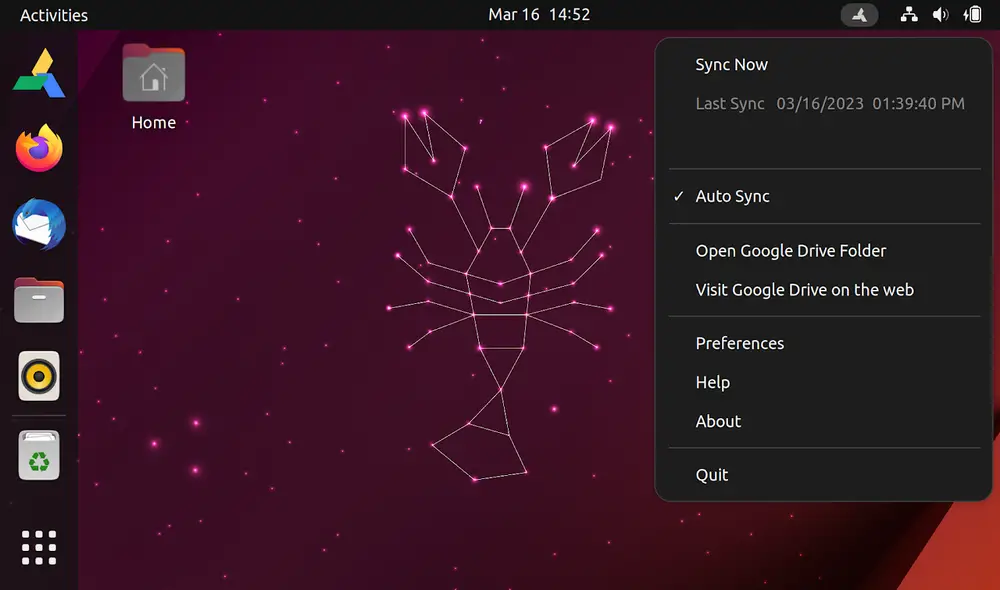
If you think Insync – Google Drive desktop client is costly, overGrive can be an excellent choice. You can enjoy all the features and tools that Insync can offer, but only for a few dollars. overGrive supports all the major Linux desktop environments and distros.
As usual, it is easy to use, and you can install in on any Linux distro. Besides, it works great on most desktop environments like Gnome Shell, KDE, Unity, Cinnamon, XFCE, and LXDE.
Important Features
- overGrive lets you sync multiple files from different folders.
- It will automatically sync all your Local and Google files.
- You can apparently convert your Google Office files into Doc formats and vice versa.
- A 15-day free trial system is available for test use.
- This Google Drive Linux client is getting regular updates, and you will have to install the updated versions as well.
3. Rclone
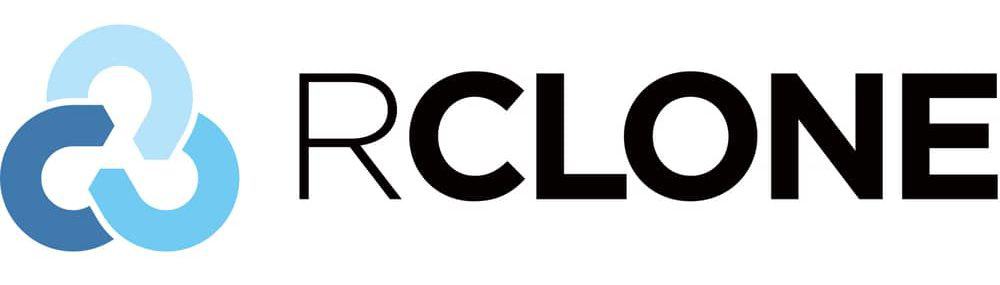
Rclone is a free and open source CLI-based cloud storage sync client for all primary OS, including Windows, Linux, Mac OS, FreeBSD, etc. I can’t just say it’s a Google Drive Client for Ubuntu. Instead, it’s a complete storage sync software that syncs files and documents to and from multiple online cloud storage, including Google Drive, Amazon S3, OneDrive, Dropbox, Mega, Box, etc. Let’s check out what more it offers.
Important Features
- It is a well-maintained Linux client for Google Drive that gets regular updates.
- Rclone supports more than 40 cloud storage file formats.
- For your cloud storage, it will work like a Swiss army knife.
- This command-line tool is completely free of charge.
- You can indeed mount remote cloud storage using Rclone’s mount command functions.
4. Google-drive-ocamlfuse
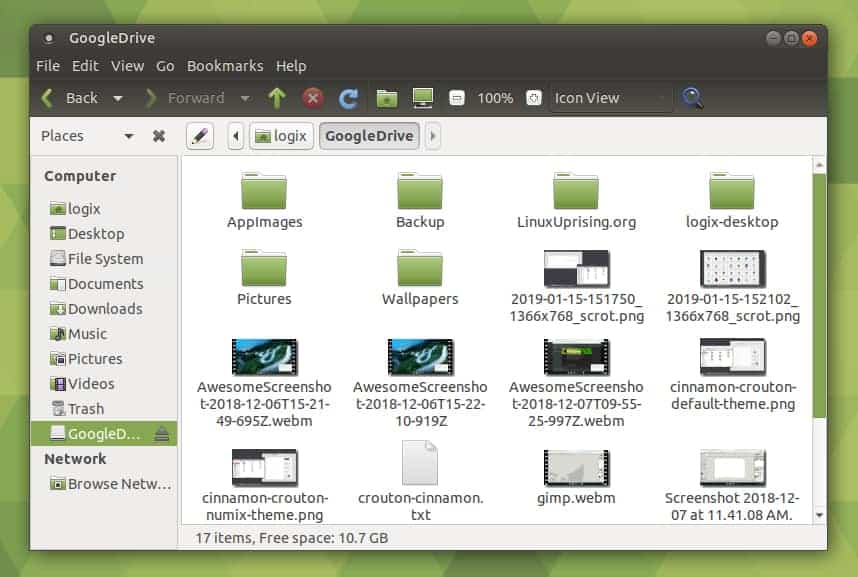
Google-drive-ocamlfuse is a popular Google Drive Client with all the essential features you need. It lets you enjoy access to reading and writing ordinary files and folders. It’s a CLI fuse-based filesystem backed by Google, supporting multiple accounts and enabling you to mount Google Drive on Linux seamlessly. Besides, it lets you mount Google Drive and create servers to use as the mount point.
Important Features
- It offers complete access to Drive’s Trash (.trash) Directory.
- You can use multiple accounts under one saved account.
- It indeed lets you find duplicate files and erase them all at once.
- This app gets regular updates, and it is easy to install.
- It eventually offers Read-only access to Google Doc files, sheets, and slides.
Google-drive-ocamlfuse Official
5. ExpanDrive
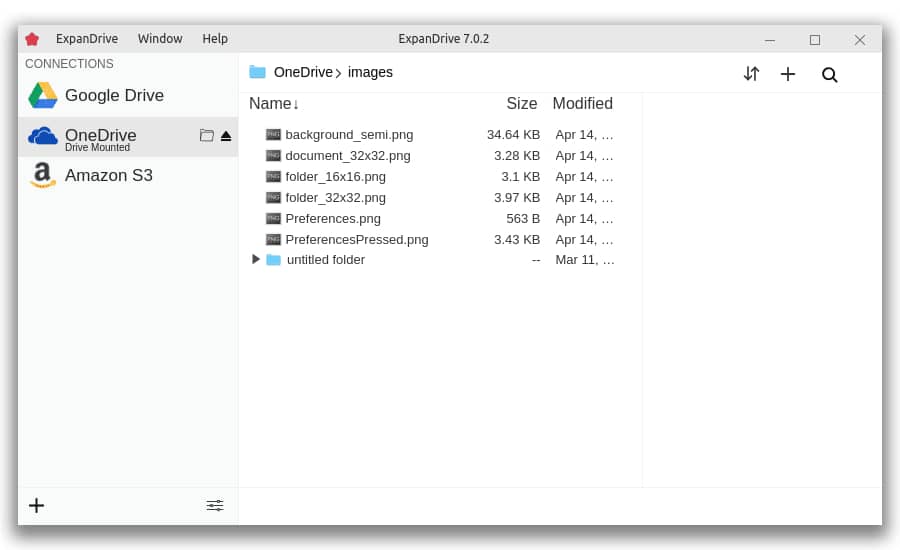
ExpanDrive is available for Linux users, and it is easy to mount. As there is no native support for Linux from Google Drive, it is logical to use clients to utilize this useful cloud storage service.
There are three different ways to use the clients: using Google Drive as a network drive, accessing an FTP-like interface, or syncing a local folder with it. You can efficiently utilize this function on your Linux system without any major issues. Furthermore, it is a worry-free space with additional security enhancements.
Important Features
- It provides options to use your GSuite account as the network-based filesystem.
- ExpanDrive offers on-demand access to your account’s cloud storage.
- You don’t need to install anything or download any data beforehand to access your desired files.
- There are several open source options to mount Google Drive on Linux if you are down to handle a few tricks.
- It supports offline file syncs and advanced features like background synchronization if you use ExpanDrive as your default client.
- You will find a familiar and convenient interface for Google Drive with ExpanDrive.
6. Odrive
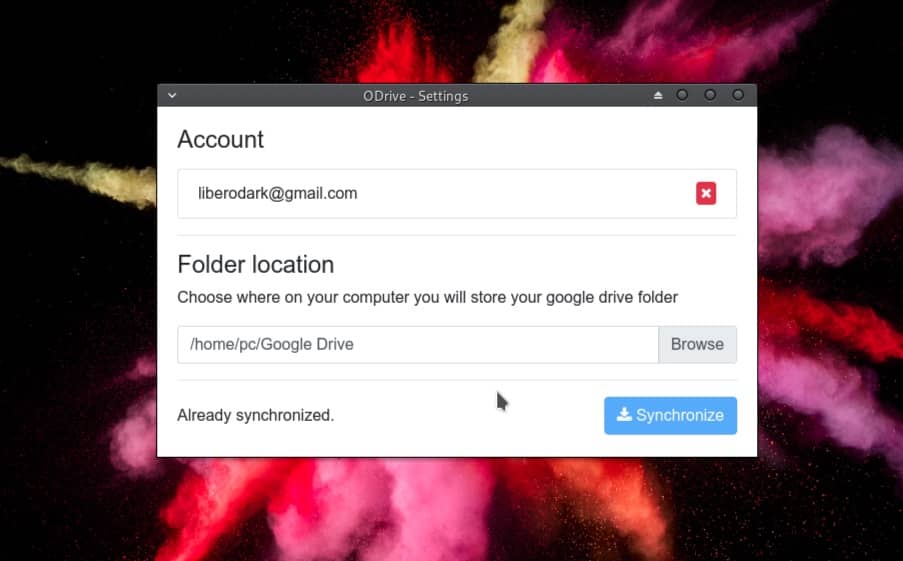
Let’s get introduced to a special storage client suitable not just for Google Drive but for most storage solutions. Eventually, you can use this software with apps like Facebook, Slack, and Procore.
This software will help you unify all the storage solutions you are using. It lets you enjoy separate access to your personal and work storage. Additionally, you can select files from Multiple storage units.
Important Features
- Odrive lets you sync unlimited data by unlocking the storage limitations.
- You can share any kids of Weblink using this tool with others securely.
- It will also work as backup storage and secure your important files.
- This application also lets you encrypt unlimited folders in your storage.
- Finally, it helps you automate the entire storage task systematically.
7. VGrive
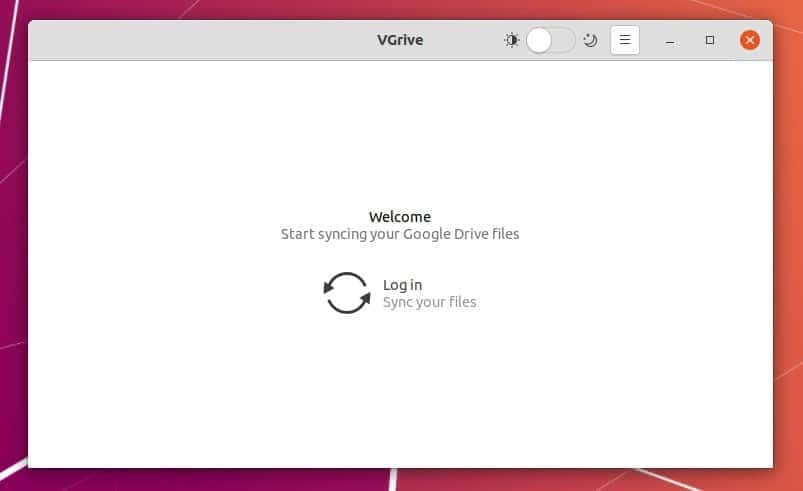
We have come to the final recommendation, and it is nothing but VGrive. We cannot skip Vgrive from the list for some particular reasons, and here are the reasons we are describing. Basically, VGrive is designed for devices with elementary OS. Still, it is suitable for almost all Linux distros. As a perfect Google Drive Linux client, it provides users with a minimalist GUI.
Important Features
- It can detect all the changes in both local and remote files.
- You can pick the folders you want and sync them to the cloud storage.
- If you are using any removable device, VGrive must be your best option.
- It is indeed easy to install, and there is no big issue with this application.
- This application is also getting regular updates, and you will need to install the updated versions each time it gets one.
8. GoSync
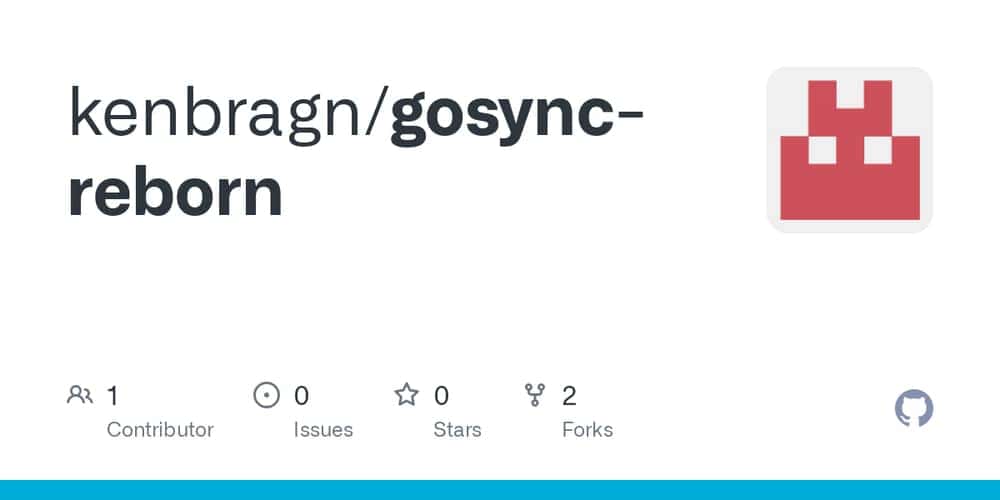
GoSync is another one of the best Google Drive desktop clients for Linux. It’s written in Python and offers an easy-to-use GUI. Like any other Google Drive client, it lets you sync files and documents between local and remote storage.
If you make any local or remote changes, it will automatically sync on both sides, and you can also pause or resume sync whenever you want. Let’s check out what more it will offer.
Important Features
- GoSync supports AES encryption for file transferring.
- It indeed ensures the complete integrity of the files with its SHA-1 checksum function.
- This app initially syncs every 10 minutes, and it doesn’t let you choose the sync directories.
- You can easily pause and resume sync with just one click.
- You can also select multiple folders to sync and rename the files.
9. Grive2
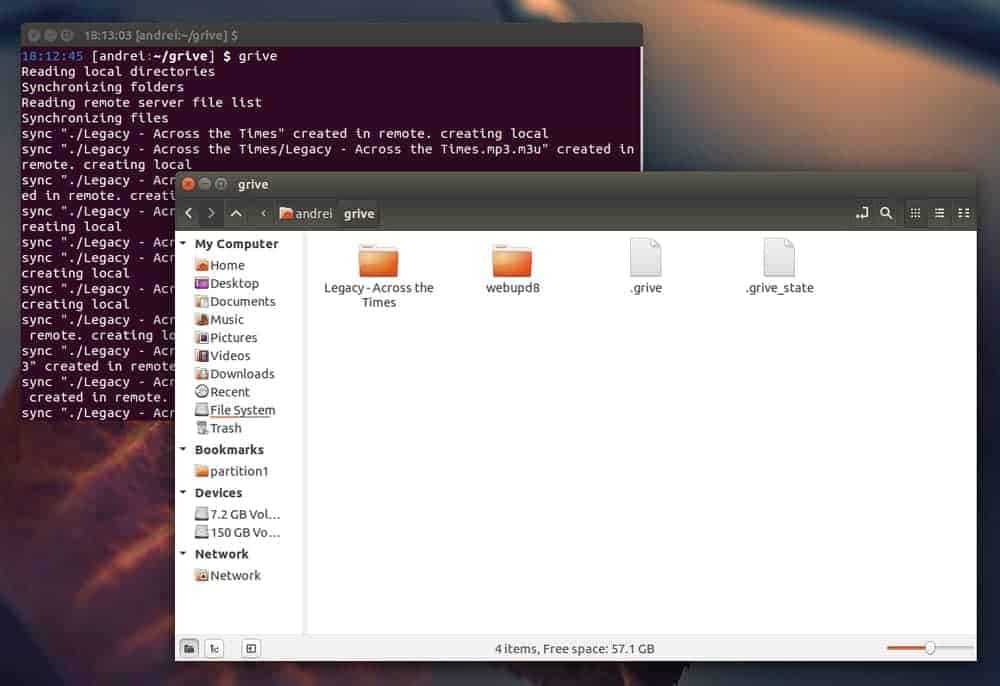
Maybe you have heard the name Grive, which was a Client for Google Drive sync for Linux. Grive is available now, but Grive2 is there for performing as a Google Drive client for Linux, which is forked by Grive.
It supports the new Drive REST API and partial sync. This software is an open-source Google Drive Linux client that works on almost all Linux distros. Indeed, it is written in C++ and uses the Google Drive REST API for its functions.
Important Features
- It can perform two-side synchronization among Google Drive and local directories.
- With this application, you can easily download all your Google Drive files in the current directory.
- It will automatically detect and save all the changes in the files.
- Grive 2 uses the Perl regexp function to exclude all the deleted files.
- Eventually, it detects the renames and file movements automatically.
10. CloudCross
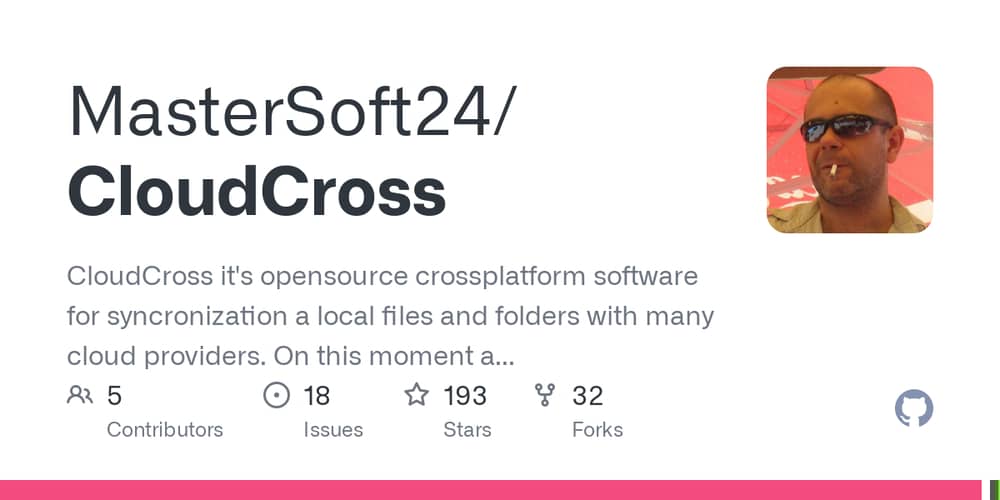
CloudCross is an open source and cross-platform Google Drive Client for Linux, Windows, and Mac OS. It provides tools and features for synchronizing files and documents between your local and various remote cloud storage. At this moment, it supports Google Drive, Dropbox, OneDrive, Mail.Ru clouds, and Yandex Disk. It doesn’t use third-party libraries, and it is developed in pure Qt.
Important Features
- Using CloudCross, you can upload files directly from the URL to the cloud storage.
- It lets you force load and unload files with a single tap.
- It also shows the priority of synchronization among different files.
- Apparently, it supports automatic bidirectional document conversion.
- You can indeed create a black-and-white list for synchronization.
11. Drive
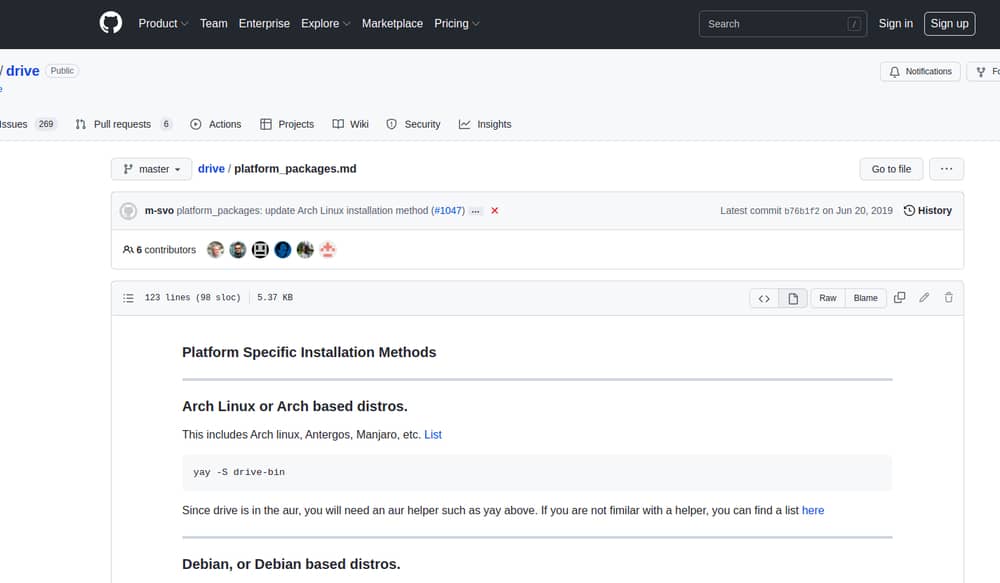
Drive is a command-line tool for pulling or pushing Google Drive files. It’s written in the Go programming language and does not offer many features. It doesn’t have background sync features and is a bit difficult to use for a newbie. But if you are a professional Linux user, it is a must-try.
Important Features
- It supports resource configuration files, and you can place the files in global and local storage.
- This software lets you specify all the ‘.driveignore’ files and deal with them separately.
- The checksum verification system was initially turned off in this application.
- Using its Pull command, you can easily export Google Docs documents as PDF files.
- The push command will help you upload data to Google Drive.
12. DriveSync
DriveSync is also a command-line tool for synchronizing Google Drive files and documents on your local system. You can download remote files, upload new files, blacklist or whitelist files for sync, and many such things without any hassle. It can be used as the best replacement for an official Google Drive client for Linux, Windows, or Mac OS. Indeed, it’s one of the best Google Drive Clients for Linux available right now.
Important Features
- DriveSync makes uploading local files to Google Drive easier.
- It comes with a smooth command-line interface.
- This application automatically detects changes and uploads files to both local drive and Google Drive.
- It indeed comes with an active Autosync using a cronjob.
- You can initially filter the size of the files and upload files based on the size preference.
13. GNOME Online Accounts
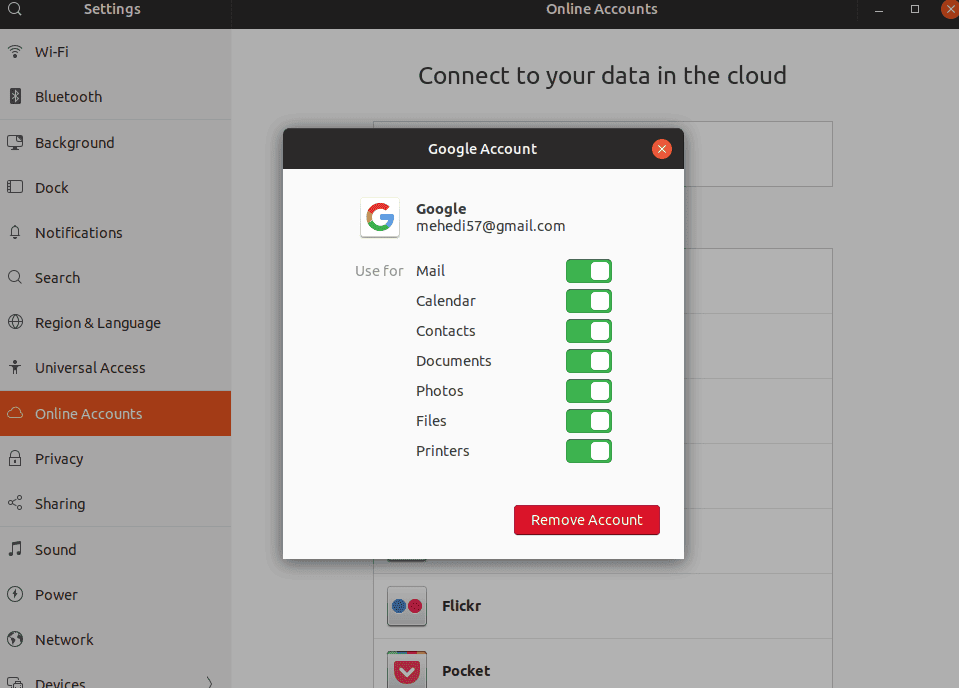
Good news for Gnome Desktop users: It provides an inbuilt Google Drive Client for Linux. You need to add a Google account in the Gnome online accounts section under the settings. Voila! You are done.
Now, you can add, sync, copy, and delete files from its file manager, Nautilus. Though it’s not a fully-featured Google Drive Desktop Client for Linux, you can still perform some essential tasks.
Important Features
- If you are using GNOME as your desktop environment, you will get this tool by default.
- This tool is regularly updated to provide new features.
- You can also set up emails, files, and calendars directly from this tool.
- This Google Drive sync for Linux is easy to use; there is nothing to pay for.
GNOME Online Accounts Official
14. Gdrive – Google Drive Linux CLI Client (Not Active)
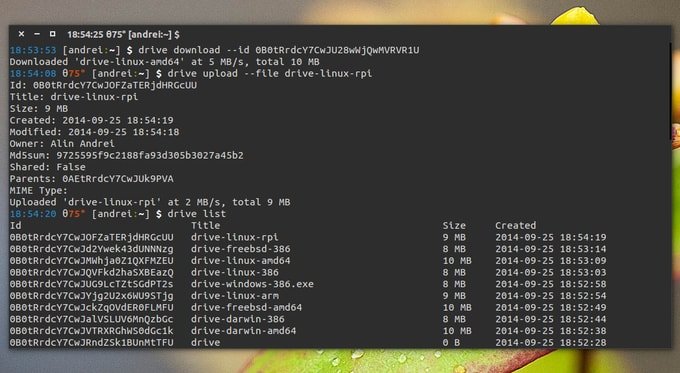
Gdrive is one of the famous Google Drive CLI clients that frequently interacts with Google Drive for incremental and encrypted backups of Linux files. It is a popular command-line utility, and you can use it to efficiently manage your files in Google Drive. This software gets regular updates so that you will get new features in the future. It is also easy to use and install.
Important Features
- Gdrive supports all sorts of basic synchronizations.
- You can tag files with an appProperty available here to traverse them quickly.
- It also lets you share files from DOC with others.
- This software will keep track of all changes in a file and save them.
15. Tuxdrive – A Command-Line Google Drive Client For Linux

Using Terminal is fun and inquisitive on the Linux system. There are many GUI-based Google Drive desktop clients available on the market, but there are very few console-based ones. So here I am introducing Tuxdrive to you, a CLI-based Google Drive Client for Linux. Using this tool, you can get access to Google Drive files and documents, download or upload files, and manage everything in Google Drive.
Important Features
- Tuxdrive initially comes with an excellent command-line interface.
- You can indeed use this application to enable Google Drive API.
- It also lets you download the credentials JSON file and save them in a Doc file.
- While synchronizing files, you can choose them from different folders.
- As it is a command-line tool, beginners can find it difficult to operate.
Finally, Insights!
It’s frustrating and disappointing that Google has not provided an official Google Drive Client for Ubuntu Linux or any other Linux distros. However, we have plenty of options to use Google Drive via Linux Google Drive clients.
Here, I have discussed a few Google Drive client software for Linux with their brief details. As the Best Google Drive Client for Linux depends on users’ requirements, it’s complicated to say which one is the best. In this article, you have both GUI and CLI-based Google Drive Desktop Clients for Linux.
Which one did you like most from this list? Did I miss any other great Google Drive Clients? Let me know your experience and suggestions in the comment below. And don’t forget to share this helpful tutorial on your social media. Thanks for the time you spent here.
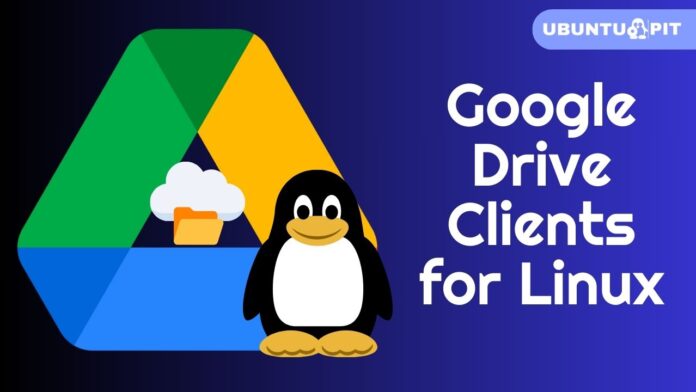
For working with your regular Google Drive files, the Nemo file manager in Cinnamon Desktop can mount that just fine.
The problem with *almost* all of the sync clients above is they still treat your GoogleDocs, GoogleSheets & such as symlinks to the online version, so all they do is load them in a web browser. Odeke’s “drive” client is the only one that has the ability to export the online doc to a local backup in ODF or PDF format (I think also MSAwful format, but I don’t use those).
I don’t use Google Drive as a backup or ONLY location for files, but rather as a place to store and retrieve files I might need on a different system. I never rely on the files/docs always being there, so I’m sure to make a periodic LOCAL backup of everything there, and that includes exporting all my documents to files I can read locally (I use GDocs for my writing, so I can work on stories regardless of which machine I’m on).
KDE also has a workaround for this https://apps.kde.org/kio_gdrive/
Great article, Mehedi. You note in the descriptions whether each tool has a CLI or GUI or both. Could you also perhaps note for each tool whether it syncs between local directories and Google Drive (like Insync) or whether it only provides file access to Google Drive (like ocamlfuse)?
Isync works ! I loved ! Good for Ubuntu 18 !
Never try insync, you will definitely regret. I buy insync and use it under Ubuntu. The software is still buggy; the most annoying thing is that I have lost my data several times because the there is a major issue of the software synchronizing across different computers. Sometimes the old version will overwrite the new version, and this is super annoying!! I needed to did my work again!
Did anyone got GoSync to work?
odrive is the best! see https://www.odrive.com/
By ‘supports Symlink,’ do you mean you can choose whether to follow or ignore symlinks? That’s a pretty essential feature, in my view. I have directories that I want to be synced with the cloud, with symlinks to directories and files that I definitely don’t want in the cloud. I also have symlinks within directory structures, and I don’t want multiple copies of the same file to end up in the cloud.
Google Drive doesn’t release any version for the Linux. There are various kinds of third-party apps to access the Google Drive. Google Drive will release a version for Linux very soon.
Thank you for sharing! Really great! He’s the best Drive I’ve ever used, even though I need a proxy server to access him in my country.
I just log into Google Drive on the web when I need to read/write files with my Drive account while using my various Linux computers. No need for any client software.
Yes, you are right. Google Drive online access through browser is quite enough for basic task but you can’t deny the beauty of Google Drive client integration with default file manager. Lot of works with Google Drive will be so smooth and easy that will compel you to choose Google Drive Linux Client. By the way, Thanks for the comment.
Yes, I meant to add your point that the client indeed has more features. I am really surprised with Linux being so popular internally at Google that they have not developed a full featured client for Linux as they offer in Windows. As a side note, I want to add another reason I use the web version sometimes, on Windows anyway. I have some very large files and large directories on Google Drive, and with the web version I can access them without downloading them to my computer like the client does when syncing takes place, which takes forever and uses up a ton of space on my drives.
Yes, it is indeed very interesting that being Google basically an enterprise based on Open Source software, that they released only a Windows version of the software… Hmmm… Of course then, there must be a strong reason for that…