Ubuntu, powered by Canonical Partners, is the most optimized and updated Linux distro out there. Both Ubuntu and Linux Mint are based on the Debian system. These Linux distros provide solid system stability and lots of software through the software center. But there are lots of applications you may not find in the distro’s repositories. So how do you install all those software? Here comes “Terminal,” which is used to install an application from outside of the software center. After installing Ubuntu, you may need some of your favorite software, which will come handy to complete the task. So I am here to help you with a small list of best useful Ubuntu software, which obviously not following any specific order.
Best and Useful Ubuntu Software
In this article, I am going to share with you a generic list of Useful Ubuntu Software and how to install those through a command-line interface called “Terminal.”
1. Java
Java is widely used in the Ubuntu platform, which is used to run many applications. Run the following command to install java.
sudo add-apt-repository ppa:webupd8team/java sudo apt-get update sudo apt-get install oracle-java8-installer
2. Dropbox
You can install a Dropbox cloud client from the Ubuntu repositories. So run the following command from the Terminal to install Dropbox in Ubuntu.
sudo apt-get install nautilus-dropbox
After installation, open the Dropbox from the Gnome app drawer and follow the instruction to complete.
3. Google Drive
Ubuntu repositories do not index Google drive. So if you prefer to use google drive, there are many ways to follow. You can use Insynchq, one of the powerful google drive clients for the Ubuntu platform.
4. Telegram
Telegram is a highly secured messaging app, which used to send any files, voice messaging, video calls, and group messages. The telegram can be used on all the devices, including Android, iPhone, Windows, and Linux platforms. It can synchronize all the messages all through the devices. The telegram can be installed in all the Ubuntu-based Linux distro via PPA.
sudo add-apt-repository ppa:atareao/telegram sudo apt-get update sudo apt-get install telegram
Remove Telegram
sudo apt-get remove telegram
5. Multimedia Player – VLC
To enjoy a multimedia file on Linux, you can install VLC. This media player is the most commonly used media player on Windows, and the Linux operating system. VLC can play all sorts of media files without any problem. To install VLC, run the following command into Terminal.
sudo apt-get install vlc browser-plugin-vlc
6. Google Chrome
Though Firefox is the default web browser at Ubuntu, which is enough for performing all the web-related tasks. But google chrome the best web browser out there, which offers lots of add-ons to enhance productivity. So if you want to install google chrome, run the following command into Terminal.
wget -q -O - https://dl-ssl.google.com/linux/linux_signing_key.pub | sudo apt-key add - sudo sh -c 'echo "deb https://dl.google.com/linux/chrome/deb/ stable main" >> /etc/apt/sources.list.d/google.list' sudo apt-get update sudo apt-get install google-chrome-stable
On the other hand, if you want to install a chromium web browser, which is open source, and comes built-in at Ubuntu repository, follow the command from the Terminal.
sudo apt-get install chromium-browser
7. Gimp Image Editor
Now, most of the Linux distros include Gimp Image Editor by default. This tool is trendy and used by many professional photographers for image composition and editing.
sudo apt-get install gimp gimp-data gimp-plugin-registry gimp-data-extras
8. Skype
Skype is one of the best messaging apps, which is used to make voice and video calling, but it’s not included in Ubuntu repositories. To install the latest Skype package in Ubuntu, run the command from Terminal.
wget https://download.skype.com/linux/skype-ubuntu-precise_4.3.0.37-1_i386.deb sudo dpkg -i skype-ubuntu-precise_4.3.0.37-1_i386.deb sudo apt-get install -f
Here it’s essential to notice the version number. So when installing Skype, version no must be checked and replaced with the above one.
Or You can install it by PPA
sudo sh -c "echo 'deb https://archive.canonical.com/ubuntu/ `lsb_release -cs` partner' >> /etc/apt/sources.list.d/skype.list""
sudo apt-get update sudo apt-get install skype
If you face any problem of missing theme components on a 64-bit laptop, then run the following command into Terminal…
sudo apt-get install gtk2-engines-murrine:i386 gtk2-engines-pixbuf:i386
9. Install the Gnome Tweak Tool
Gnome Tweak tool is one of the useful Ubuntu software. By installing the Gnome tweak tool, you can make a lot of customization on the Gnome desktop. Run the following command to install the Ubuntu Gnome tweak tool.
sudo apt-get install gnome-tweak-tool
10. My Weather Indicator
“My Weather Indicator” is used at the Ubuntu panel to show the weather forecast for the day, and the widget can also be used on the desktop. My Weather Indicator can be installed by adding the following PPA and command.
sudo add-apt-repository ppa:atareao/atareao sudo apt-get update sudo apt-get install my-weather-indicator
11. Caffeine
This application is used to prevent the activation of the lock screen, screen saver, or sleep mode. This tool is useful while enjoying movies or listening to music etc.
sudo apt-get install caffeine
12. Variety
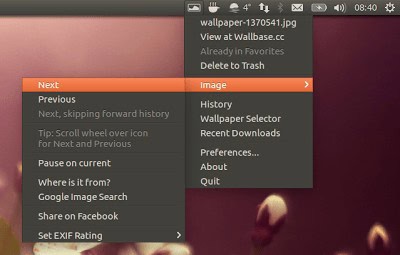
This tool is convenient for using desktop wallpapers. Once the app is being configured, the app menu indicator can be used to change the wallpaper without opening the app.
sudo apt-get install variety
13. Install GDebi GTK and Synaptic
Gnome software center is ok to find or get the best Linux software, but if you don’t know the application name, then that’s the problem. Here old synaptic package manager can help to understand the package name and installing process. Install by the following command.
sudo apt-get install synaptic
If you want to install any .deb files, a gnome-software center can help. But that doesn’t give much information about the package dependencies. So to get more information about the installation package, GDebi GTK can be used.
sudo apt-get install gdebi
14. Install Flash player
Flash player plugin is required to play videos and online games into a browser. If you use only the Firefox web browser, then flash player plugin install is a must. But in the case of google chrome, you need not have a flash player. So to install flash player, run the following command:
sudo apt-get install flashplugin-installer
If this doesn’t work, then follow…
sudo apt-get install pepperflashplugin-nonfree sudo update-pepperflashplugin-nonfree --install
15. Install Archive Packages
Run the following command from the terminal to install archive Packages in Ubuntu.
sudo apt-get install 7zip unrar zip unzip
16. FTP Client – Filezilla
If you are a web developer, then FileZilla is a must application for you to have it on Ubuntu.
sudo apt-get install filezilla
Final Thought
Is this list of best useful Ubuntu software helpful? Did I miss any important application here? Let me know your favorite one from this list or any other that you liked most in the comment below.

You miss the zoom and the google meet
You must have also added Sublime Text
Thank you very much. I got Flash and FileZilla install procedure from your list.
Just FYI I recently was looking for Google Earth and I am currently looking for and equivalent of Notepad2 regarding edition of a php file (color coded).
Thank you! Very Helpful
You Forgot
Blender
Best Free Program Ever!
The reason I own a computer.
Really liked you article and hope to see more article from you.
Glad, You Like it.
Fantastic list. Thank you!
i got so many useful articles here. Thanks for sharing.
Not important, but it should be skype.list not skpye.list
Thanks, Dear. It’s my mistake. Corrected with your suggestion.
Nice list. I found some programs that I need to play with from this list. One note. Google is only supporting Chrome for 64 Bit environments. I had to install Chromium on my 32 bit machines. My Laptop is the only 64 bit machine I have and I was able to install Chrome itself there. Just a heads up.
Thanks for the useful comment. Glad, you like it.
Very poor grammar. Try proof reading before submitting work that'she a compilation of others work.
First of all, yes it's very poor grammar and i will be trying my best to correct all the contents before posting. As i am very new in blogging, so mistakes will be there. Next time I will be very careful. It's also basically a compilation of many tips and tricks, collected from online but not copy paste rather fully written by me. Thanks for your comment. Definitely it will help me to correct myself and inspire me for more quality content.
You don't like what you see, turn off your station..
skype is a malware, not an essential software
Thanks for the comment. What's make you think that skype is a malware? Ok,you may not like but still many people are using this software for their communication. And still skype is one of the best communication software in Windows OS. it's not easy to install Skype in Linux for the newbie. That's why i have included this piece of software into my Essential Software list to install in Ubuntu.